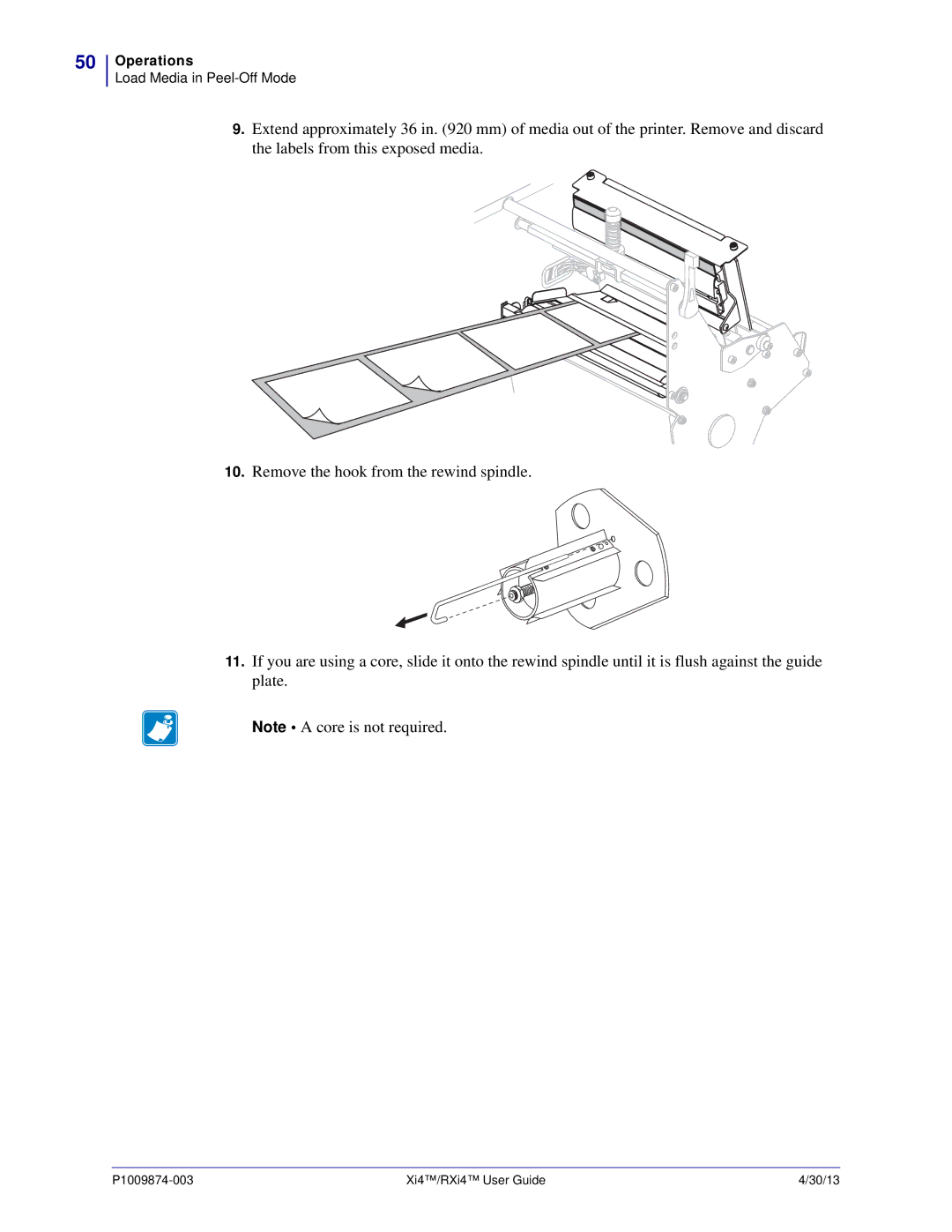User Guide
Part Number P1009874-003
Declaration of Conformity
Xi4 Series 110Xi4, R110Xi4, 140Xi4, 170Xi4
Canadian DOC Compliance Statement
Compliance Information
FCC Compliance Statement
Contents
Operations
Configuration
Routine Maintenance 113
Troubleshooting 131
Specifications 161
End User License Agreement Glossary Index
Contents
About This Document
Who Should Use This Document
How This Document Is Organized
Document Conventions
Icons Used
Sample Figure with Callouts
Introduction
Printer Components
Printer Components
Control Panel
Location of Control Panel Buttons and Lights
LCD
Printer Setup
Before You Begin
Unpack and Inspect the Printer
Storage Temperature and Humidity
Handling the Printer
Store the Printer
Select a Site for the Printer
Data Communication Interfaces
Connections and Configuration The baud rate, number
Select a Data Communication Interface
Limitations and Requirements
Connections and Configuration No additional
Twinax/Coax Optional
Connections and Configuration Refer to the ZebraNet
Configuration Refer to the ZebraNet Wireless User Guide for
Data Cables and Wireless Cards
Connect the Printer to a Power Source
Power Cord Specifications
Power Cord Specifications
Install the Control Panel Keypad Cover
Control Panel Keypad Cover
Types of Media
Radio frequency identification Rfid smart media-RFID
Roll Media
Roll and Fanfold Media
Non-Continuous
Fanfold Media
Coated Side of Ribbon
When to Use Ribbon
Ribbon Overview
To perform a media scratch test, complete these steps
To perform an adhesive test, complete these steps
To perform a ribbon scratch test, complete these steps
Operations
Print Modes and Printer Options
Print Mode Descriptions and Printer Requirements
Print Modes and Printer Options
Media Paths
Media Paths for Print Modes with Various Printer Options
Cutter
Prepare the Media for Loading
Roll Media
110Xi4/R110Xi4 600 dpi
110Xi4/R110Xi4 200 dpi and 300 dpi Other Xi4 Models
Fanfold Media
To load fanfold media, complete these steps
If using Then use this access slot
Load Media in Tear-Off Mode
Ribbon OUT error
Operations
Operations
Load Media in Peel-Off Mode
Media Loaded in Peel-Off Mode
To set up the printer in Peel-Off mode, complete these steps
Operations
Ribbon OUT error
Operations
Operations
Operations
Load Media in Cutter Mode
To set up the printer in Cutter mode, complete these steps
Operations
Ribbon OUT error
Operations
Operations
Load Media in Rewind Mode
Media Loaded in Rewind Mode
To set up the printer in Rewind mode, complete these steps
Operations
Ribbon OUT error
Operations
Operations
Operations
Remove Media Liner from the Rewind Spindle
Yes
Operations
Load Ribbon
To load ribbon, complete these steps
If… Then…
Thread the ribbon over the media dancer assembly 1 and under
Yes
Operations
Remove Used Ribbon
To remove used ribbon, complete these steps
Operations
Auto-calibration
Calibrate the Printer
Types of Calibration
Long Calibration
Media and Ribbon
Sensor Profile
Calibration
Sensor Sensitivity
Adjust Transmissive Media Sensors
Upper Media Sensor
Operations
Operations
To adjust the lower media sensor, complete these steps
Lower Media Sensor
To position the toggles, complete these steps
Adjust Printhead Pressure and Toggle Position
Toggle Position Adjustment
Printhead Pressure Adjustment
To adjust printhead pressure, complete these steps
Operations
Configuration
Setup Mode
Enter and Use Setup Mode
Exit Setup Mode
To leave Setup mode, complete these steps
Disable the Password Protection Feature
Change Password-Protected Parameters
Default Password Value
Print a Configuration Label
To print a configuration label, complete these steps
Print a Network Configuration Label
To print a network configuration label, complete these steps
Standard Control Panel Parameters
Adjust Print Darkness
Adjust Print Speed
Printer Parameters Sheet 1
Select Print Mode
Adjust the Tear-Off Position
Default Value
Printer Parameters Sheet 2
Set Sensor Type
Printer Parameters Sheet 3
Set Media Type
Select Print Method
Printer Parameters Sheet 4
Print Width Ranges and Maximum Values
Set Maximum Label Length
Default Value Disabled
Printer Parameters Sheet 5
Set Supplies Low Warning
Reset Printhead Cleaning Counter for Early Warning
Set Early Warning for Maintenance
Set Printhead Cleaning Interval for Early Warning
Printer Parameters Sheet 6
Printer Parameters Sheet 7
Reset Printhead Life Counter for Early Warning
View Non-Resettable Counter
Set Printhead Life for Early Warning
Printer Parameters Sheet 8
List All
List Network Settings
Printer Parameters Sheet 9
Initialize Flash Memory
Printer Parameters Sheet 10
Print Sensor Profile
Calibrate Media and Ribbon Sensor Sensitivity
Default Value Bidirectional
Printer Parameters Sheet 11
Set Parallel Communications
100
Printer Parameters Sheet 12
101
Printer Parameters Sheet 13
Set Control Prefix Character
102
Printer Parameters Sheet 14
Set Format Prefix Character
Select Media Power-Up Option
Select ZPL Mode
Default Value ZPL
103
Printer Parameters Sheet 16
Adjust Label Top Position
104
Select Head Close Option
Printer Parameters Sheet 17
Adjust Left Position
105
Set the Head Test Count
106
Default OFF
Set Applicator Port Mode
Printer Parameters Sheet 18
107
Printer Parameters Sheet 19
108
Set Reprint Mode
See next column View Sensor Settings
Printer Parameters Sheet 20
109
Printer Parameters Sheet 21
Printer Parameters Sheet 22
Default Value English
110
Select the Display Language
Additional Control Panel Parameters
111
112
Routine Maintenance
Lubrication
Ordering Replacement Parts
Replacing Printer Components
Recycling Printer Components
Recommended Printer Cleaning Schedule
Cleaning Schedule and Procedures
Clean the Exterior
115
116
Clean the Media Compartment
Clean the Printhead and Platen Roller
117
118
Clean the Sensors
119
120
Upper Media Sensor
121
Media Out Sensor
Clean the Snap Plate
122
123
124
Rfid Printers
125
126
127
128
Clean the Cutter
To clean the cutter, complete these steps
129
To replace a faulty fuse, complete these steps
Replace the Fuse
130
Fuse Locations
Troubleshooting
Troubleshooting Checklists
132
133
LCD Error Messages
LCD Error Messages
134
Print Method on
135
136
137
Refer to the Maintenance Manual for
138
139
Print Quality Problems
Print Quality Problems
140
141
On a label does not
142
Bar code printed
Scan
143
Calibration Problems
Calibration Problems
144
Communications Problems
Communications Problems
145
Ribbon Problems
Ribbon Problems
RFID-enabled
Rfid Problems
Rfid Problems
146
147
148
149
Miscellaneous Printer Problems
Miscellaneous Printer Problems
150
To initiate the Power-On Self Test, complete these steps
Printer Diagnostics
Power-On Self Test
151
152
Cancel Self Test
To perform the Cancel Self Test, complete these steps
To perform a Pause self test, complete these steps
Pause Self Test
153
To perform a Feed self test, complete these steps
Feed Self Test
154
155
Bar Code Darkness Comparison
156
Judging Bar Code Quality
To perform a Feed and Pause self test, complete these steps
Feed and Pause Self Test
157
Communications Diagnostics Test
158
Sensor Profile
159
160
Specifications
Optional Features
Features
Standard Features
162
163
Zebra Programming Language ZPL
Bar Codes
Electrical Specifications
General Specifications
Physical Specifications
164
165
Print Specifications by Model
110Xi4 and R110Xi4
140Xi4, 170Xi4,
166
Ribbon Specifications
167
Media Specifications
168
140Xi4, 170Xi4, and 220Xi4 Printers
169
170
140Xi4, 170Xi4, and 220Xi4 Black Mark Sensing
End User License Agreement
172
173
174
175
176
Glossary
178
179
180
Index
Numerics
Index
Index
Index
Rfid
Wireless cards, 25 wireless print server characteristics
Page
Zebra Technologies Asia Pacific, LLC
Zebra Technologies Corporation
Zebra Technologies Europe Limited