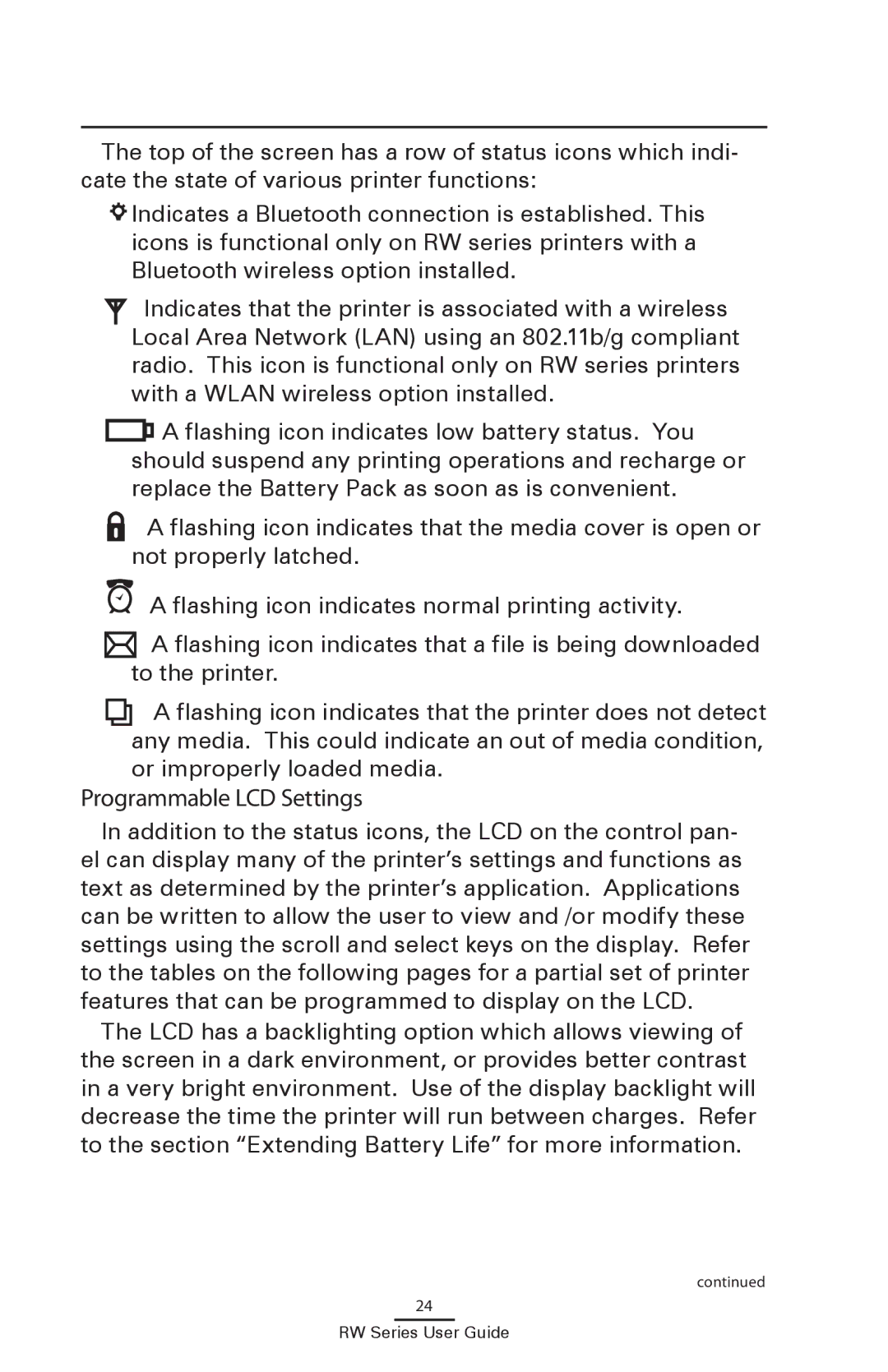The top of the screen has a row of status icons which indi- cate the state of various printer functions:
![]() Indicates a Bluetooth connection is established. This icons is functional only on RW series printers with a Bluetooth wireless option installed.
Indicates a Bluetooth connection is established. This icons is functional only on RW series printers with a Bluetooth wireless option installed.
Indicates that the printer is associated with a wireless Local Area Network (LAN) using an 802.11b/g compliant radio. This icon is functional only on RW series printers with a WLAN wireless option installed.
![]() A flashing icon indicates low battery status. You should suspend any printing operations and recharge or replace the Battery Pack as soon as is convenient.
A flashing icon indicates low battery status. You should suspend any printing operations and recharge or replace the Battery Pack as soon as is convenient.
![]() A flashing icon indicates that the media cover is open or not properly latched.
A flashing icon indicates that the media cover is open or not properly latched.
A flashing icon indicates normal printing activity.
![]() A flashing icon indicates that a file is being downloaded to the printer.
A flashing icon indicates that a file is being downloaded to the printer.
![]() A flashing icon indicates that the printer does not detect any media. This could indicate an out of media condition, or improperly loaded media.
A flashing icon indicates that the printer does not detect any media. This could indicate an out of media condition, or improperly loaded media.
Programmable LCD Settings
In addition to the status icons, the LCD on the control pan- el can display many of the printer’s settings and functions as text as determined by the printer’s application. Applications can be written to allow the user to view and /or modify these settings using the scroll and select keys on the display. Refer to the tables on the following pages for a partial set of printer features that can be programmed to display on the LCD.
The LCD has a backlighting option which allows viewing of the screen in a dark environment, or provides better contrast in a very bright environment. Use of the display backlight will decrease the time the printer will run between charges. Refer to the section “Extending Battery Life” for more information.
continued
24