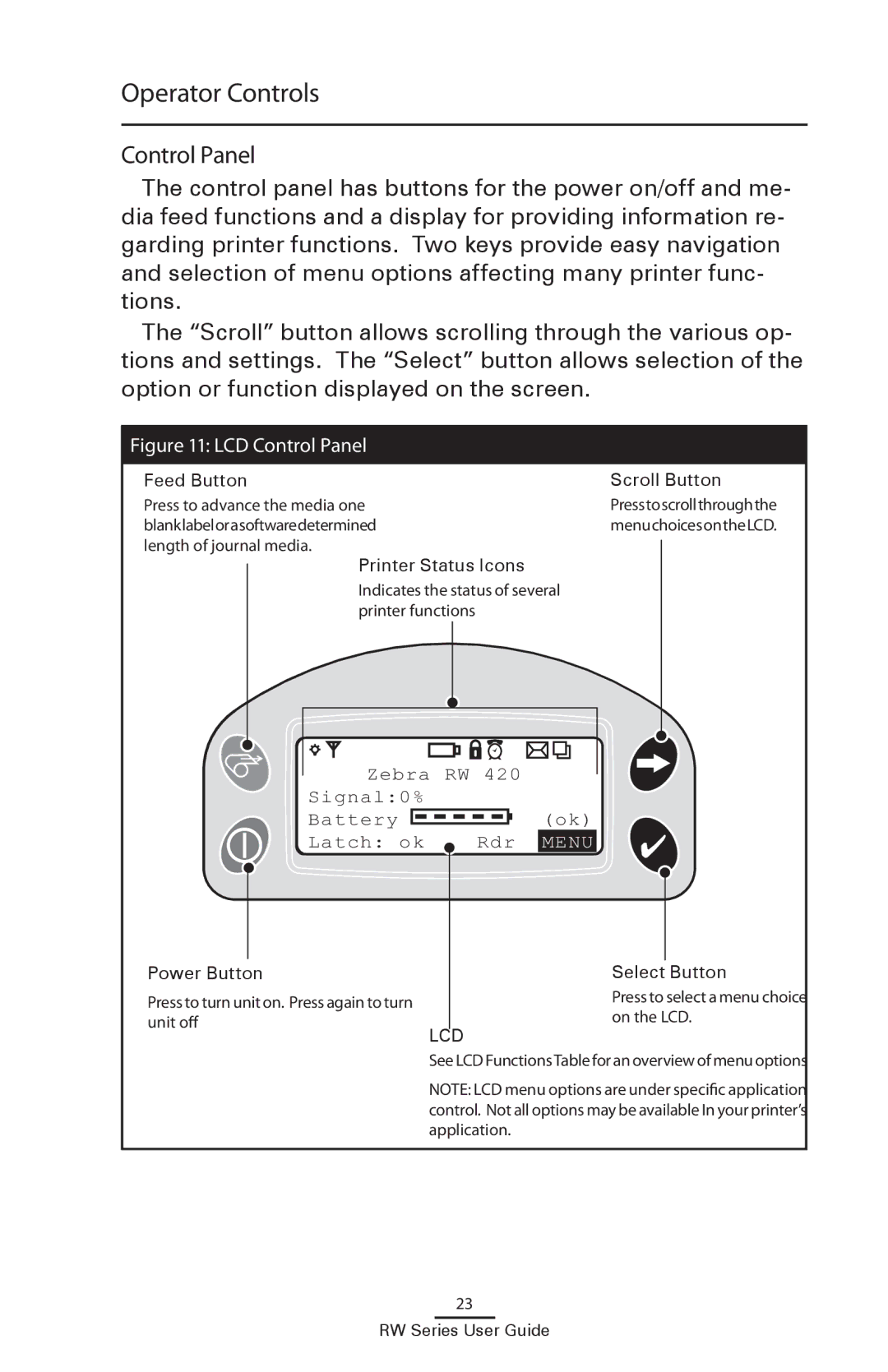Operator Controls
Control Panel
The control panel has buttons for the power on/off and me- dia feed functions and a display for providing information re- garding printer functions. Two keys provide easy navigation and selection of menu options affecting many printer func- tions.
The “Scroll” button allows scrolling through the various op- tions and settings. The “Select” button allows selection of the option or function displayed on the screen.
Figure 11: LCD Control Panel
Feed Button |
|
| |||||
Scroll Button | |||||||
Press to advance the media one | Presstoscrollthroughthe |
| |||||
blanklabelorasoftwaredetermined | menuchoicesontheLCD. |
| |||||
length of journal media. |
|
|
| ||||
|
|
| |||||
|
| Printer Status Icons |
|
|
| ||
|
|
|
| ||||
|
| Indicates the status of several |
|
|
| ||
|
| printer functions |
|
|
| ||
|
|
|
|
|
|
|
|
|
|
|
|
|
|
|
|
|
|
|
|
|
|
|
|
Zebra | RW 420 | ||||||||||||
Signal:0% |
|
|
|
|
|
|
|
|
|
| |||
Battery |
|
|
|
|
|
|
|
|
|
|
|
| (ok) |
|
|
|
|
|
|
|
|
|
| ||||
|
|
|
|
|
|
|
|
|
|
|
| ||
Latch: ok |
|
|
|
| Rdr | MENU | |||||||
Power Button
Press to turn unit on. Press again to turn unit off
LCD
Select Button
Press to select a menu choice on the LCD.
See LCD FunctionsTable for an overview of menu options
NOTE: LCD menu options are under specific application control. Not all options may be available In your printer’s application.
23