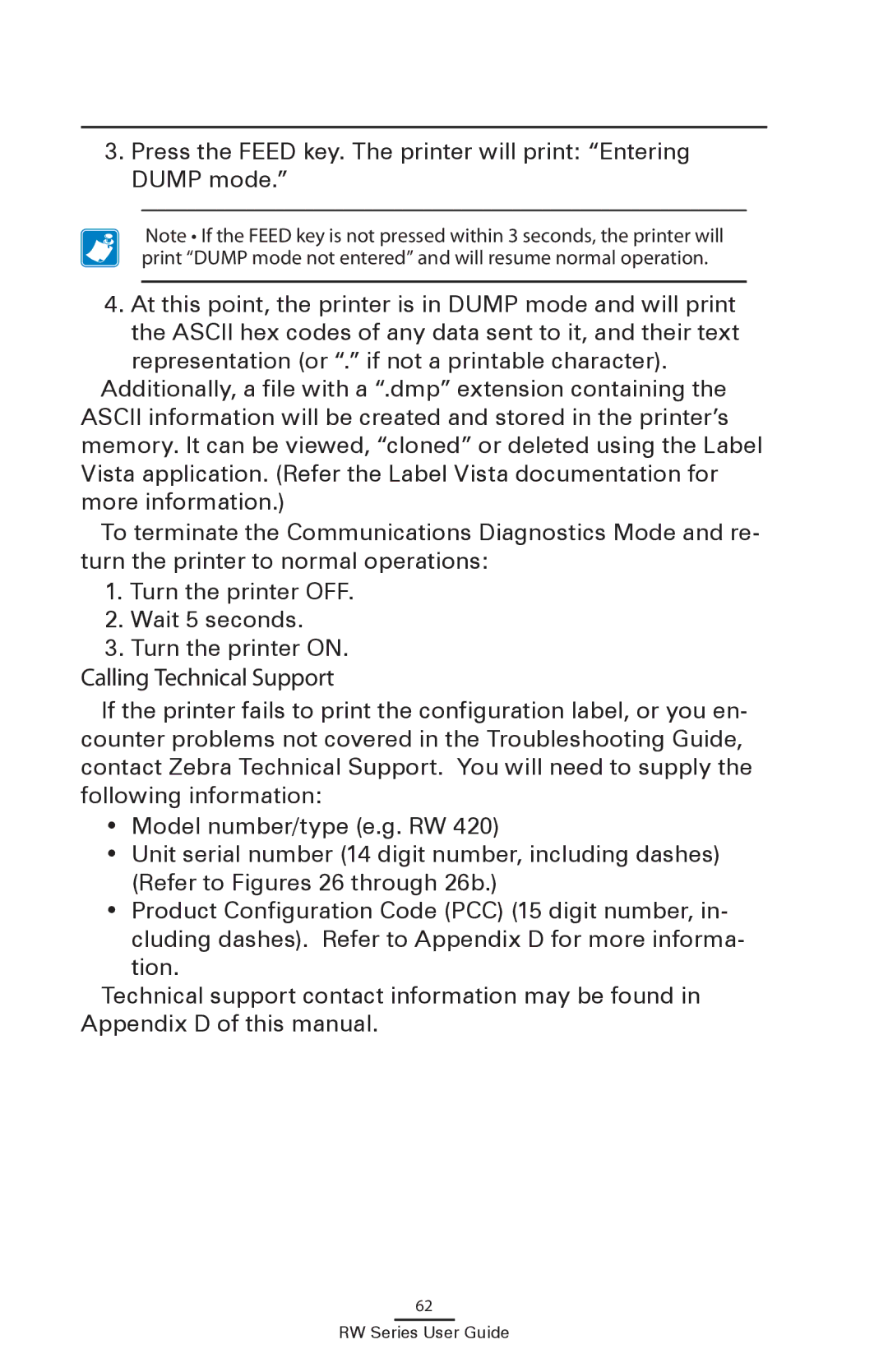3.Press the FEED key. The printer will print: “Entering DUMP mode.”
Note • If the FEED key is not pressed within 3 seconds, the printer will print “DUMP mode not entered” and will resume normal operation.
4.At this point, the printer is in DUMP mode and will print the ASCII hex codes of any data sent to it, and their text representation (or “.” if not a printable character).
Additionally, a file with a “.dmp” extension containing the ASCII information will be created and stored in the printer’s memory. It can be viewed, “cloned” or deleted using the Label Vista application. (Refer the Label Vista documentation for more information.)
To terminate the Communications Diagnostics Mode and re- turn the printer to normal operations:
1.Turn the printer OFF.
2.Wait 5 seconds.
3.Turn the printer ON.
Calling Technical Support
If the printer fails to print the configuration label, or you en- counter problems not covered in the Troubleshooting Guide, contact Zebra Technical Support. You will need to supply the following information:
•Model number/type (e.g. RW 420)
•Unit serial number (14 digit number, including dashes) (Refer to Figures 26 through 26b.)
•Product Configuration Code (PCC) (15 digit number, in-
cluding dashes). Refer to Appendix D for more informa- tion.
Technical support contact information may be found in Appendix D of this manual.
62