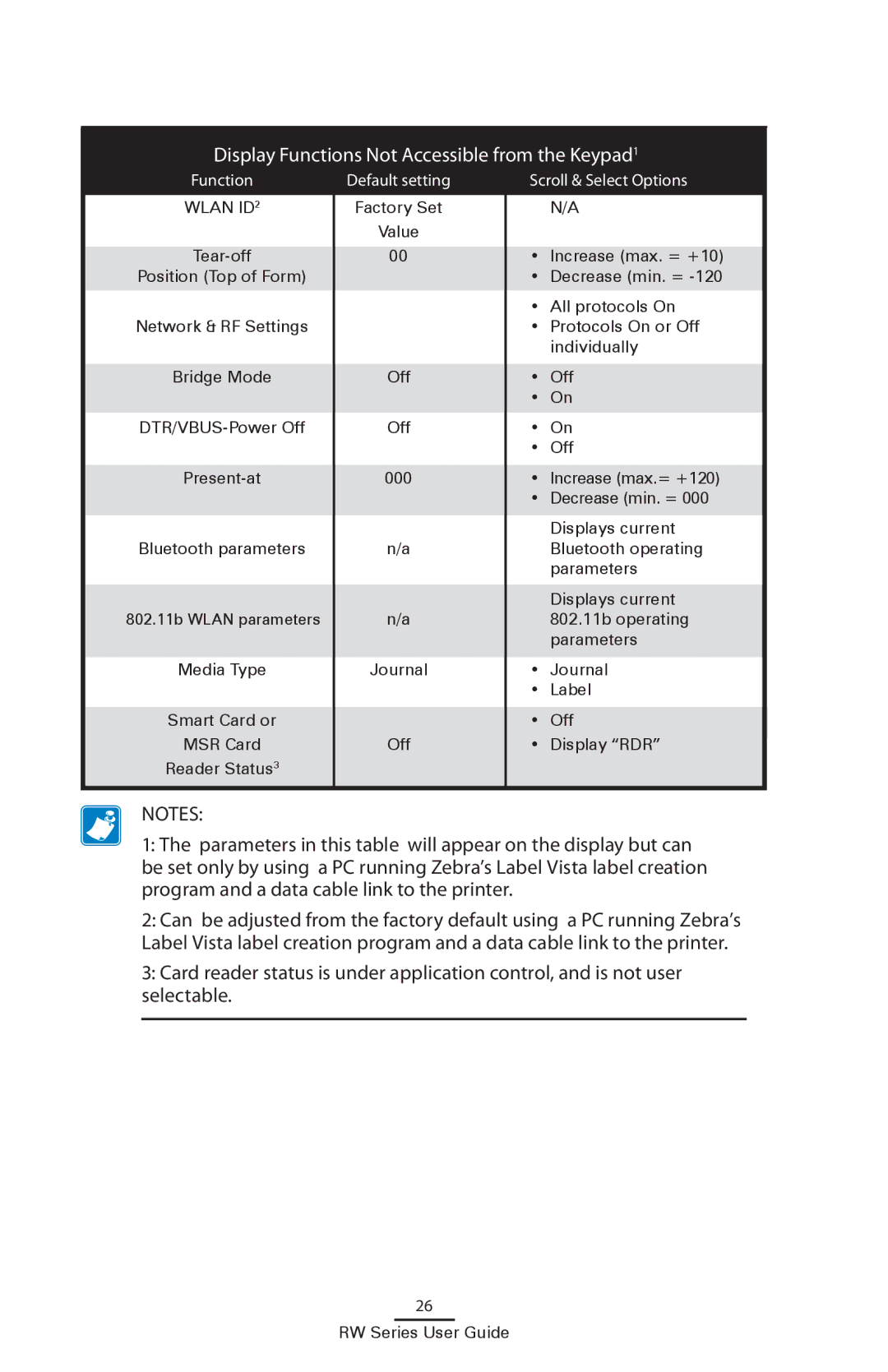Display Functions Not Accessible from the Keypad1
Function | Default setting |
| Scroll & Select Options | |
| ||||
WLAN ID2 | Factory Set |
|
| N/A |
| Value |
|
|
|
|
|
|
|
|
00 |
| • | Increase (max. = +10) | |
Position (Top of Form) |
|
| • | Decrease (min. = |
|
|
| • | All protocols On |
Network & RF Settings |
|
| • | Protocols On or Off |
|
|
|
| individually |
|
|
|
|
|
Bridge Mode | Off |
| • | Off |
|
|
| • On | |
Off |
| • On | ||
|
|
| • | Off |
|
|
|
|
|
000 |
| • | Increase (max.= +120) | |
|
|
| • Decrease (min. = 000 | |
|
|
|
|
|
|
|
|
| Displays current |
Bluetooth parameters | n/a |
|
| Bluetooth operating |
|
|
|
| parameters |
|
|
|
| Displays current |
802.11b WLAN parameters | n/a |
|
| 802.11b operating |
|
|
|
| parameters |
Media Type | Journal |
| • | Journal |
|
|
| • | Label |
Smart Card or |
|
| • | Off |
MSR Card | Off |
| • | Display “RDR” |
Reader Status3 |
|
|
|
|
|
|
|
|
|
NOTES:
1:The parameters in this table will appear on the display but can be set only by using a PC running Zebra’s Label Vista label creation program and a data cable link to the printer.
2:Can be adjusted from the factory default using a PC running Zebra’s Label Vista label creation program and a data cable link to the printer.
3:Card reader status is under application control, and is not user selectable.
26