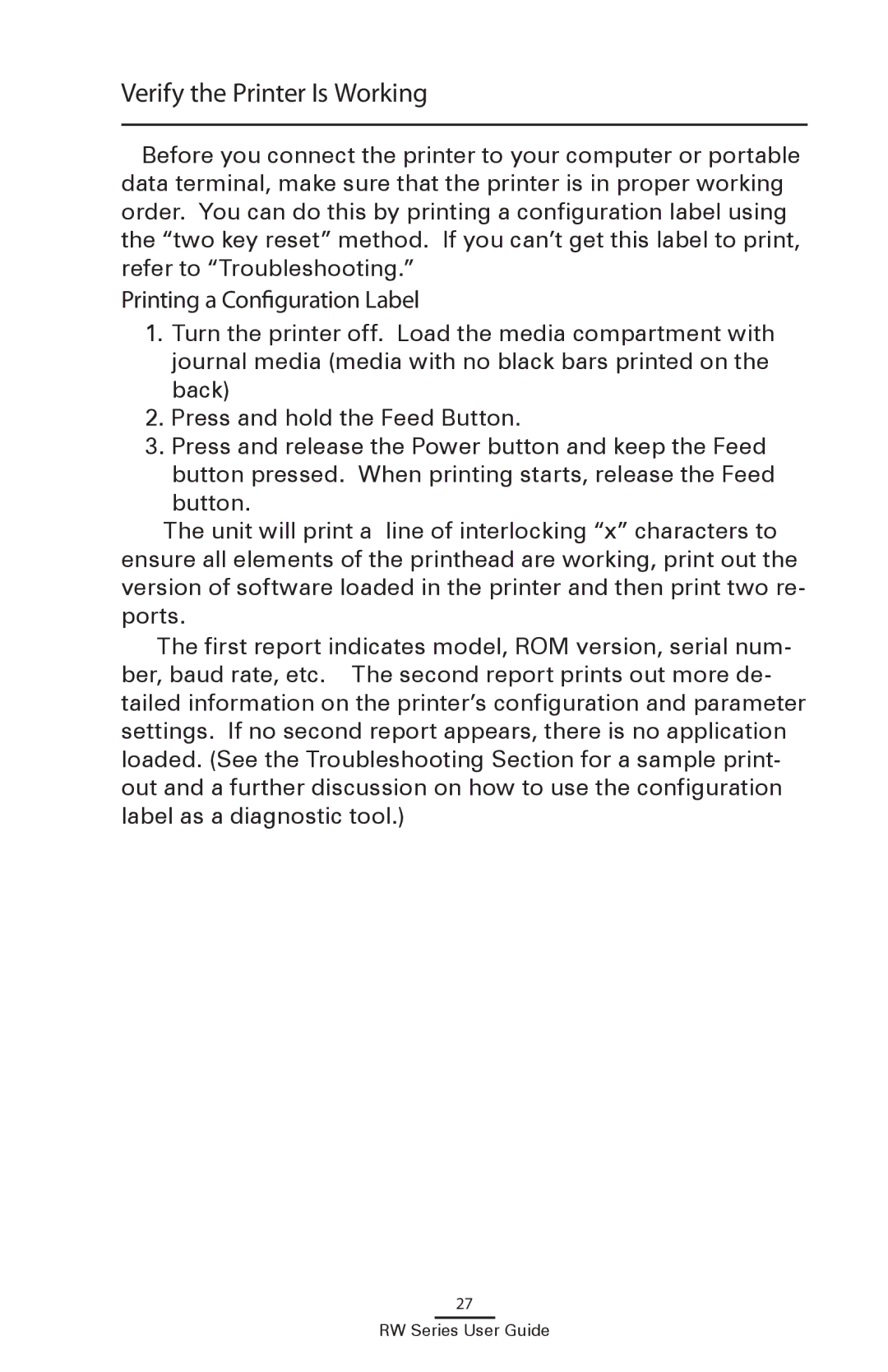Verify the Printer Is Working
Before you connect the printer to your computer or portable data terminal, make sure that the printer is in proper working order. You can do this by printing a configuration label using the “two key reset” method. If you can’t get this label to print, refer to “Troubleshooting.”
Printing a Configuration Label
1.Turn the printer off. Load the media compartment with journal media (media with no black bars printed on the back)
2.Press and hold the Feed Button.
3.Press and release the Power button and keep the Feed
button pressed. When printing starts, release the Feed button.
The unit will print a line of interlocking “x” characters to ensure all elements of the printhead are working, print out the version of software loaded in the printer and then print two re- ports.
The first report indicates model, ROM version, serial num- ber, baud rate, etc. The second report prints out more de- tailed information on the printer’s configuration and parameter settings. If no second report appears, there is no application loaded. (See the Troubleshooting Section for a sample print- out and a further discussion on how to use the configuration label as a diagnostic tool.)
27