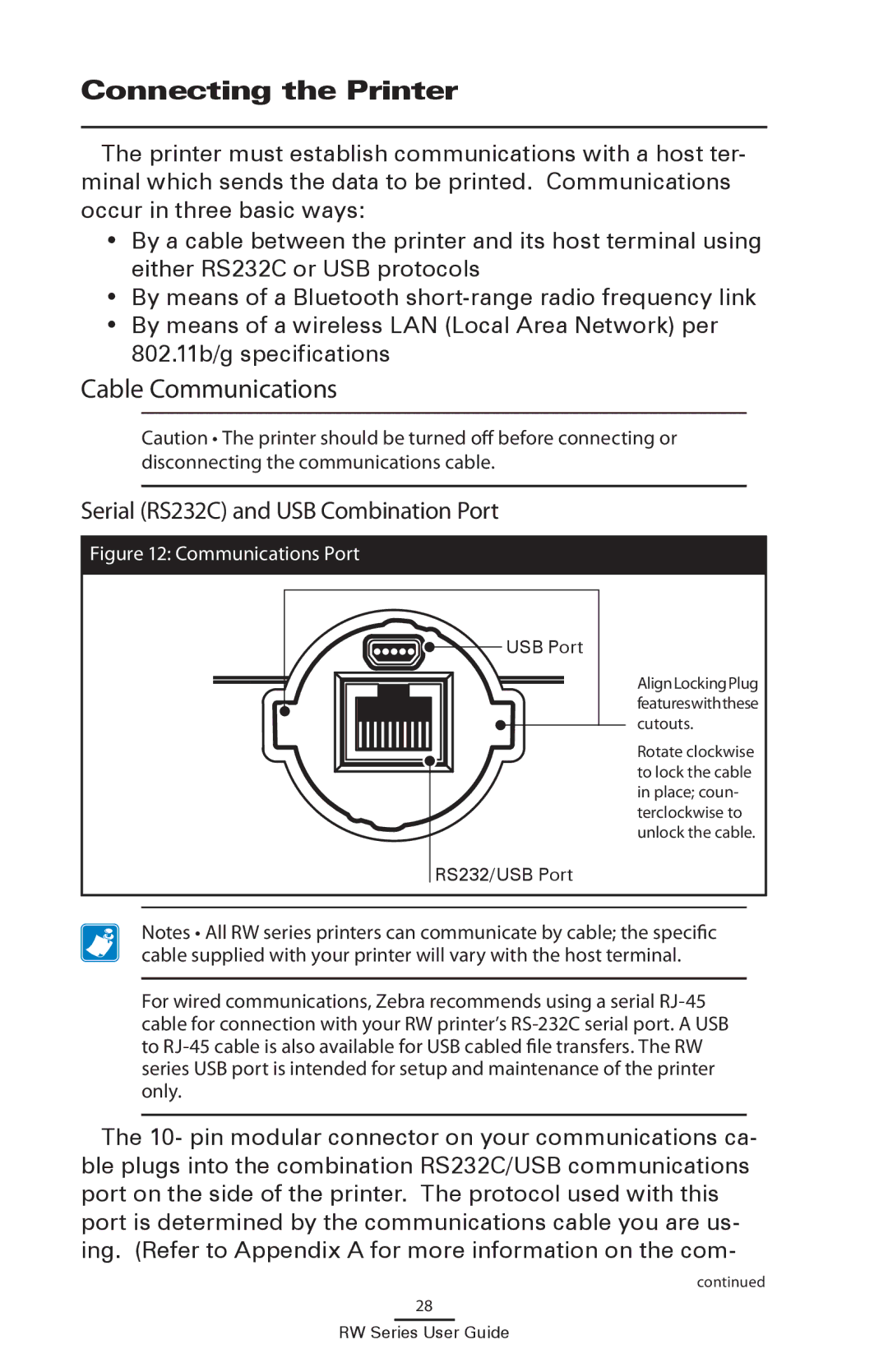Connecting the Printer
The printer must establish communications with a host ter- minal which sends the data to be printed. Communications occur in three basic ways:
•By a cable between the printer and its host terminal using either RS232C or USB protocols
•By means of a Bluetooth
•By means of a wireless LAN (Local Area Network) per 802.11b/g specifications
Cable Communications
Caution • The printer should be turned off before connecting or disconnecting the communications cable.
Serial (RS232C) and USB Combination Port
Figure 12: Communications Port

 USB Port
USB Port
RS232/USB Port
AlignLockingPlug featureswiththese cutouts.
Rotate clockwise to lock the cable in place; coun- terclockwise to unlock the cable.
Notes • All RW series printers can communicate by cable; the specific cable supplied with your printer will vary with the host terminal.
For wired communications, Zebra recommends using a serial
The 10- pin modular connector on your communications ca- ble plugs into the combination RS232C/USB communications port on the side of the printer. The protocol used with this port is determined by the communications cable you are us- ing. (Refer to Appendix A for more information on the com-
continued
28