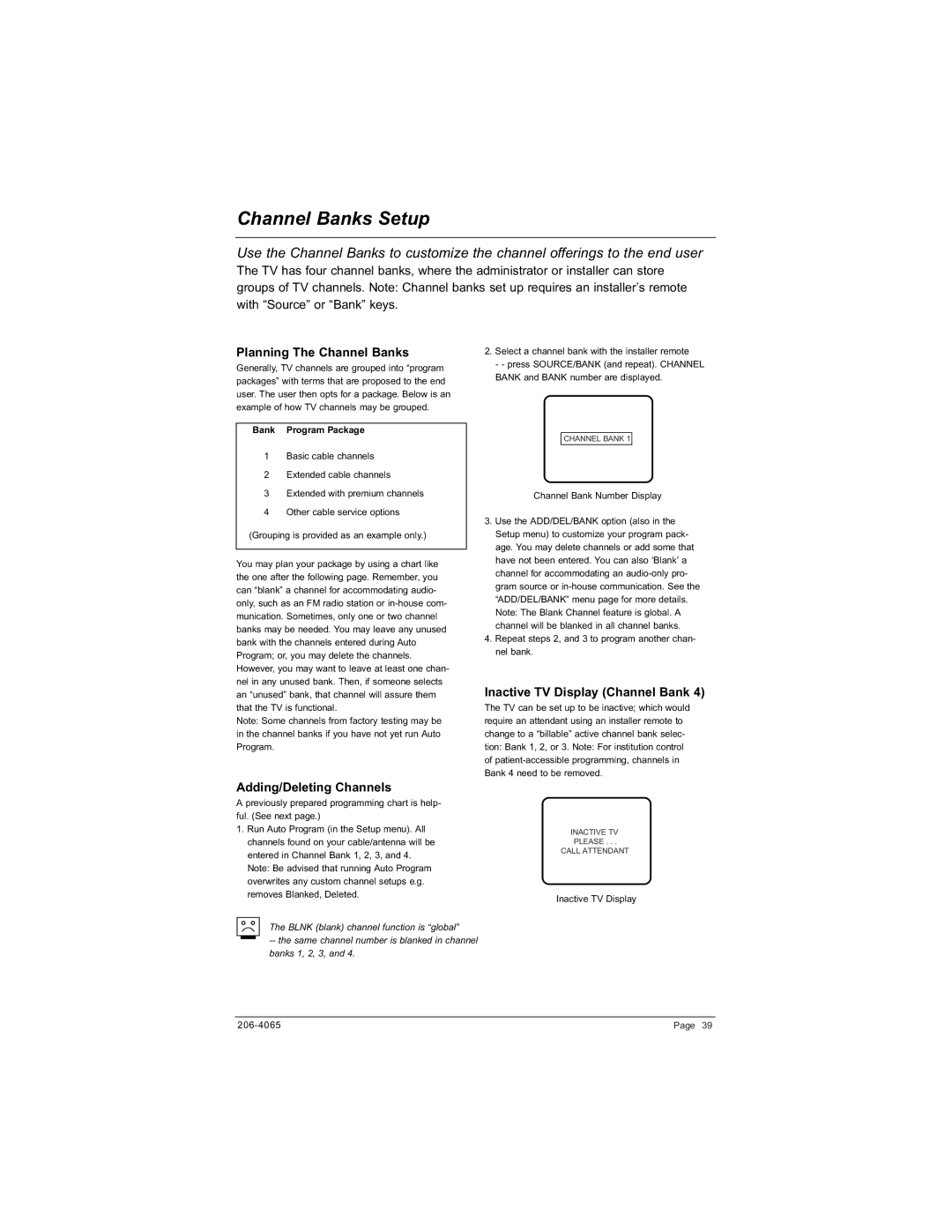Channel Banks Setup
Use the Channel Banks to customize the channel offerings to the end user
The TV has four channel banks, where the administrator or installer can store groups of TV channels. Note: Channel banks set up requires an installer’s remote with “Source” or “Bank” keys.
Planning The Channel Banks
Generally, TV channels are grouped into “program packages” with terms that are proposed to the end user. The user then opts for a package. Below is an example of how TV channels may be grouped.
Bank Program Package
1Basic cable channels
2Extended cable channels
3Extended with premium channels
4 Other cable service options
(Grouping is provided as an example only.)
You may plan your package by using a chart like the one after the following page. Remember, you can “blank” a channel for accommodating audio- only, such as an FM radio station or
Note: Some channels from factory testing may be in the channel banks if you have not yet run Auto Program.
2.Select a channel bank with the installer remote
- - press SOURCE/BANK (and repeat). CHANNEL BANK and BANK number are displayed.
CHANNEL BANK 1
Channel Bank Number Display
3.Use the ADD/DEL/BANK option (also in the Setup menu) to customize your program pack- age. You may delete channels or add some that have not been entered. You can also ‘Blank’ a channel for accommodating an
4.Repeat steps 2, and 3 to program another chan- nel bank.
Inactive TV Display (Channel Bank 4)
The TV can be set up to be inactive; which would require an attendant using an installer remote to change to a “billable” active channel bank selec- tion: Bank 1, 2, or 3. Note: For institution control of
Adding/Deleting Channels
A previously prepared programming chart is help- ful. (See next page.)
1.Run Auto Program (in the Setup menu). All channels found on your cable/antenna will be entered in Channel Bank 1, 2, 3, and 4. Note: Be advised that running Auto Program overwrites any custom channel setups e.g. removes Blanked, Deleted.
The BLNK (blank) channel function is “global”
--the same channel number is blanked in channel banks 1, 2, 3, and 4.
INACTIVE TV
PLEASE . . .
CALL ATTENDANT
Inactive TV Display
Page 39 |