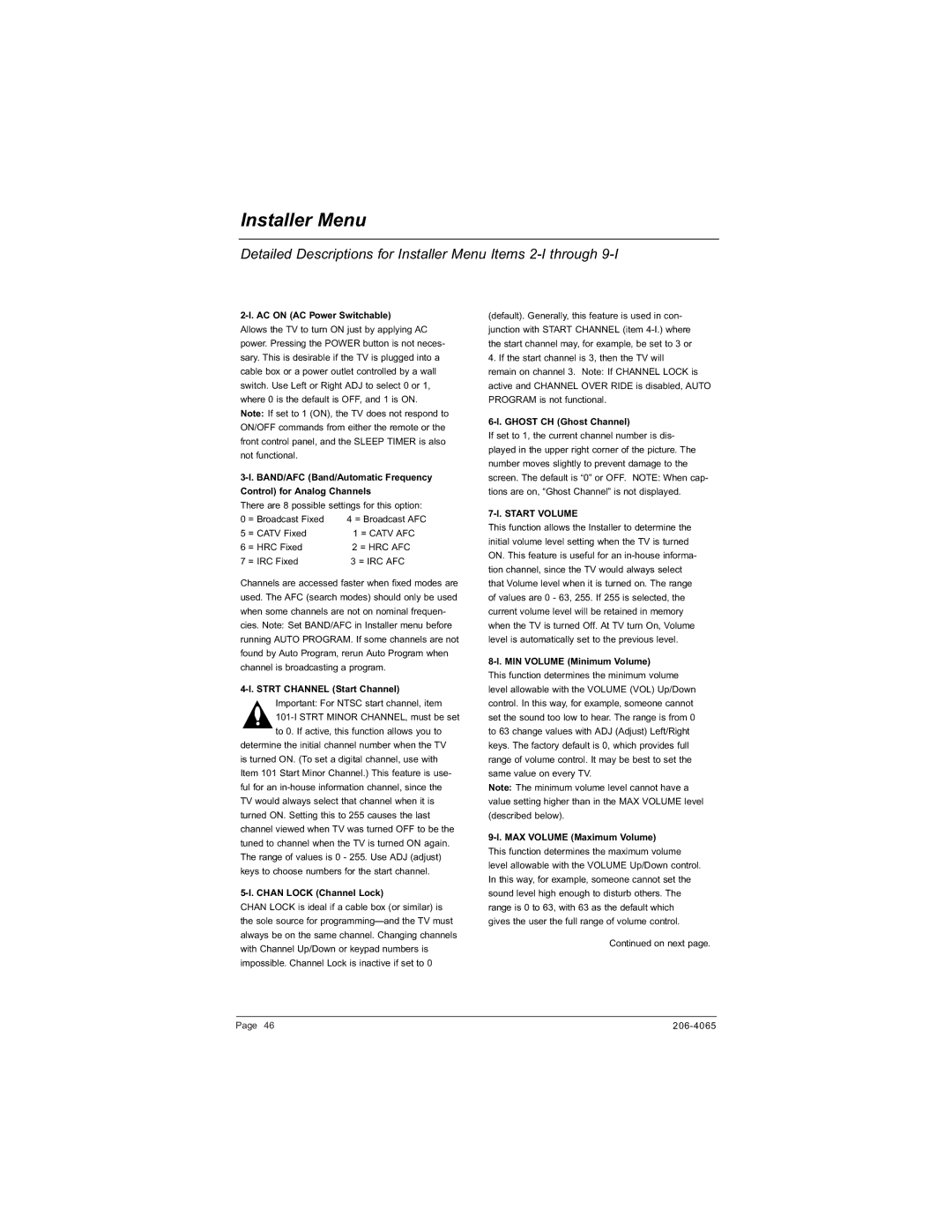Installer Menu
Detailed Descriptions for Installer Menu Items 2-I through 9-I
2-I. AC ON (AC Power Switchable)
Allows the TV to turn ON just by applying AC power. Pressing the POWER button is not neces- sary. This is desirable if the TV is plugged into a cable box or a power outlet controlled by a wall switch. Use Left or Right ADJ to select 0 or 1, where 0 is the default is OFF, and 1 is ON.
Note: If set to 1 (ON), the TV does not respond to ON/OFF commands from either the remote or the front control panel, and the SLEEP TIMER is also not functional.
Control) for Analog Channels
There are 8 possible settings for this option:
0 | = Broadcast Fixed | 4 = Broadcast AFC |
5 | = CATV Fixed | 1 = CATV AFC |
6 | = HRC Fixed | 2 = HRC AFC |
7 | = IRC Fixed | 3 = IRC AFC |
Channels are accessed faster when fixed modes are used. The AFC (search modes) should only be used when some channels are not on nominal frequen- cies. Note: Set BAND/AFC in Installer menu before running AUTO PROGRAM. If some channels are not found by Auto Program, rerun Auto Program when channel is broadcasting a program.
4-I. STRT CHANNEL (Start Channel)
Important: For NTSC start channel, item
determine the initial channel number when the TV is turned ON. (To set a digital channel, use with Item 101 Start Minor Channel.) This feature is use- ful for an
5-I. CHAN LOCK (Channel Lock)
CHAN LOCK is ideal if a cable box (or similar) is the sole source for
(default). Generally, this feature is used in con- junction with START CHANNEL (item
6-I. GHOST CH (Ghost Channel)
If set to 1, the current channel number is dis- played in the upper right corner of the picture. The number moves slightly to prevent damage to the screen. The default is “0” or OFF. NOTE: When cap- tions are on, “Ghost Channel” is not displayed.
7-I. START VOLUME
This function allows the Installer to determine the initial volume level setting when the TV is turned ON. This feature is useful for an
8-I. MIN VOLUME (Minimum Volume)
This function determines the minimum volume level allowable with the VOLUME (VOL) Up/Down control. In this way, for example, someone cannot set the sound too low to hear. The range is from 0 to 63 change values with ADJ (Adjust) Left/Right keys. The factory default is 0, which provides full range of volume control. It may be best to set the same value on every TV.
Note: The minimum volume level cannot have a value setting higher than in the MAX VOLUME level (described below).
9-I. MAX VOLUME (Maximum Volume)
This function determines the maximum volume level allowable with the VOLUME Up/Down control. In this way, for example, someone cannot set the sound level high enough to disturb others. The range is 0 to 63, with 63 as the default which gives the user the full range of volume control.
Continued on next page.
Page 46 |