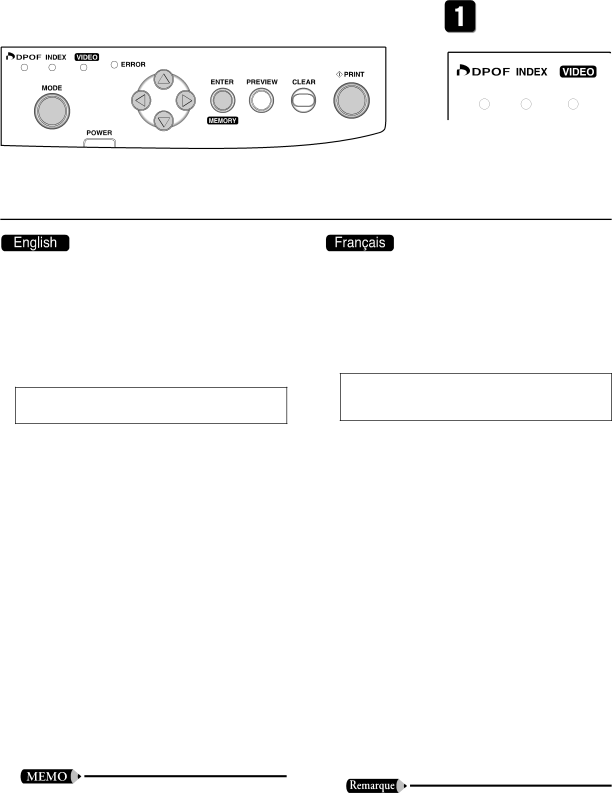
To carry out this procedure, use the buttons shown below. Touches que vous devez utiliser pour cette fonction.
Printing a Single Image from the TV Display
Use the following procedure to select and print an image from the thumbnail display shown on your TV screen. You can also set the number of copies you wish to print.
This procedure is available only when you are printing
to standard paper
1. Press the Mode button to move into Memory Card mode.
All mode lamps should be off.
The thumbnail area shows thumbnails of the images in the inserted CF or PC card. (The area shows up to 16 images at a time.)
2. Use the Select buttons to move the cur- sor to the image that you wish to print, and then press the Enter/Memory but- ton.
•If the memory card holds more than 16 images, an arrow will appear under the thumbnail area indicat- ing that you can view additional thumbnails by press- ing the ![]() or
or ![]() button.
button.
•If you wish to view a
•If you have selected an image and then wish to cancel your selection, move the cursor back to the image and press the Enter/Memory button again.
If the
the ![]() symbol in the Thumbnail area. This may occur for the following reasons.
symbol in the Thumbnail area. This may occur for the following reasons.
•The data for the image is corrupted.
•The image is too large for the
Connexion avec le téléviseur : Impression de l’écran 
Vous pouvez choisir une des vignettes affichées sur l’écran du téléviseur et imprimer l’image correspondant au nombre d’exemplaires choisi.
Cette procédure ne peut être réalisée qu’avec le jeu de cassette d’encre/papier suivant: encre couleur/kit papier
(standard).
1. Appuyez, si nécessaire, sur la touche Mode pour passer en mode de carte à mémoire.
Tous les témoins de mode doivent être éteints.
La zone des vignettes montre les vignettes des images de la carte CF ou PC, insérée dans l’imprimante (cette zone affiche 16 images en une fois).
2. Choisissez les images que vous souhaitez imprimer et appuyez sur la touche Enter/ Memory.
•Si la carte à mémoire contient plus de 16 images, une flèche apparaît sous la zone des vignettes indiquant que vous pouvez accéder aux vignettes supplémentaires en appuyant sur la touche ![]() ou
ou ![]() .
.
•Si vous souhaitez voir une version plein écran d’une image, choisissez l’image avec le curseur et appuyez sur la touche Preview. Appuyez de nouveau sur la touche Preview pour retourner à l’affichage des vi- gnettes.
•Pour annuler une image choisie, déplacez le curseur sur cette image et appuyez sur la touche Enter/ Memory.
Si la
le symbole ![]() dans la zone des vignettes. Cela peut se produire dans les cas suivants.
dans la zone des vignettes. Cela peut se produire dans les cas suivants.
•Les données de l’image sont corrompues.
•La taille de l’image est supérieure à la taille maxi- mum (3 600 x 2 700 pixels) que peut lire la
19