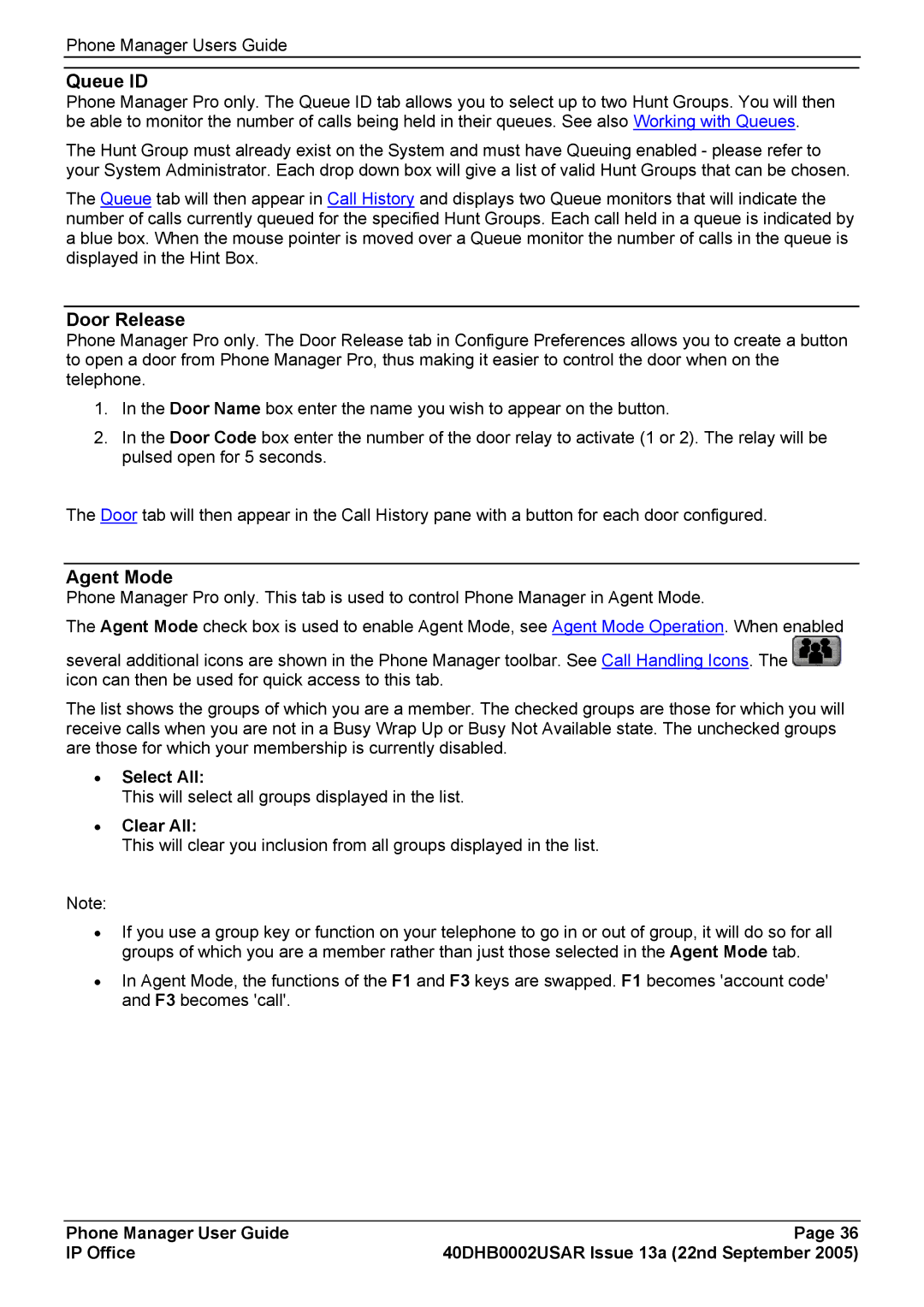Phone Manager Users Guide
Queue ID
Phone Manager Pro only. The Queue ID tab allows you to select up to two Hunt Groups. You will then be able to monitor the number of calls being held in their queues. See also Working with Queues.
The Hunt Group must already exist on the System and must have Queuing enabled - please refer to your System Administrator. Each drop down box will give a list of valid Hunt Groups that can be chosen.
The Queue tab will then appear in Call History and displays two Queue monitors that will indicate the number of calls currently queued for the specified Hunt Groups. Each call held in a queue is indicated by a blue box. When the mouse pointer is moved over a Queue monitor the number of calls in the queue is displayed in the Hint Box.
Door Release
Phone Manager Pro only. The Door Release tab in Configure Preferences allows you to create a button to open a door from Phone Manager Pro, thus making it easier to control the door when on the telephone.
1.In the Door Name box enter the name you wish to appear on the button.
2.In the Door Code box enter the number of the door relay to activate (1 or 2). The relay will be pulsed open for 5 seconds.
The Door tab will then appear in the Call History pane with a button for each door configured.
Agent Mode
Phone Manager Pro only. This tab is used to control Phone Manager in Agent Mode.
The Agent Mode check box is used to enable Agent Mode, see Agent Mode Operation. When enabled
several additional icons are shown in the Phone Manager toolbar. See Call Handling Icons. The ![]() icon can then be used for quick access to this tab.
icon can then be used for quick access to this tab.
The list shows the groups of which you are a member. The checked groups are those for which you will receive calls when you are not in a Busy Wrap Up or Busy Not Available state. The unchecked groups are those for which your membership is currently disabled.
•Select All:
This will select all groups displayed in the list.
•Clear All:
This will clear you inclusion from all groups displayed in the list.
Note:
•If you use a group key or function on your telephone to go in or out of group, it will do so for all groups of which you are a member rather than just those selected in the Agent Mode tab.
•In Agent Mode, the functions of the F1 and F3 keys are swapped. F1 becomes 'account code' and F3 becomes 'call'.
Phone Manager User Guide | Page 36 |
IP Office | 40DHB0002USAR Issue 13a (22nd September 2005) |