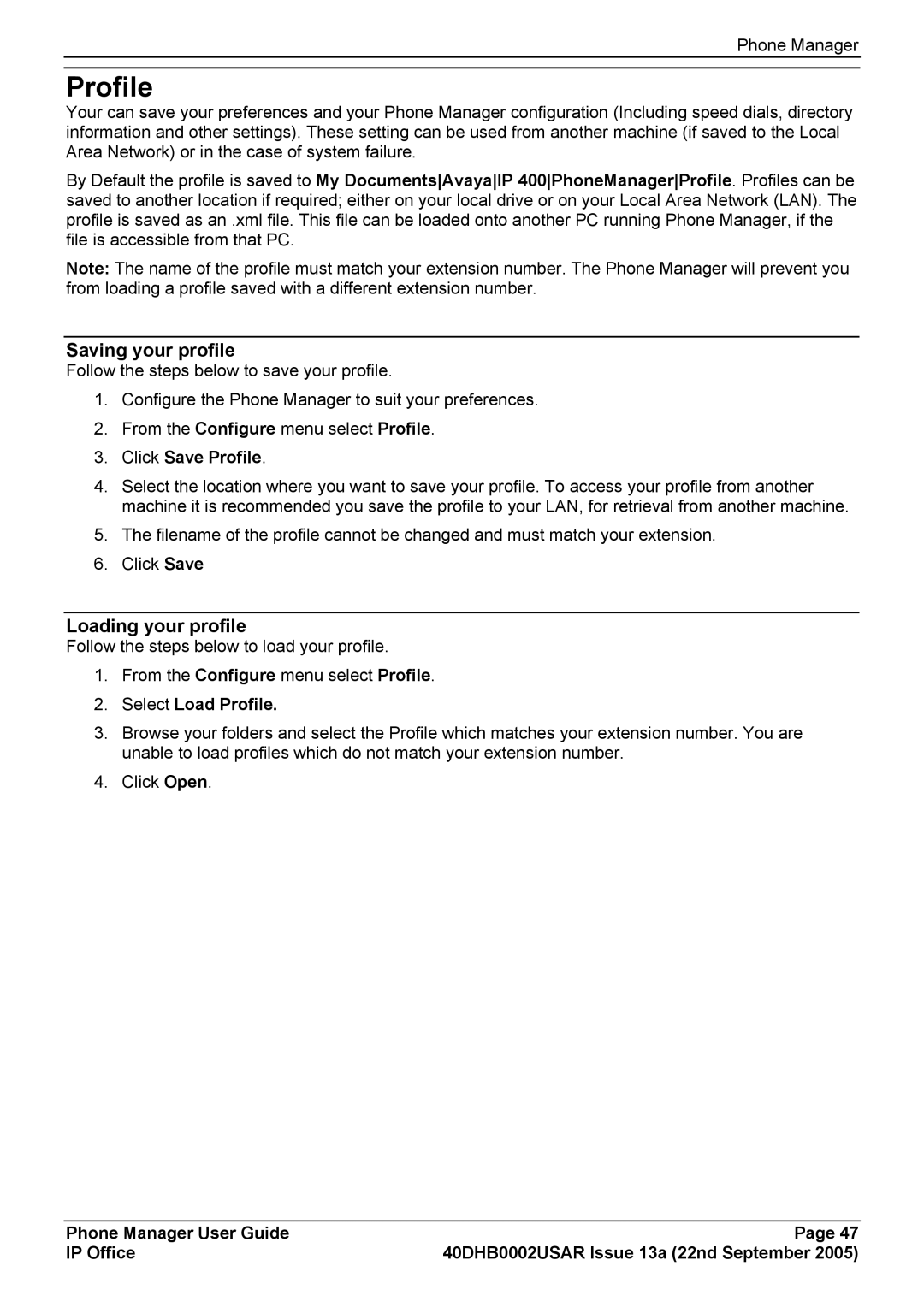Phone Manager
Profile
Your can save your preferences and your Phone Manager configuration (Including speed dials, directory information and other settings). These setting can be used from another machine (if saved to the Local Area Network) or in the case of system failure.
By Default the profile is saved to My DocumentsAvayaIP 400PhoneManagerProfile. Profiles can be saved to another location if required; either on your local drive or on your Local Area Network (LAN). The profile is saved as an .xml file. This file can be loaded onto another PC running Phone Manager, if the file is accessible from that PC.
Note: The name of the profile must match your extension number. The Phone Manager will prevent you from loading a profile saved with a different extension number.
Saving your profile
Follow the steps below to save your profile.
1.Configure the Phone Manager to suit your preferences.
2.From the Configure menu select Profile.
3.Click Save Profile.
4.Select the location where you want to save your profile. To access your profile from another machine it is recommended you save the profile to your LAN, for retrieval from another machine.
5.The filename of the profile cannot be changed and must match your extension.
6.Click Save
Loading your profile
Follow the steps below to load your profile.
1.From the Configure menu select Profile.
2.Select Load Profile.
3.Browse your folders and select the Profile which matches your extension number. You are unable to load profiles which do not match your extension number.
4.Click Open.
Phone Manager User Guide | Page 47 |
IP Office | 40DHB0002USAR Issue 13a (22nd September 2005) |