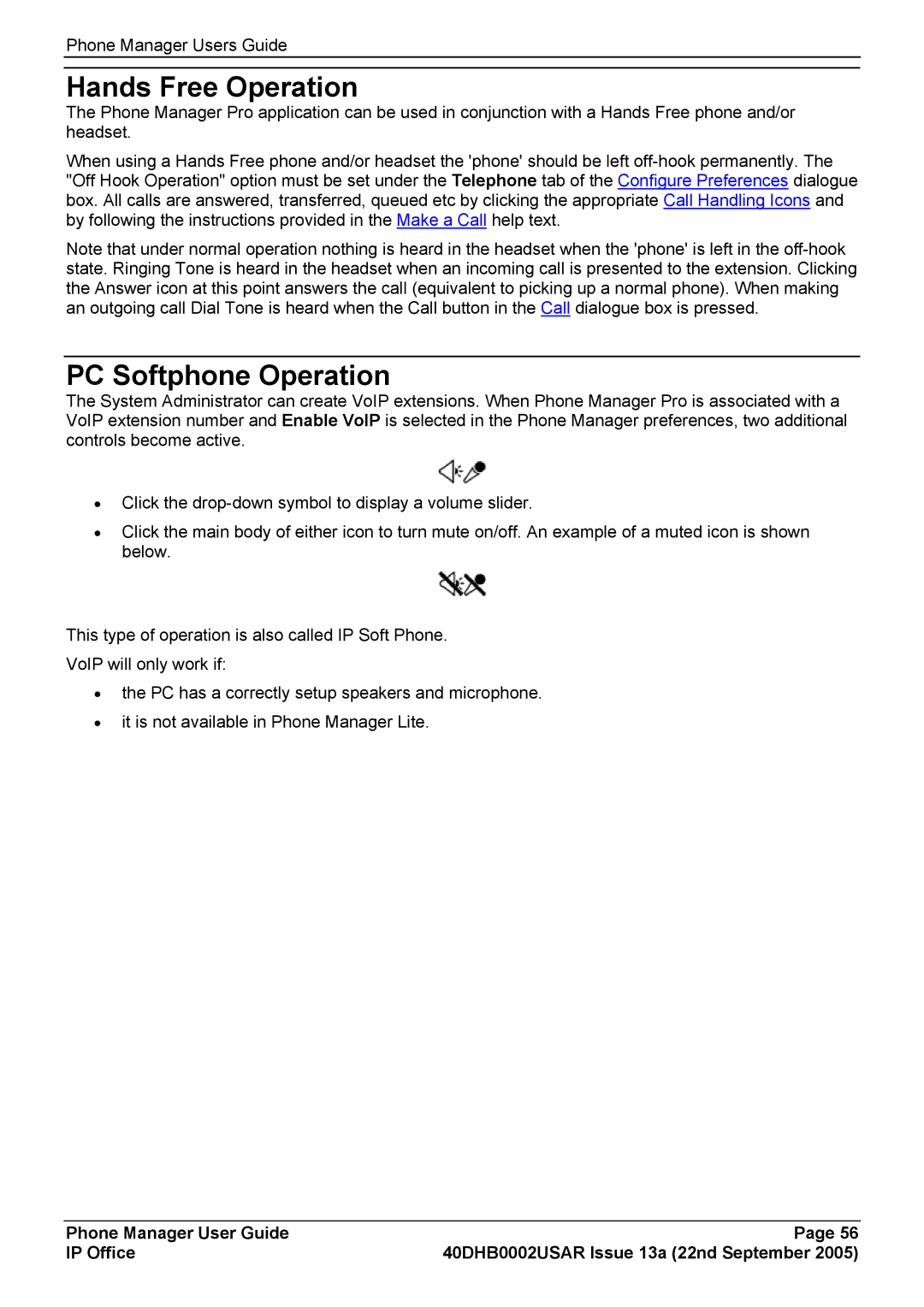Phone Manager Users Guide
Hands Free Operation
The Phone Manager Pro application can be used in conjunction with a Hands Free phone and/or headset.
When using a Hands Free phone and/or headset the 'phone' should be left
Note that under normal operation nothing is heard in the headset when the 'phone' is left in the
PC Softphone Operation
The System Administrator can create VoIP extensions. When Phone Manager Pro is associated with a VoIP extension number and Enable VoIP is selected in the Phone Manager preferences, two additional controls become active.
•Click the
•Click the main body of either icon to turn mute on/off. An example of a muted icon is shown below.
This type of operation is also called IP Soft Phone.
VoIP will only work if:
•the PC has a correctly setup speakers and microphone.
•it is not available in Phone Manager Lite.
Phone Manager User Guide | Page 56 |
IP Office | 40DHB0002USAR Issue 13a (22nd September 2005) |