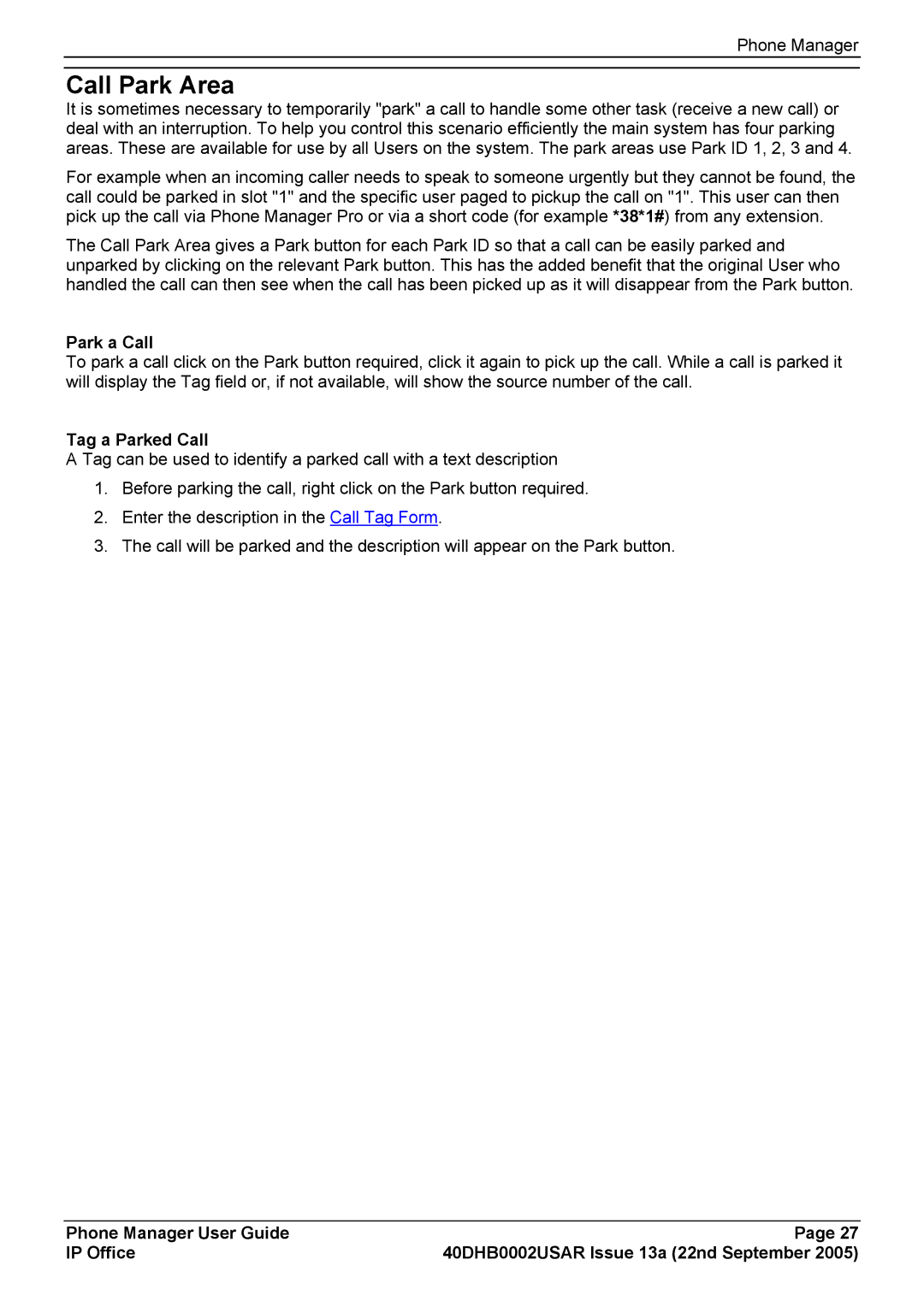Phone Manager
Call Park Area
It is sometimes necessary to temporarily "park" a call to handle some other task (receive a new call) or deal with an interruption. To help you control this scenario efficiently the main system has four parking areas. These are available for use by all Users on the system. The park areas use Park ID 1, 2, 3 and 4.
For example when an incoming caller needs to speak to someone urgently but they cannot be found, the call could be parked in slot "1" and the specific user paged to pickup the call on "1". This user can then pick up the call via Phone Manager Pro or via a short code (for example *38*1#) from any extension.
The Call Park Area gives a Park button for each Park ID so that a call can be easily parked and unparked by clicking on the relevant Park button. This has the added benefit that the original User who handled the call can then see when the call has been picked up as it will disappear from the Park button.
Park a Call
To park a call click on the Park button required, click it again to pick up the call. While a call is parked it will display the Tag field or, if not available, will show the source number of the call.
Tag a Parked Call
A Tag can be used to identify a parked call with a text description
1.Before parking the call, right click on the Park button required.
2.Enter the description in the Call Tag Form.
3.The call will be parked and the description will appear on the Park button.
Phone Manager User Guide | Page 27 |
IP Office | 40DHB0002USAR Issue 13a (22nd September 2005) |