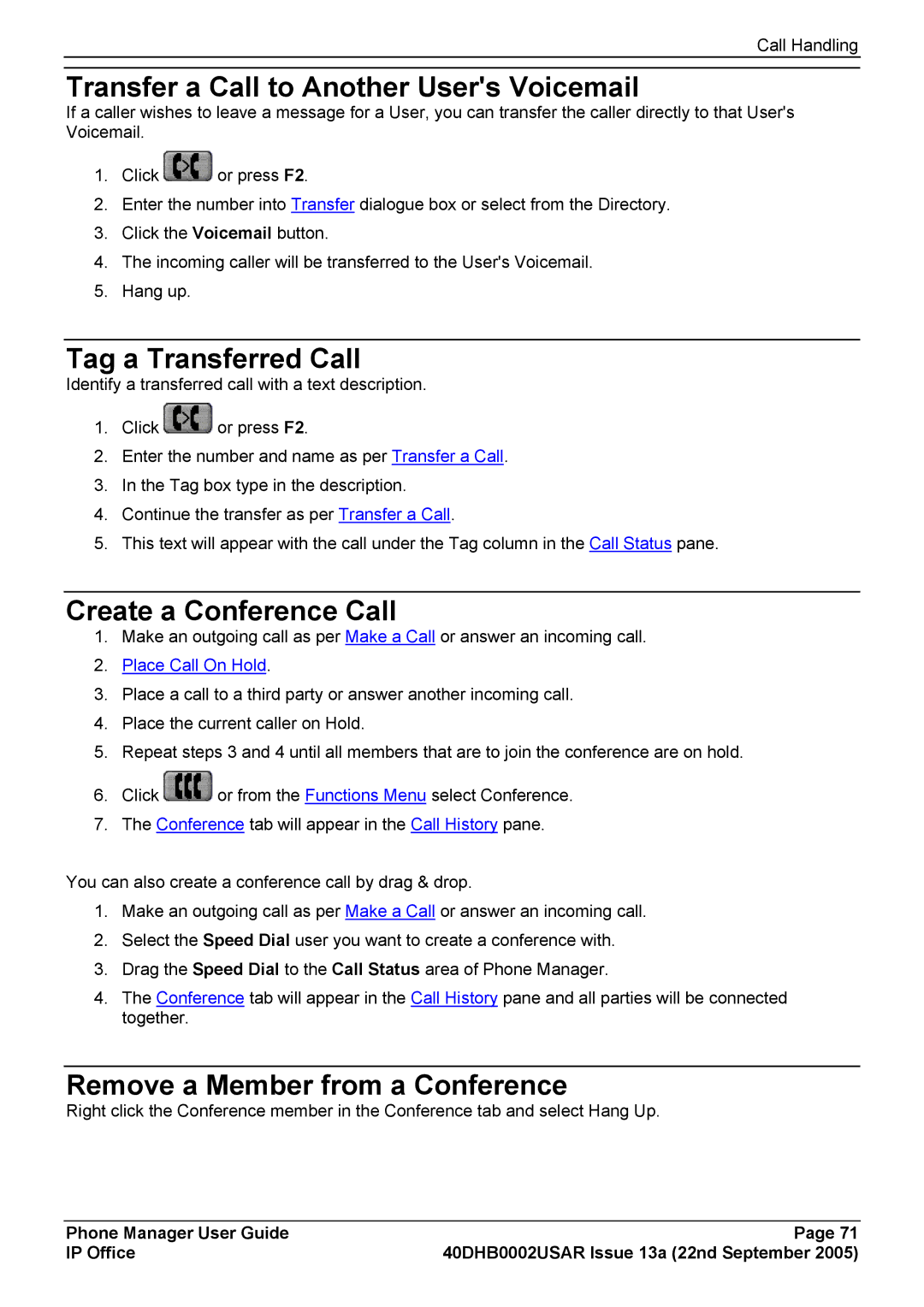Call Handling
Transfer a Call to Another User's Voicemail
If a caller wishes to leave a message for a User, you can transfer the caller directly to that User's Voicemail.
1.Click ![]() or press F2.
or press F2.
2.Enter the number into Transfer dialogue box or select from the Directory.
3.Click the Voicemail button.
4.The incoming caller will be transferred to the User's Voicemail.
5.Hang up.
Tag a Transferred Call
Identify a transferred call with a text description.
1.Click ![]() or press F2.
or press F2.
2.Enter the number and name as per Transfer a Call.
3.In the Tag box type in the description.
4.Continue the transfer as per Transfer a Call.
5.This text will appear with the call under the Tag column in the Call Status pane.
Create a Conference Call
1.Make an outgoing call as per Make a Call or answer an incoming call.
2.Place Call On Hold.
3.Place a call to a third party or answer another incoming call.
4.Place the current caller on Hold.
5.Repeat steps 3 and 4 until all members that are to join the conference are on hold.
6.Click ![]() or from the Functions Menu select Conference.
or from the Functions Menu select Conference.
7.The Conference tab will appear in the Call History pane.
You can also create a conference call by drag & drop.
1.Make an outgoing call as per Make a Call or answer an incoming call.
2.Select the Speed Dial user you want to create a conference with.
3.Drag the Speed Dial to the Call Status area of Phone Manager.
4.The Conference tab will appear in the Call History pane and all parties will be connected together.
Remove a Member from a Conference
Right click the Conference member in the Conference tab and select Hang Up.
Phone Manager User Guide | Page 71 |
IP Office | 40DHB0002USAR Issue 13a (22nd September 2005) |