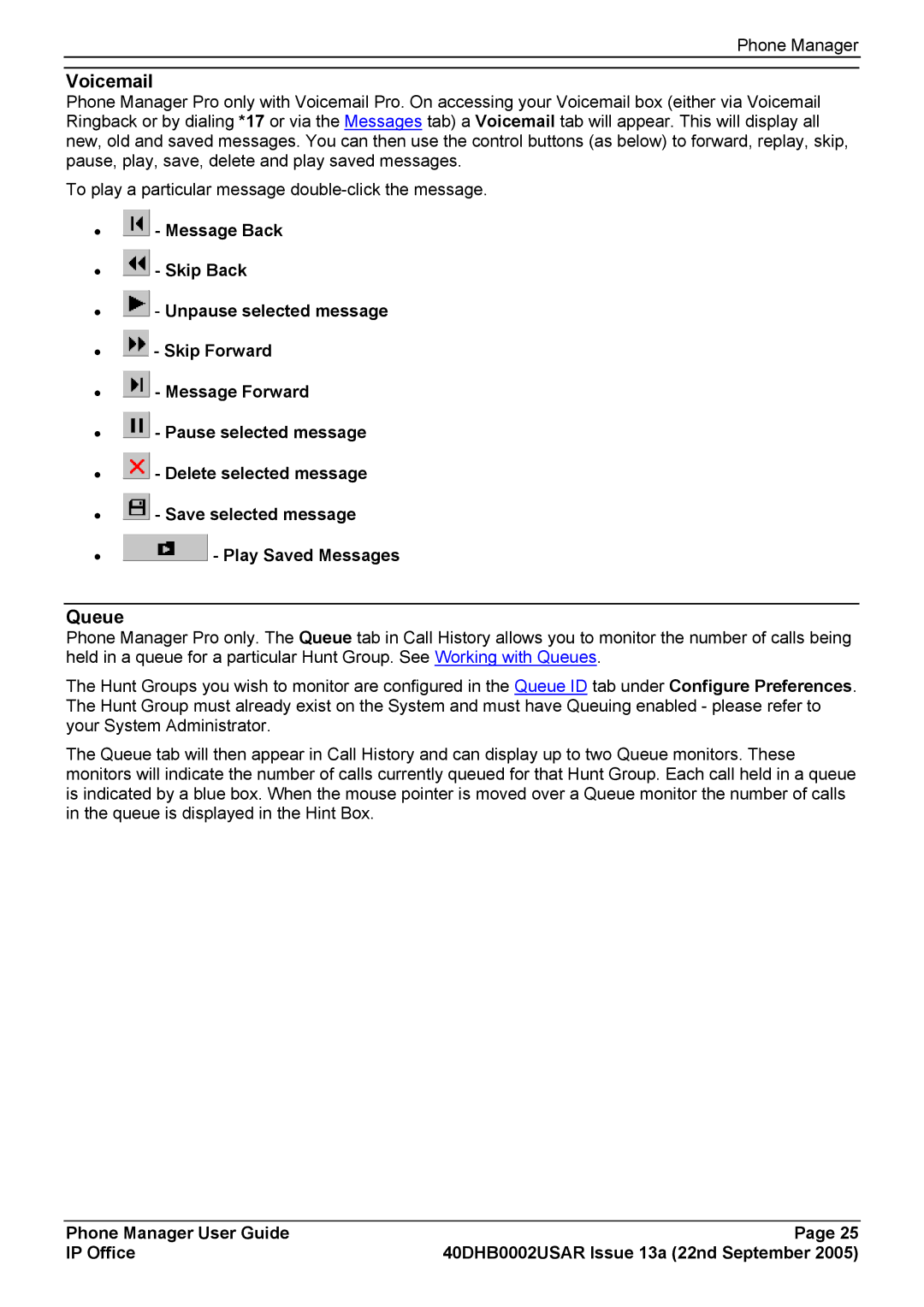Phone Manager
Voicemail
Phone Manager Pro only with Voicemail Pro. On accessing your Voicemail box (either via Voicemail Ringback or by dialing *17 or via the Messages tab) a Voicemail tab will appear. This will display all new, old and saved messages. You can then use the control buttons (as below) to forward, replay, skip, pause, play, save, delete and play saved messages.
To play a particular message
•![]() - Message Back
- Message Back
•![]() - Skip Back
- Skip Back
•![]() - Unpause selected message
- Unpause selected message
•![]() - Skip Forward
- Skip Forward
•![]() - Message Forward
- Message Forward
•![]() - Pause selected message
- Pause selected message
•![]() - Delete selected message
- Delete selected message
•![]() - Save selected message
- Save selected message
•![]() - Play Saved Messages
- Play Saved Messages
Queue
Phone Manager Pro only. The Queue tab in Call History allows you to monitor the number of calls being held in a queue for a particular Hunt Group. See Working with Queues.
The Hunt Groups you wish to monitor are configured in the Queue ID tab under Configure Preferences. The Hunt Group must already exist on the System and must have Queuing enabled - please refer to your System Administrator.
The Queue tab will then appear in Call History and can display up to two Queue monitors. These monitors will indicate the number of calls currently queued for that Hunt Group. Each call held in a queue is indicated by a blue box. When the mouse pointer is moved over a Queue monitor the number of calls in the queue is displayed in the Hint Box.
Phone Manager User Guide | Page 25 |
IP Office | 40DHB0002USAR Issue 13a (22nd September 2005) |