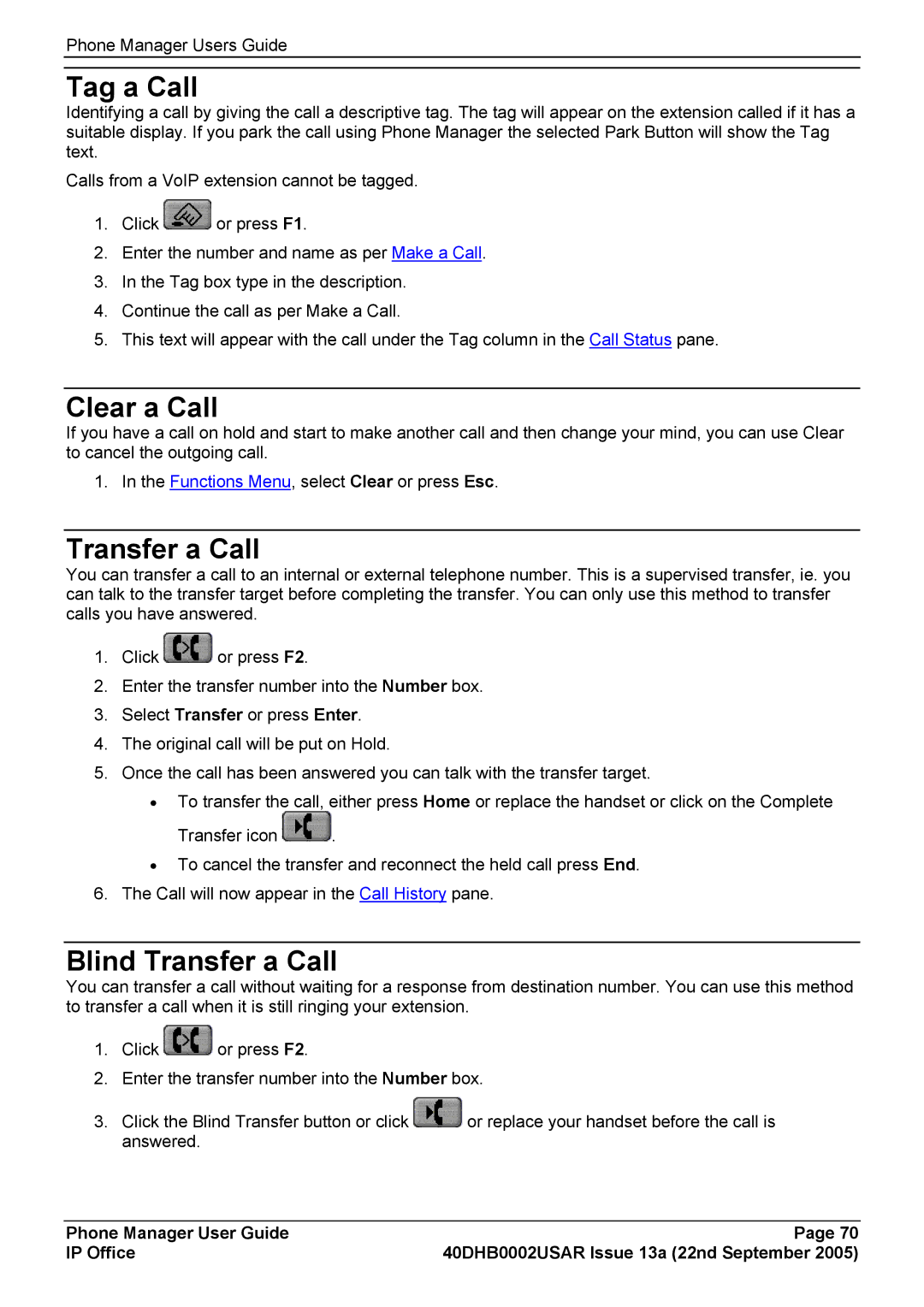Phone Manager Users Guide
Tag a Call
Identifying a call by giving the call a descriptive tag. The tag will appear on the extension called if it has a suitable display. If you park the call using Phone Manager the selected Park Button will show the Tag text.
Calls from a VoIP extension cannot be tagged.
1.Click ![]() or press F1.
or press F1.
2.Enter the number and name as per Make a Call.
3.In the Tag box type in the description.
4.Continue the call as per Make a Call.
5.This text will appear with the call under the Tag column in the Call Status pane.
Clear a Call
If you have a call on hold and start to make another call and then change your mind, you can use Clear to cancel the outgoing call.
1. In the Functions Menu, select Clear or press Esc.
Transfer a Call
You can transfer a call to an internal or external telephone number. This is a supervised transfer, ie. you can talk to the transfer target before completing the transfer. You can only use this method to transfer calls you have answered.
1.Click ![]() or press F2.
or press F2.
2.Enter the transfer number into the Number box.
3.Select Transfer or press Enter.
4.The original call will be put on Hold.
5.Once the call has been answered you can talk with the transfer target.
•To transfer the call, either press Home or replace the handset or click on the Complete
Transfer icon ![]() .
.
•To cancel the transfer and reconnect the held call press End.
6.The Call will now appear in the Call History pane.
Blind Transfer a Call
You can transfer a call without waiting for a response from destination number. You can use this method to transfer a call when it is still ringing your extension.
1.Click ![]() or press F2.
or press F2.
2.Enter the transfer number into the Number box.
3.Click the Blind Transfer button or click ![]() or replace your handset before the call is answered.
or replace your handset before the call is answered.
Phone Manager User Guide | Page 70 |
IP Office | 40DHB0002USAR Issue 13a (22nd September 2005) |