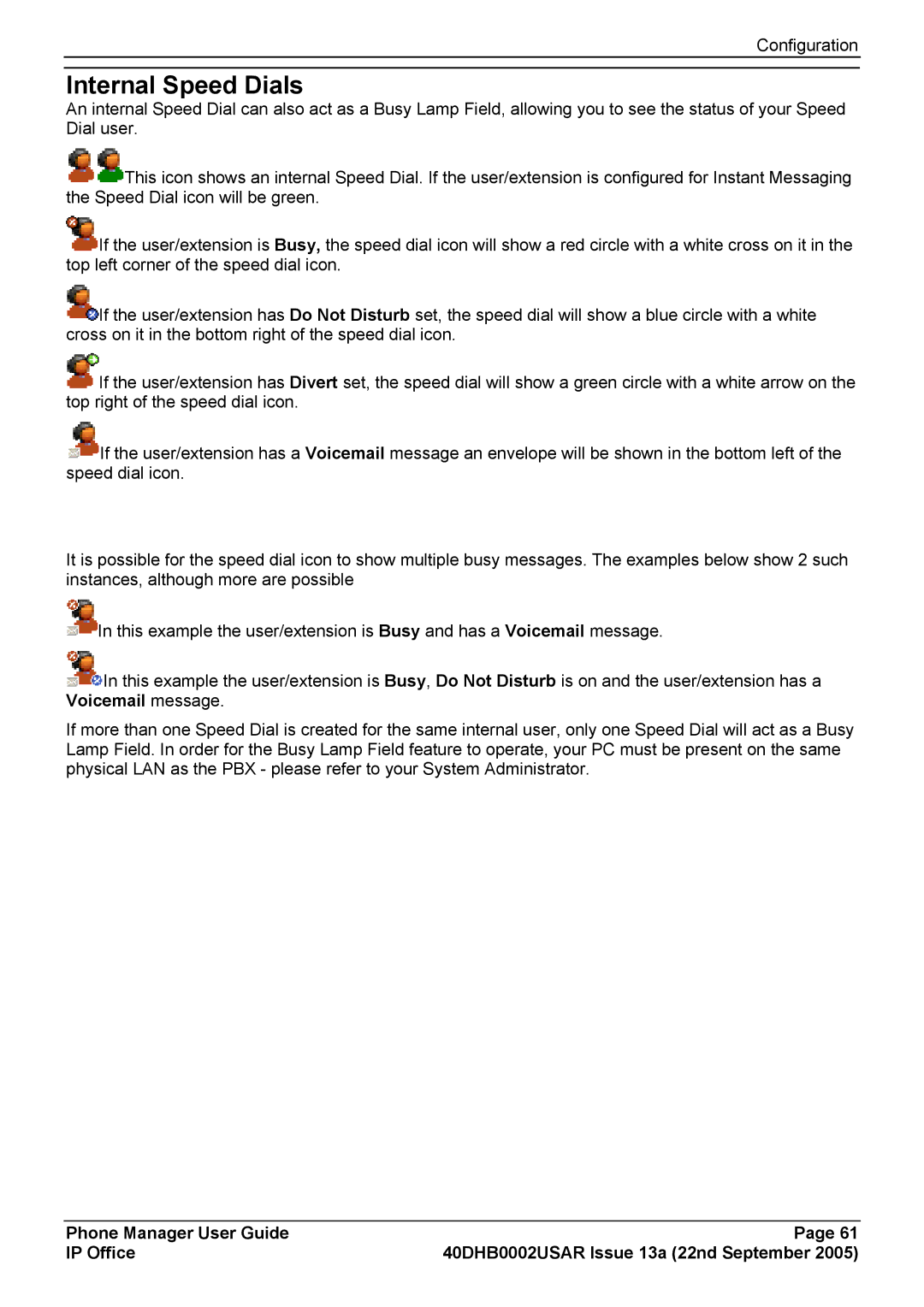Configuration
Internal Speed Dials
An internal Speed Dial can also act as a Busy Lamp Field, allowing you to see the status of your Speed Dial user.
![]() This icon shows an internal Speed Dial. If the user/extension is configured for Instant Messaging the Speed Dial icon will be green.
This icon shows an internal Speed Dial. If the user/extension is configured for Instant Messaging the Speed Dial icon will be green.
![]() If the user/extension is Busy, the speed dial icon will show a red circle with a white cross on it in the top left corner of the speed dial icon.
If the user/extension is Busy, the speed dial icon will show a red circle with a white cross on it in the top left corner of the speed dial icon.
![]() If the user/extension has Do Not Disturb set, the speed dial will show a blue circle with a white cross on it in the bottom right of the speed dial icon.
If the user/extension has Do Not Disturb set, the speed dial will show a blue circle with a white cross on it in the bottom right of the speed dial icon.
![]() If the user/extension has Divert set, the speed dial will show a green circle with a white arrow on the top right of the speed dial icon.
If the user/extension has Divert set, the speed dial will show a green circle with a white arrow on the top right of the speed dial icon.
![]() If the user/extension has a Voicemail message an envelope will be shown in the bottom left of the speed dial icon.
If the user/extension has a Voicemail message an envelope will be shown in the bottom left of the speed dial icon.
It is possible for the speed dial icon to show multiple busy messages. The examples below show 2 such instances, although more are possible
![]() In this example the user/extension is Busy and has a Voicemail message.
In this example the user/extension is Busy and has a Voicemail message.
![]() In this example the user/extension is Busy, Do Not Disturb is on and the user/extension has a Voicemail message.
In this example the user/extension is Busy, Do Not Disturb is on and the user/extension has a Voicemail message.
If more than one Speed Dial is created for the same internal user, only one Speed Dial will act as a Busy Lamp Field. In order for the Busy Lamp Field feature to operate, your PC must be present on the same physical LAN as the PBX - please refer to your System Administrator.
Phone Manager User Guide | Page 61 |
IP Office | 40DHB0002USAR Issue 13a (22nd September 2005) |