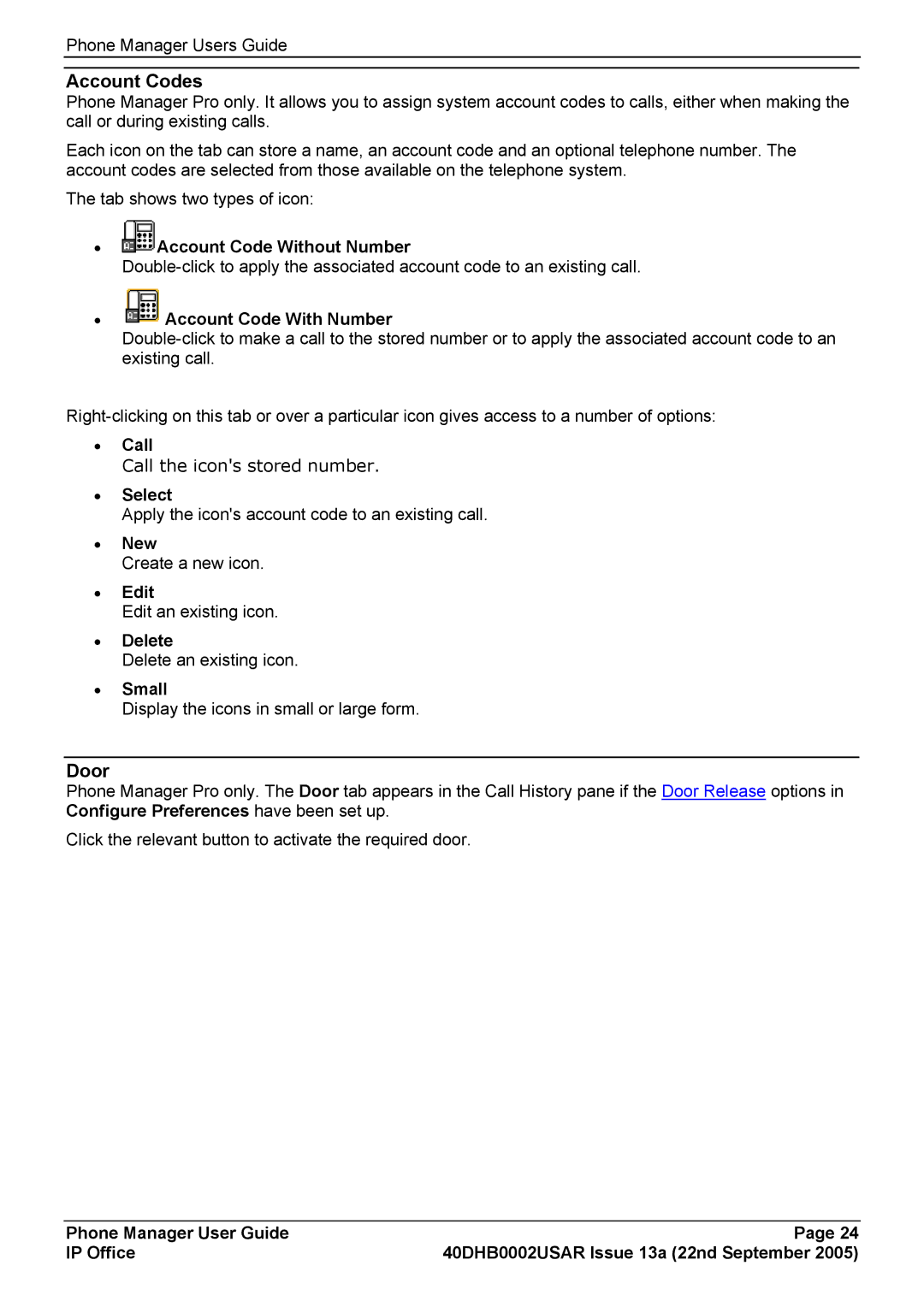Phone Manager Users Guide
Account Codes
Phone Manager Pro only. It allows you to assign system account codes to calls, either when making the call or during existing calls.
Each icon on the tab can store a name, an account code and an optional telephone number. The account codes are selected from those available on the telephone system.
The tab shows two types of icon:
•![]() Account Code Without Number
Account Code Without Number
• Account Code With Number
Account Code With Number
•Call
Call the icon's stored number.
•Select
Apply the icon's account code to an existing call.
•New
Create a new icon.
•Edit
Edit an existing icon.
•Delete
Delete an existing icon.
•Small
Display the icons in small or large form.
Door
Phone Manager Pro only. The Door tab appears in the Call History pane if the Door Release options in Configure Preferences have been set up.
Click the relevant button to activate the required door.
Phone Manager User Guide | Page 24 |
IP Office | 40DHB0002USAR Issue 13a (22nd September 2005) |