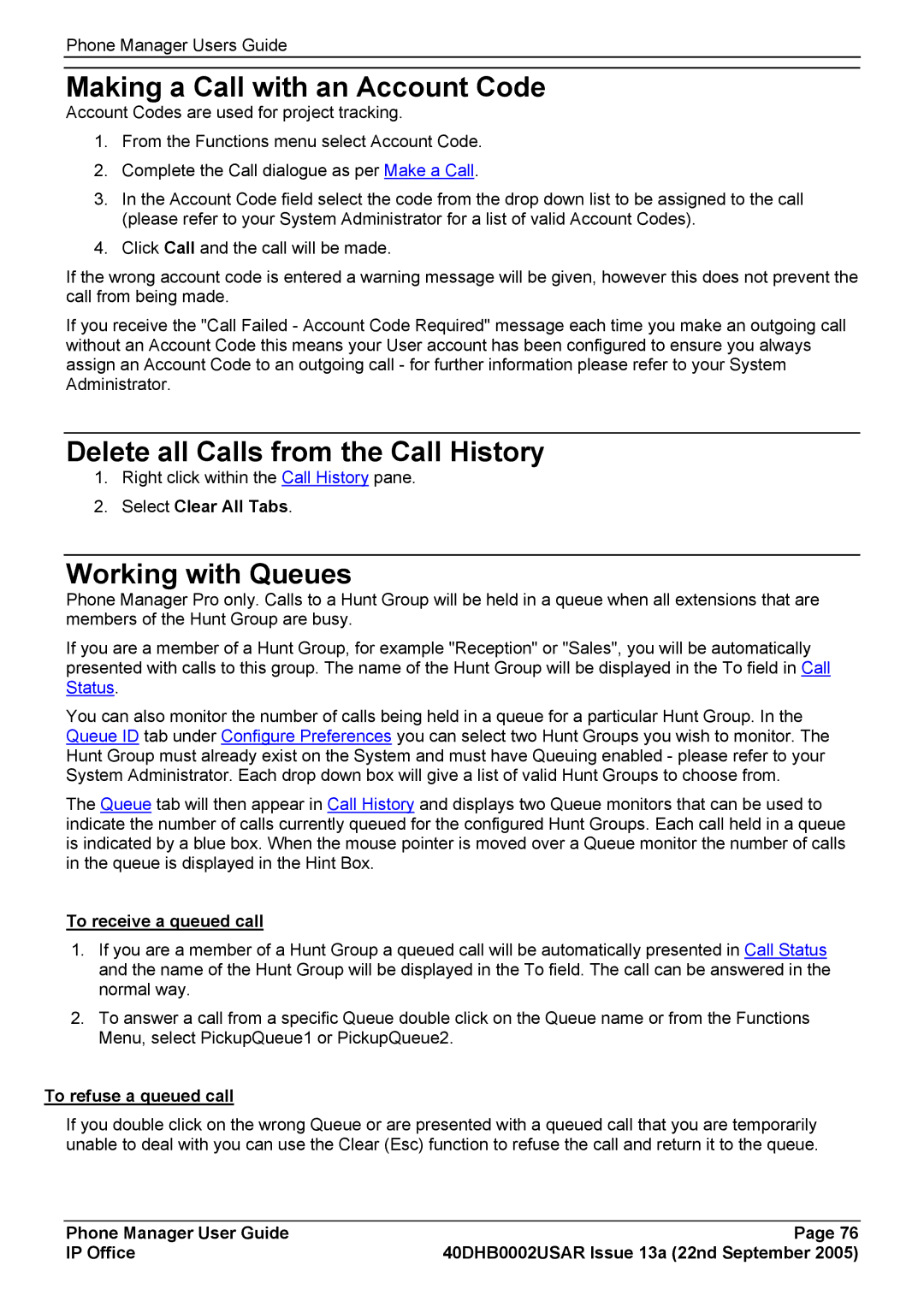Phone Manager Users Guide
Making a Call with an Account Code
Account Codes are used for project tracking.
1.From the Functions menu select Account Code.
2.Complete the Call dialogue as per Make a Call.
3.In the Account Code field select the code from the drop down list to be assigned to the call (please refer to your System Administrator for a list of valid Account Codes).
4.Click Call and the call will be made.
If the wrong account code is entered a warning message will be given, however this does not prevent the call from being made.
If you receive the "Call Failed - Account Code Required" message each time you make an outgoing call without an Account Code this means your User account has been configured to ensure you always assign an Account Code to an outgoing call - for further information please refer to your System Administrator.
Delete all Calls from the Call History
1.Right click within the Call History pane.
2.Select Clear All Tabs.
Working with Queues
Phone Manager Pro only. Calls to a Hunt Group will be held in a queue when all extensions that are members of the Hunt Group are busy.
If you are a member of a Hunt Group, for example "Reception" or "Sales", you will be automatically presented with calls to this group. The name of the Hunt Group will be displayed in the To field in Call Status.
You can also monitor the number of calls being held in a queue for a particular Hunt Group. In the Queue ID tab under Configure Preferences you can select two Hunt Groups you wish to monitor. The Hunt Group must already exist on the System and must have Queuing enabled - please refer to your System Administrator. Each drop down box will give a list of valid Hunt Groups to choose from.
The Queue tab will then appear in Call History and displays two Queue monitors that can be used to indicate the number of calls currently queued for the configured Hunt Groups. Each call held in a queue is indicated by a blue box. When the mouse pointer is moved over a Queue monitor the number of calls in the queue is displayed in the Hint Box.
To receive a queued call
1.If you are a member of a Hunt Group a queued call will be automatically presented in Call Status and the name of the Hunt Group will be displayed in the To field. The call can be answered in the normal way.
2.To answer a call from a specific Queue double click on the Queue name or from the Functions Menu, select PickupQueue1 or PickupQueue2.
To refuse a queued call
If you double click on the wrong Queue or are presented with a queued call that you are temporarily unable to deal with you can use the Clear (Esc) function to refuse the call and return it to the queue.
Phone Manager User Guide | Page 76 |
IP Office | 40DHB0002USAR Issue 13a (22nd September 2005) |