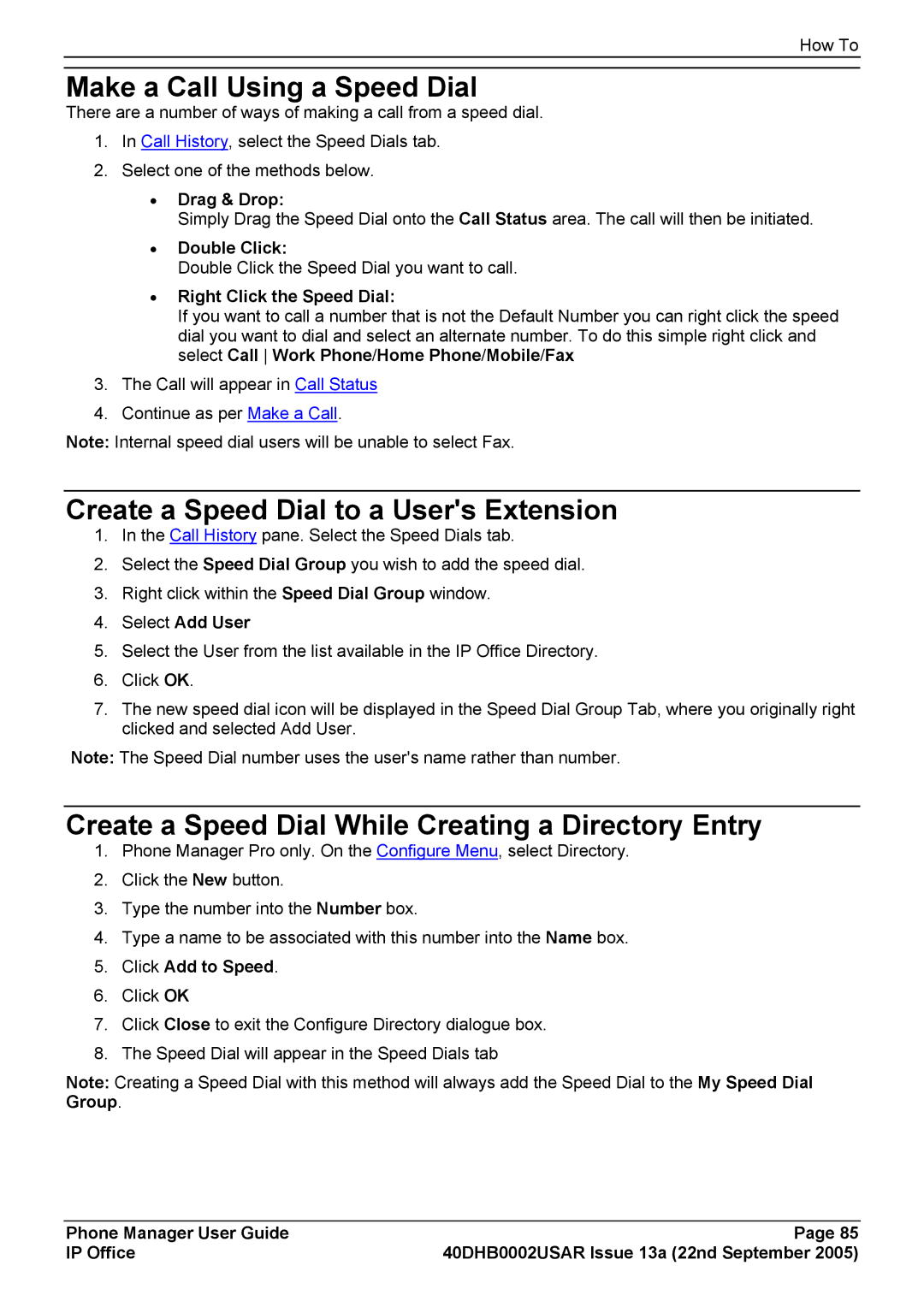How To
Make a Call Using a Speed Dial
There are a number of ways of making a call from a speed dial.
1.In Call History, select the Speed Dials tab.
2.Select one of the methods below.
•Drag & Drop:
Simply Drag the Speed Dial onto the Call Status area. The call will then be initiated.
•Double Click:
Double Click the Speed Dial you want to call.
•Right Click the Speed Dial:
If you want to call a number that is not the Default Number you can right click the speed dial you want to dial and select an alternate number. To do this simple right click and select Call Work Phone/Home Phone/Mobile/Fax
3.The Call will appear in Call Status
4.Continue as per Make a Call.
Note: Internal speed dial users will be unable to select Fax.
Create a Speed Dial to a User's Extension
1.In the Call History pane. Select the Speed Dials tab.
2.Select the Speed Dial Group you wish to add the speed dial.
3.Right click within the Speed Dial Group window.
4.Select Add User
5.Select the User from the list available in the IP Office Directory.
6.Click OK.
7.The new speed dial icon will be displayed in the Speed Dial Group Tab, where you originally right clicked and selected Add User.
Note: The Speed Dial number uses the user's name rather than number.
Create a Speed Dial While Creating a Directory Entry
1.Phone Manager Pro only. On the Configure Menu, select Directory.
2.Click the New button.
3.Type the number into the Number box.
4.Type a name to be associated with this number into the Name box.
5.Click Add to Speed.
6.Click OK
7.Click Close to exit the Configure Directory dialogue box.
8.The Speed Dial will appear in the Speed Dials tab
Note: Creating a Speed Dial with this method will always add the Speed Dial to the My Speed Dial Group.
Phone Manager User Guide | Page 85 |
IP Office | 40DHB0002USAR Issue 13a (22nd September 2005) |