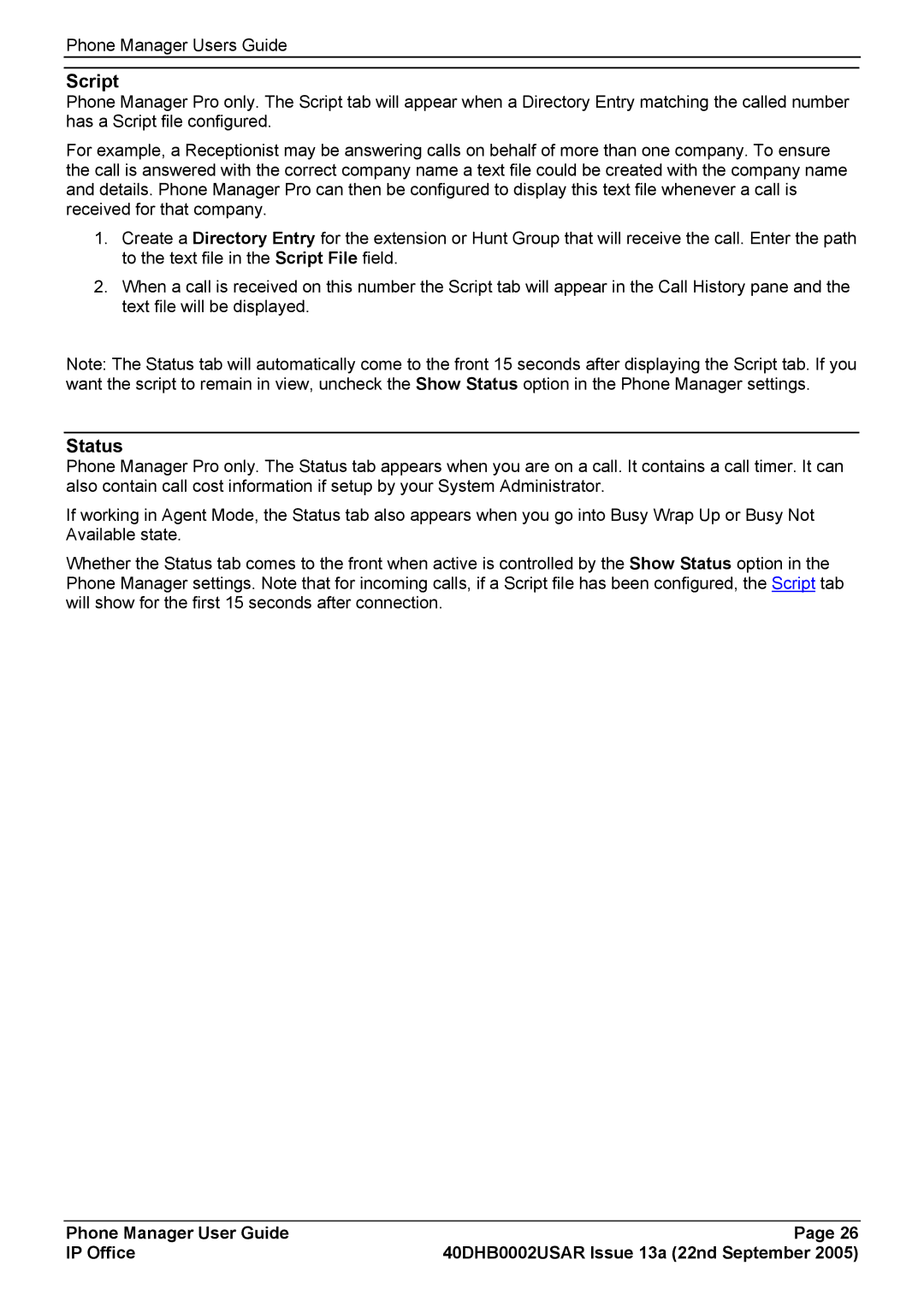Phone Manager Users Guide
Script
Phone Manager Pro only. The Script tab will appear when a Directory Entry matching the called number has a Script file configured.
For example, a Receptionist may be answering calls on behalf of more than one company. To ensure the call is answered with the correct company name a text file could be created with the company name and details. Phone Manager Pro can then be configured to display this text file whenever a call is received for that company.
1.Create a Directory Entry for the extension or Hunt Group that will receive the call. Enter the path to the text file in the Script File field.
2.When a call is received on this number the Script tab will appear in the Call History pane and the text file will be displayed.
Note: The Status tab will automatically come to the front 15 seconds after displaying the Script tab. If you want the script to remain in view, uncheck the Show Status option in the Phone Manager settings.
Status
Phone Manager Pro only. The Status tab appears when you are on a call. It contains a call timer. It can also contain call cost information if setup by your System Administrator.
If working in Agent Mode, the Status tab also appears when you go into Busy Wrap Up or Busy Not Available state.
Whether the Status tab comes to the front when active is controlled by the Show Status option in the Phone Manager settings. Note that for incoming calls, if a Script file has been configured, the Script tab will show for the first 15 seconds after connection.
Phone Manager User Guide | Page 26 |
IP Office | 40DHB0002USAR Issue 13a (22nd September 2005) |