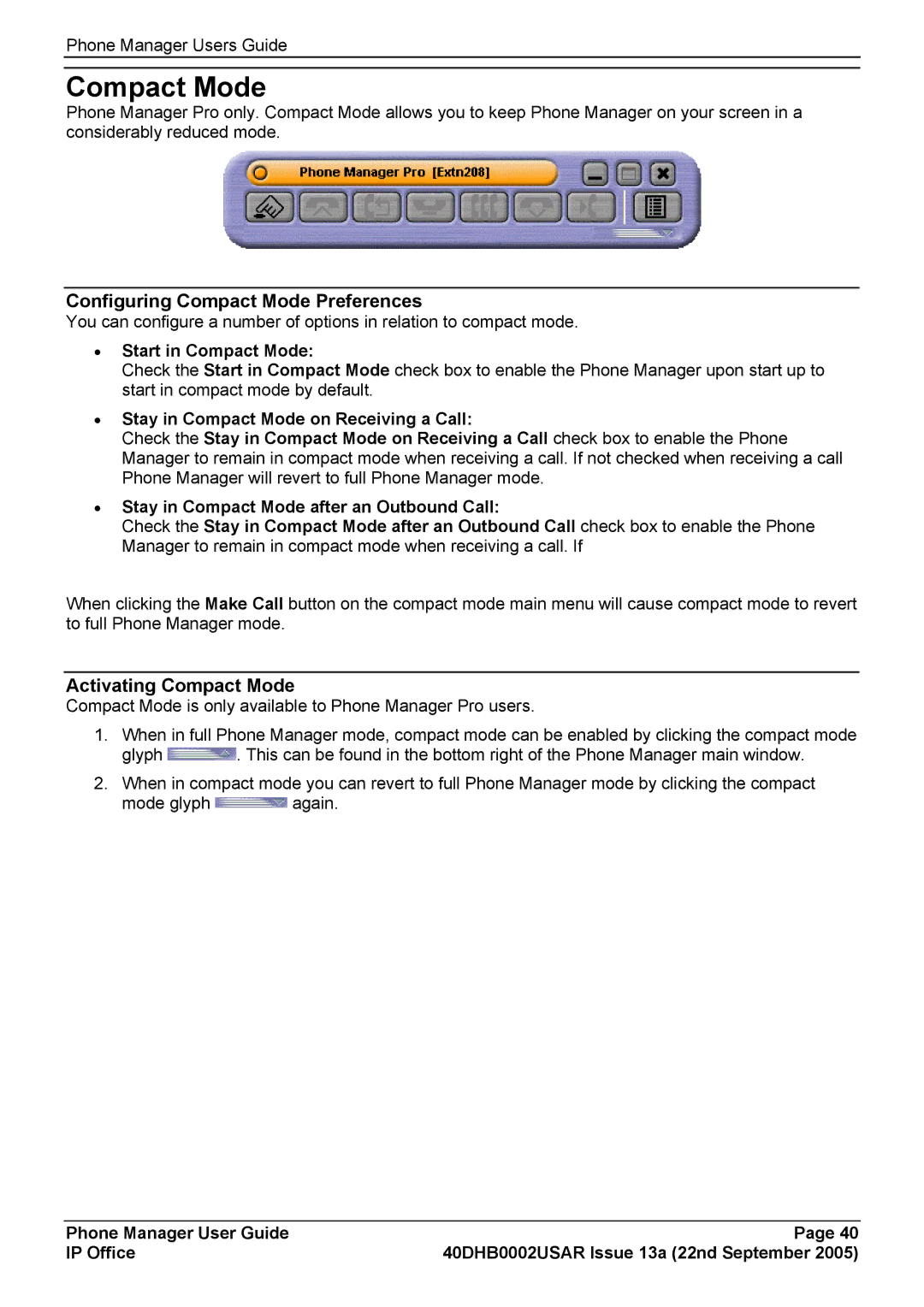Phone Manager Users Guide
Compact Mode
Phone Manager Pro only. Compact Mode allows you to keep Phone Manager on your screen in a considerably reduced mode.
Configuring Compact Mode Preferences
You can configure a number of options in relation to compact mode.
•Start in Compact Mode:
Check the Start in Compact Mode check box to enable the Phone Manager upon start up to start in compact mode by default.
•Stay in Compact Mode on Receiving a Call:
Check the Stay in Compact Mode on Receiving a Call check box to enable the Phone Manager to remain in compact mode when receiving a call. If not checked when receiving a call Phone Manager will revert to full Phone Manager mode.
•Stay in Compact Mode after an Outbound Call:
Check the Stay in Compact Mode after an Outbound Call check box to enable the Phone Manager to remain in compact mode when receiving a call. If
When clicking the Make Call button on the compact mode main menu will cause compact mode to revert to full Phone Manager mode.
Activating Compact Mode
Compact Mode is only available to Phone Manager Pro users.
1.When in full Phone Manager mode, compact mode can be enabled by clicking the compact mode
glyph ![]() . This can be found in the bottom right of the Phone Manager main window.
. This can be found in the bottom right of the Phone Manager main window.
2.When in compact mode you can revert to full Phone Manager mode by clicking the compact
mode glyph ![]() again.
again.
Phone Manager User Guide | Page 40 |
IP Office | 40DHB0002USAR Issue 13a (22nd September 2005) |