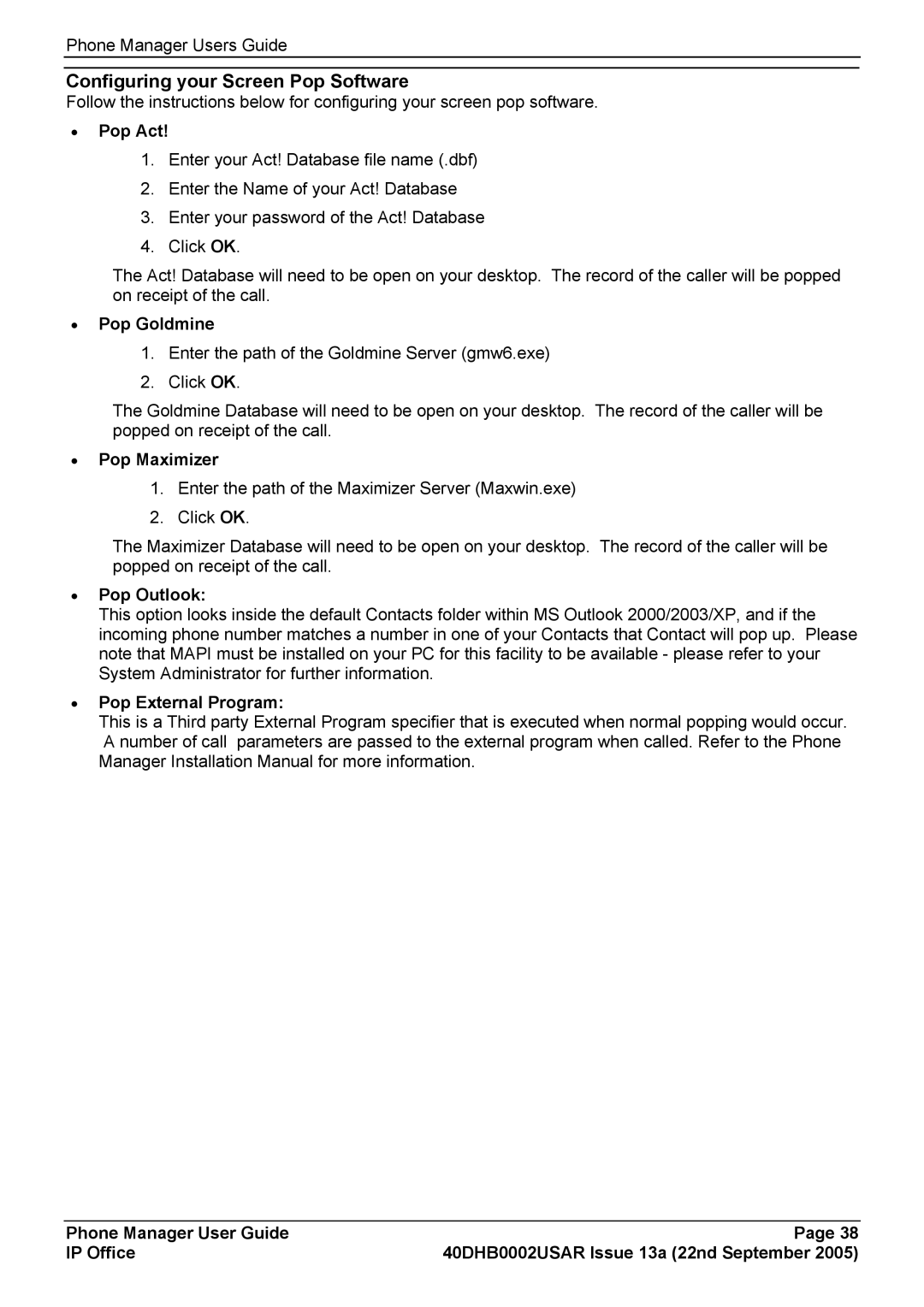Phone Manager Users Guide
Configuring your Screen Pop Software
Follow the instructions below for configuring your screen pop software.
•Pop Act!
1.Enter your Act! Database file name (.dbf)
2.Enter the Name of your Act! Database
3.Enter your password of the Act! Database
4.Click OK.
The Act! Database will need to be open on your desktop. The record of the caller will be popped on receipt of the call.
•Pop Goldmine
1.Enter the path of the Goldmine Server (gmw6.exe)
2.Click OK.
The Goldmine Database will need to be open on your desktop. The record of the caller will be popped on receipt of the call.
•Pop Maximizer
1.Enter the path of the Maximizer Server (Maxwin.exe)
2.Click OK.
The Maximizer Database will need to be open on your desktop. The record of the caller will be popped on receipt of the call.
•Pop Outlook:
This option looks inside the default Contacts folder within MS Outlook 2000/2003/XP, and if the incoming phone number matches a number in one of your Contacts that Contact will pop up. Please note that MAPI must be installed on your PC for this facility to be available - please refer to your System Administrator for further information.
•Pop External Program:
This is a Third party External Program specifier that is executed when normal popping would occur. A number of call parameters are passed to the external program when called. Refer to the Phone Manager Installation Manual for more information.
Phone Manager User Guide | Page 38 |
IP Office | 40DHB0002USAR Issue 13a (22nd September 2005) |