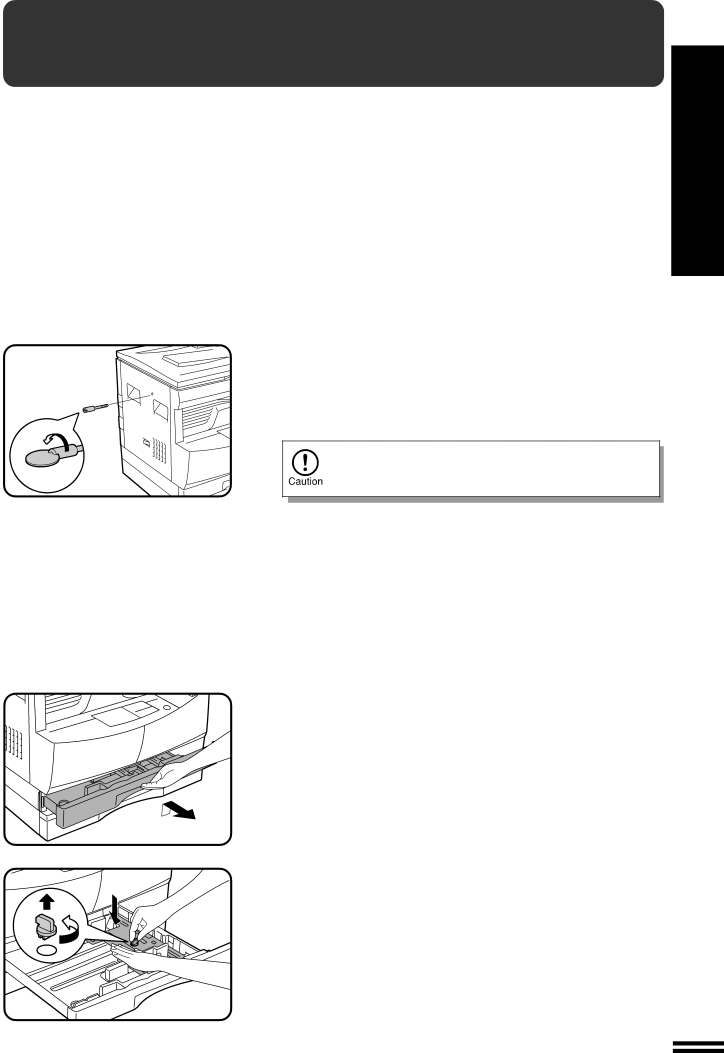
SET-UP
GETTING STARTED
Remove all pieces of tape, then open the document
1 feeder cover and remove the protective material.
Use a coin (or other suitable object) to remove the
2 screw.
Store the screw in the paper tray as described in step 6 because it must be used if the copier has to be moved. (p. 60)
3 Install the TD cartridge.
●For installation of the TD cartridge, see steps 1 and 2 and steps 4 to 7 of TD CARTRIDGE REPLACEMENT on pages 39 and 40.
4 Gently lift and pull out the paper tray until it stops.
5 Remove the pressure plate lock. Rotate the pressure plate lock in the direction of the arrow to remove it while pressing down the pressure plate of the paper tray.
11