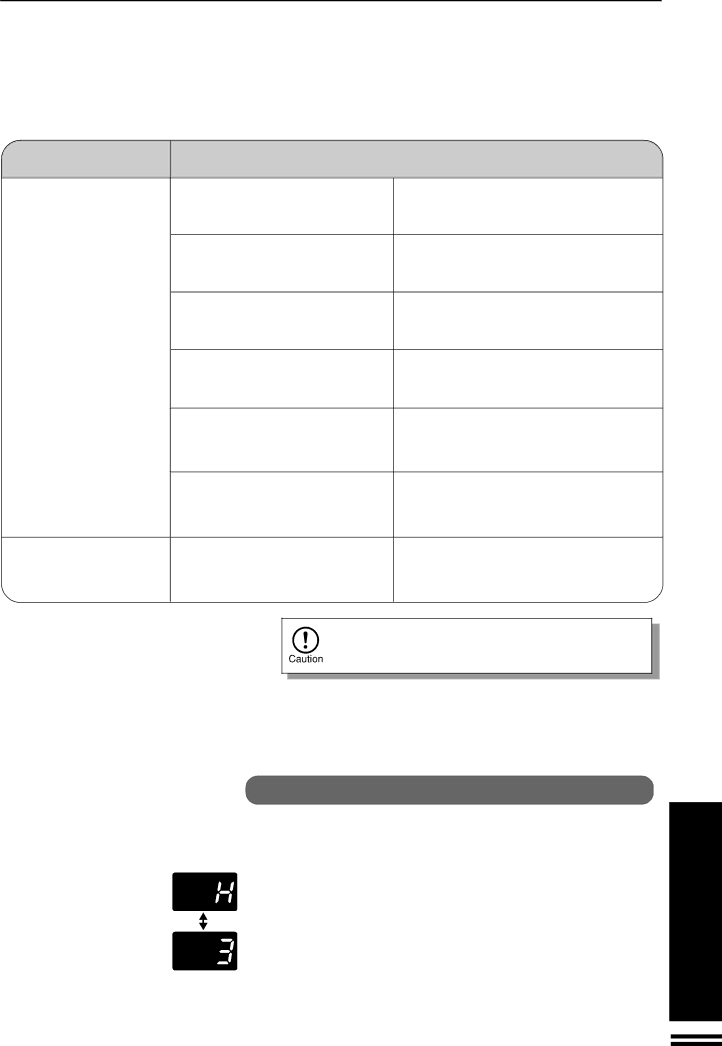
COPIER TROUBLE?
Problem
Solution
Power is on but copying is not possible.
●Is the POWER SAVE ( ![]() ) indicator blinking?
) indicator blinking?
●Is the ![]() indicator on?
indicator on?
●Is ![]() blinking in the copy quantity display?
blinking in the copy quantity display?
●Is ![]() steadily lit in the copy quantity display?
steadily lit in the copy quantity display?
●Is the ![]() indicator blinking?
indicator blinking?
●Is the ![]() indicator blinking?
indicator blinking?
Wait until
Copy paper is needed. See page 13, LOADING COPY PAPER.
The TD cartridge is not installed. Install the TD cartridge.
Side cover(s) is open.
Close the front and side covers securely.
The TD cartridge must be replaced. See page
39, TD CARTRIDGE REPLACEMENT.
A misfeed has occurred. See page 43,
MISFEED REMOVAL.
Lighting fixture flickers.
● Is the same power outlet used for | Connect the copier to a power outlet which is |
the lighting fixture and the copier? | not used for other electric appliances. |
Be sure to use only genuine SHARP parts and supplies.
Please contact your SHARP service center immediately if a problem persists after checking the above.
| Copier trouble? | |
| ||
An automatic |
| |
copier malfunction, the | GENERAL | |
stop the copier to prevent damage. An alphanumeric code will appear in the | ||
| ||
copy quantity display. |
| |
Example | INFORMATION | |
Should the copier completely stop and a letter and a number appear alternately, | ||
|
contact your SHARP service center immediately.
57