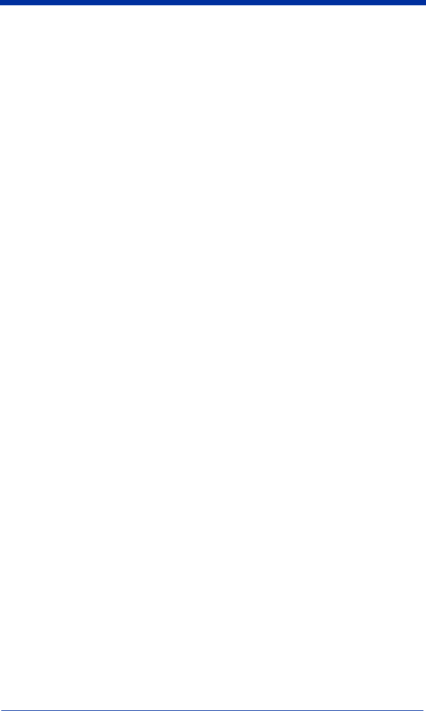
Check digits: 1 or 2
Fixed message length: None or select value between 1 and 80 digits Code 16K
Enable: On or Off
Modes Shown: Yes or No
Fixed message length: None or up to 154 characters, full symbol Code 49
Enable: On or Off
Fixed message length: None or up to 49 alpha (81 numeric) characters, full symbol
MSI code Enable: On or Off
Character Digit: None or Mod10 or Mod 11
Fixed message length: None or select value between 1 and 50 digits IATA 2 of 5
Enable: Yes or No Regular 2 of 5 Enable: Yes or No Check Digit: Yes or None
Choosing a Command Code
You may want to use a Command- Code rather than a Command+ Code if you often use the same setup on two units with different printers. With the Command- Code, you can easily change the setups for the units without changing the printer types, which may be more confusing because all the other settings on these two Command Codes would be identical.
Customized Command Codes
Creating your own Command Code requires a Quick Check 600/800 Verifier printer. If you do not have a printer, you can request a Command Code from Hand Held Products.
You can use your Quick Check 600/800 Verifier printer to produce your own Command Code using the Special Codes in Chapter 11. These four Special Codes are labeled “Command- Code (Locked),” “Command Code- (Unlocked),” “Command+ Code (Locked)” and Command+ Code (Unlocked)”.
The locked codes have an additional setting which locks the changes into the unit after the Command Code is scanned. The lock prevents accidental reprogramming during routine use. The lock can only be removed by scanning another, previously prepared, Command Code that does not include the lock, such as an unlocked code. When shipped to you, the Quick Check 600/800 Verifier settings are unlocked.
If you do not have a Quick Check 600/800 Verifier printer or if you want to have a sharper, more durable Command Code, Hand Held Products can prepare a customized code for you.
3 - 18 | Quick Check® 600/800 Series User’s Guide |