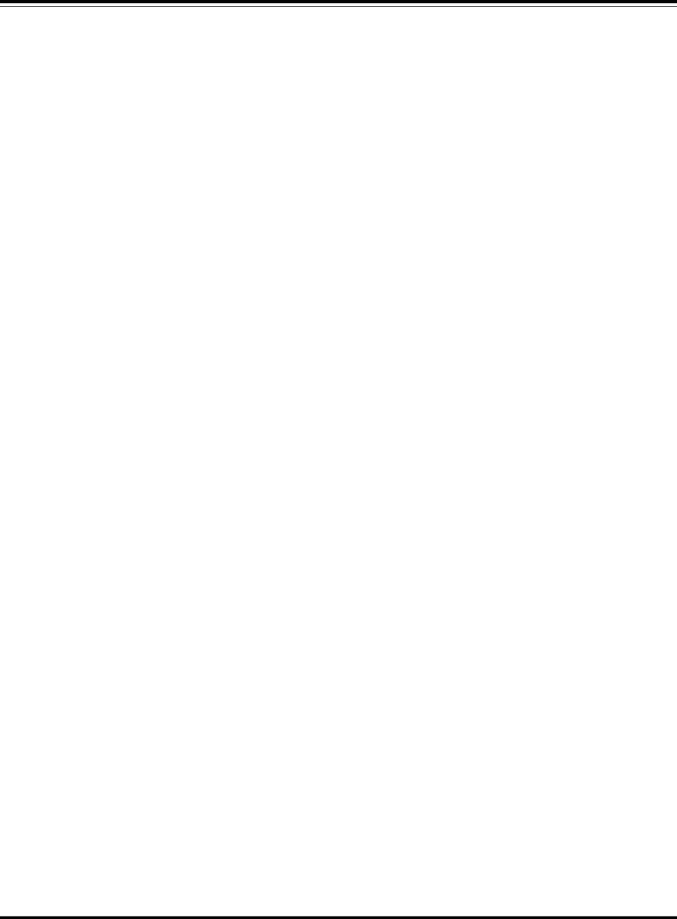
Chapter 6 - The PowerView Display
Setup
νSet the system shutdown parameters
νSet the alarm thresholds
νSet input/output frequency sync range
νSet system to either go, or not go to bypass if frequency sync is out of range when a power module failure occurs
νSet “self test at power up” on or off
νSet system ID
νSet output voltage
νCopy system settings
Accessories
νMonitors SmartSlotTM Accessory cards (if present)
Logging
νView the last 64 power or user events
νSelect which events are to be recorded in the event log
νClear event log
νView statistical representation of log data
νView events by the individual groups that are being logged
Display
νConfigure the date and time
νSet a password
νDisplay the “about system” information
νSet audible alarm parameters and volumes
Note: This function is used to switch off the beeper alarm.
νSet screen contrast
νConfigure the startup screen
Diagnostics
νDisplay the reason a failure, change or alarm has occurred
νCheck the Intelligence Module
νCheck the Redundant Intelligence Module
νCheck the UPS modules
νCheck the Battery modules
Help
νProvides context sensitive help