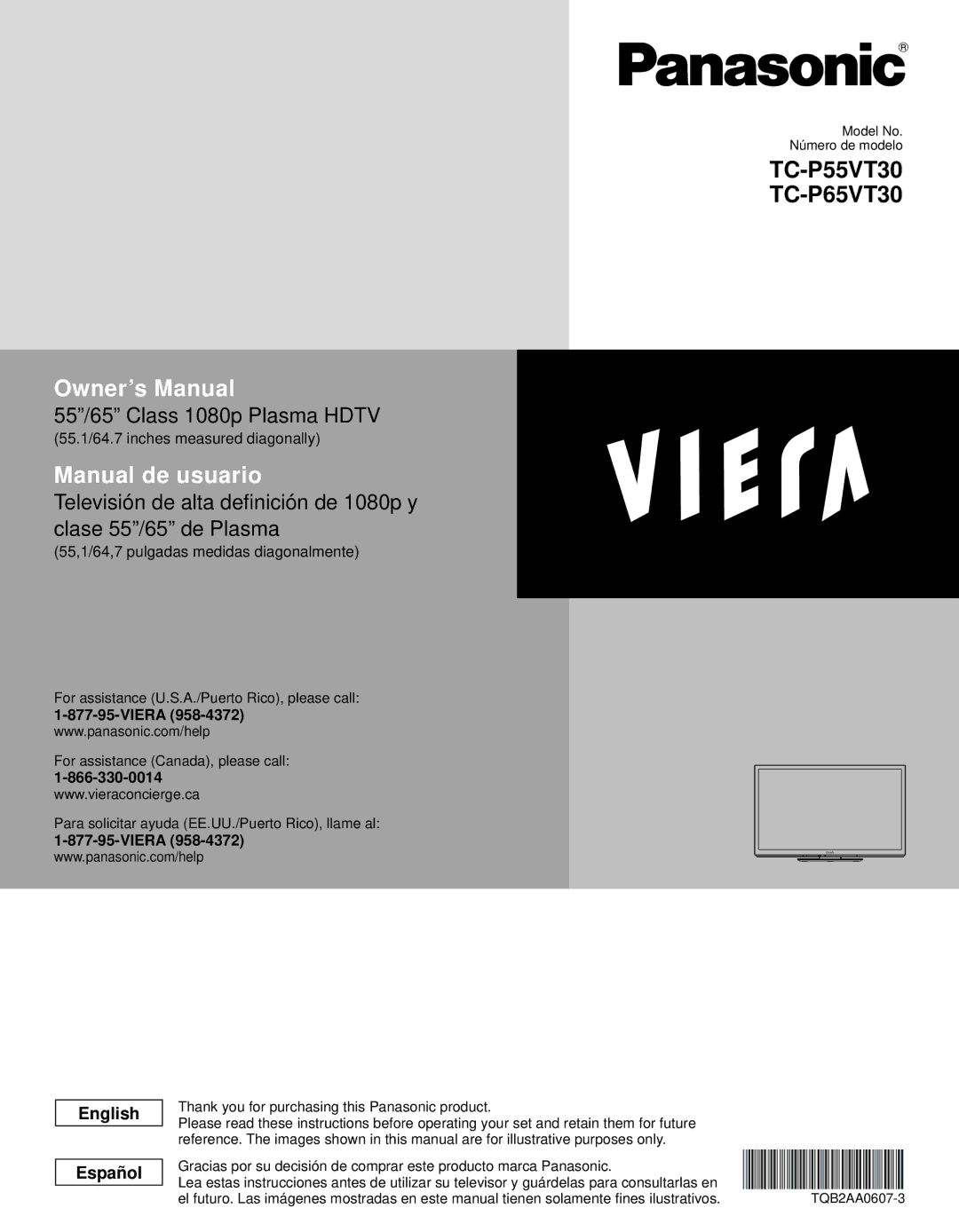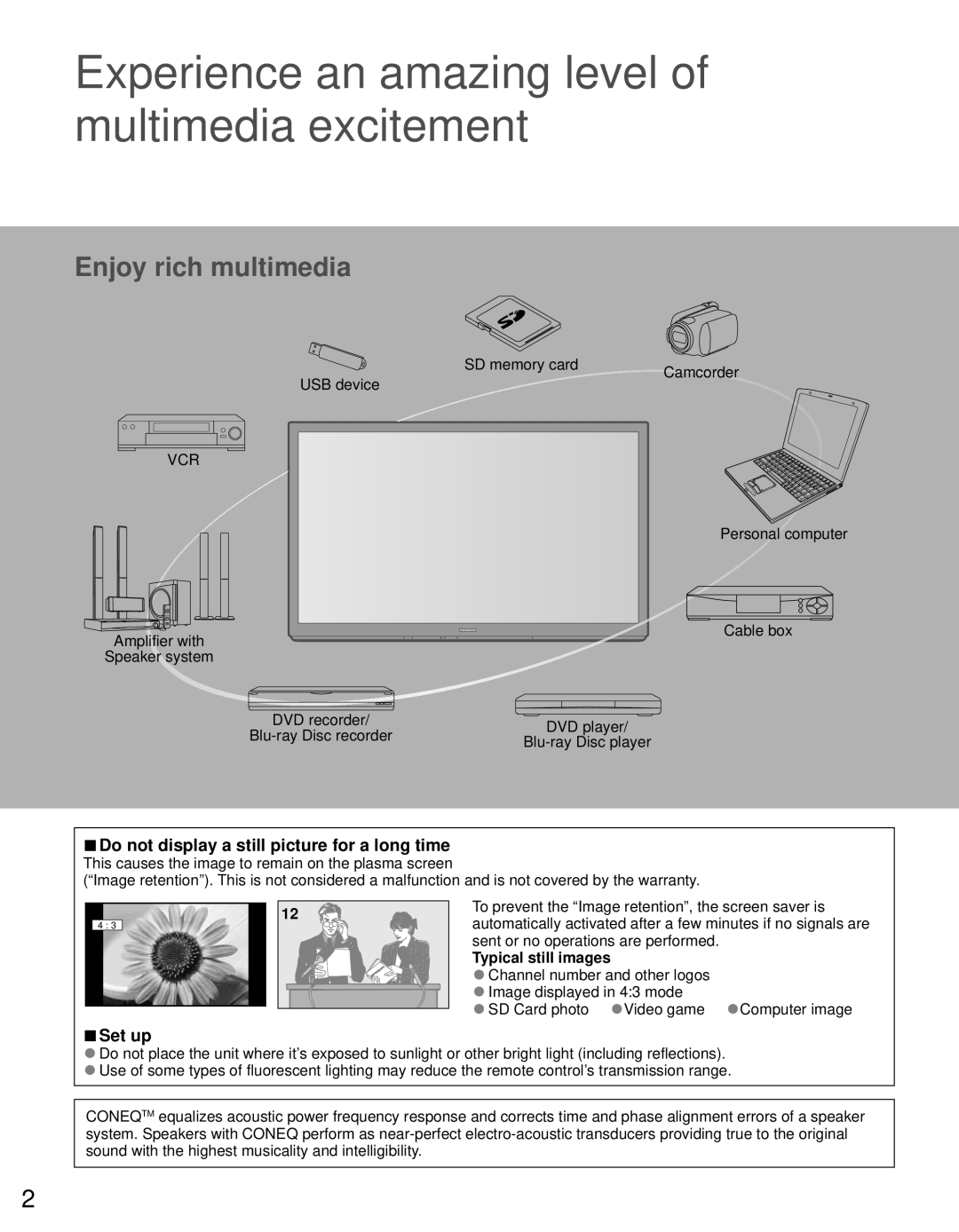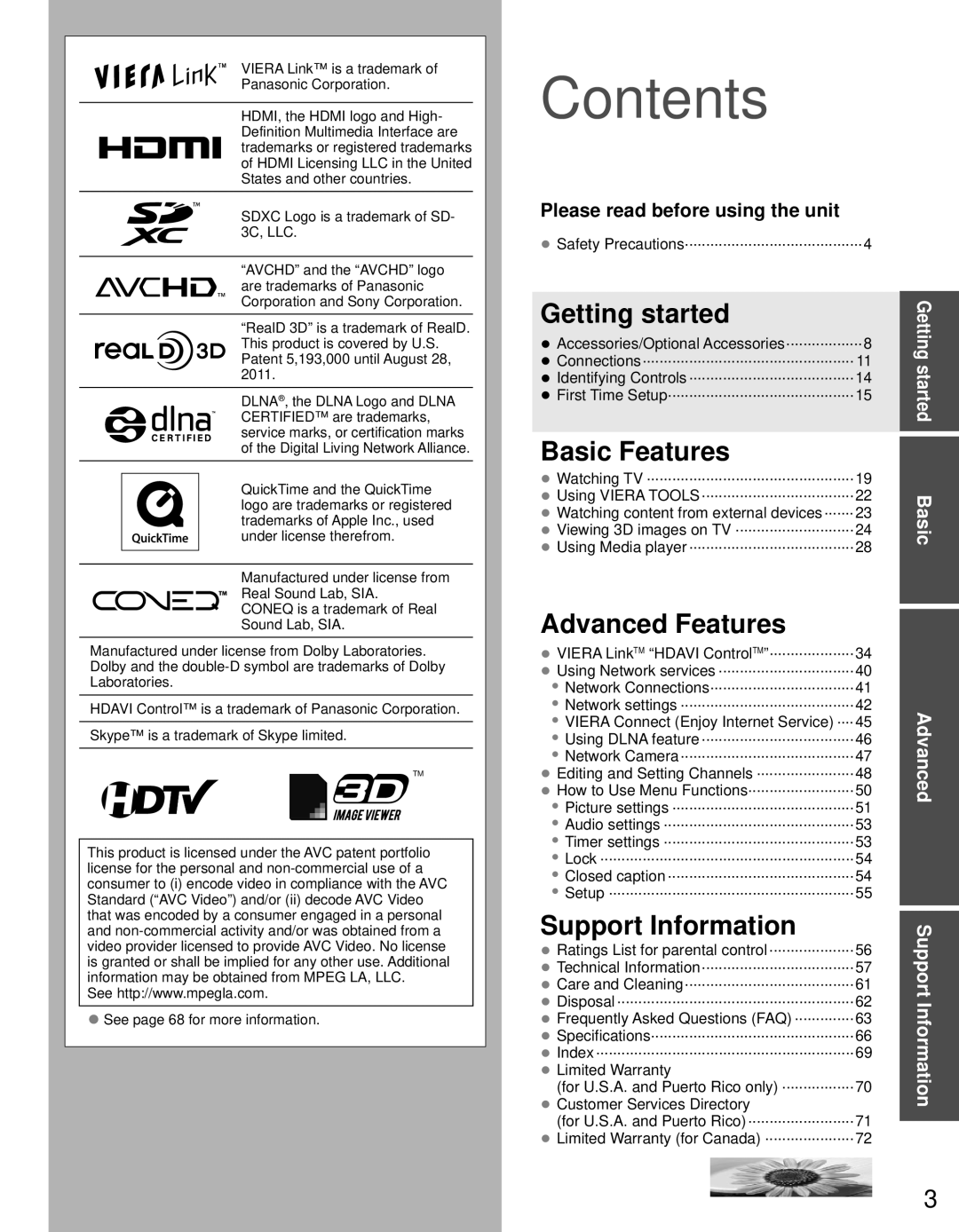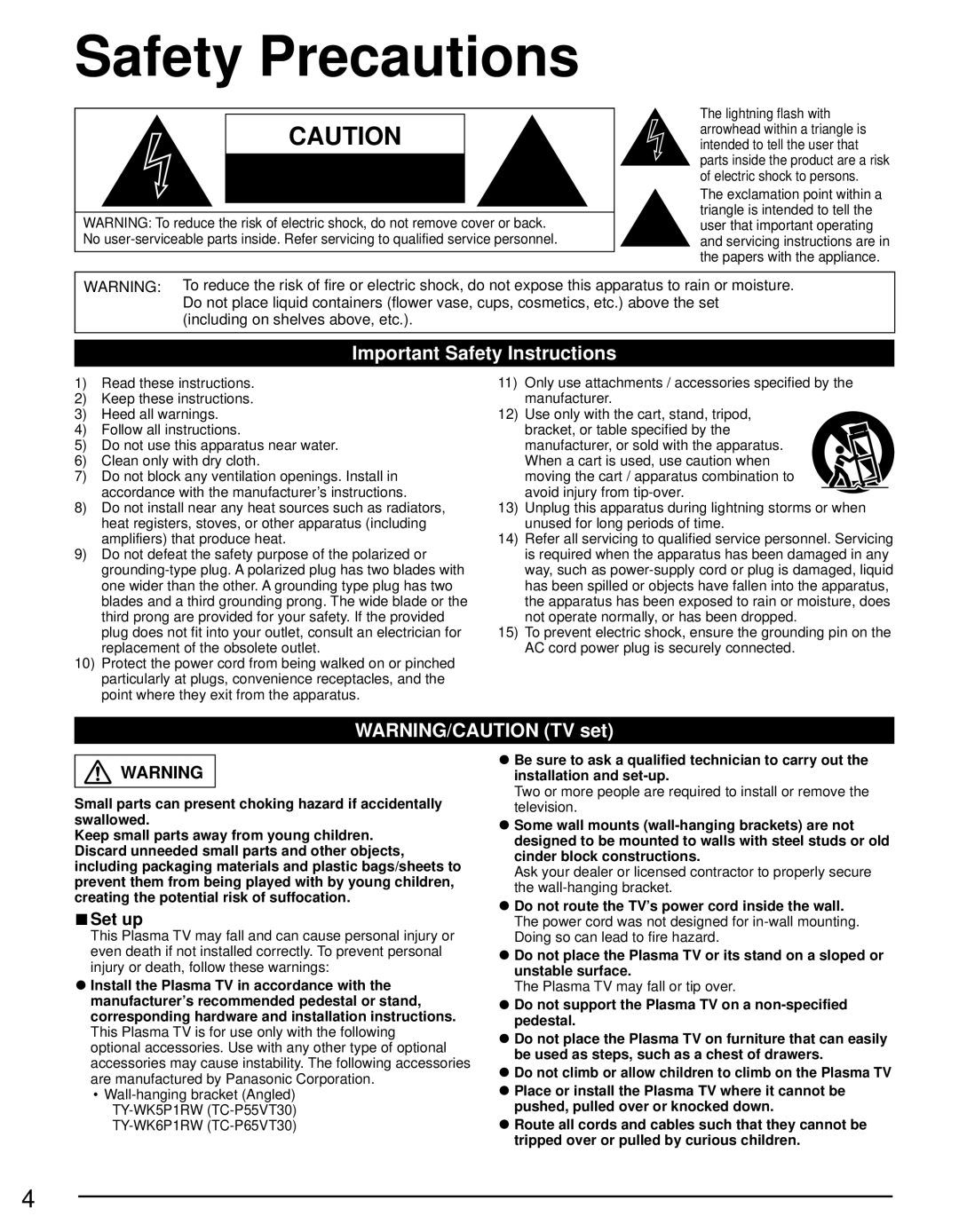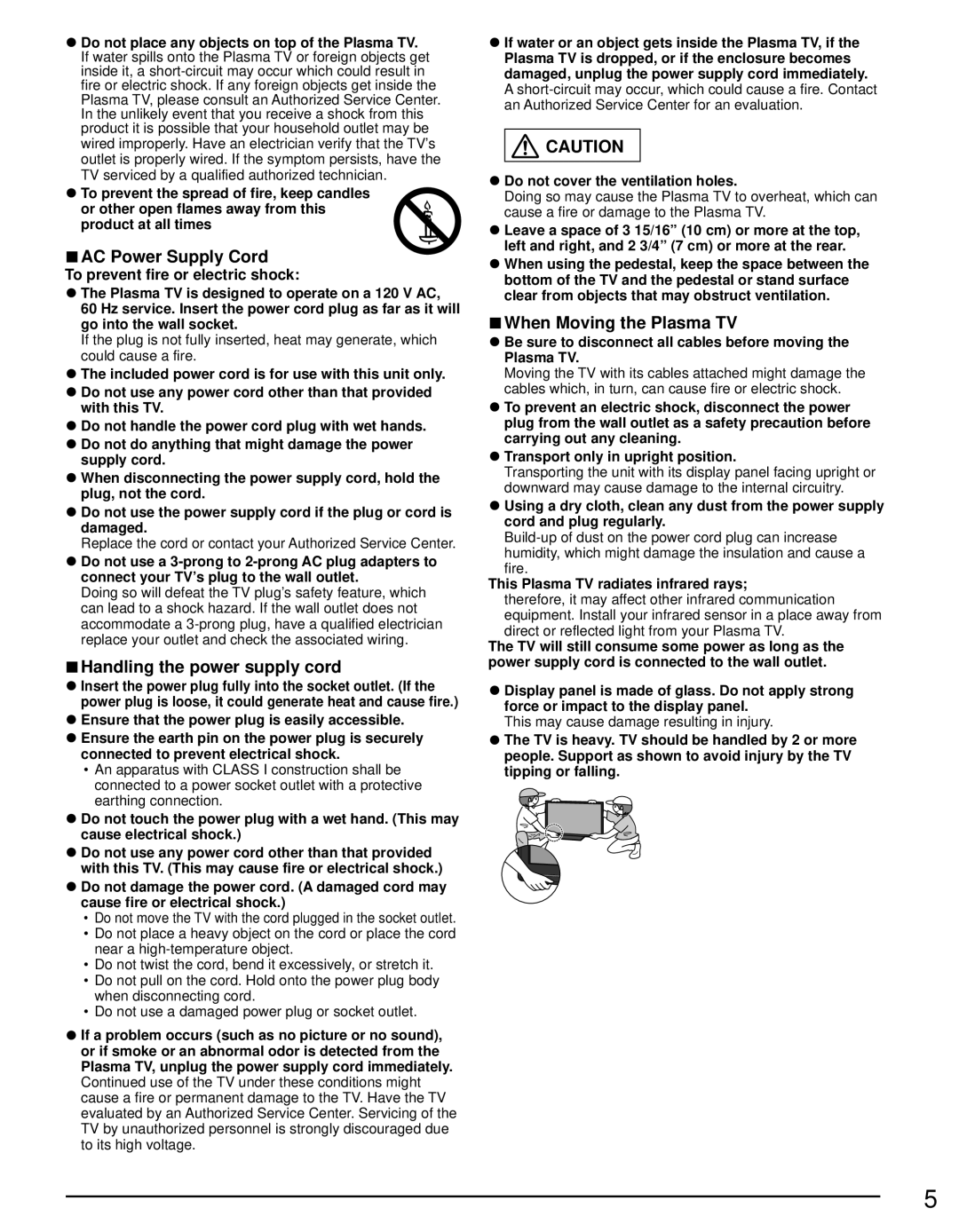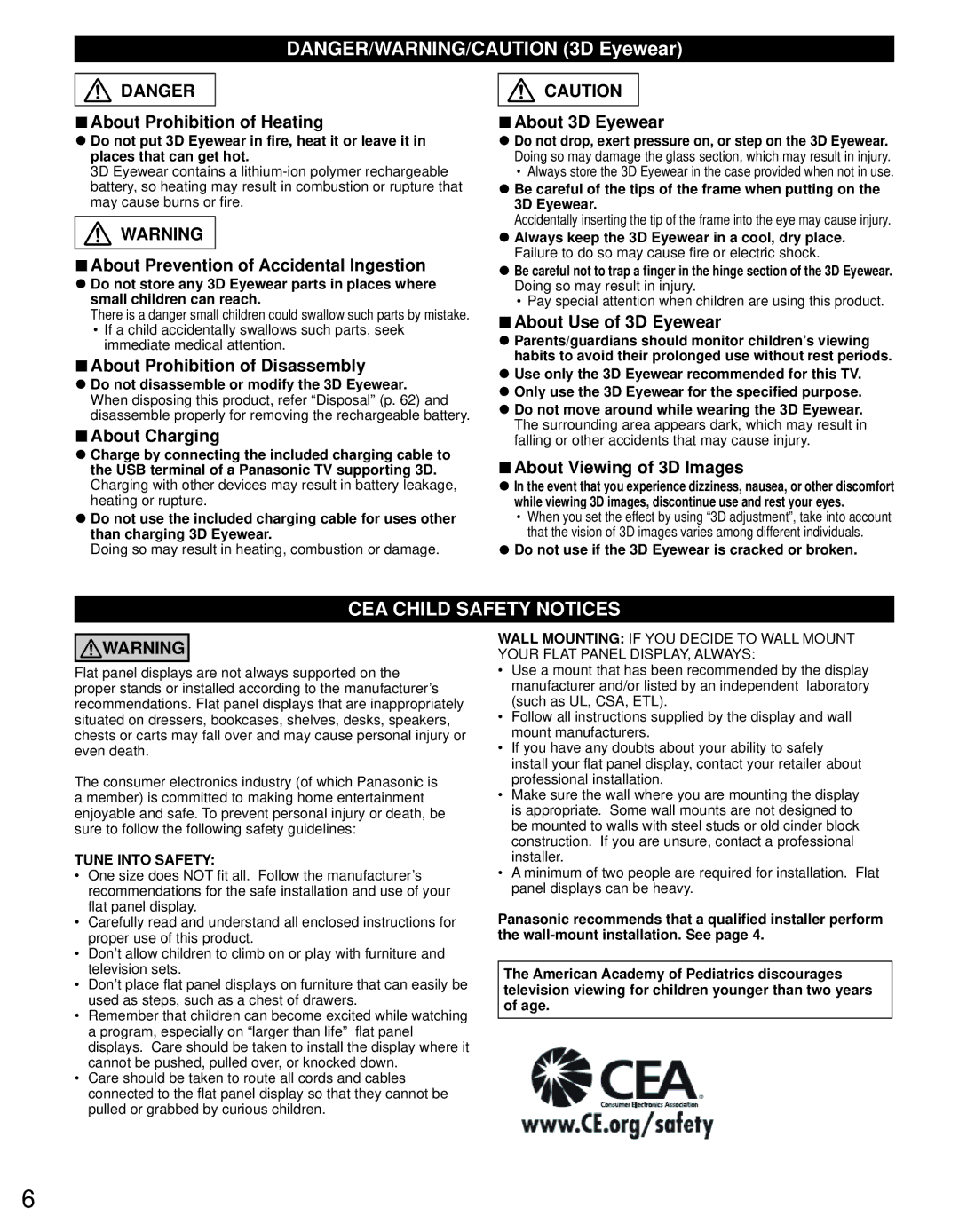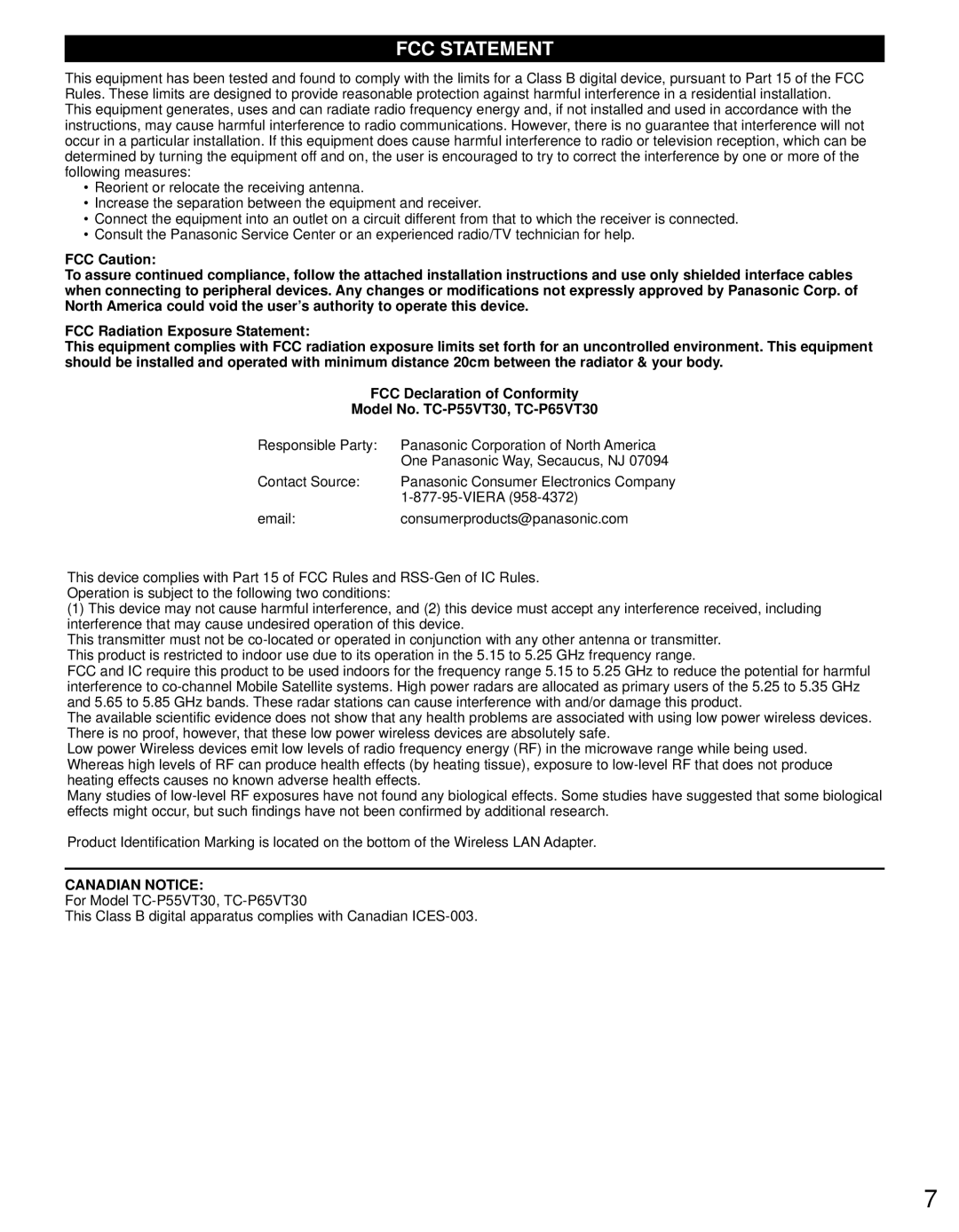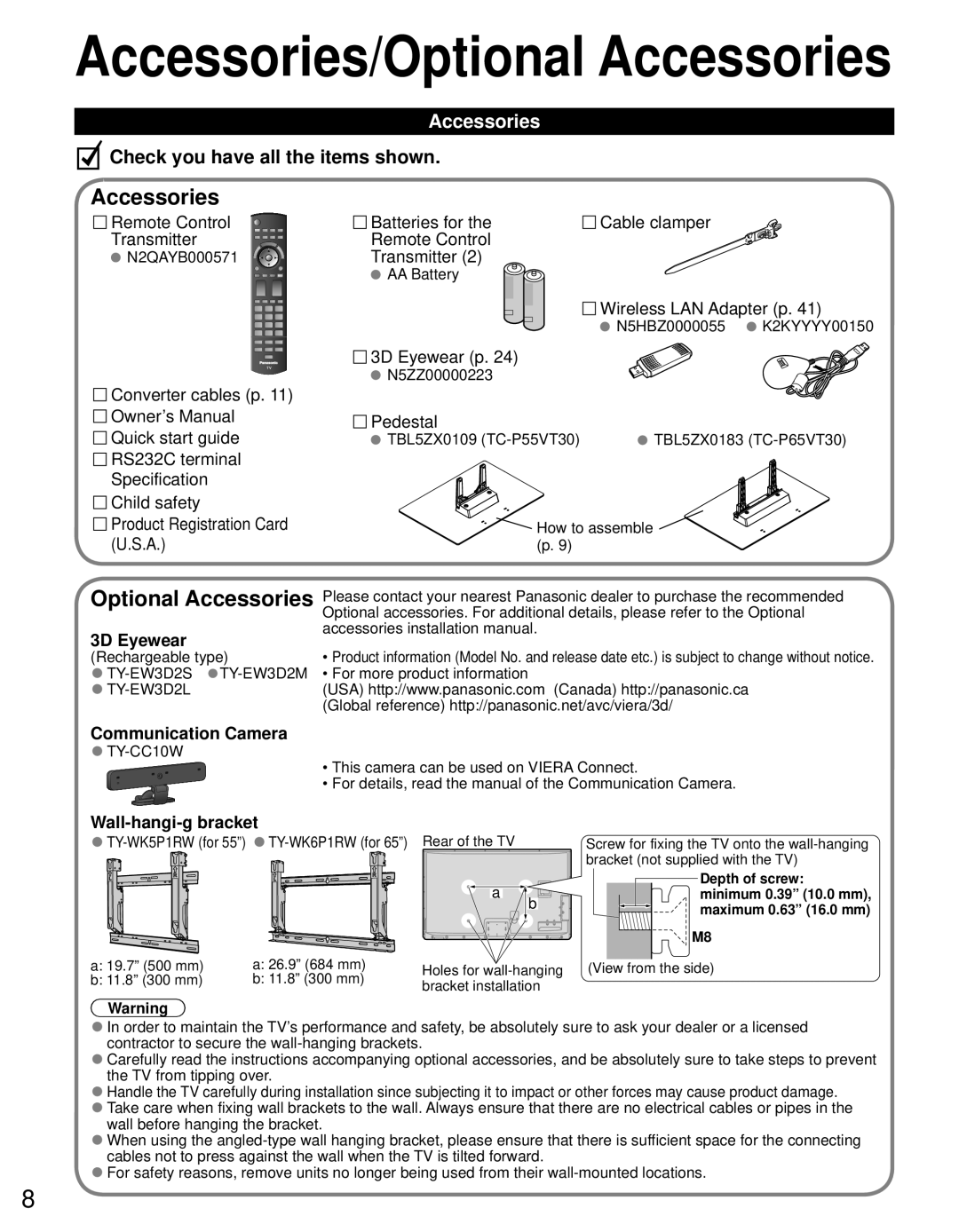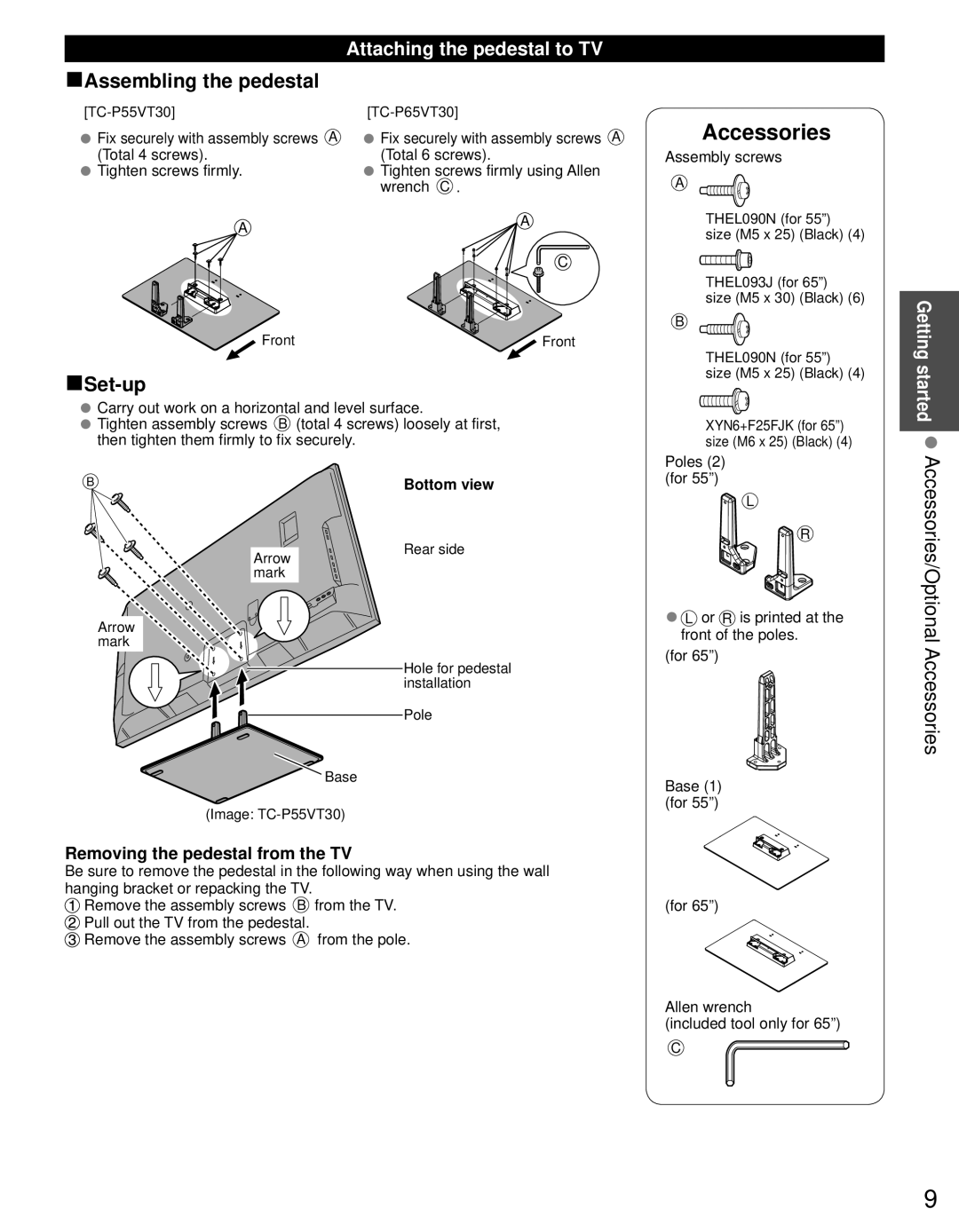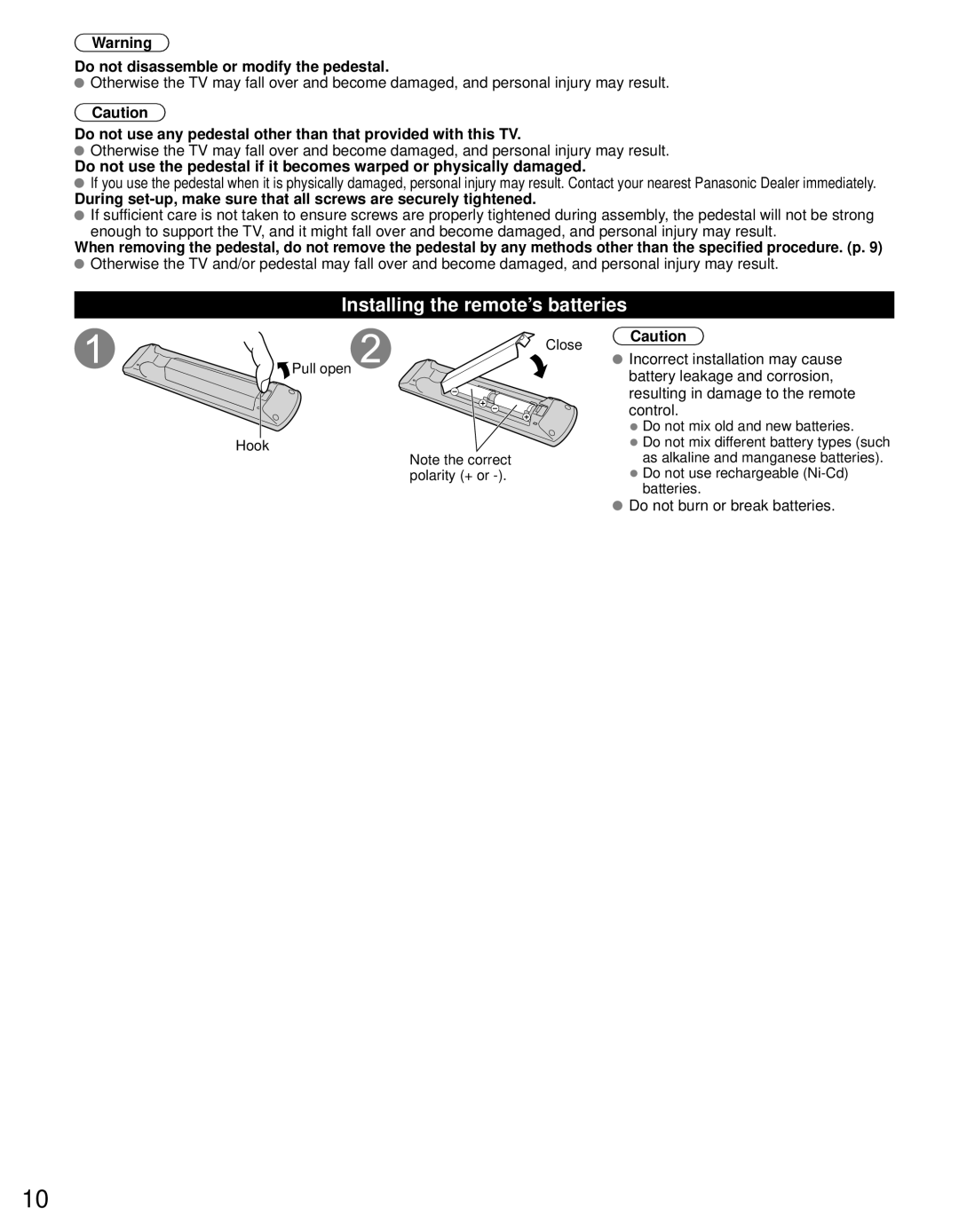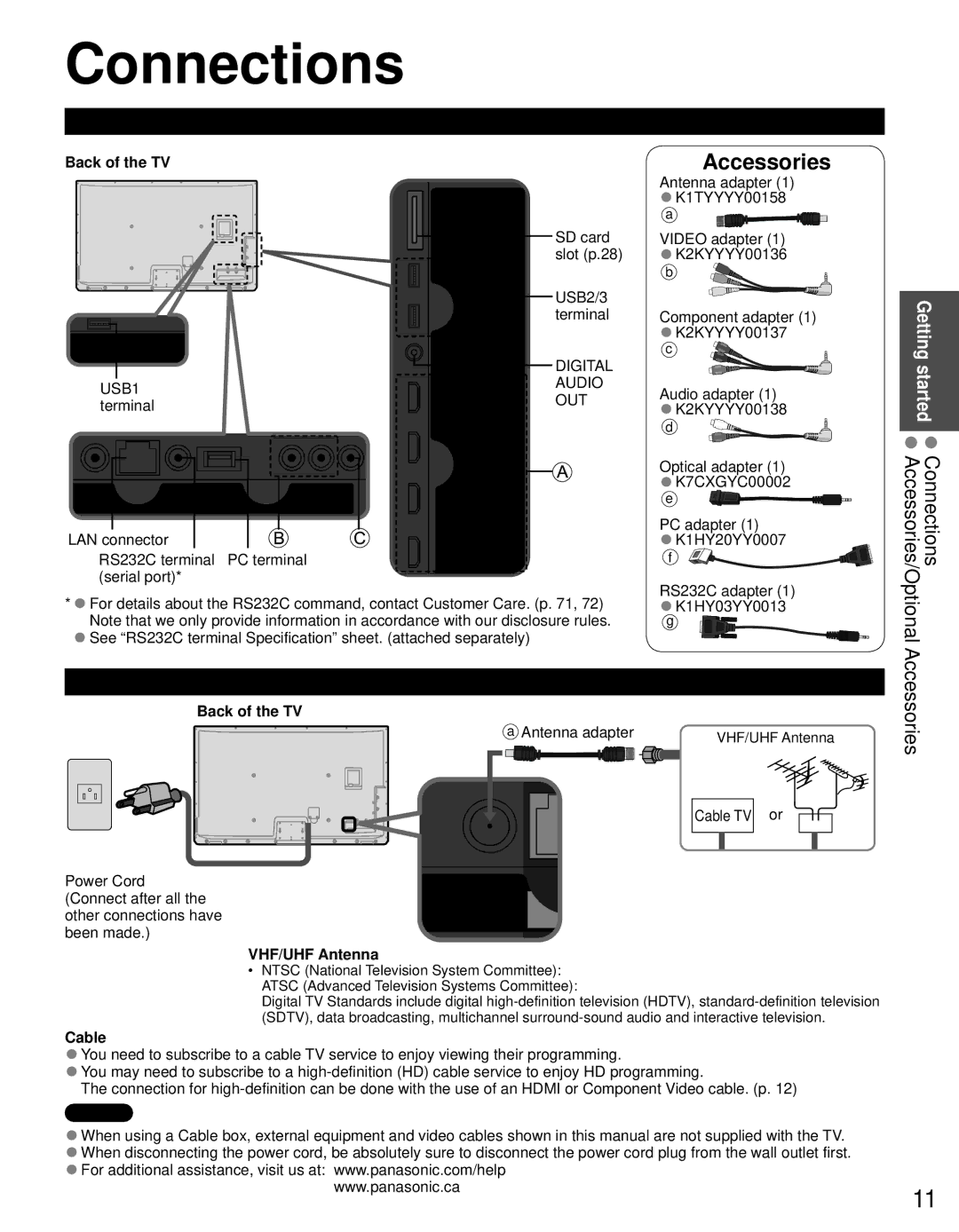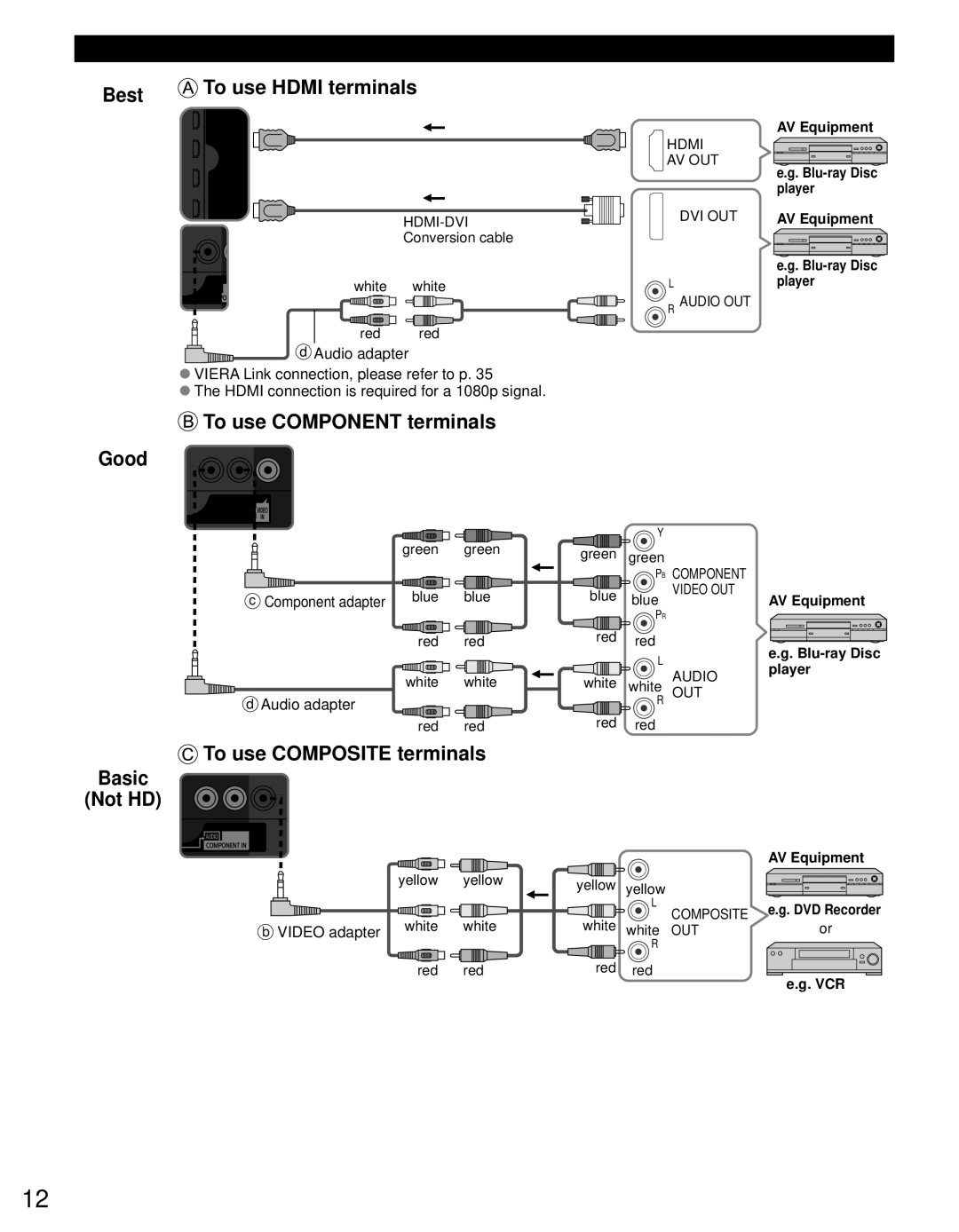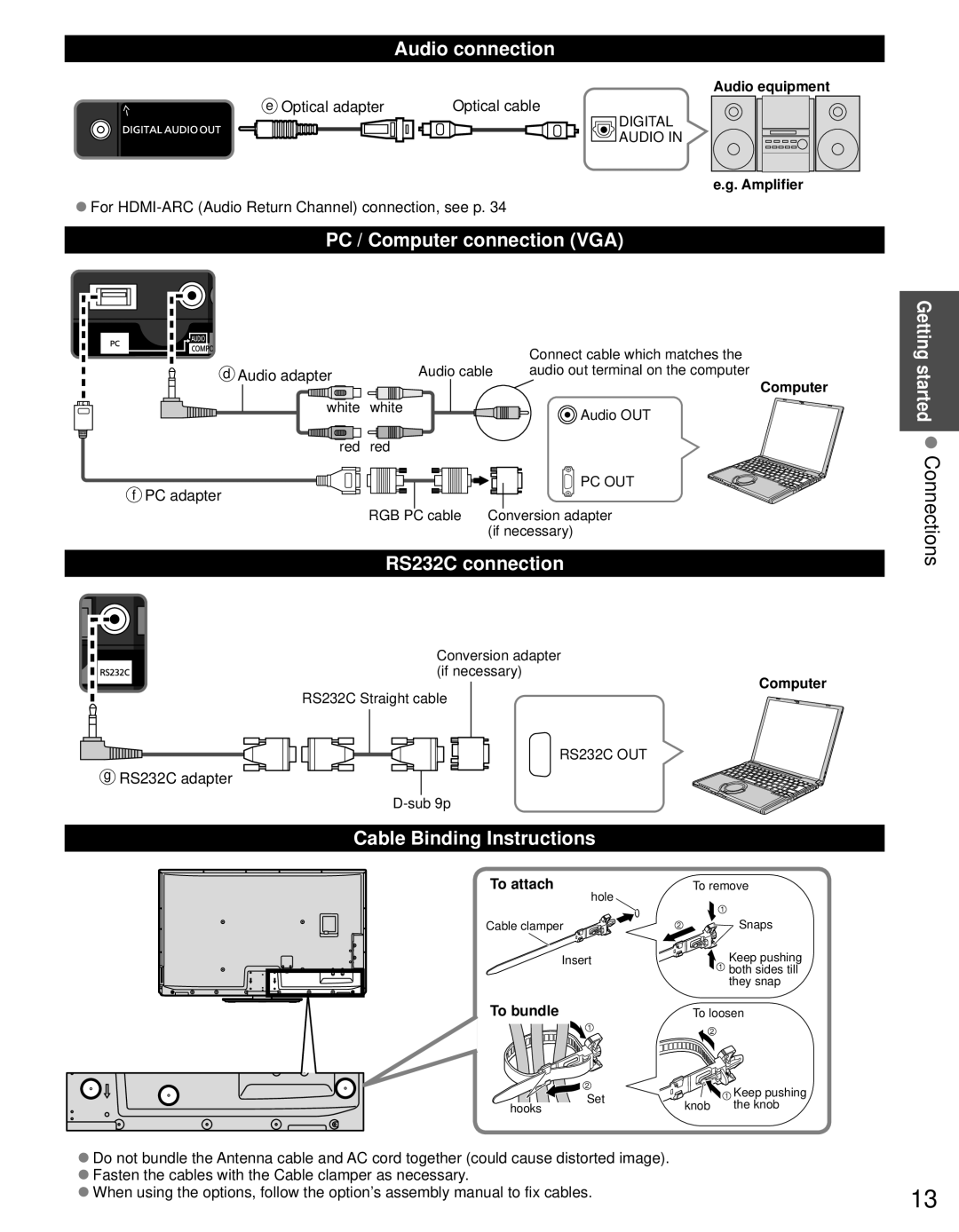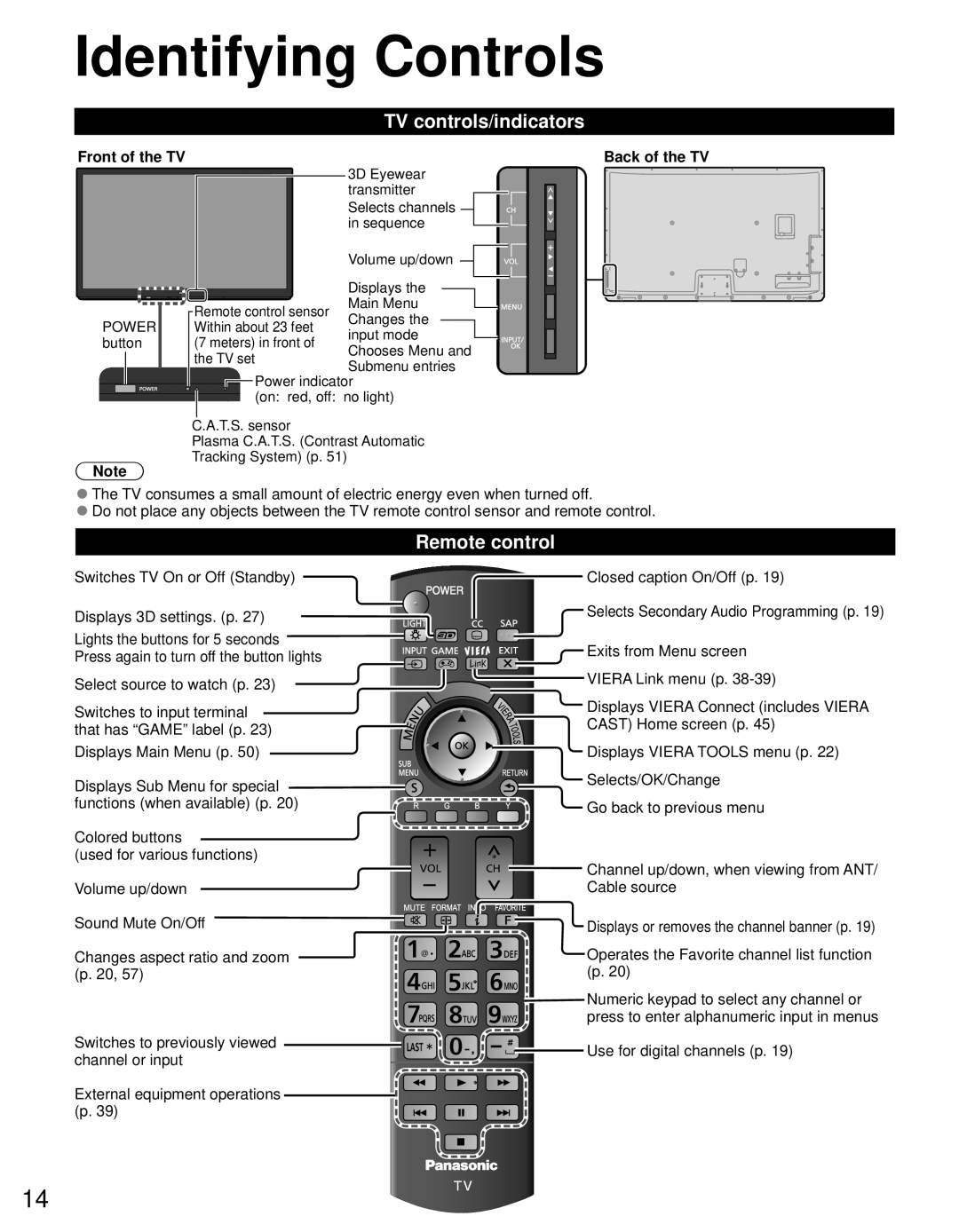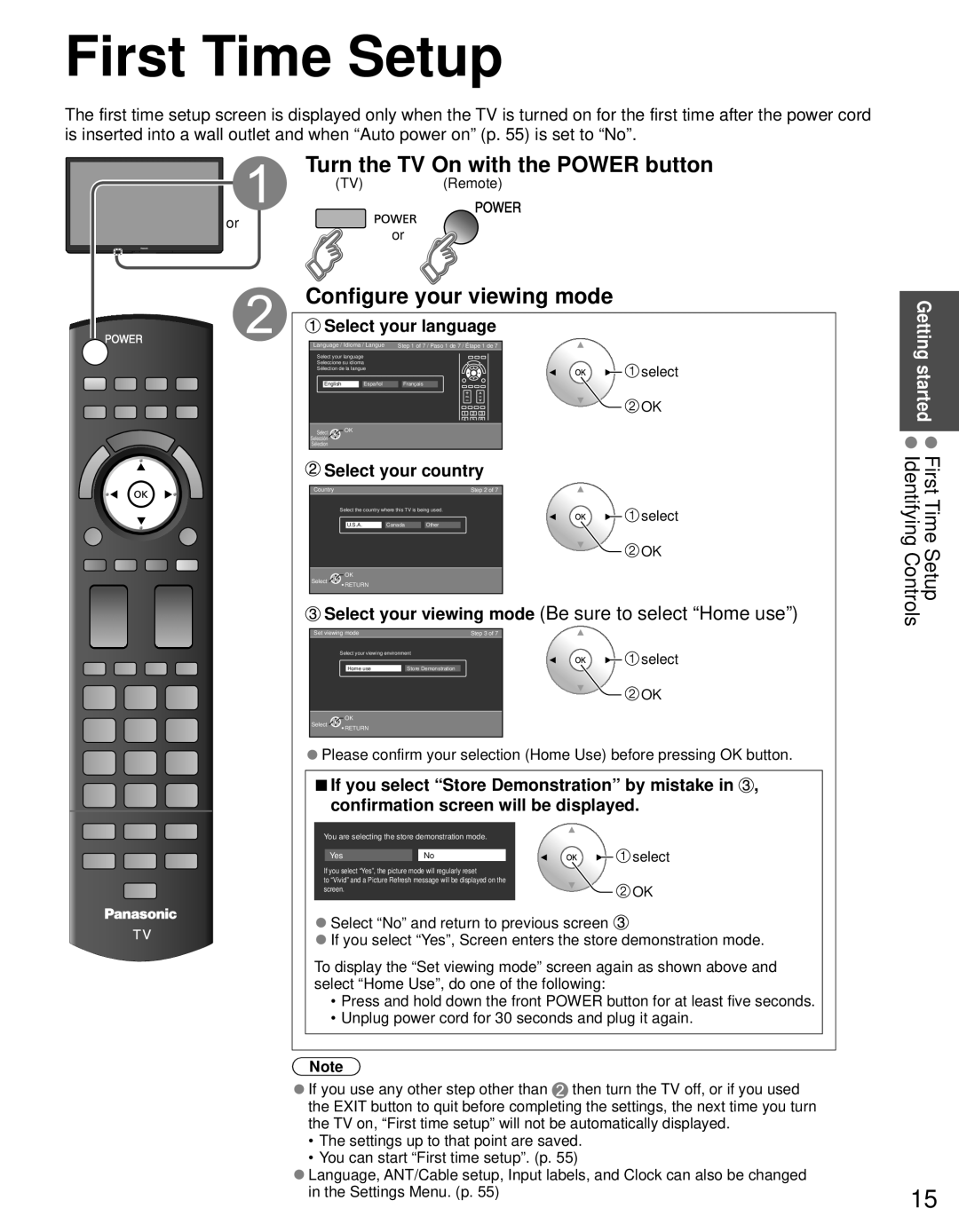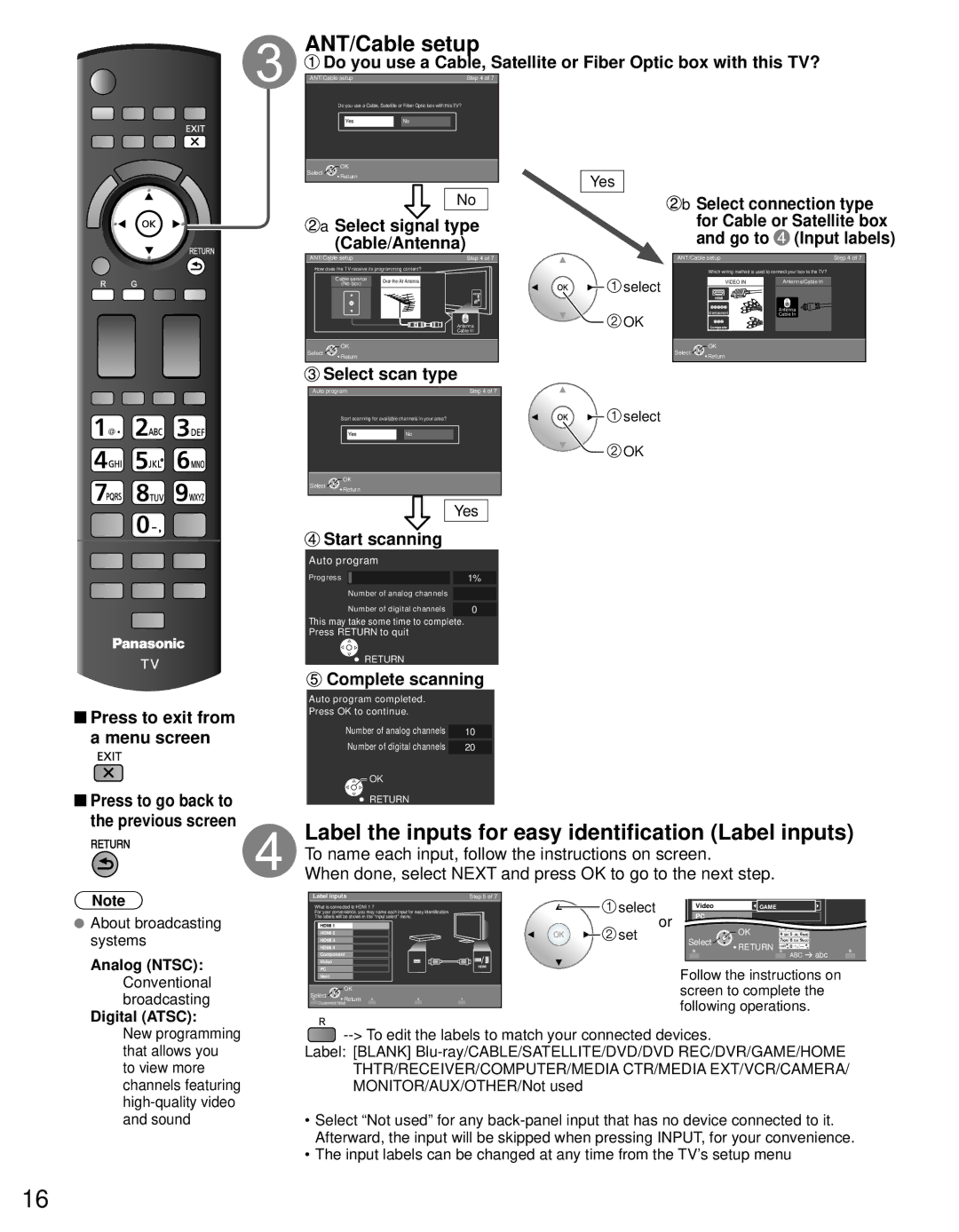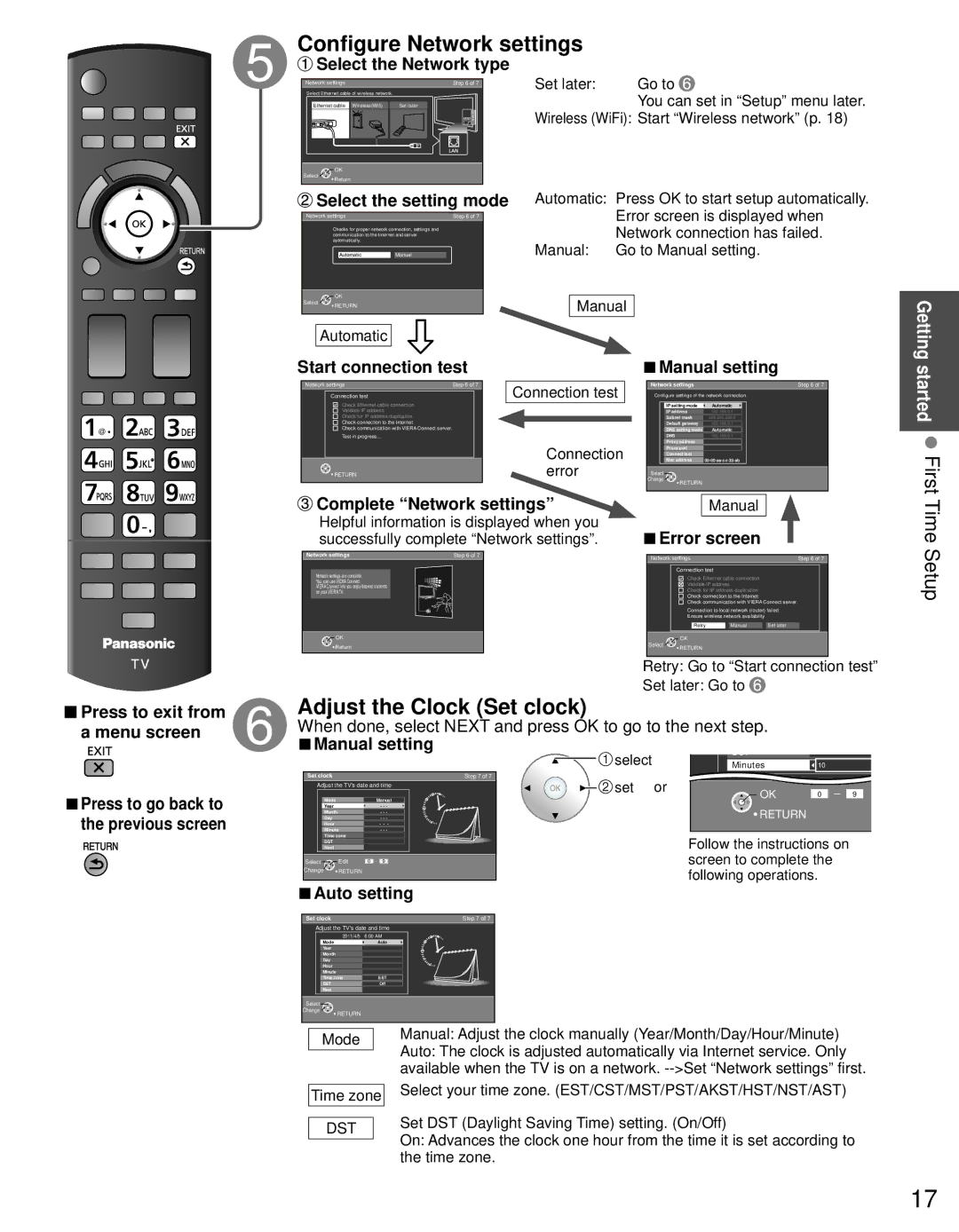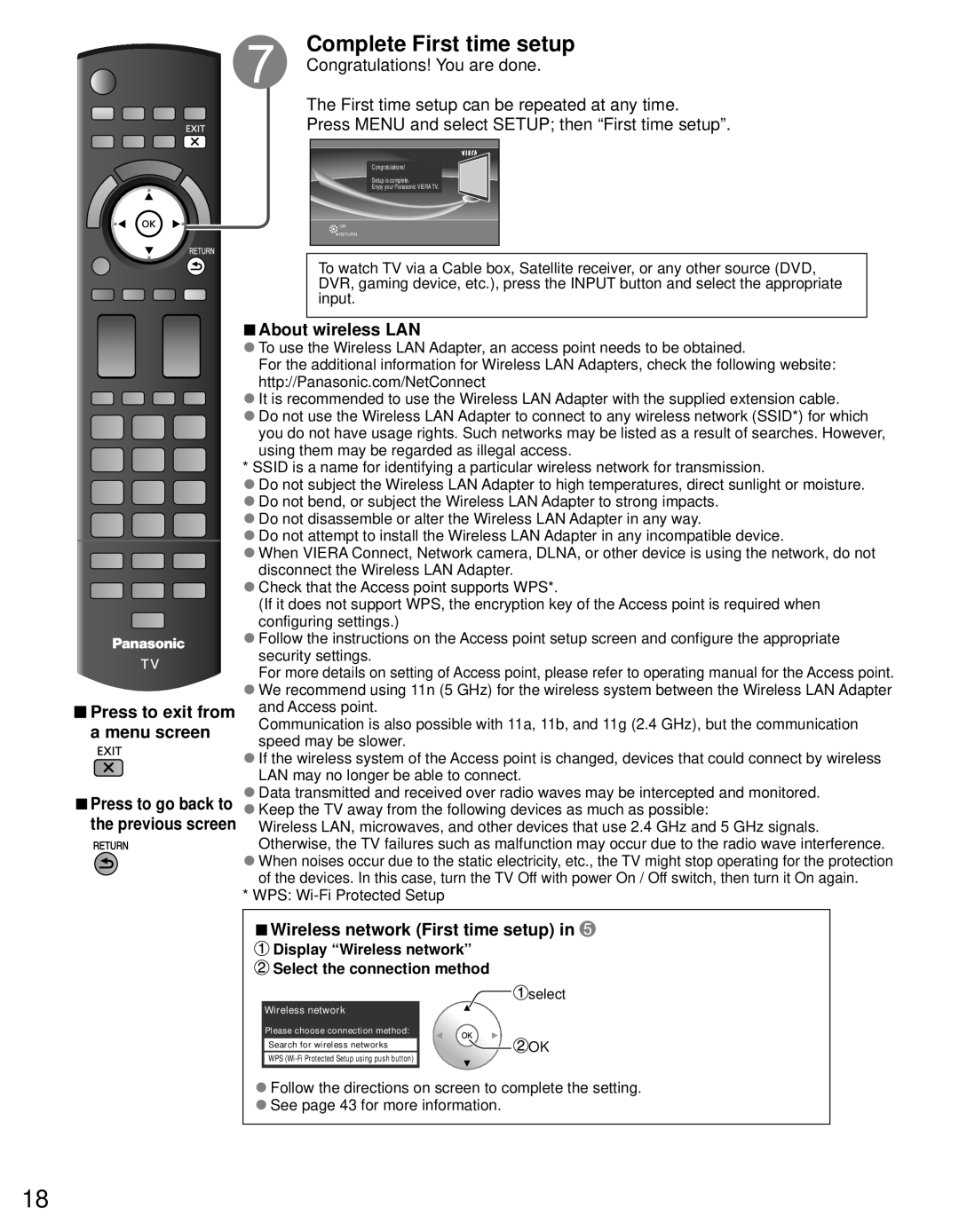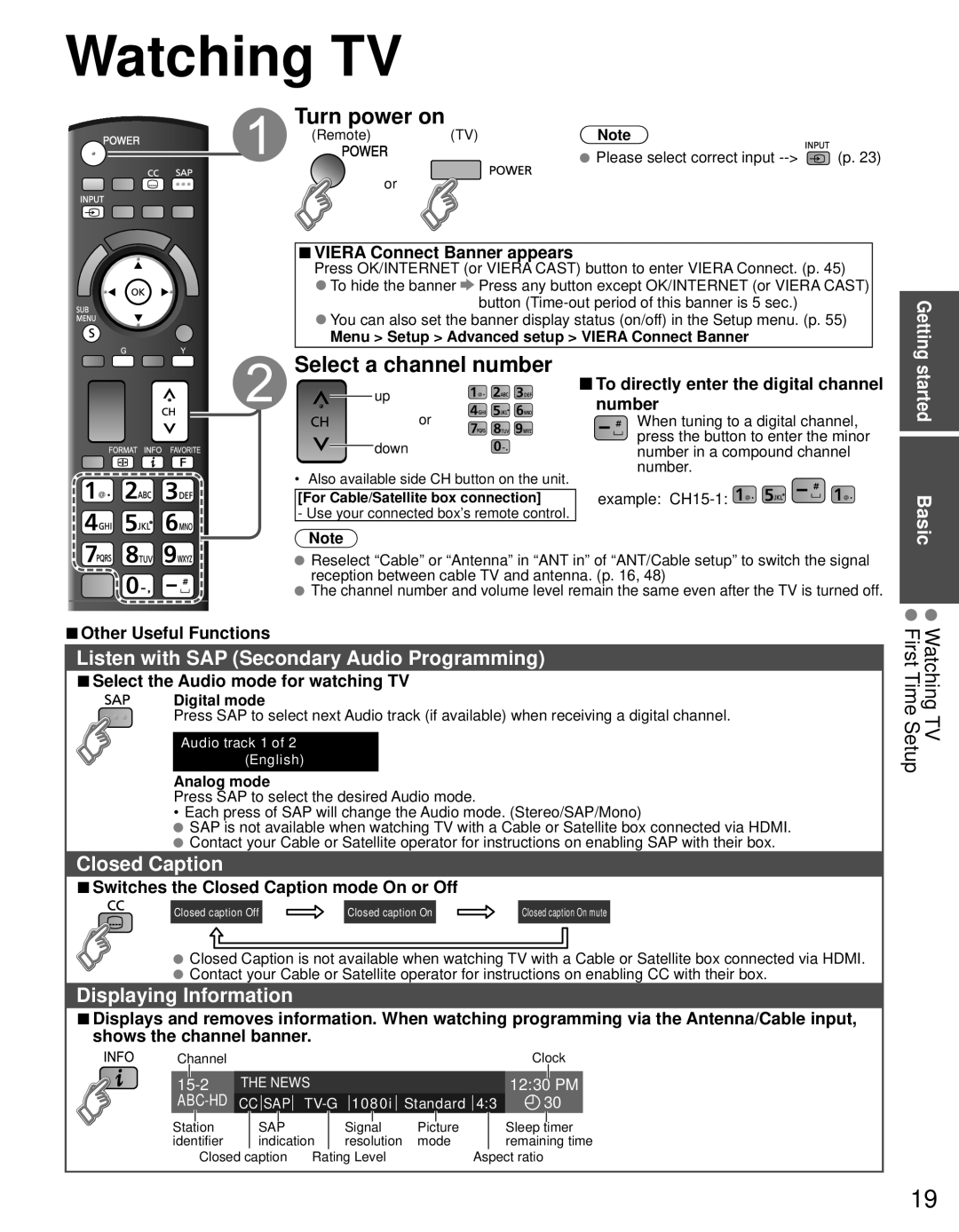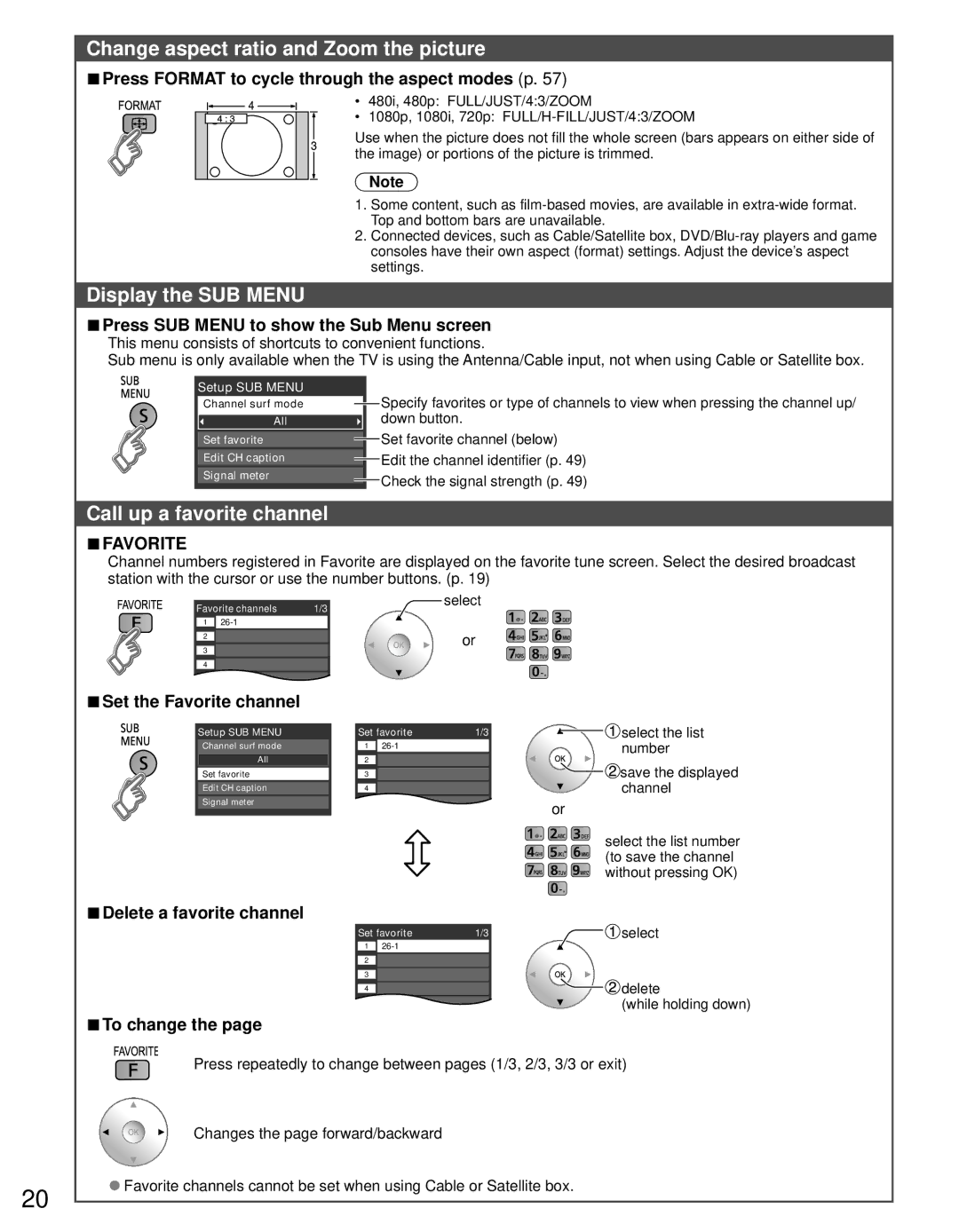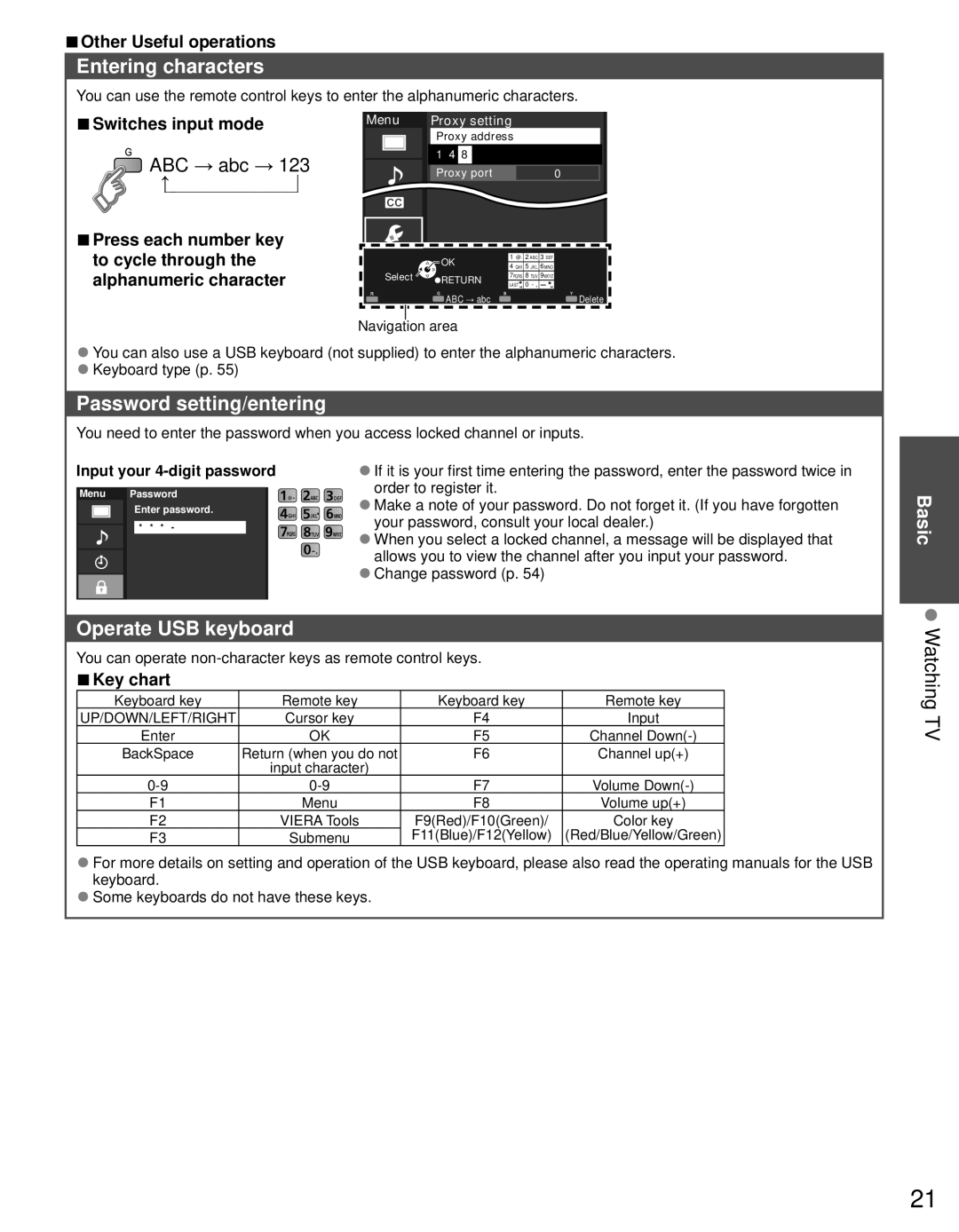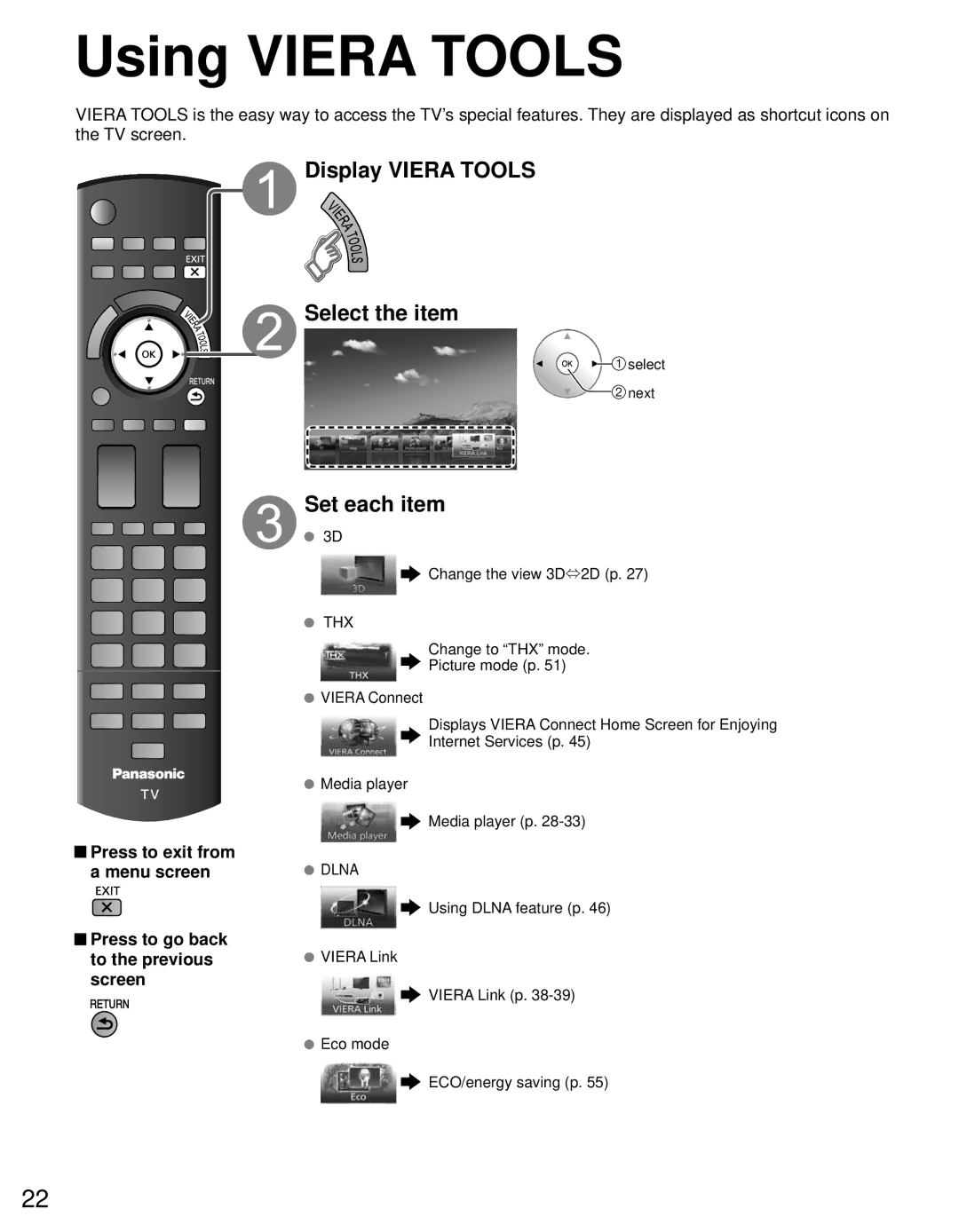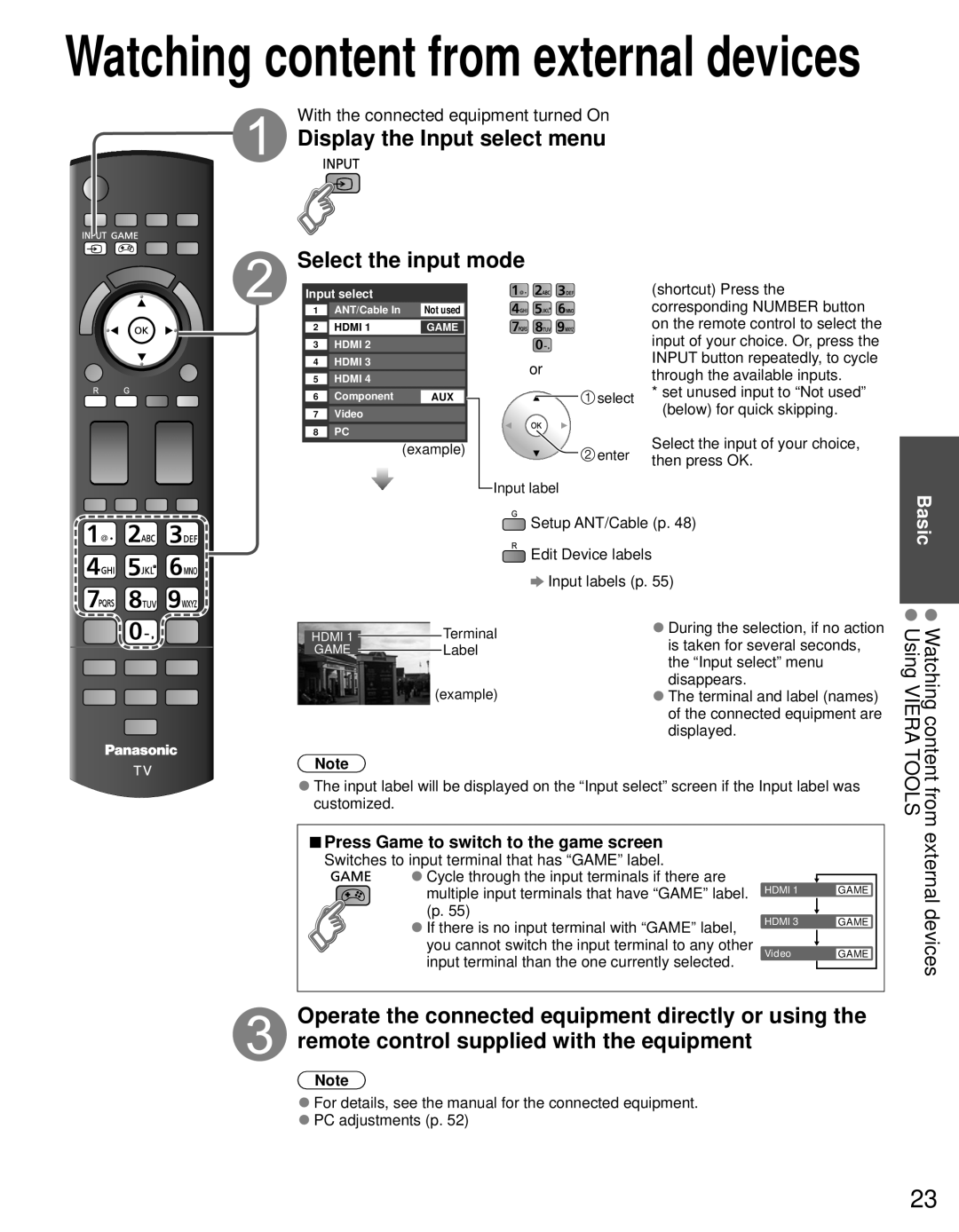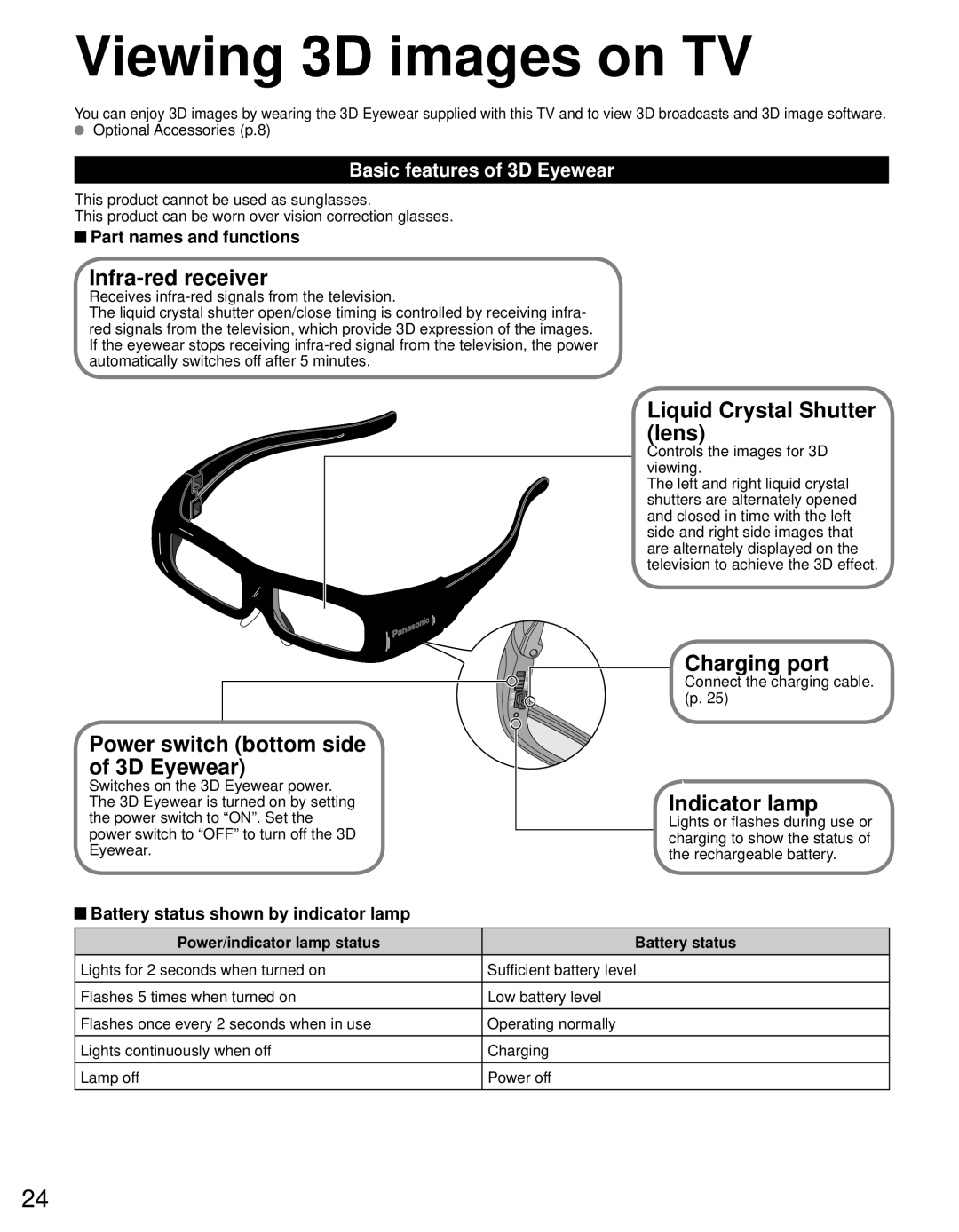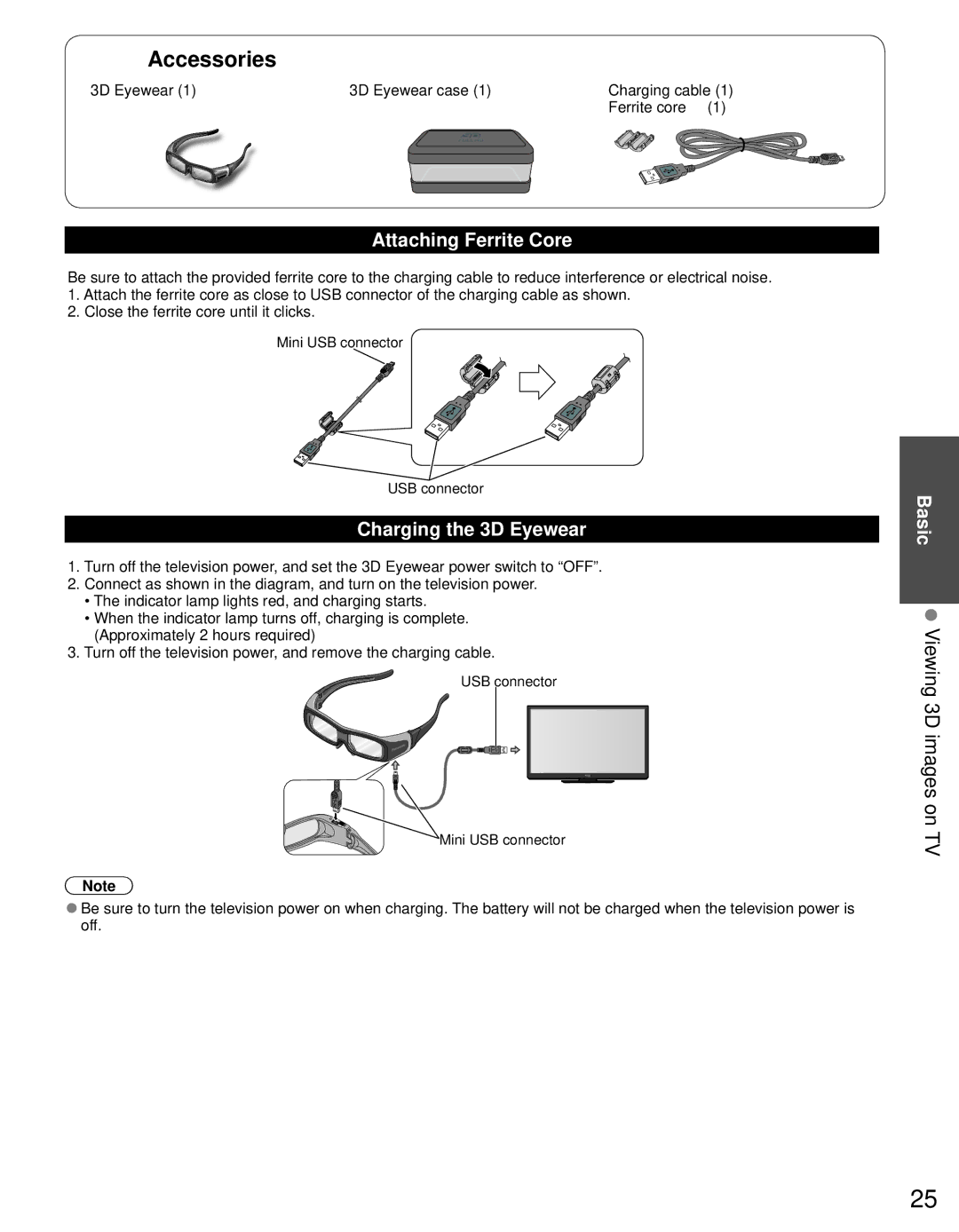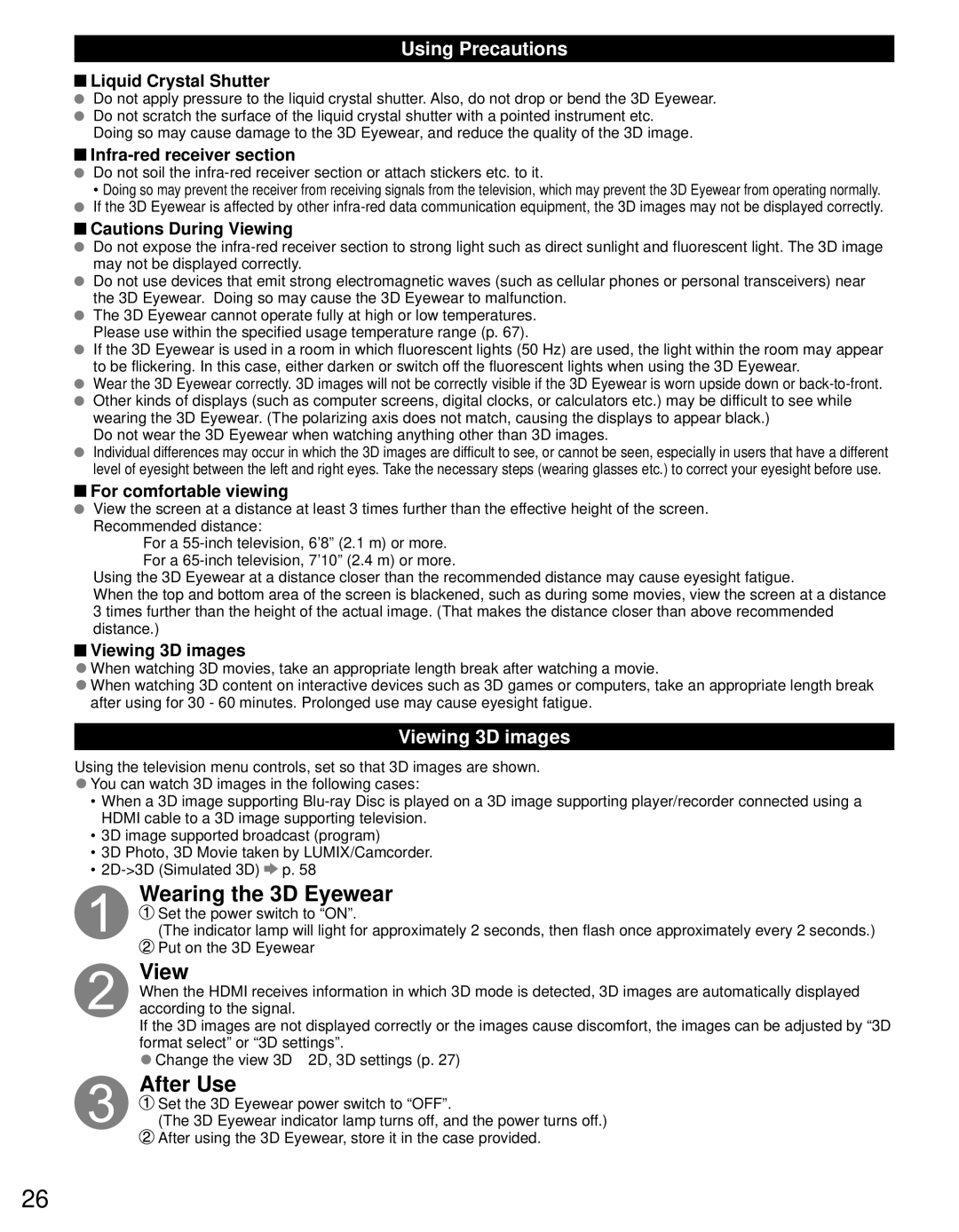VIERA Link™ is a trademark of
Panasonic Corporation.
HDMI, the HDMI logo and High- Definition Multimedia Interface are trademarks or registered trademarks of HDMI Licensing LLC in the United States and other countries.
SDXC Logo is a trademark of SD- 3C, LLC.
“AVCHD” and the “AVCHD” logo are trademarks of Panasonic Corporation and Sony Corporation.
“RealD 3D” is a trademark of RealD. This product is covered by U.S. Patent 5,193,000 until August 28, 2011.
DLNA®, the DLNA Logo and DLNA CERTIFIED™ are trademarks, service marks, or certification marks of the Digital Living Network Alliance.
QuickTime and the QuickTime logo are trademarks or registered trademarks of Apple Inc., used under license therefrom.
Manufactured under license from
Real Sound Lab, SIA.
CONEQ is a trademark of Real
Sound Lab, SIA.
Manufactured under license from Dolby Laboratories. Dolby and the
HDAVI Control™ is a trademark of Panasonic Corporation.
Skype™ is a trademark of Skype limited.
TM
This product is licensed under the AVC patent portfolio license for the personal and
See http://www.mpegla.com.
●See page 68 for more information.
Contents
Please read before using the unit
•Safety Precautions··········································4
Getting started | Getting | ||
• | Accessories/Optional Accessories··················8 | ||
• | Connections·················································· 11 | started | |
• | Identifying Controls·······································14 | ||
• | First Time Setup············································15 |
| |
|
| ||
Basic Features |
| ||
| |||
• | Watching TV ·················································19 |
| |
• | Using VIERA TOOLS····································22 | Basic | |
• | Watching content from external devices·······23 | ||
• | Viewing 3D images on TV ····························24 | ||
• | Using Media player·······································28 |
| |
Advanced Features |
| ||
| |||
| |||
• | VIERA LinkTM “HDAVI ControlTM”····················34 |
| |
| Using Network services ································40 |
| |
•• Network Connections··································41 |
| ||
| • Network settings ·········································42 | Advanced | |
| • VIERA Connect (Enjoy Internet Service) ····45 | ||
| • Using DLNA feature ····································46 | ||
• | • Network Camera·········································47 | ||
Editing and Setting Channels ·······················48 | |||
| How to Use Menu Functions·························50 | ||
•• Picture settings ···········································51 | |||
| • Audio settings ·············································53 |
| |
| • Timer settings ·············································53 |
| |
| • Lock ····························································54 |
| |
| • Closed caption ············································54 |
| |
| • Setup ··························································55 |
| |
Support Information |
| ||
Support | |||
• | Ratings List for parental control····················56 | ||
• | Technical Information····································57 | ||
• | Care and Cleaning········································61 | ||
• | Disposal························································62 | Information | |
• | Frequently Asked Questions (FAQ) ··············63 | ||
• | Specifications················································66 |
| |
• | Index·····························································69 |
| |
• | Limited Warranty |
| |
• | (for U.S.A. and Puerto Rico only) ·················70 |
| |
Customer Services Directory |
| ||
• | (for U.S.A. and Puerto Rico)·························71 |
| |
| |||
Limited Warranty (for Canada) ·····················72 |
| ||
3