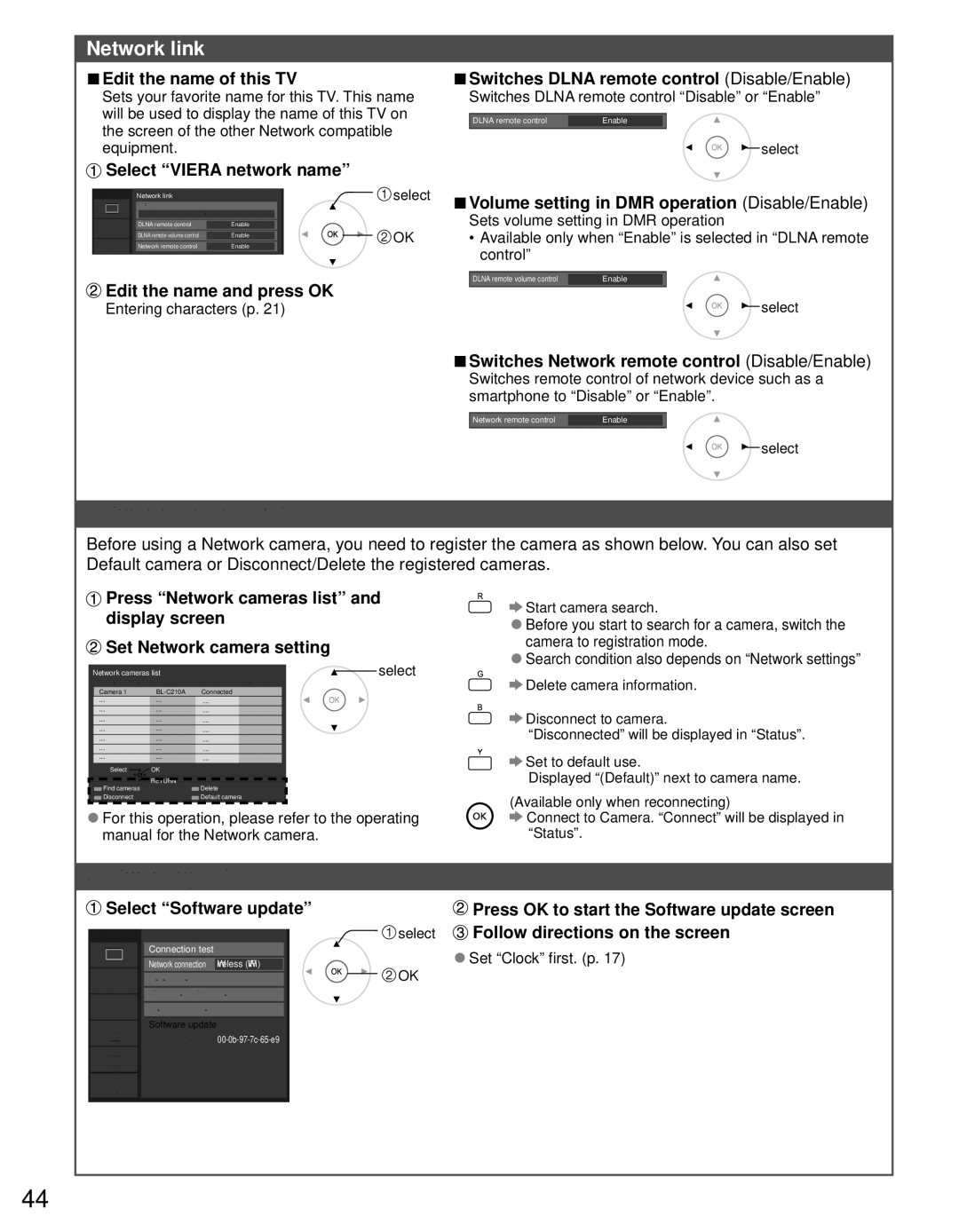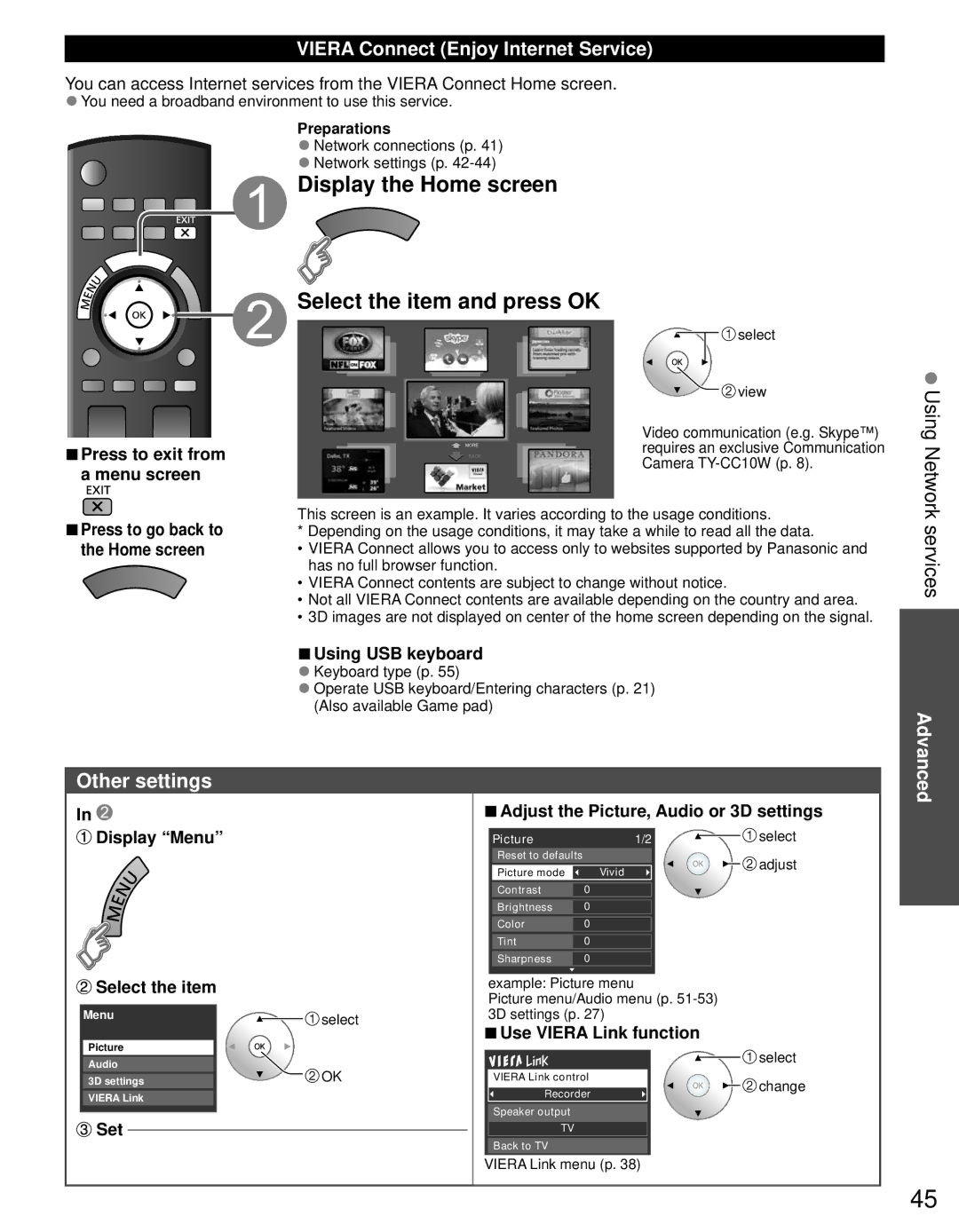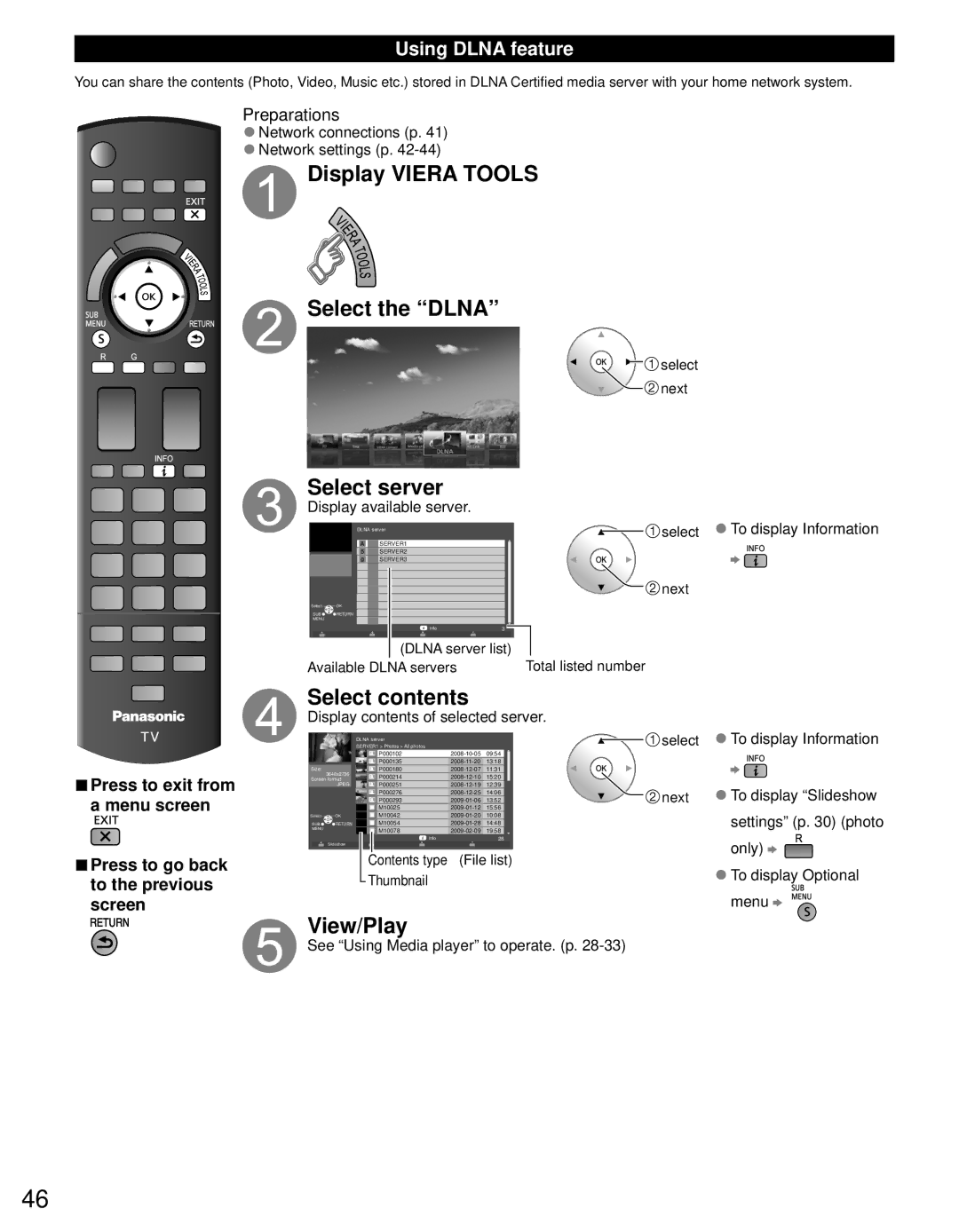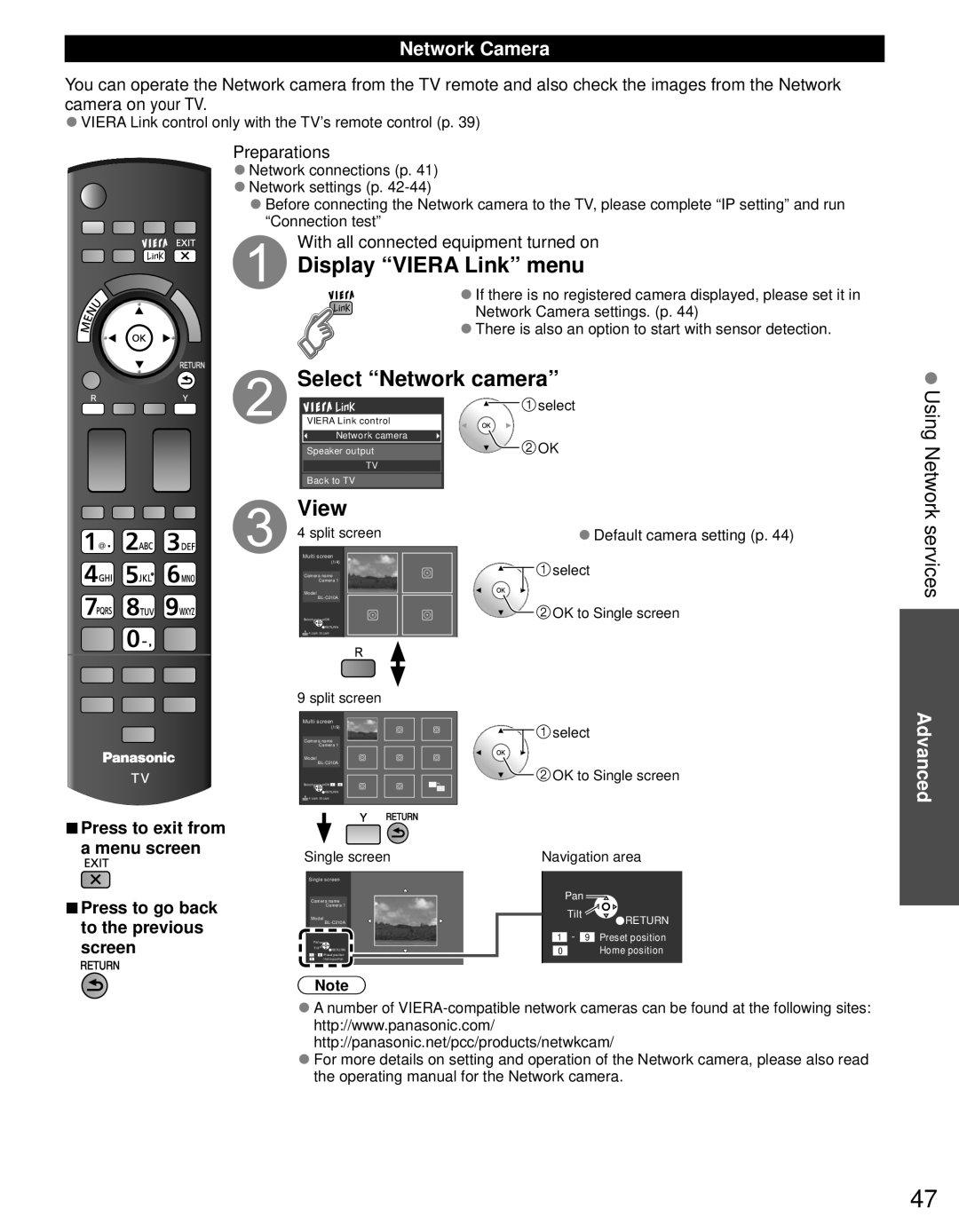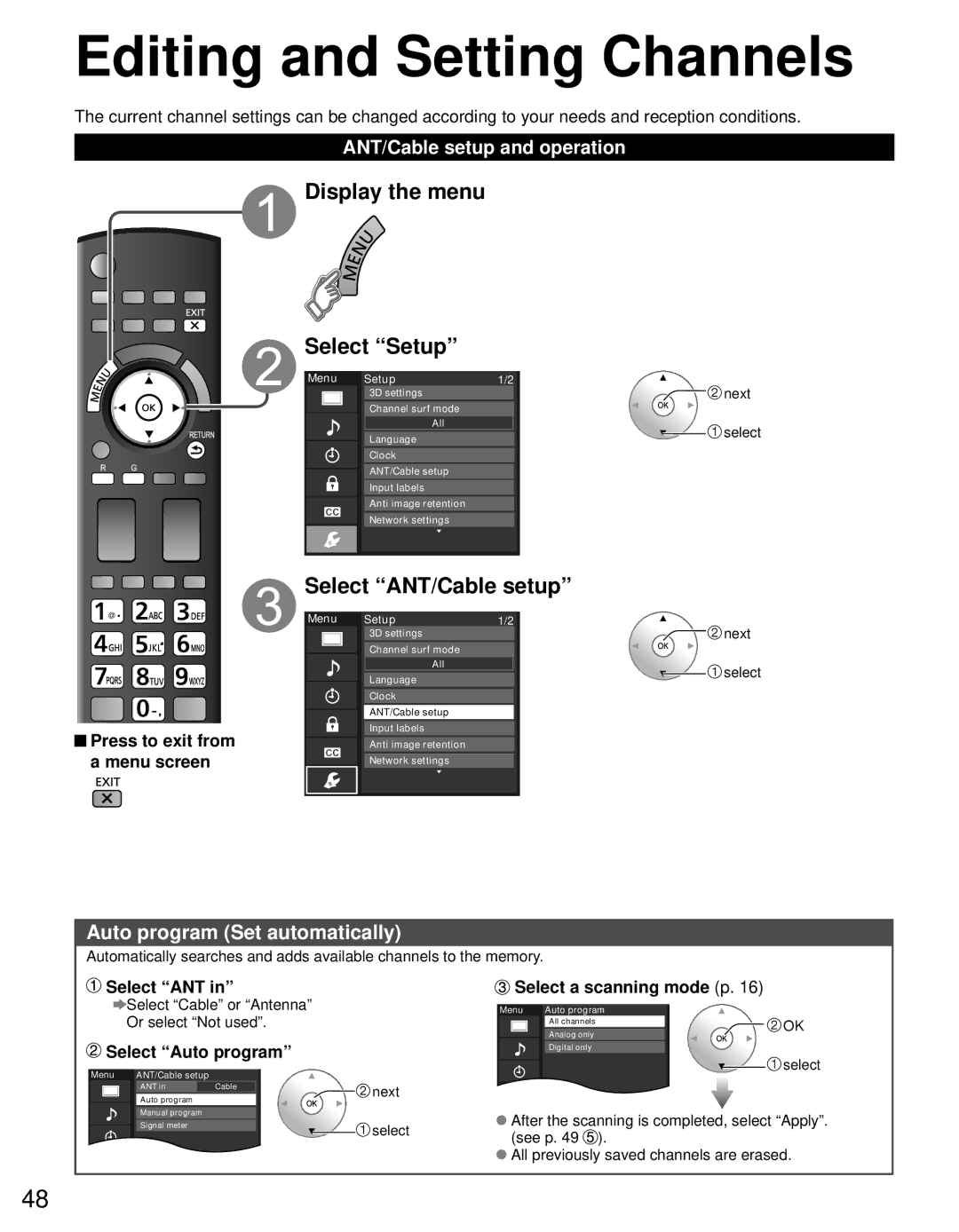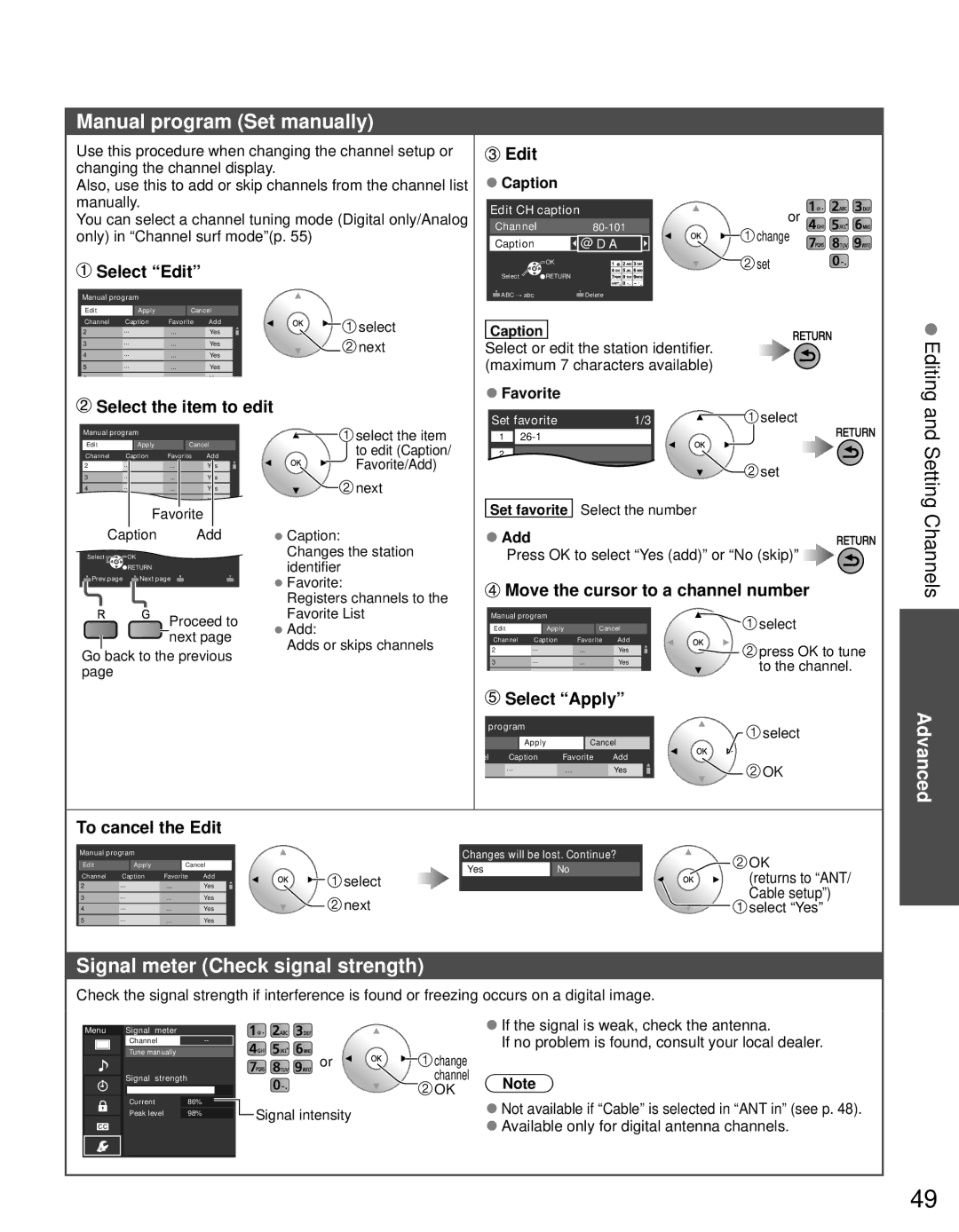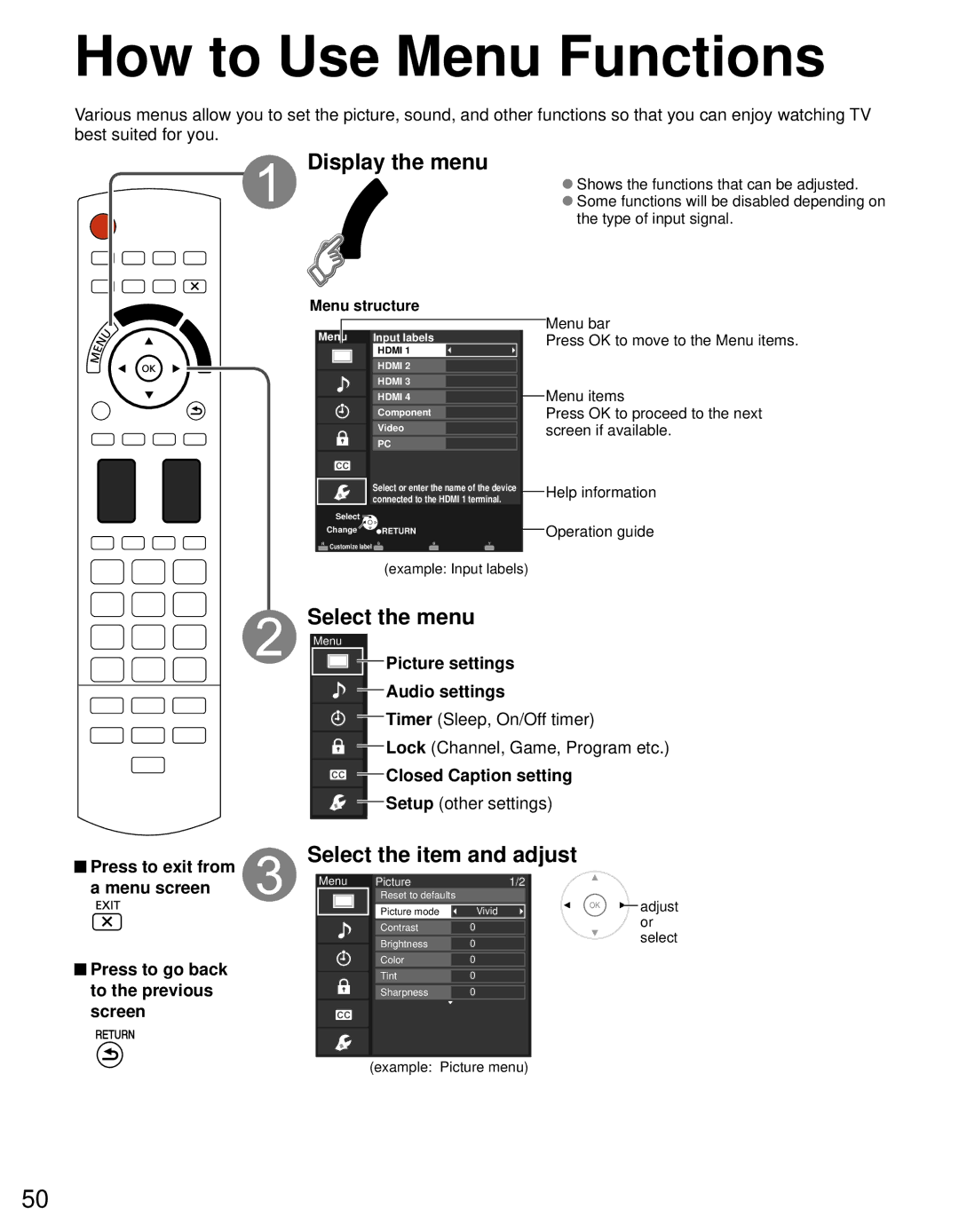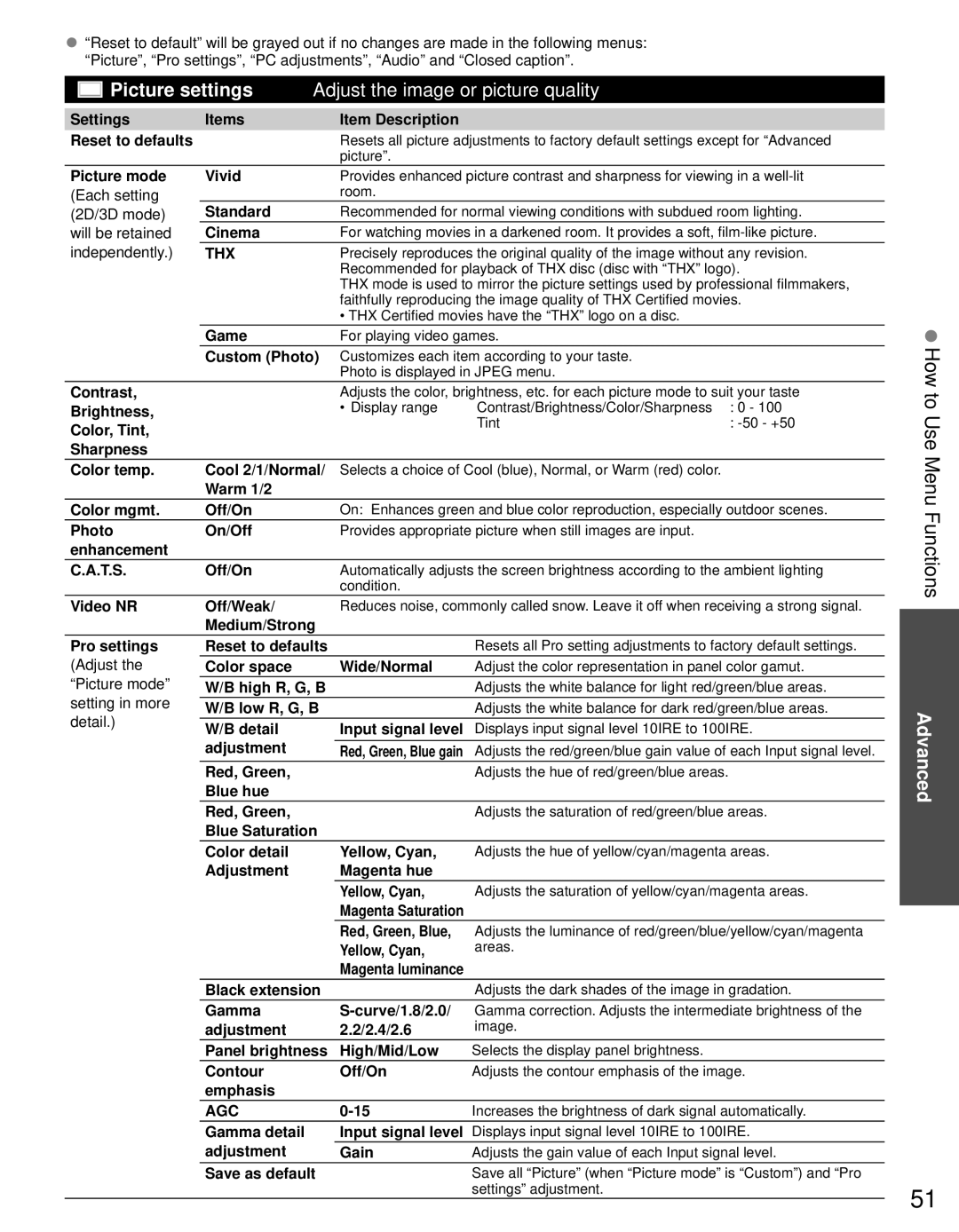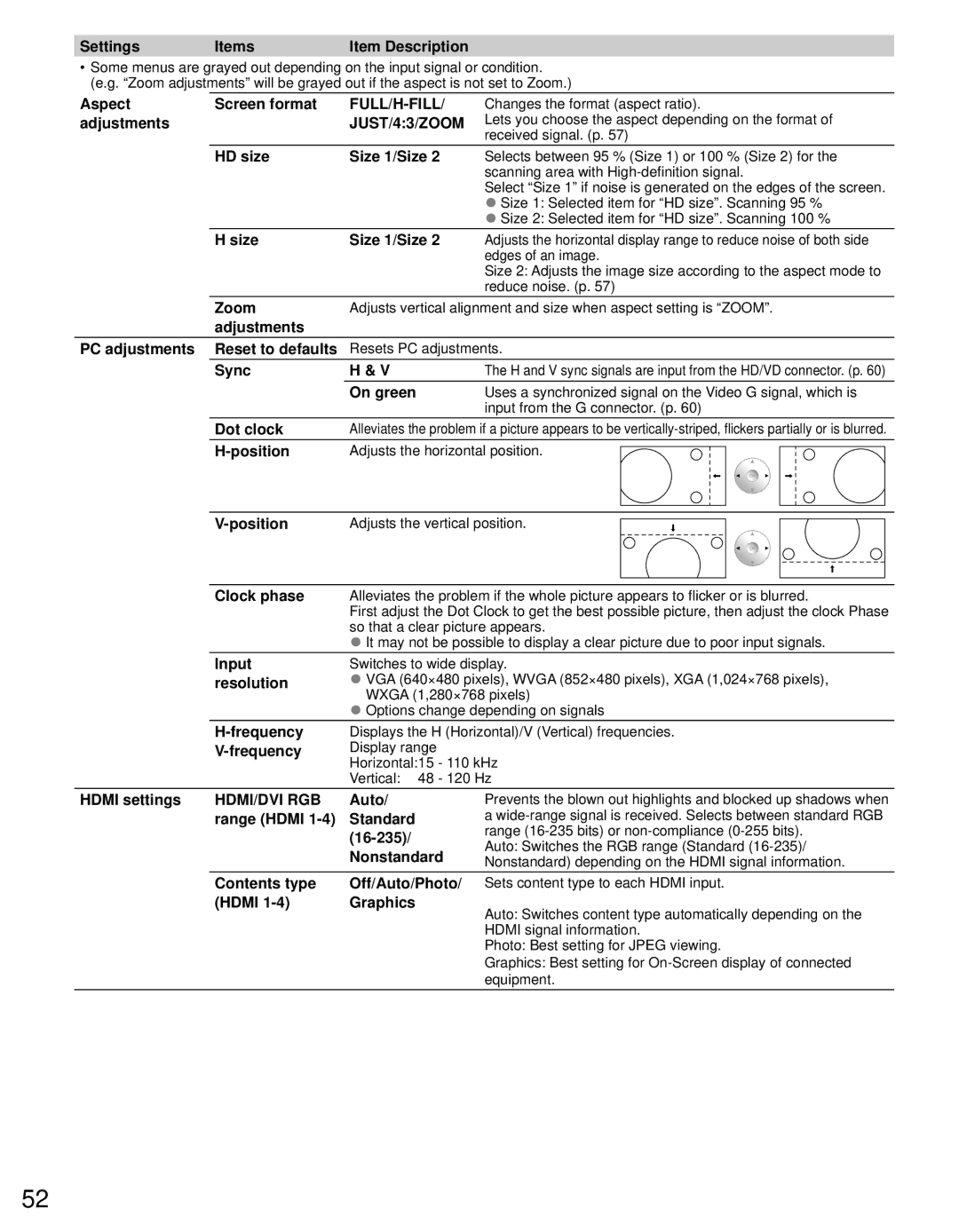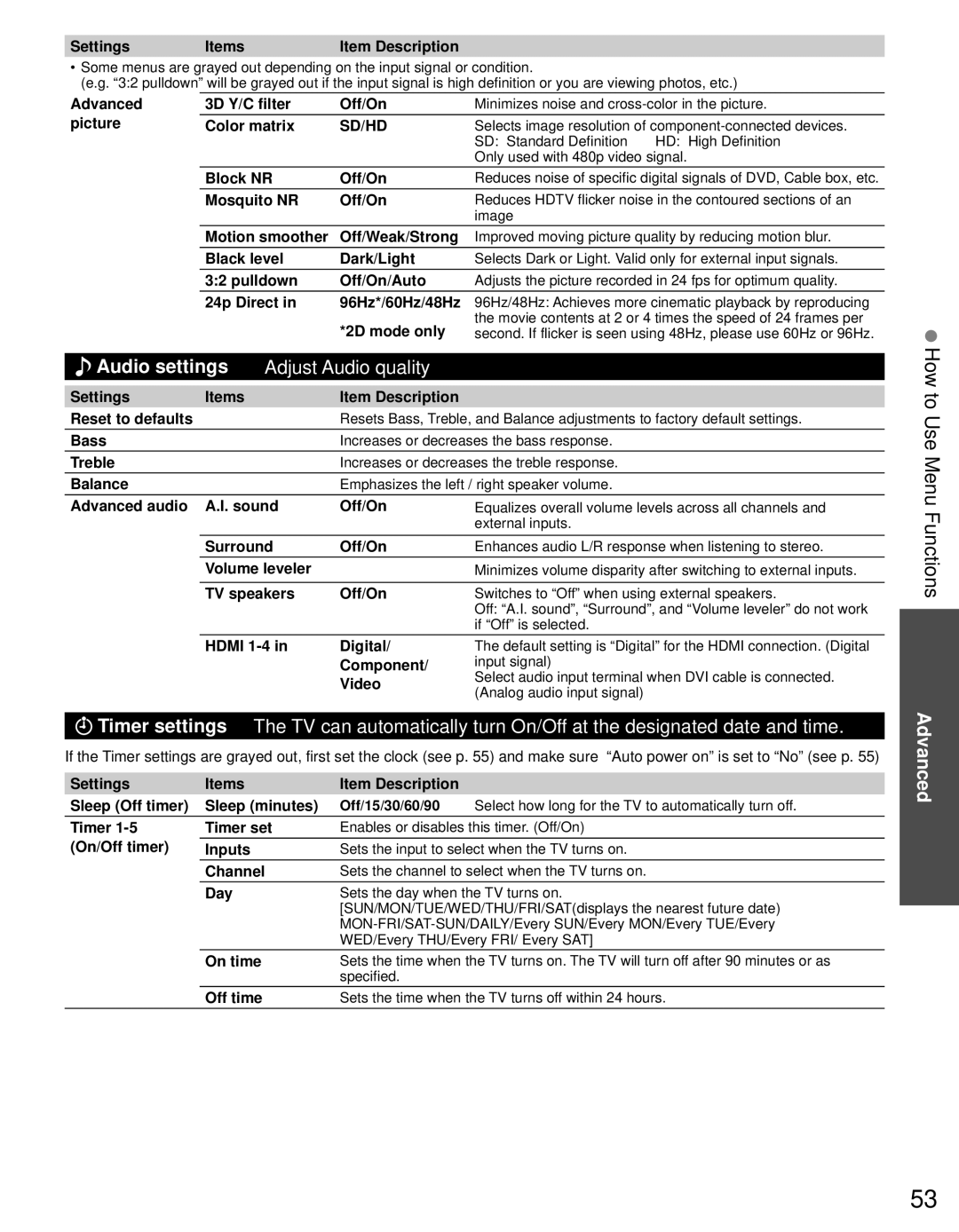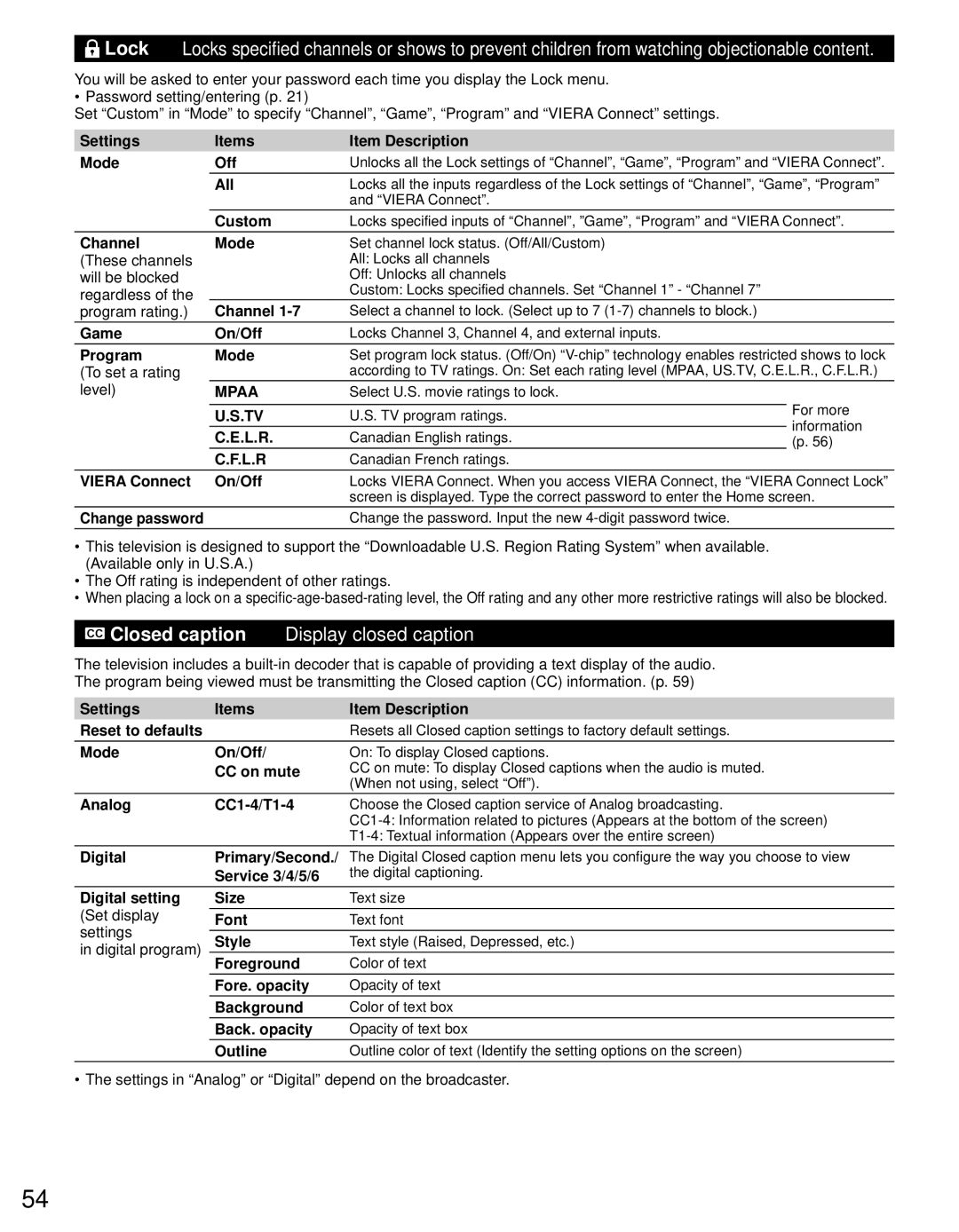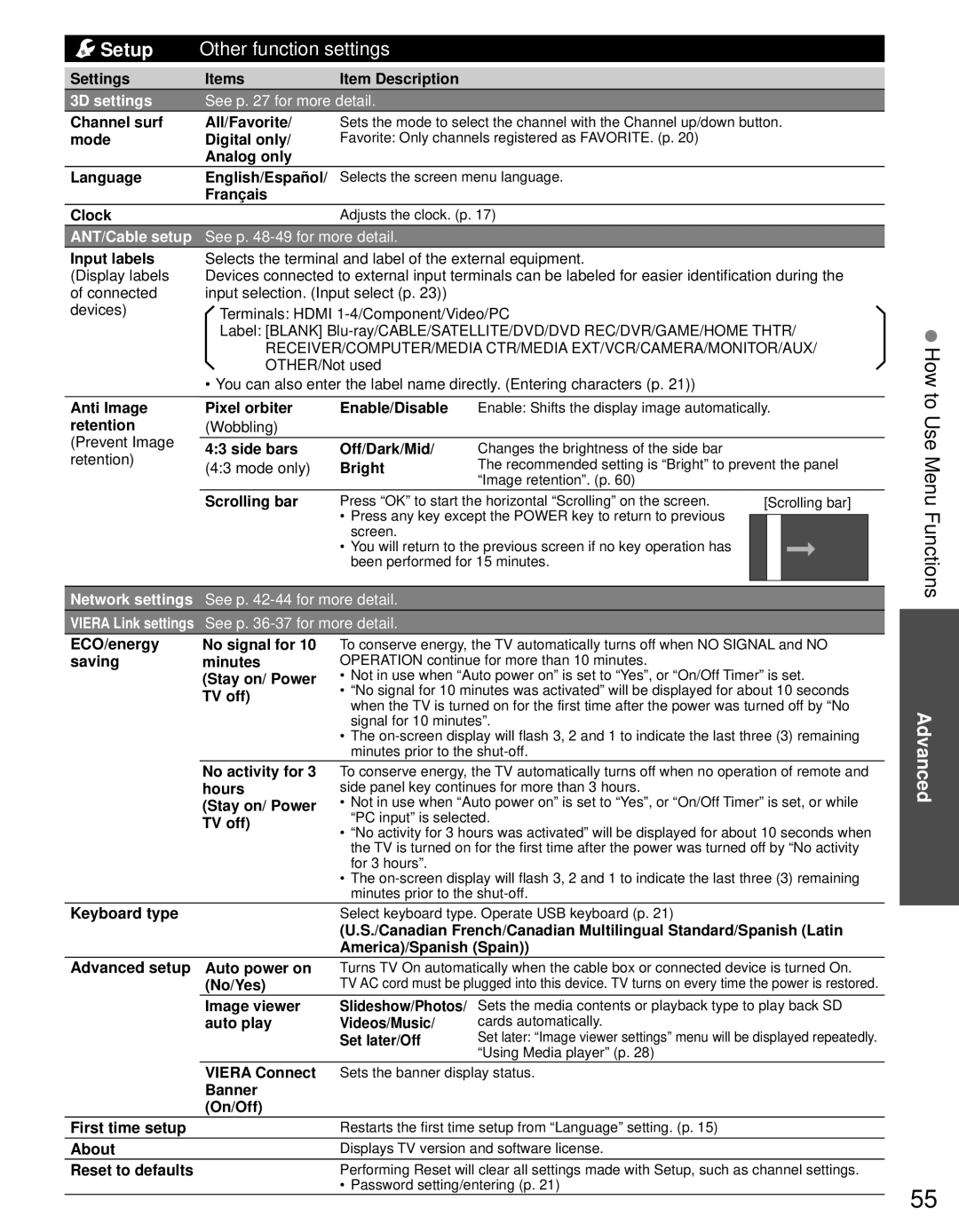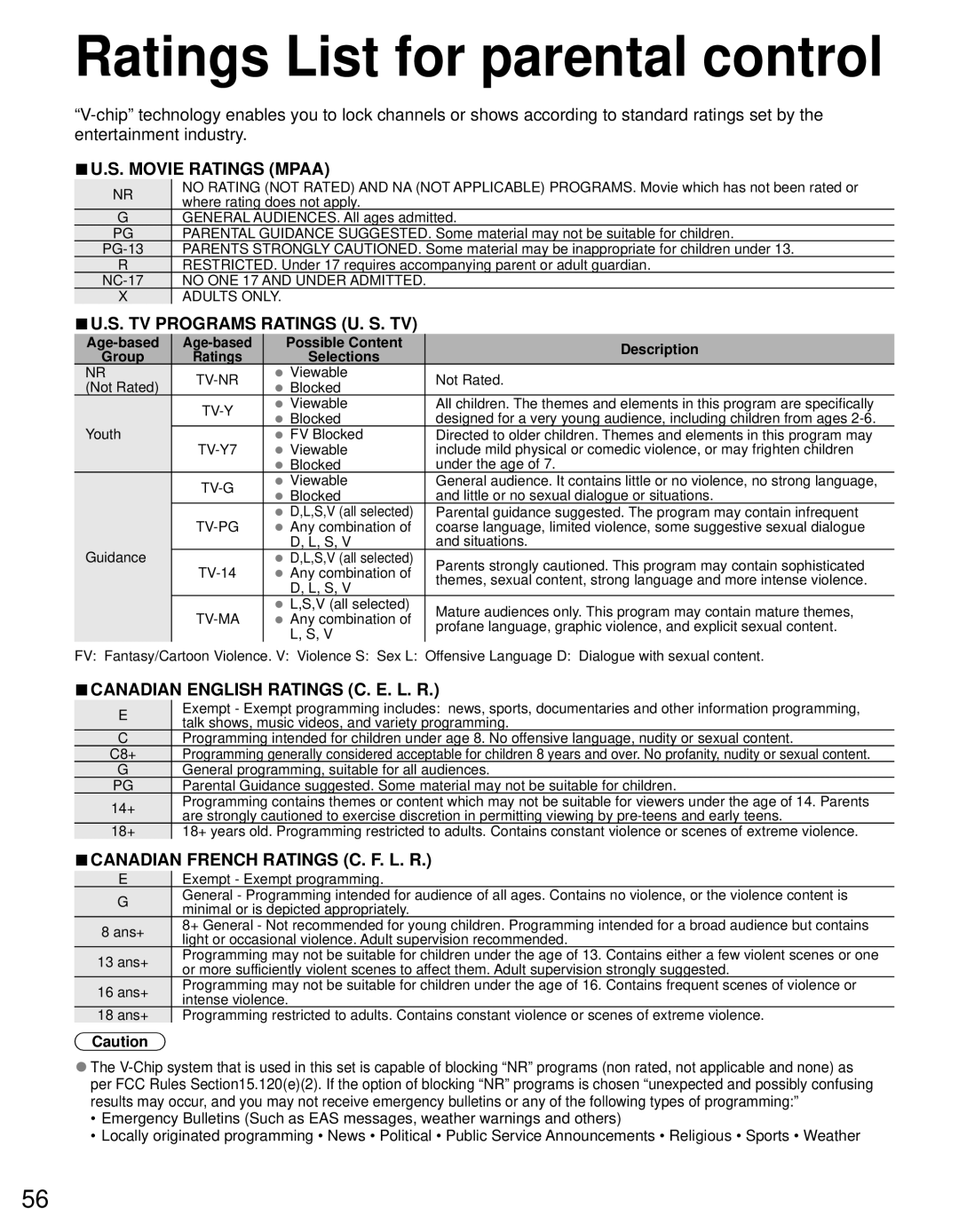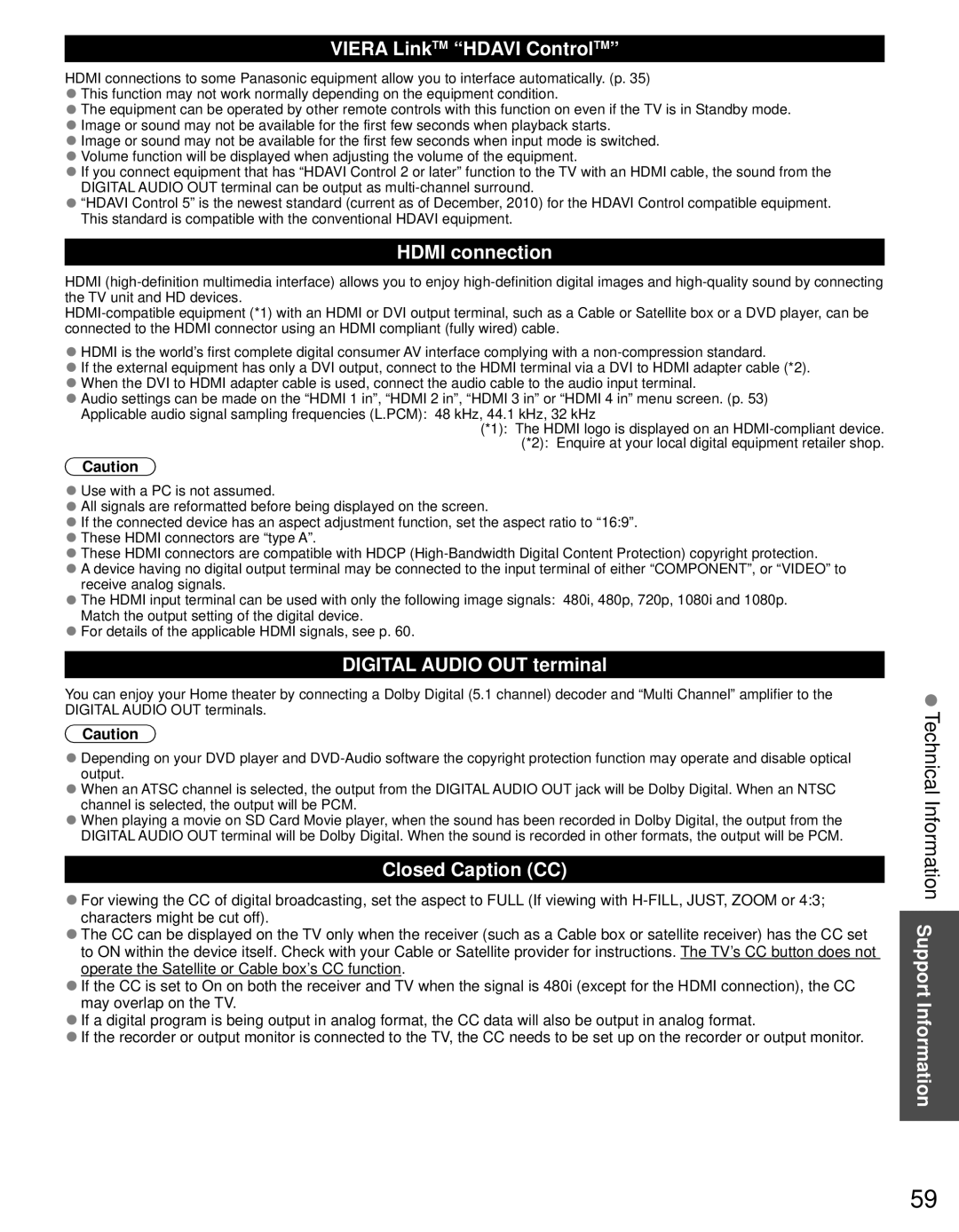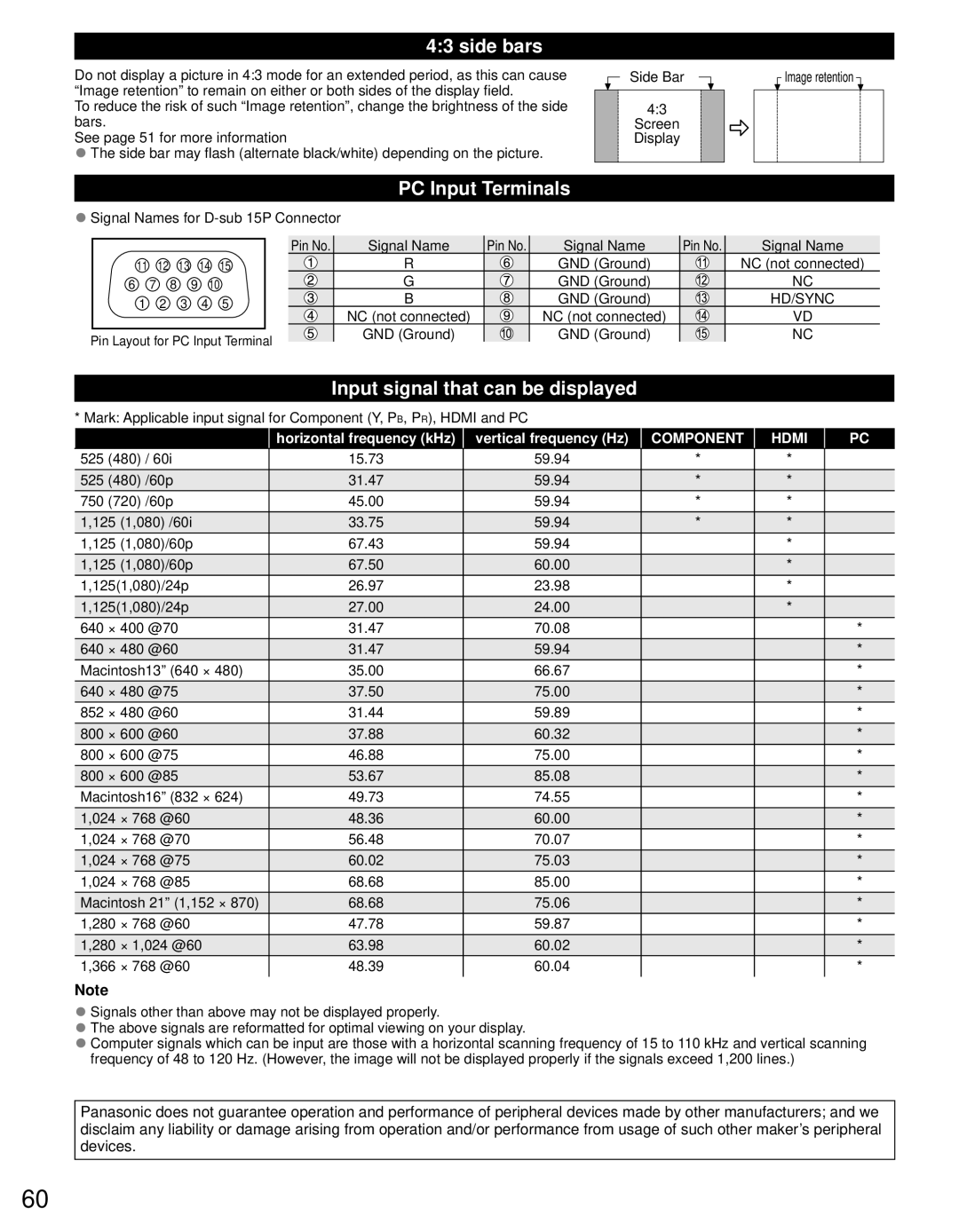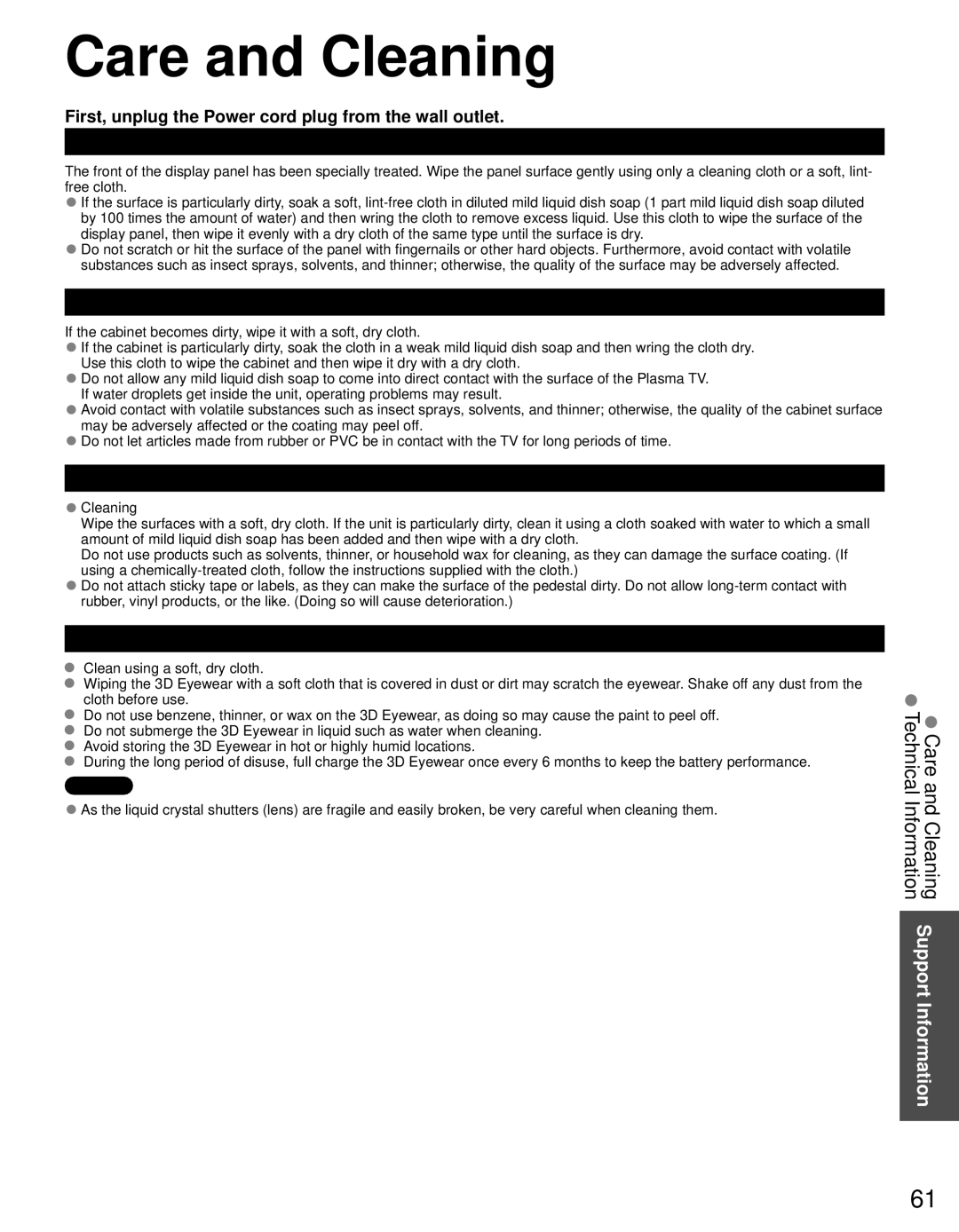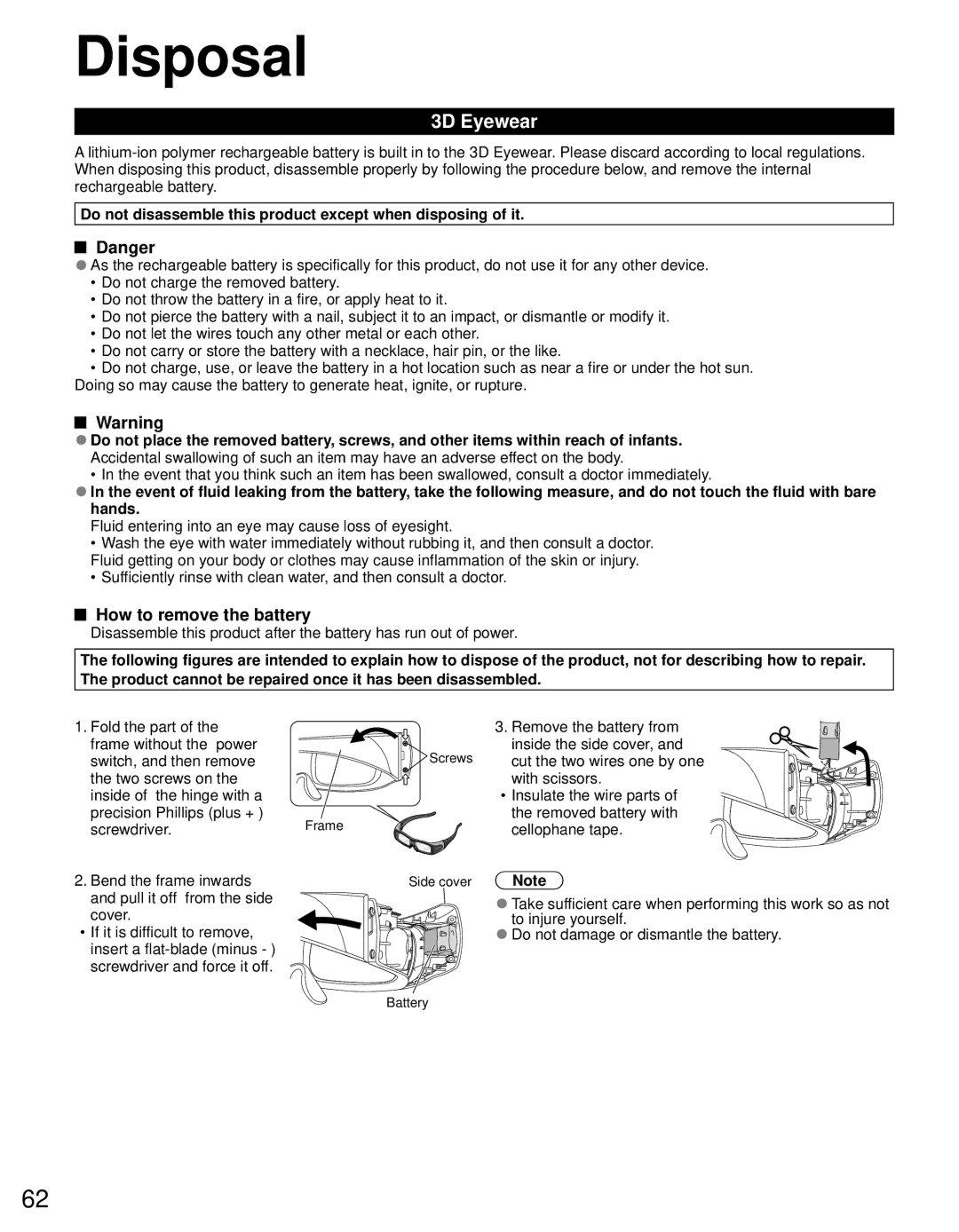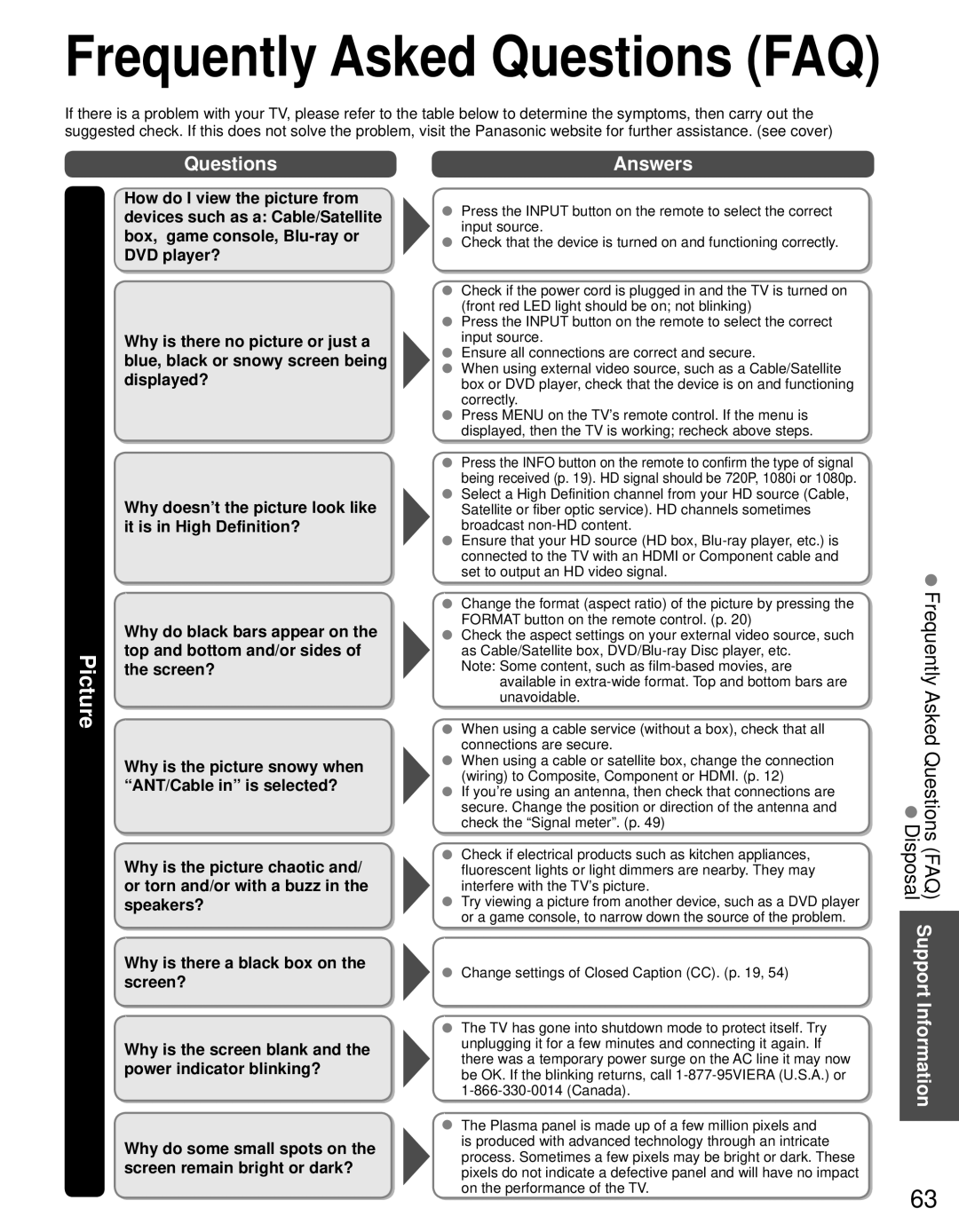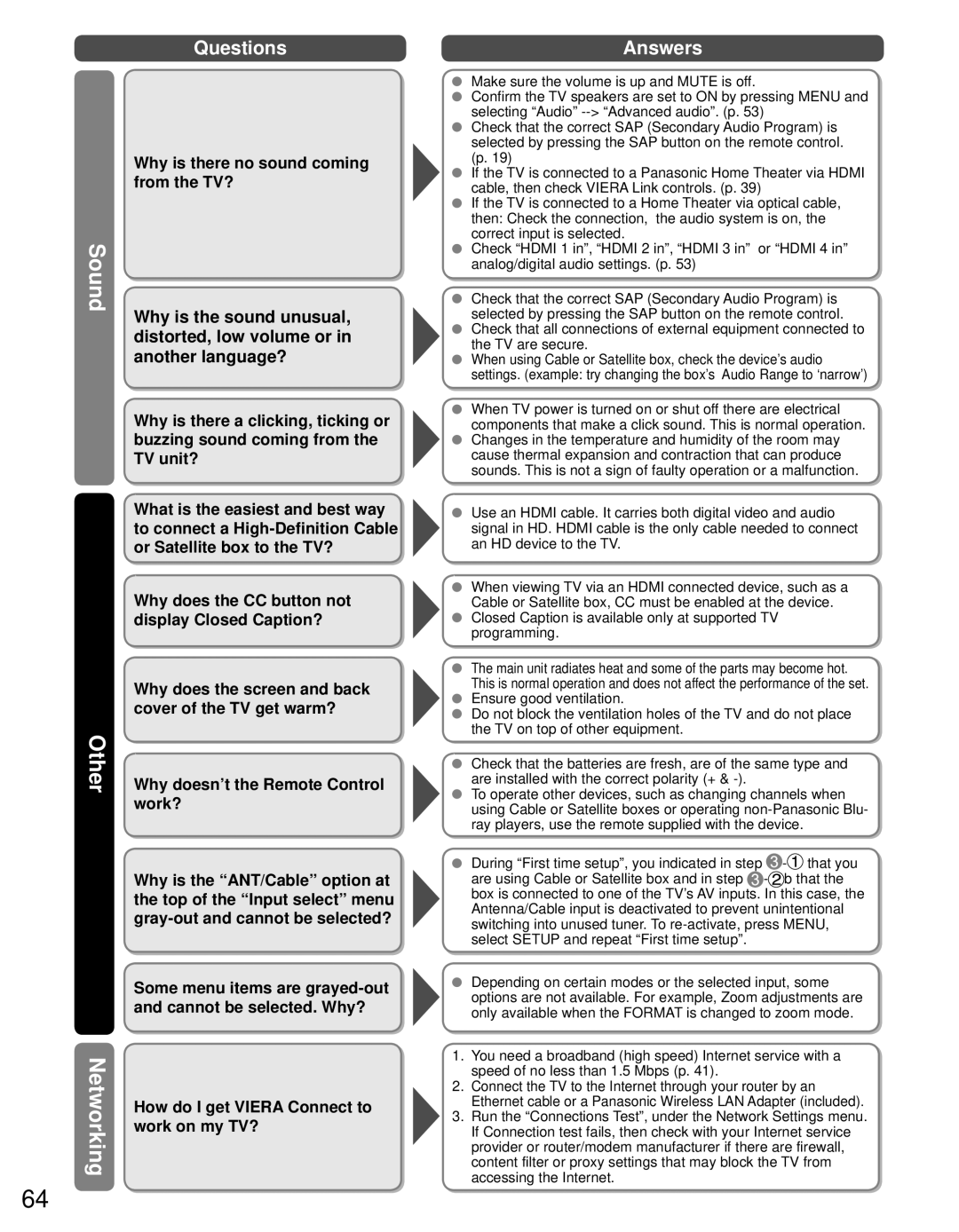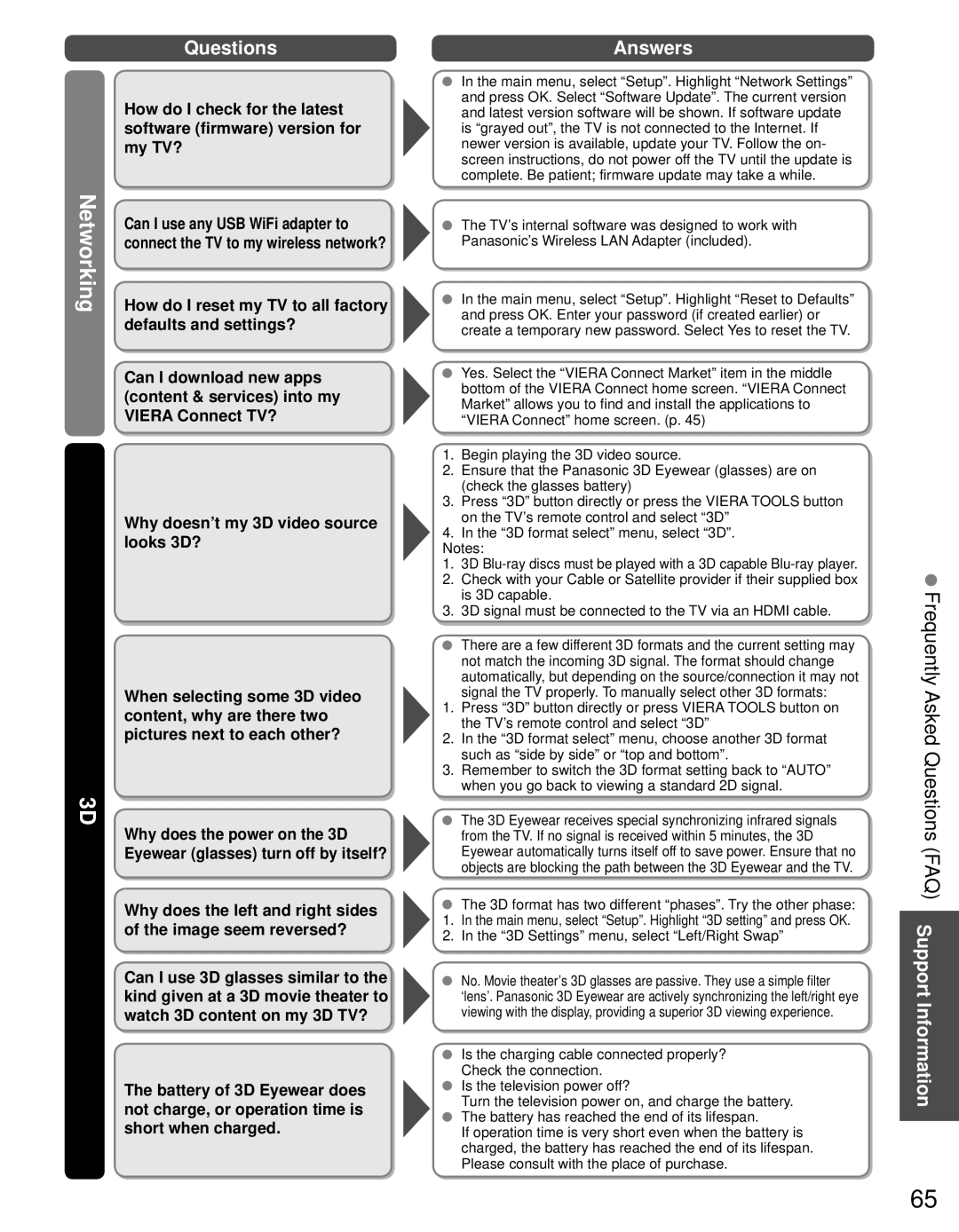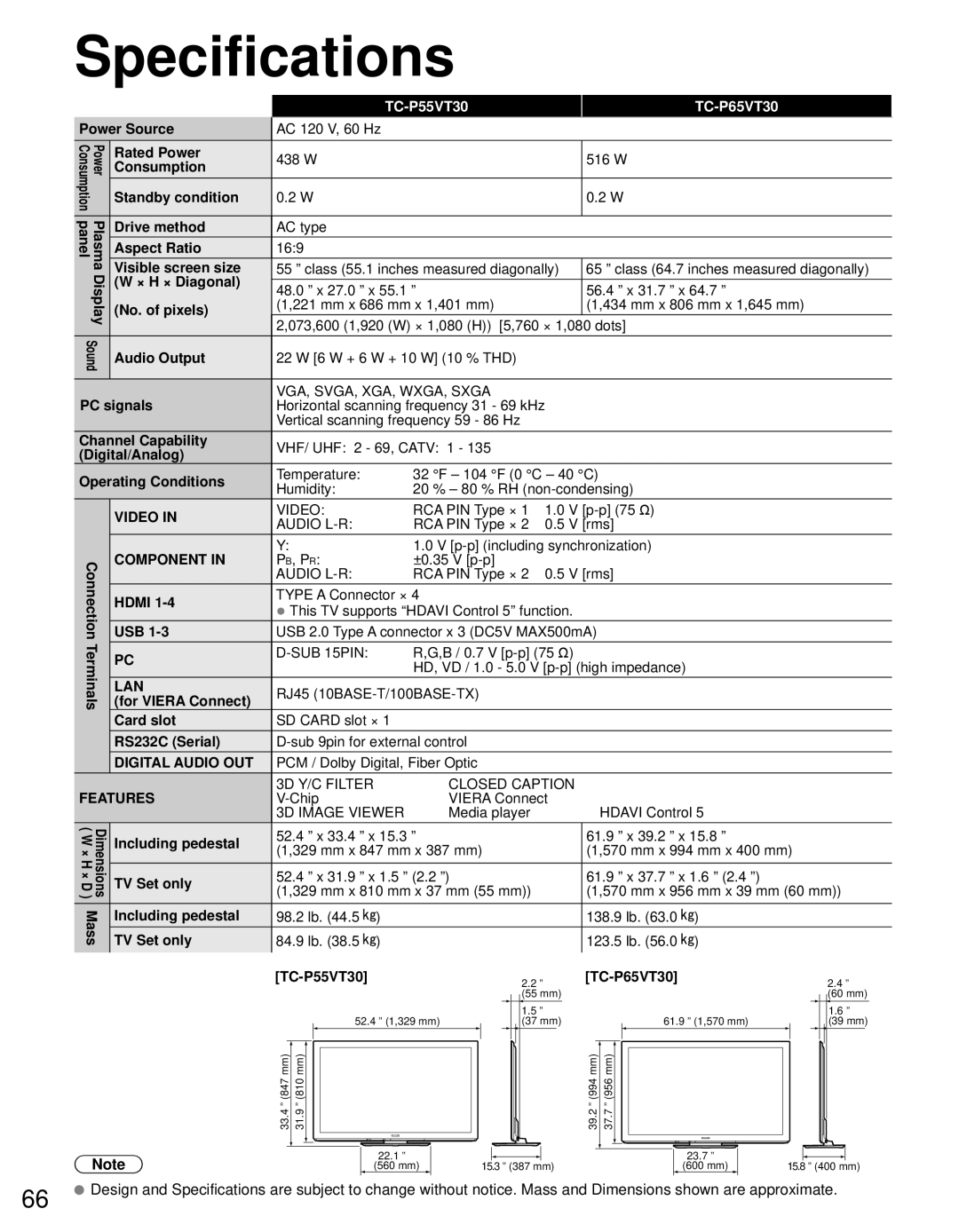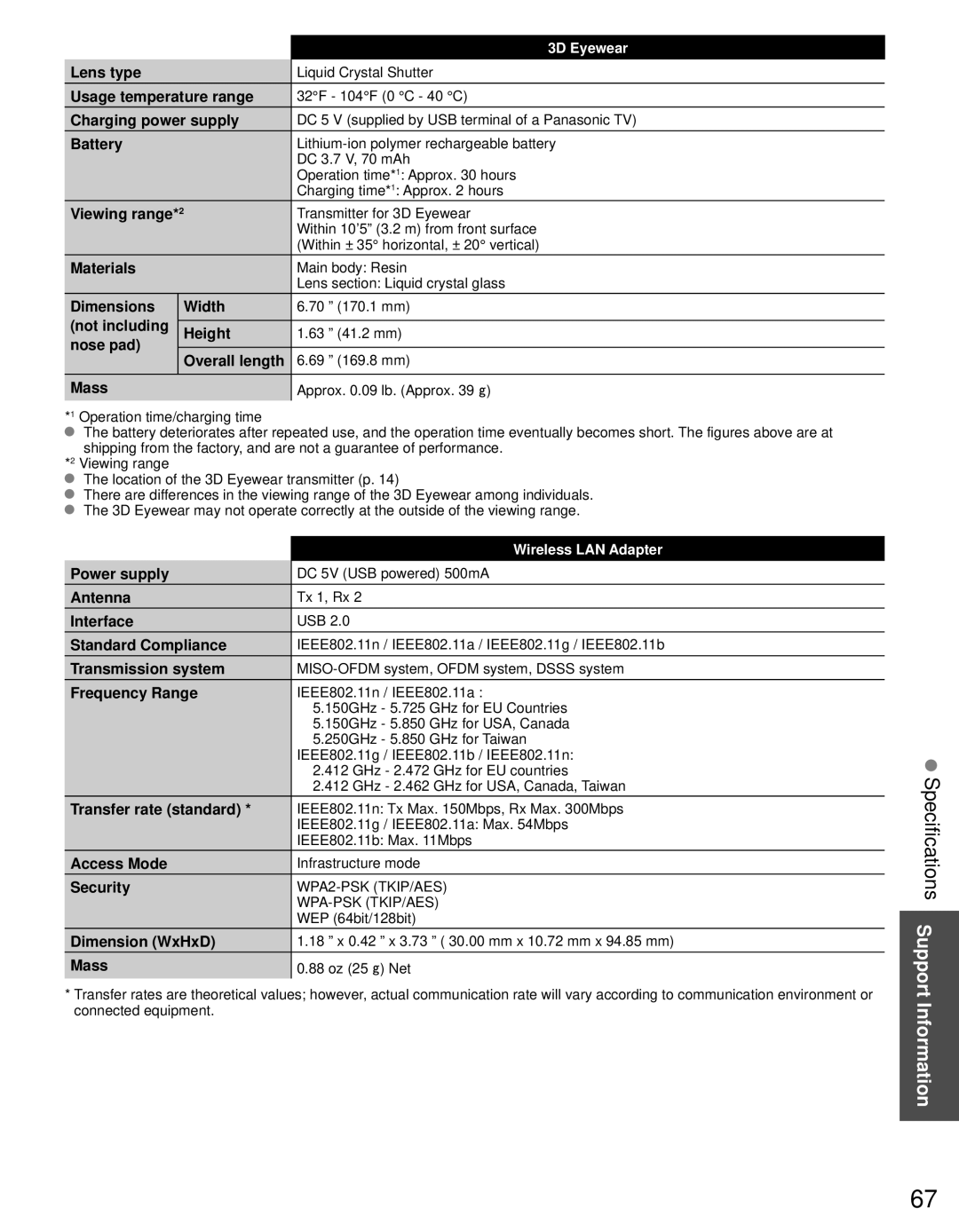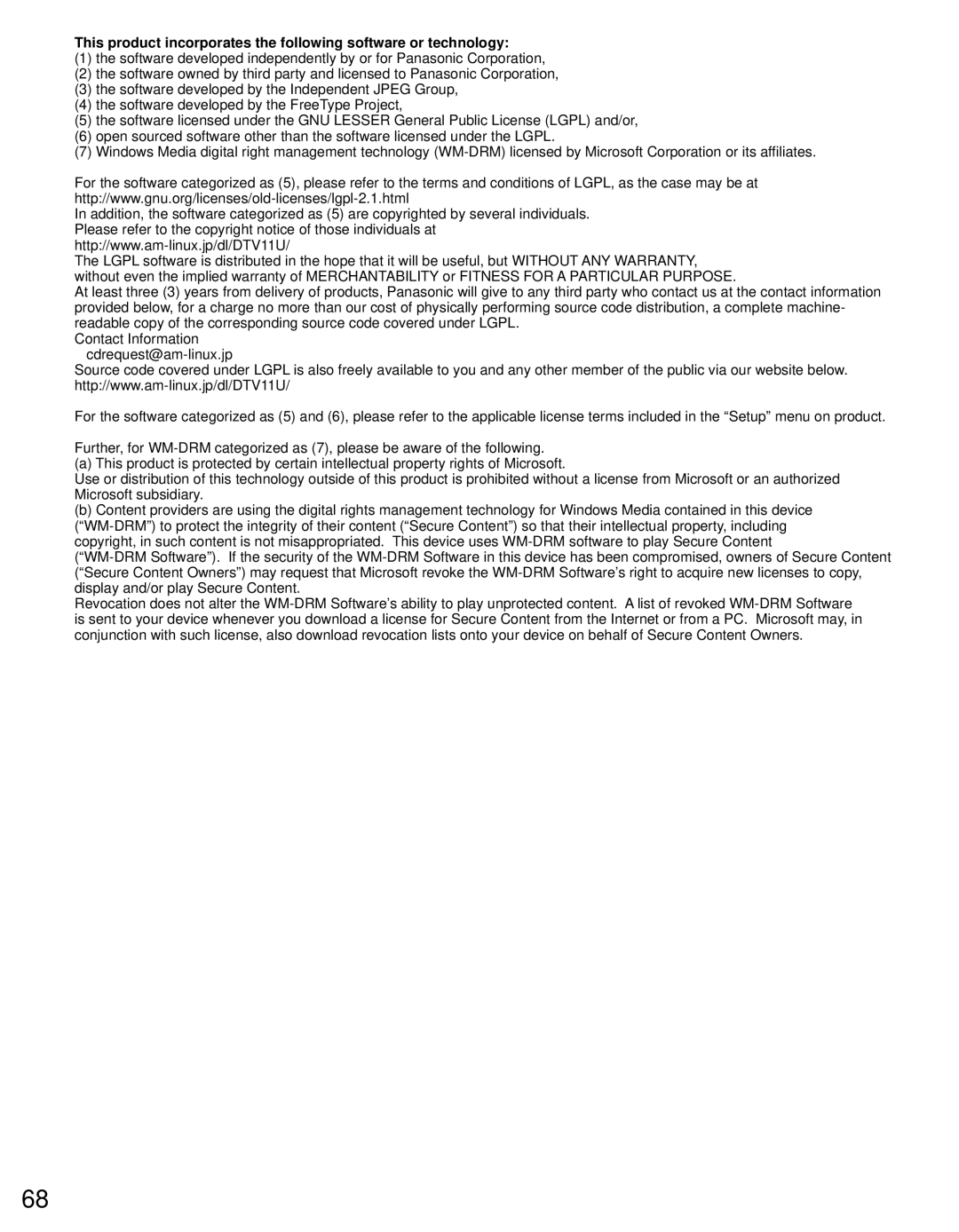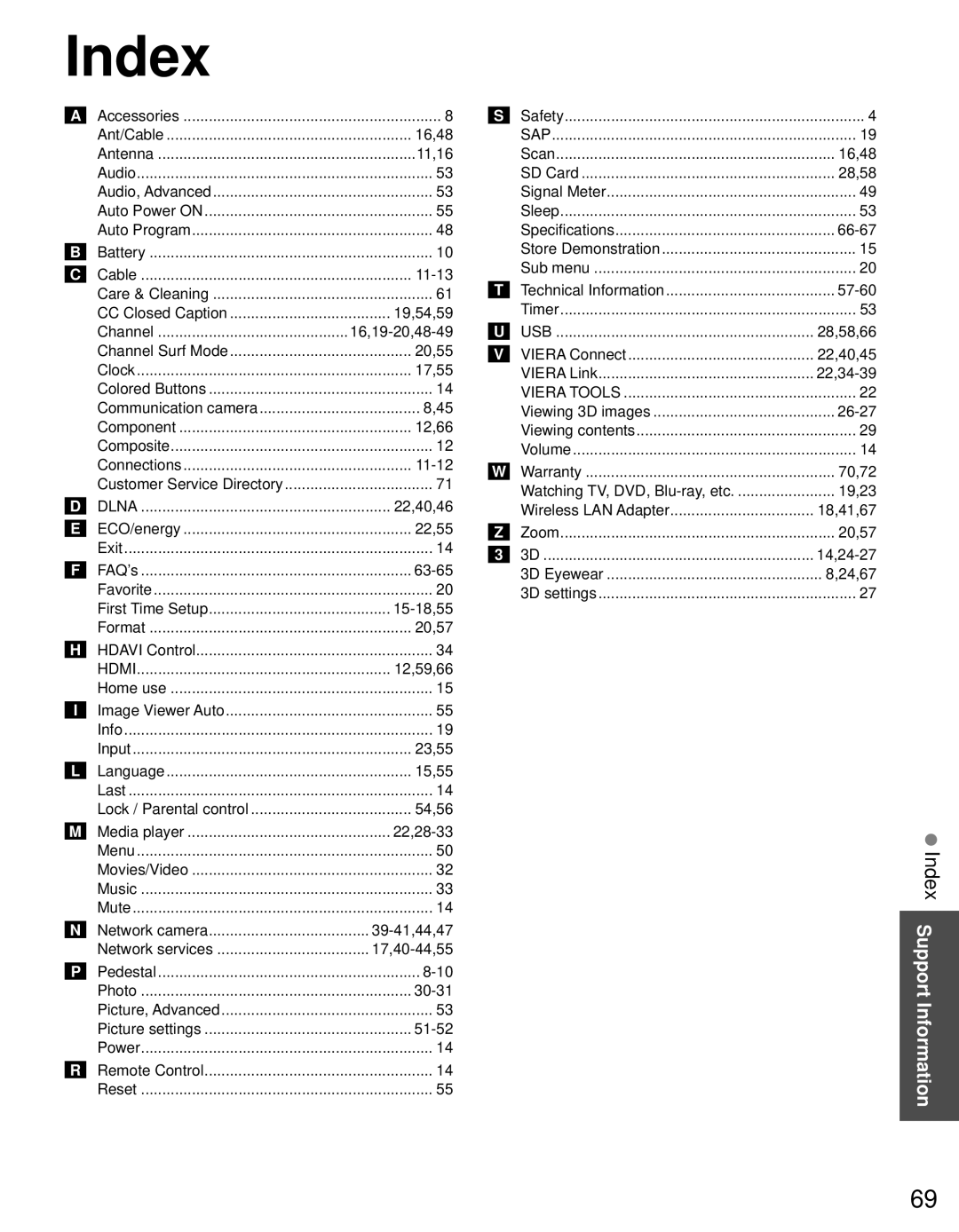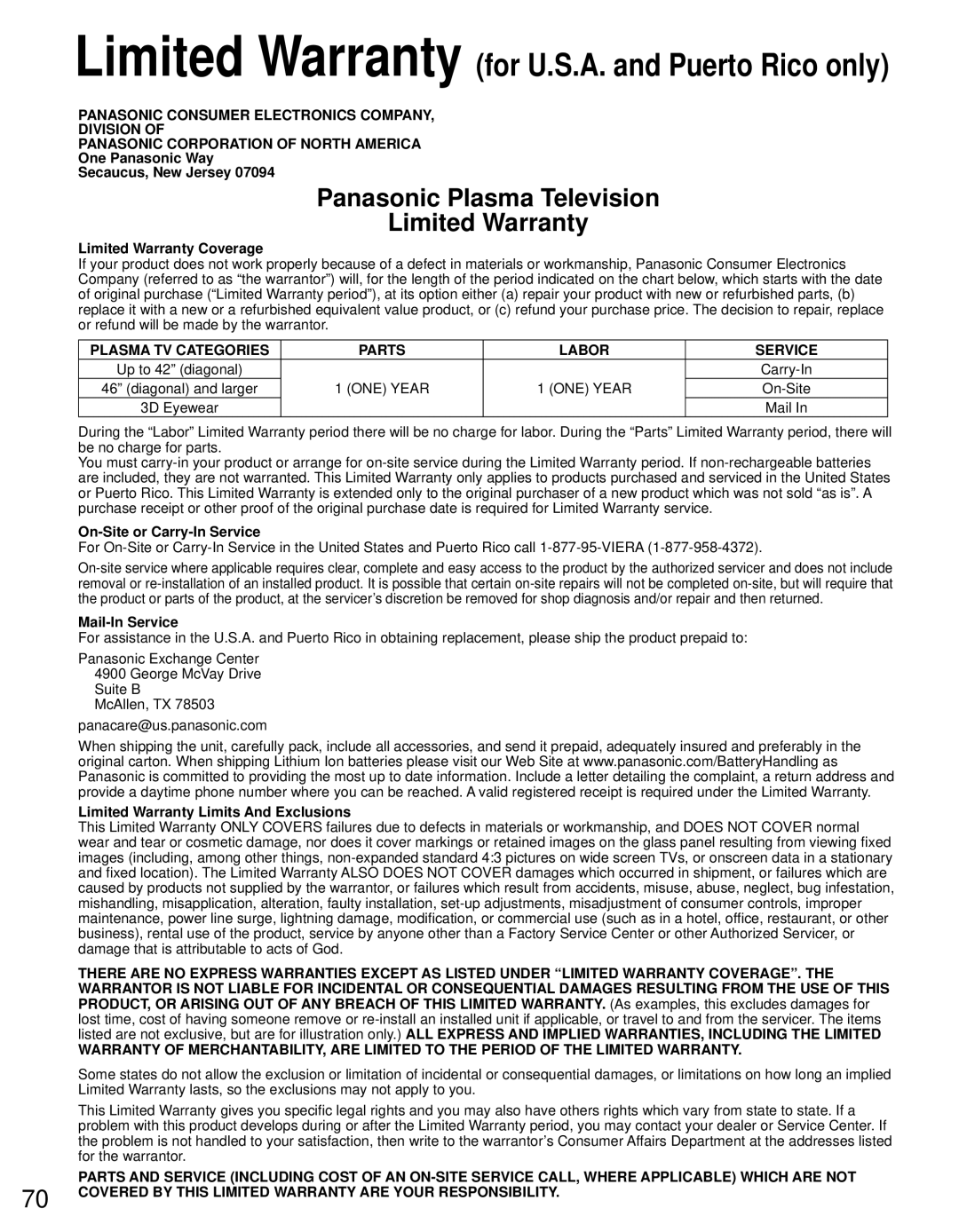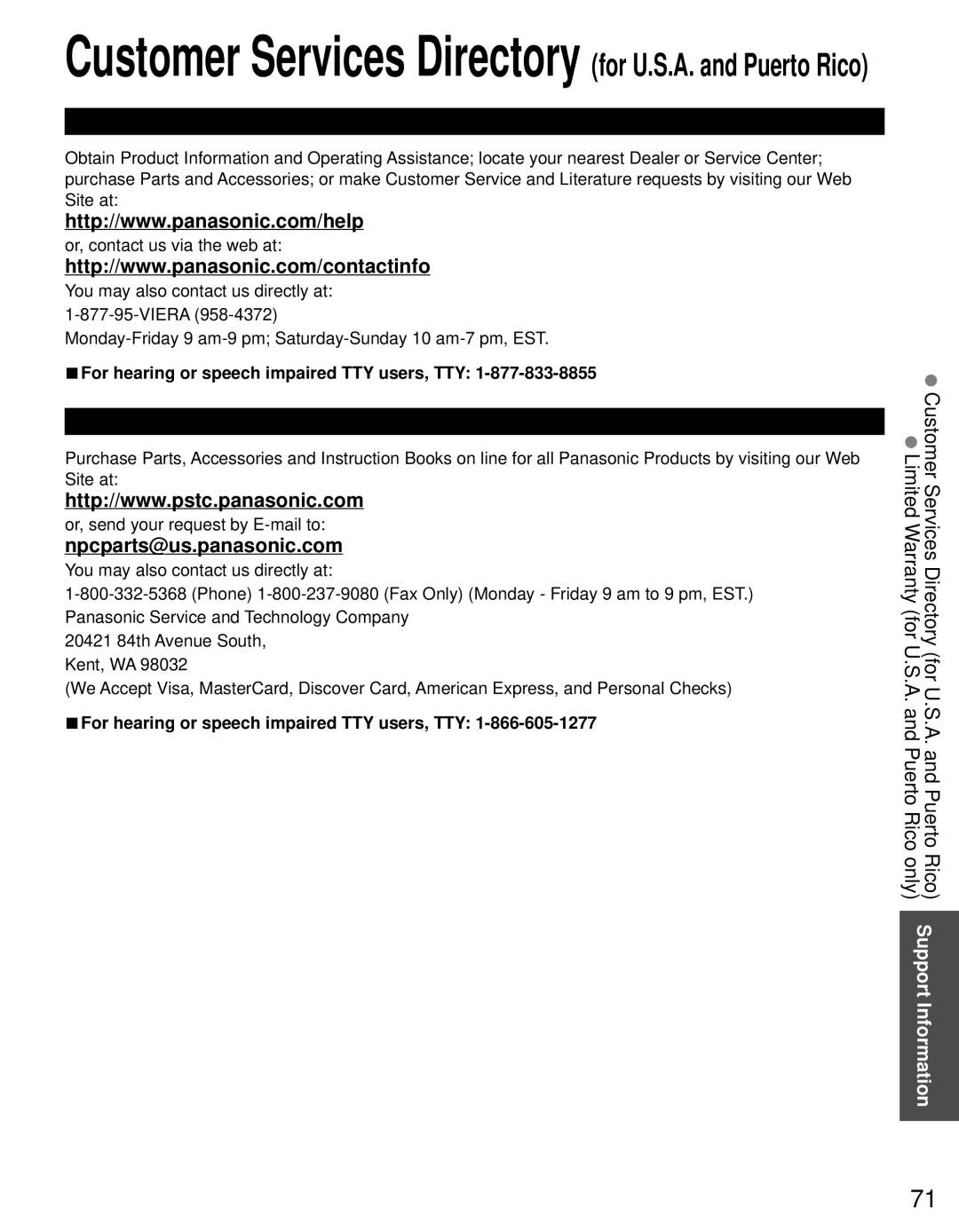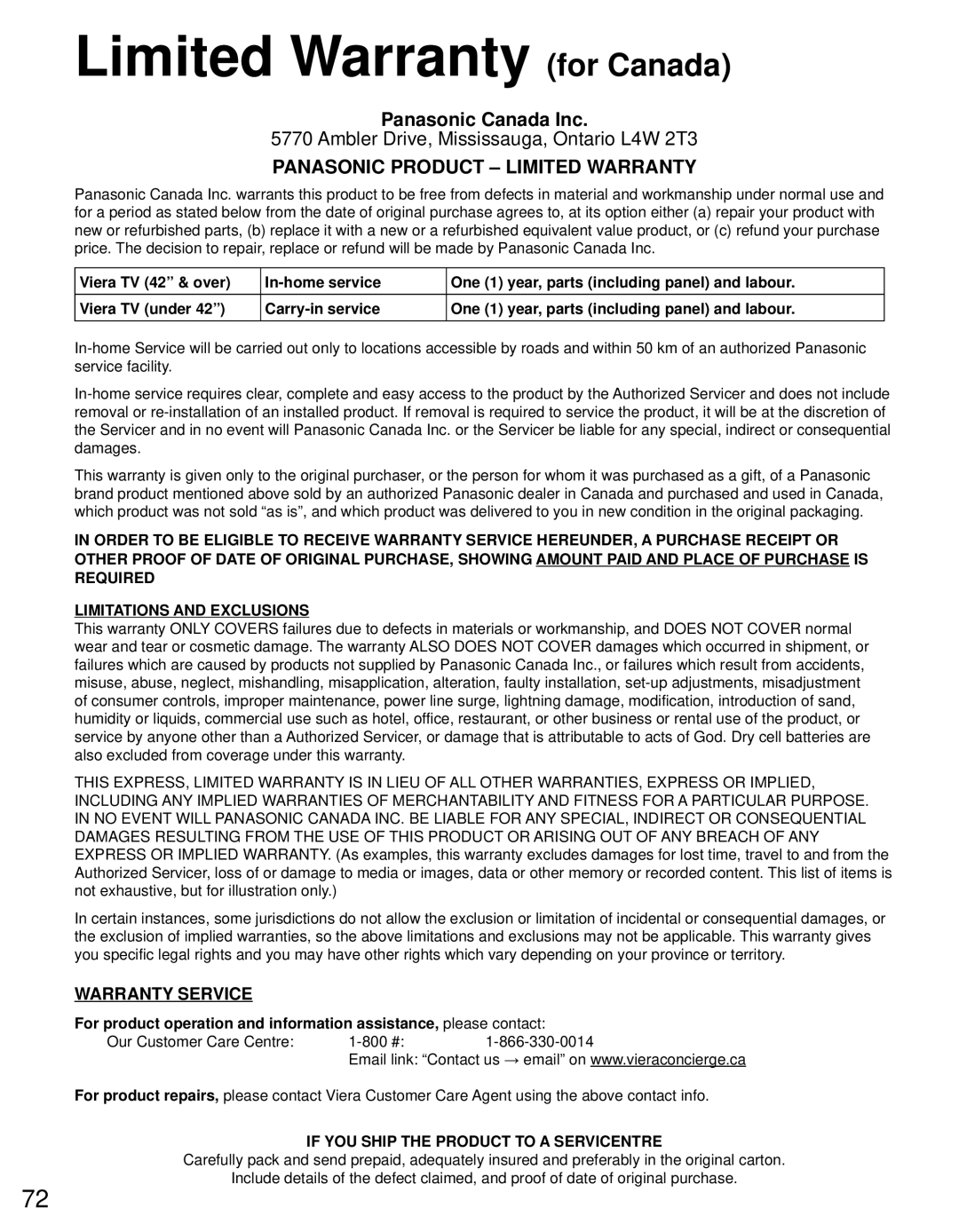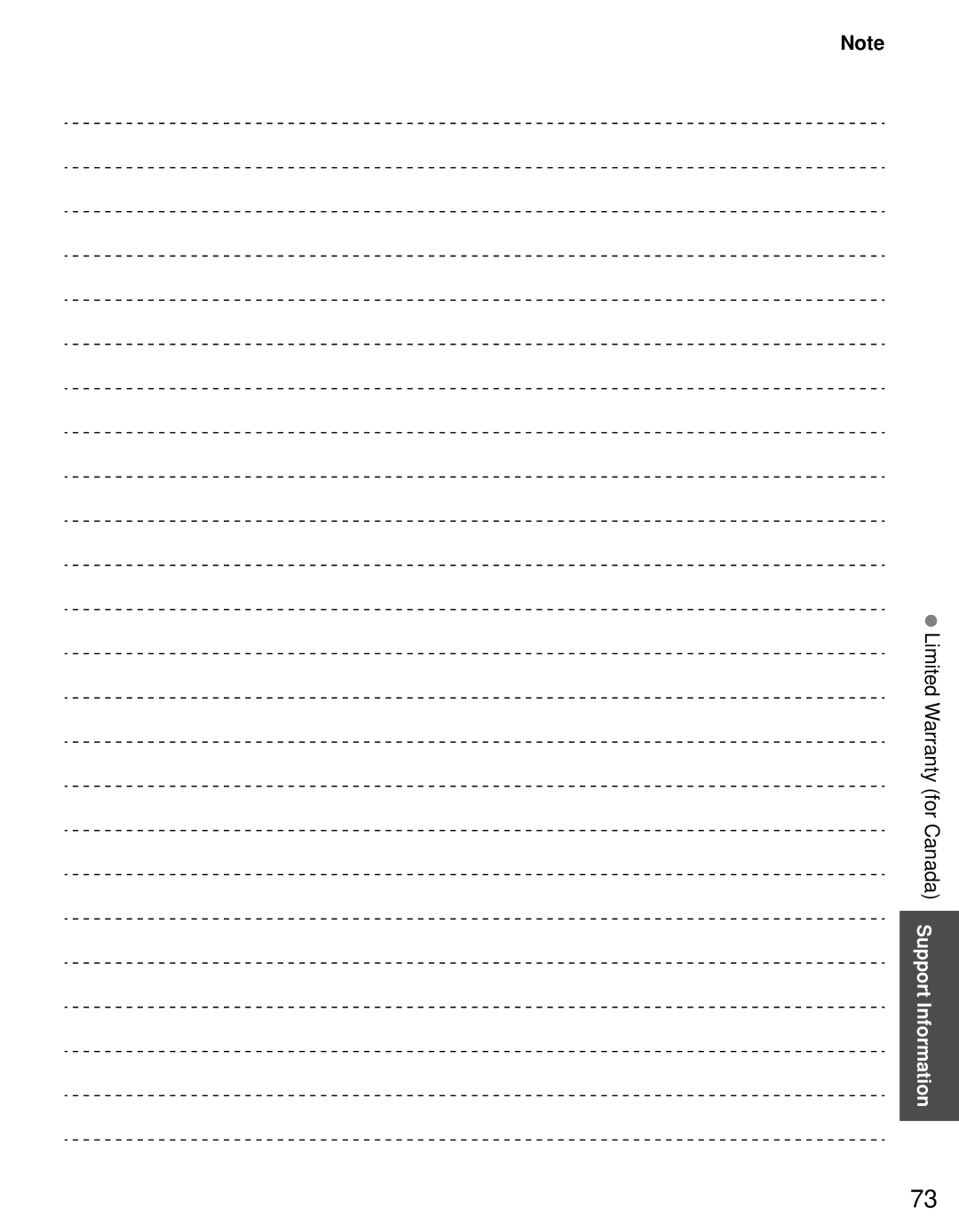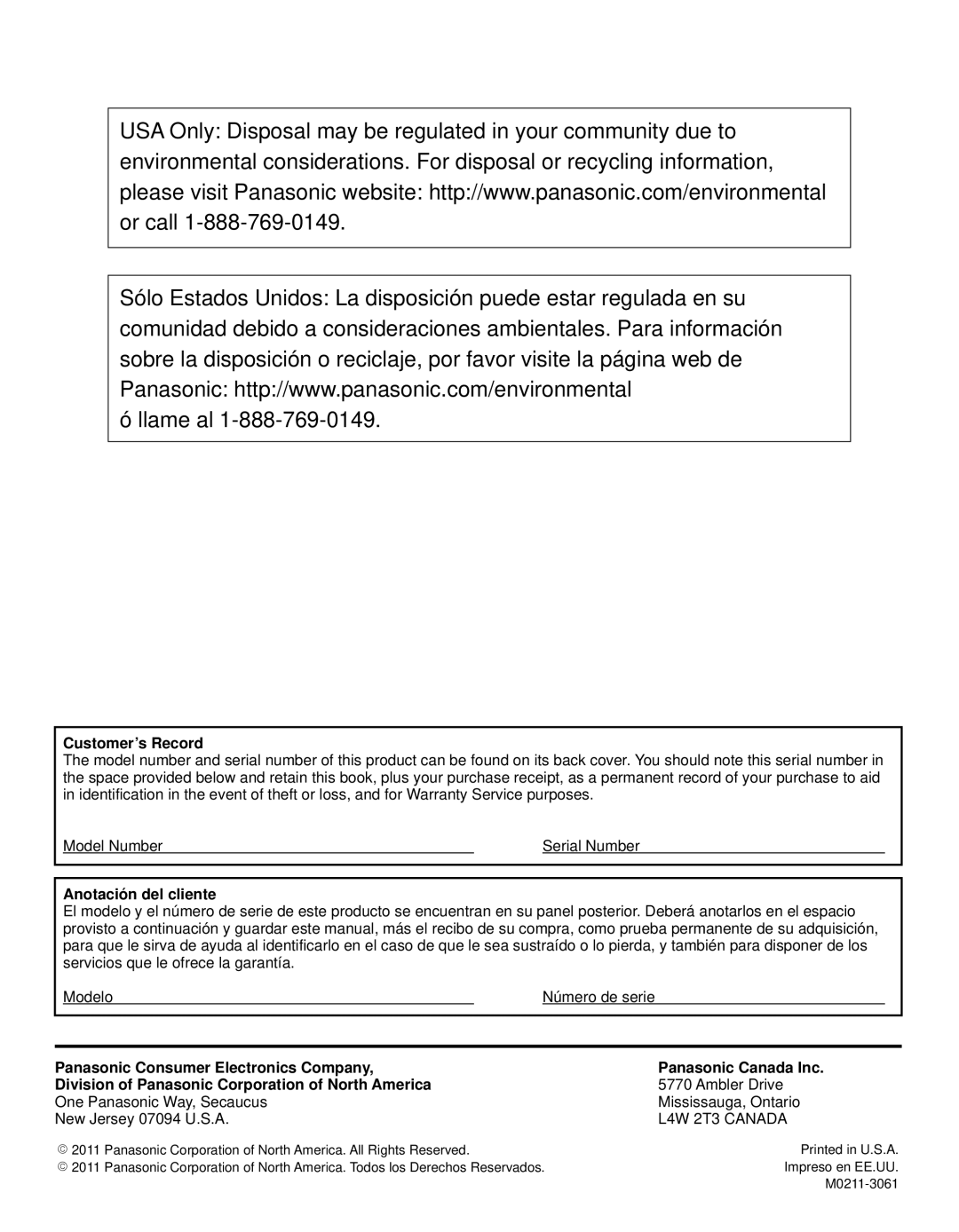Ratings List for parental control
■U.S. MOVIE RATINGS (MPAA)
NR | NO RATING (NOT RATED) AND NA (NOT APPLICABLE) PROGRAMS. Movie which has not been rated or | |
where rating does not apply. | ||
| ||
G | GENERAL AUDIENCES. All ages admitted. | |
PG | PARENTAL GUIDANCE SUGGESTED. Some material may not be suitable for children. | |
PARENTS STRONGLY CAUTIONED. Some material may be inappropriate for children under 13. |
RRESTRICTED. Under 17 requires accompanying parent or adult guardian.
X ADULTS ONLY.
■U.S. TV PROGRAMS RATINGS (U. S. TV)
| Possible Content | Description | ||
Group | Ratings |
| Selections | |
|
| |||
NR | • | Viewable | Not Rated. | |
(Not Rated) |
| • | Blocked |
|
|
| • | Viewable | All children. The themes and elements in this program are specifically |
Youth |
| • | Blocked | designed for a very young audience, including children from ages |
• | FV Blocked | Directed to older children. Themes and elements in this program may | ||
| • | Viewable | include mild physical or comedic violence, or may frighten children | |
|
| • | Blocked | under the age of 7. |
| • | Viewable | General audience. It contains little or no violence, no strong language, | |
|
| • | Blocked | and little or no sexual dialogue or situations. |
| • | D,L,S,V (all selected) | Parental guidance suggested. The program may contain infrequent | |
| • | Any combination of | coarse language, limited violence, some suggestive sexual dialogue | |
Guidance |
| D, L, S, V | and situations. | |
• | D,L,S,V (all selected) | Parents strongly cautioned. This program may contain sophisticated | ||
| Any combination of | |||
|
| • | D, L, S, V | themes, sexual content, strong language and more intense violence. |
|
| • | L,S,V (all selected) | Mature audiences only. This program may contain mature themes, |
| • | Any combination of | profane language, graphic violence, and explicit sexual content. | |
|
|
| L, S, V |
|
FV: Fantasy/Cartoon Violence. V: Violence S: Sex L: Offensive Language D: Dialogue with sexual content.
■CANADIAN ENGLISH RATINGS (C. E. L. R.)
EExempt - Exempt programming includes: news, sports, documentaries and other information programming, talk shows, music videos, and variety programming.
C | Programming intended for children under age 8. No offensive language, nudity or sexual content. | |
C8+ | Programming generally considered acceptable for children 8 years and over. No profanity, nudity or sexual content. | |
G | General programming, suitable for all audiences. | |
PG | Parental Guidance suggested. Some material may not be suitable for children. | |
14+ | Programming contains themes or content which may not be suitable for viewers under the age of 14. Parents | |
are strongly cautioned to exercise discretion in permitting viewing by | ||
| ||
18+ | 18+ years old. Programming restricted to adults. Contains constant violence or scenes of extreme violence. |
■CANADIAN FRENCH RATINGS (C. F. L. R.)
E | Exempt - Exempt programming. |
GGeneral - Programming intended for audience of all ages. Contains no violence, or the violence content is minimal or is depicted appropriately.
8 ans+ | 8+ General - Not recommended for young children. Programming intended for a broad audience but contains | |
light or occasional violence. Adult supervision recommended. | ||
| ||
13 ans+ | Programming may not be suitable for children under the age of 13. Contains either a few violent scenes or one | |
or more sufficiently violent scenes to affect them. Adult supervision strongly suggested. | ||
| ||
16 ans+ | Programming may not be suitable for children under the age of 16. Contains frequent scenes of violence or | |
intense violence. | ||
| ||
18 ans+ | Programming restricted to adults. Contains constant violence or scenes of extreme violence. |
Caution
●The
•Emergency Bulletins (Such as EAS messages, weather warnings and others)
•Locally originated programming • News • Political • Public Service Announcements • Religious • Sports • Weather
56