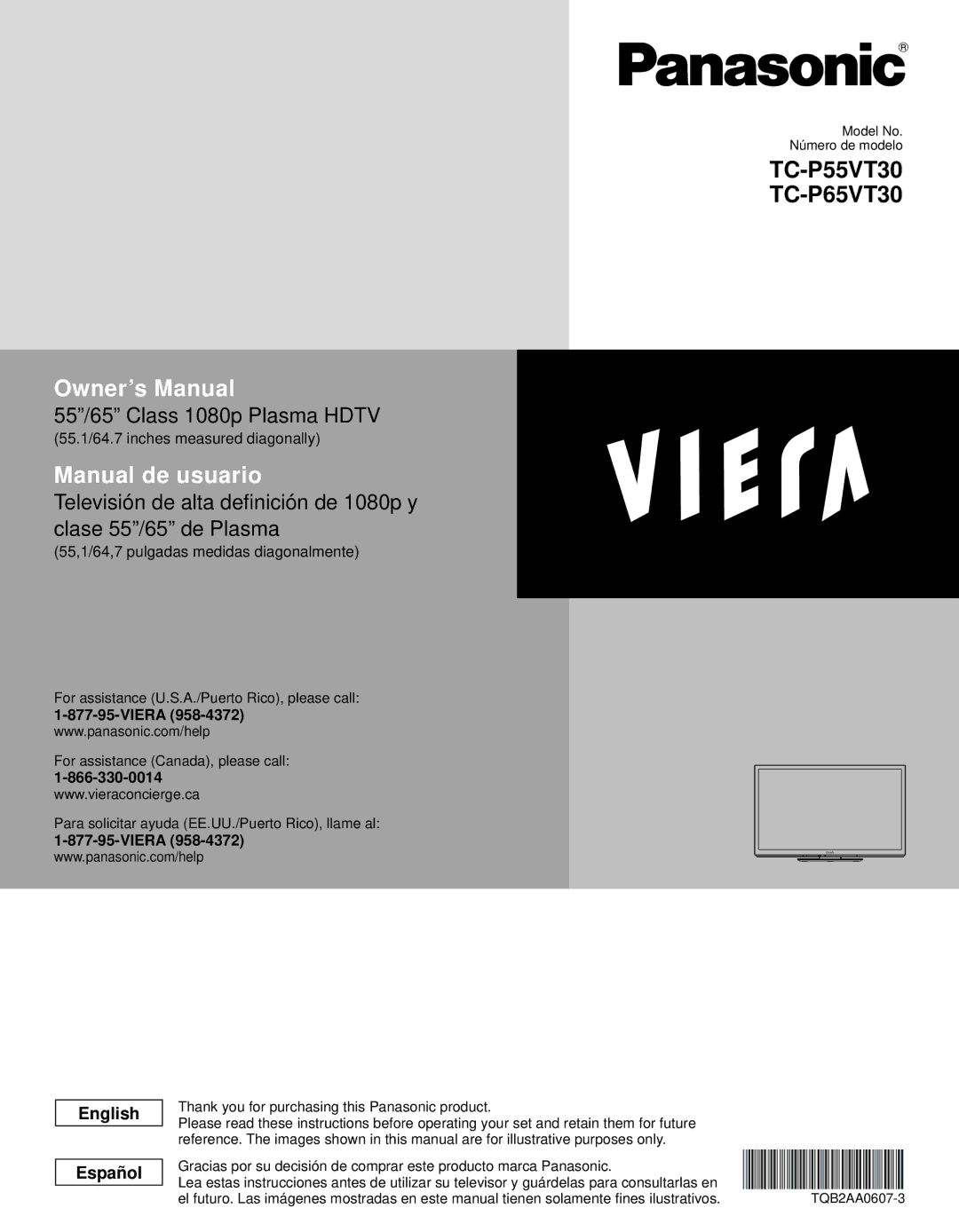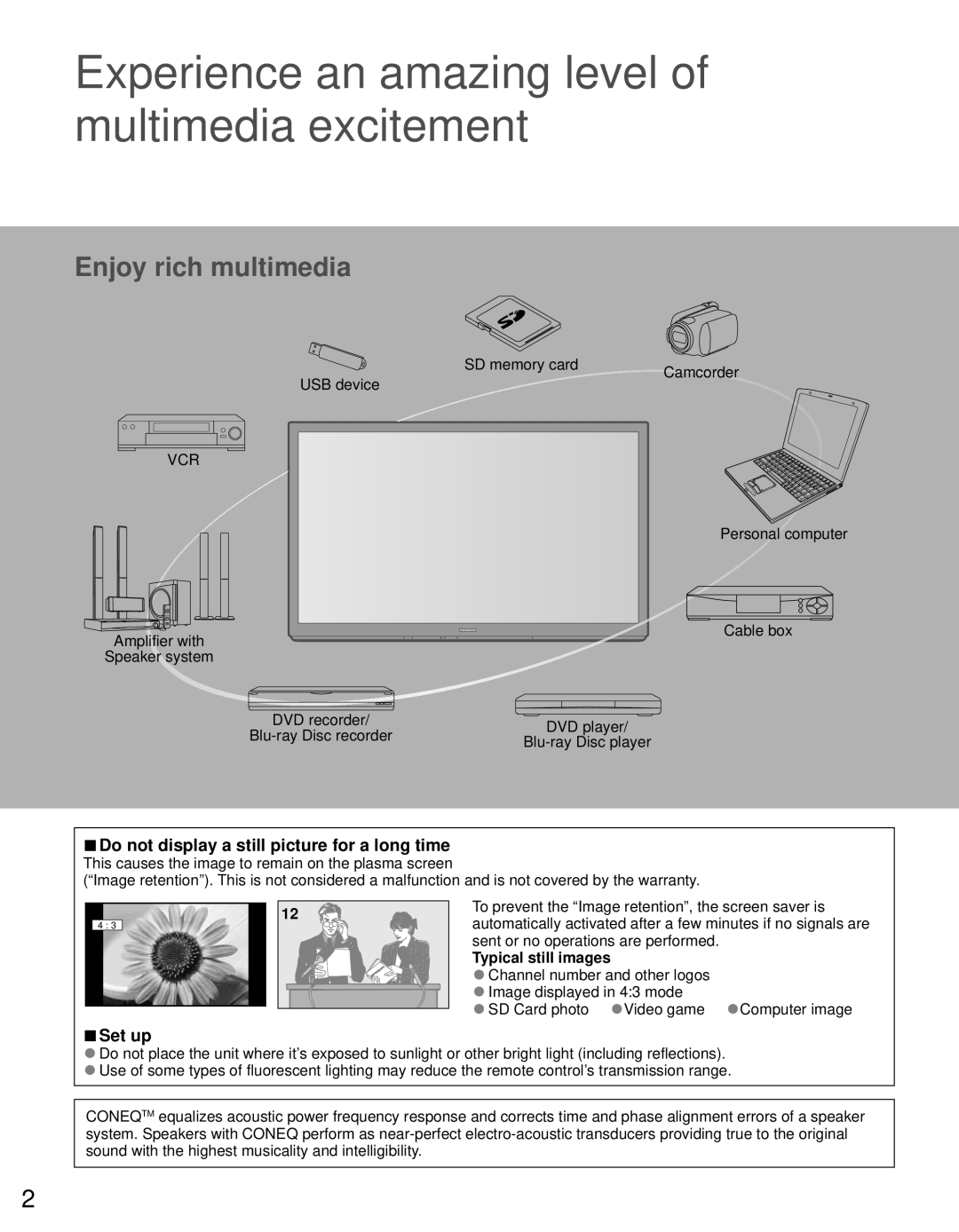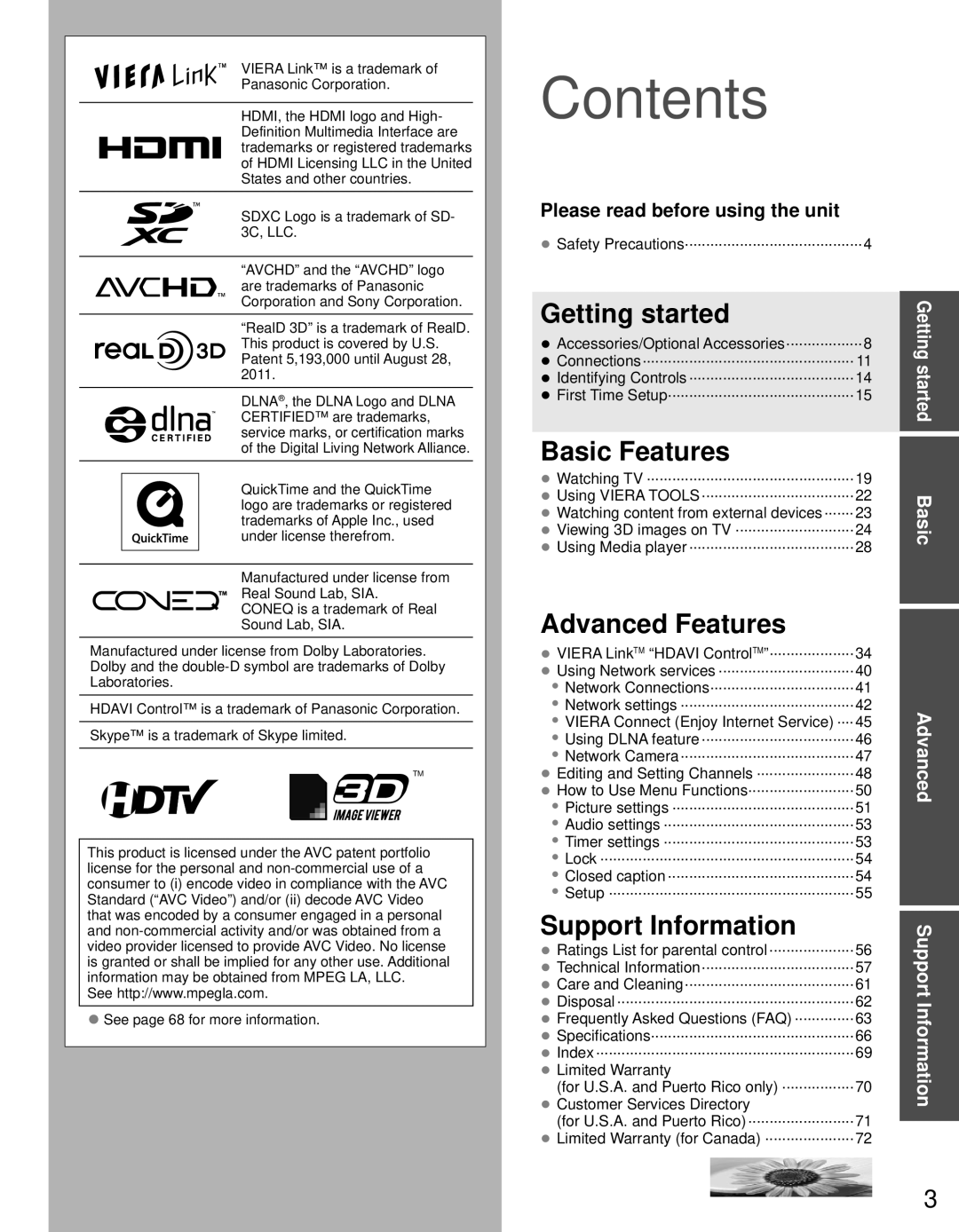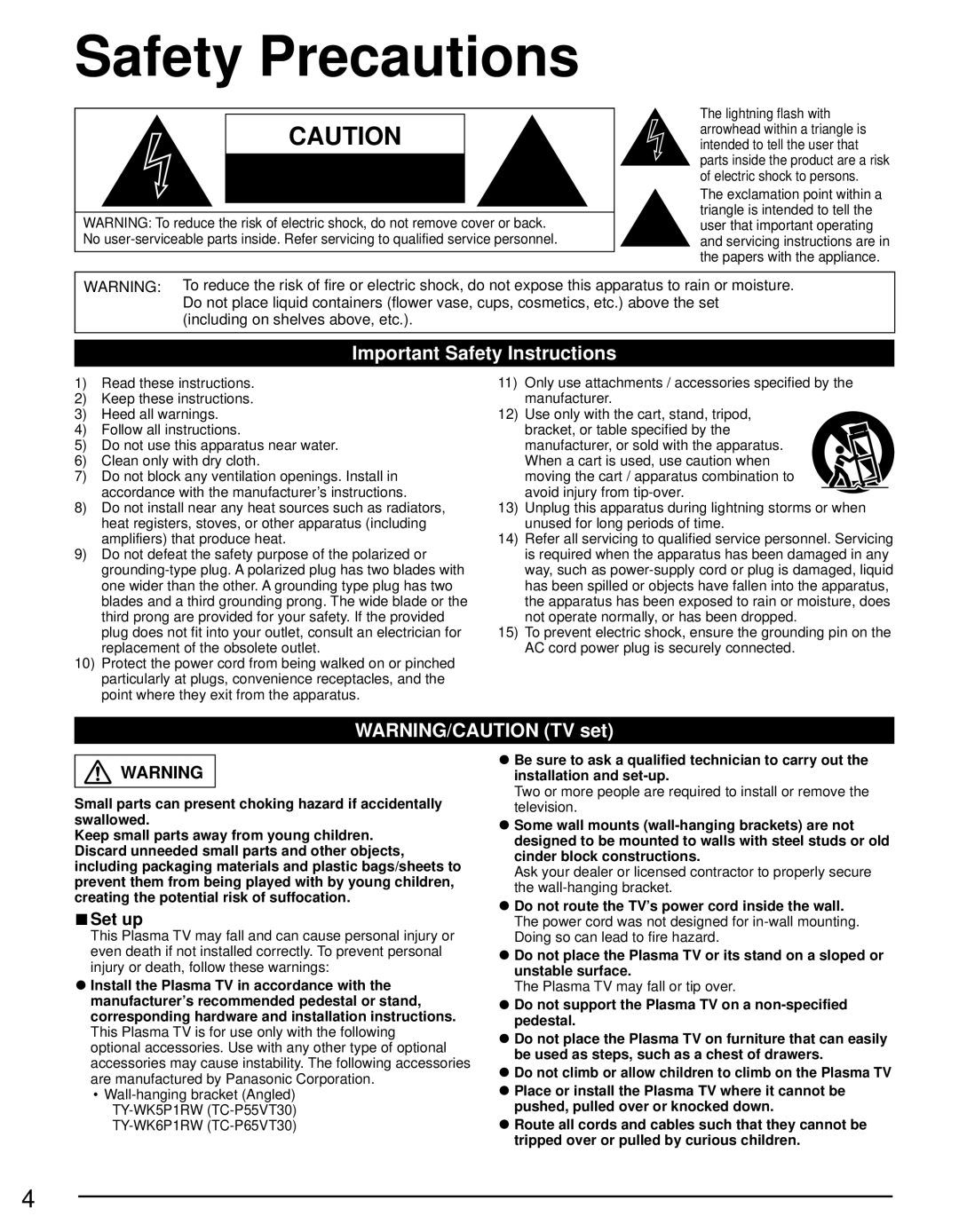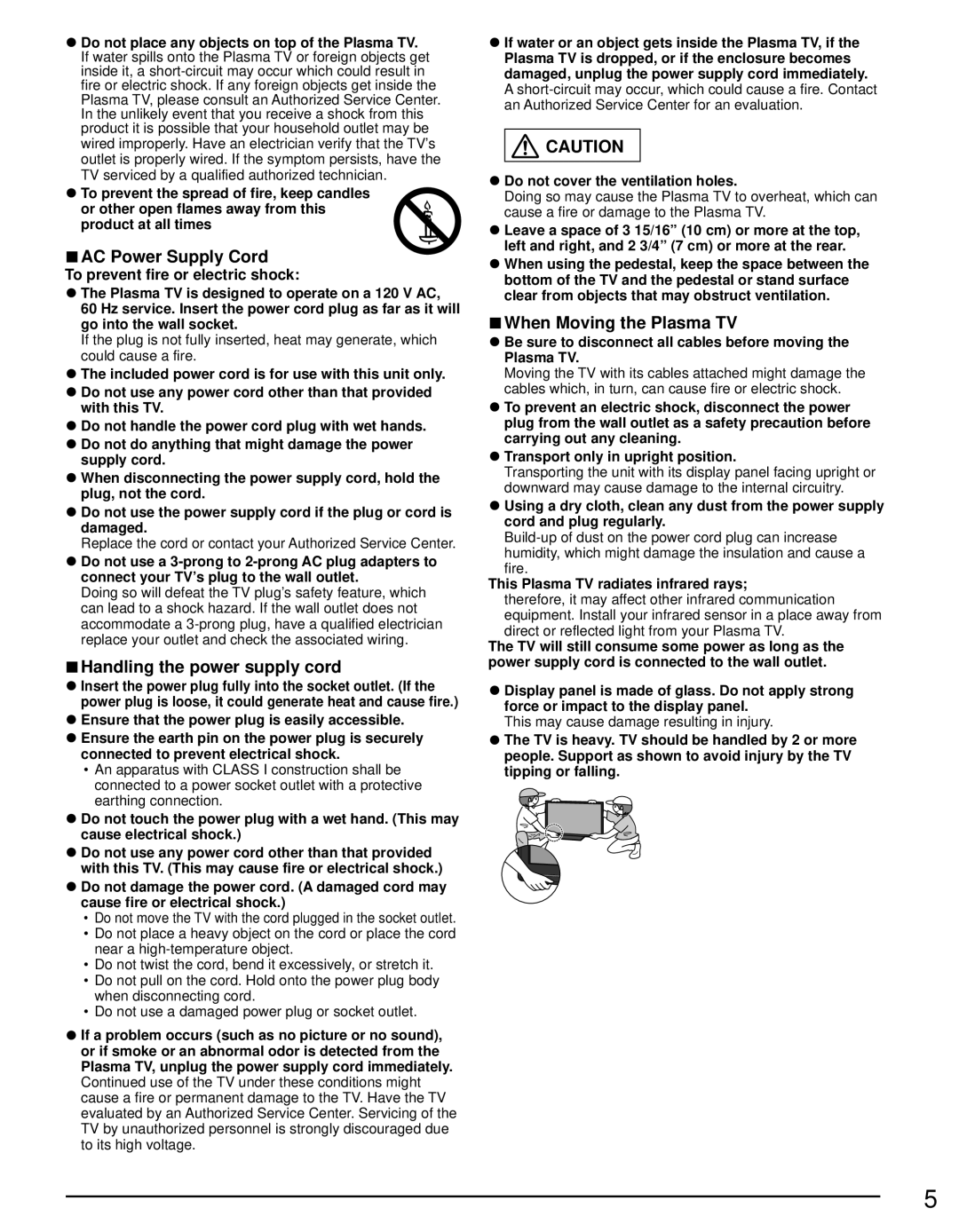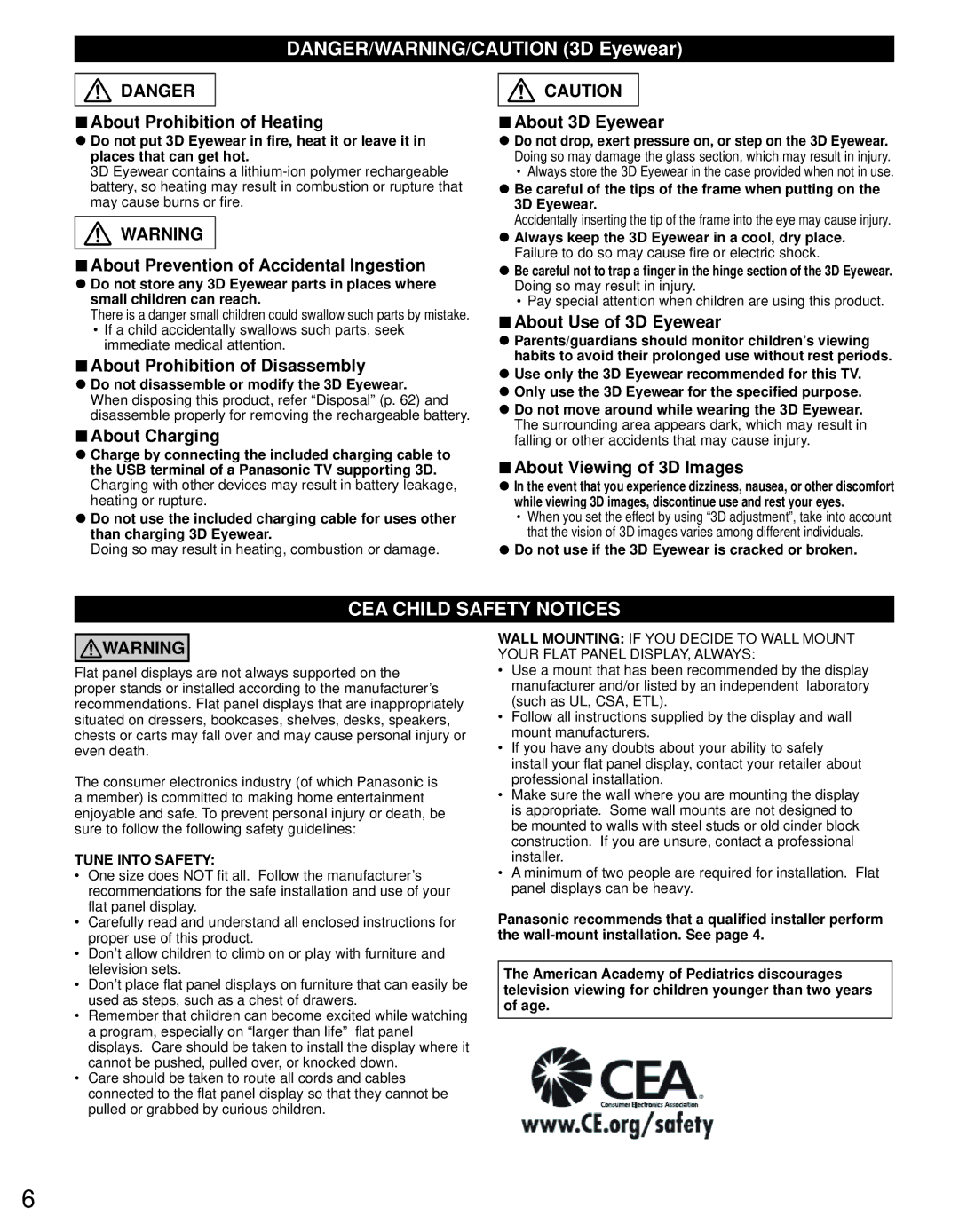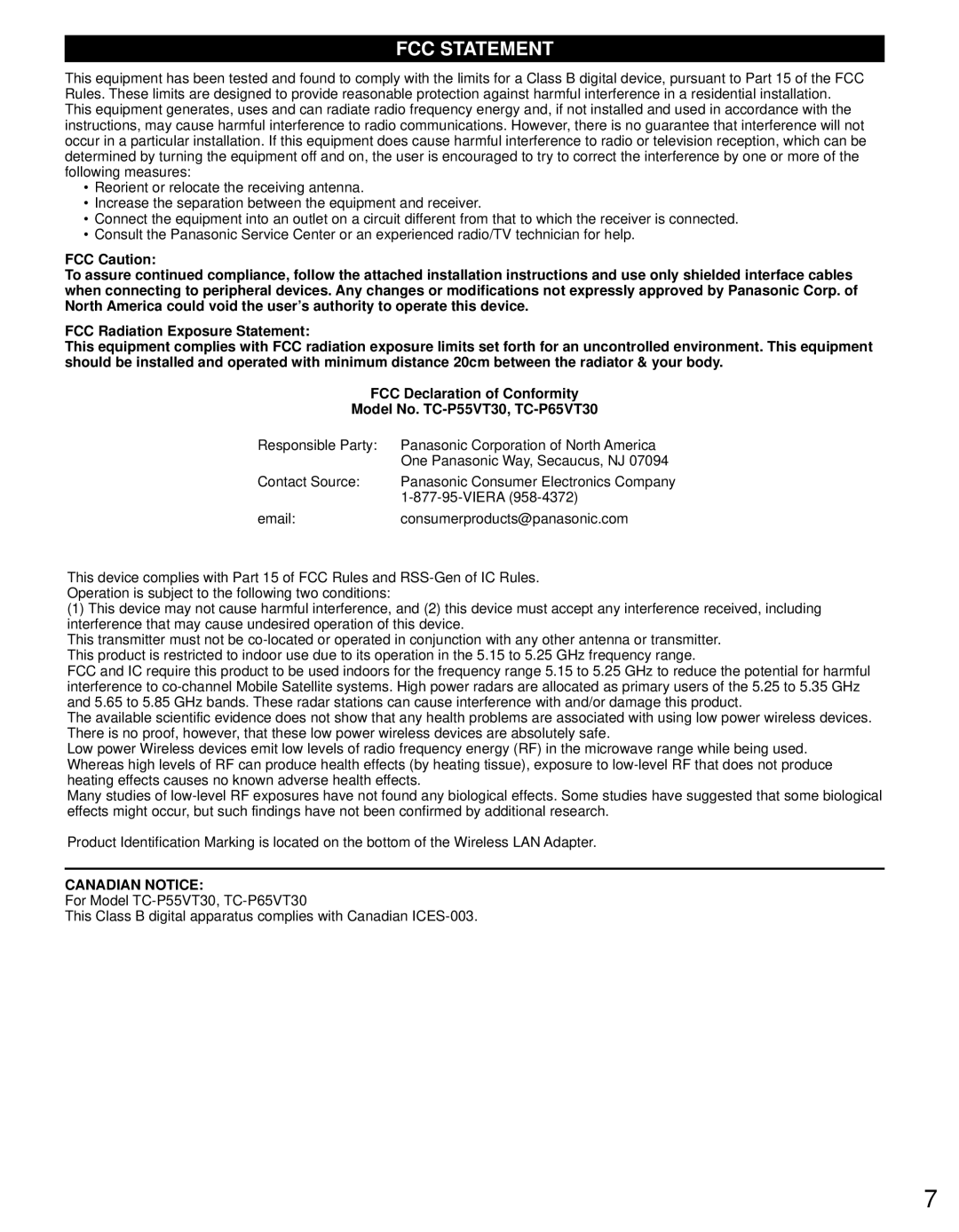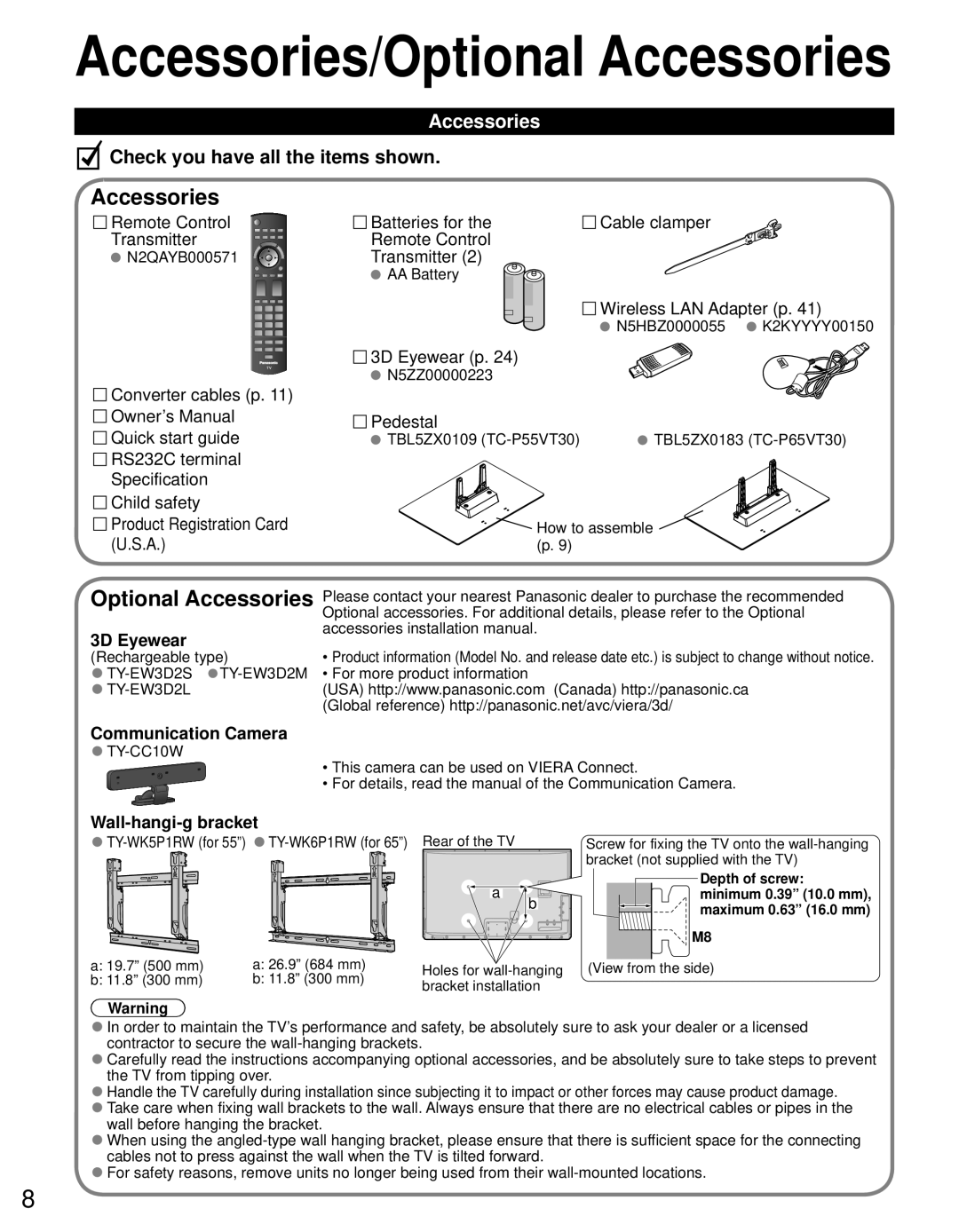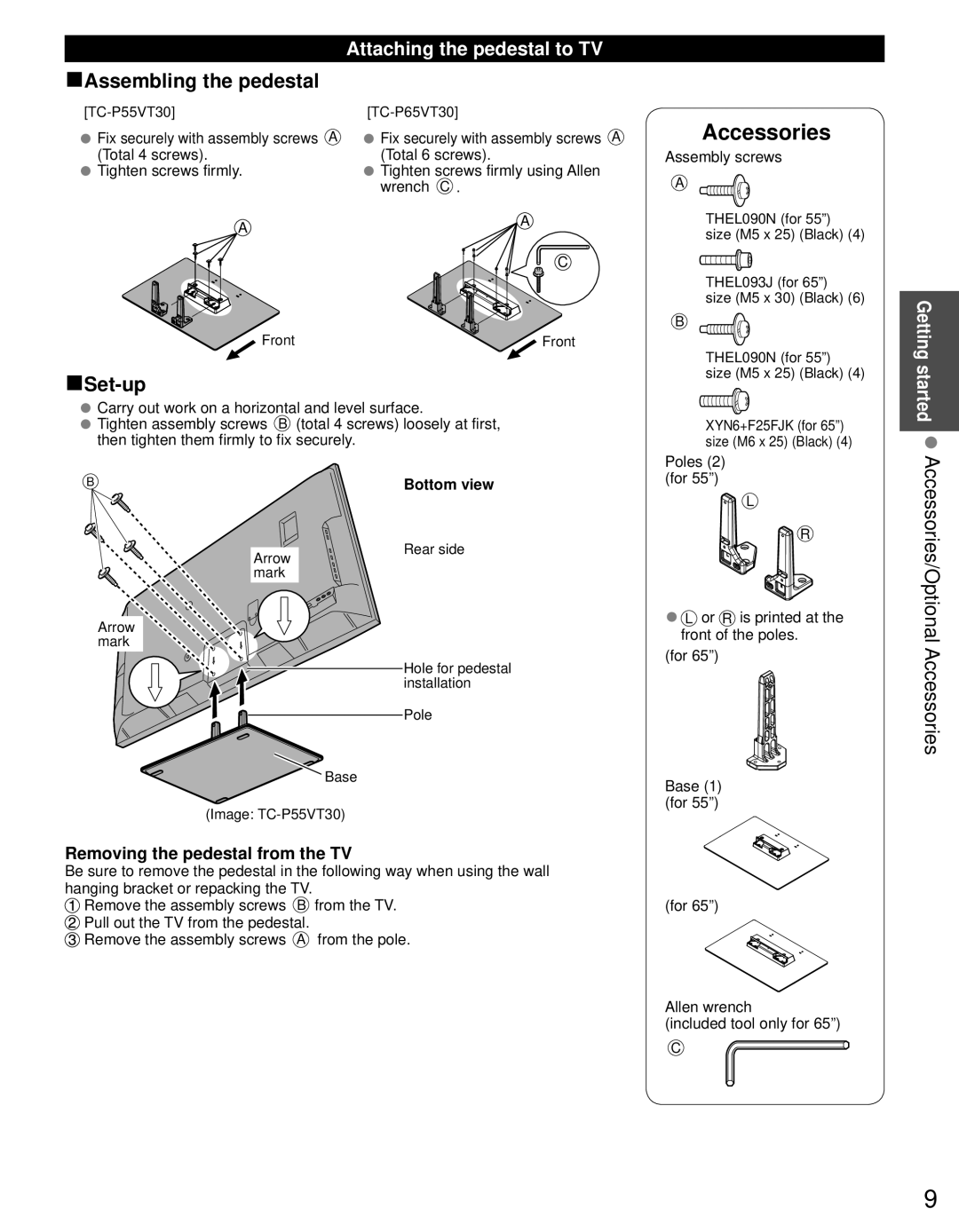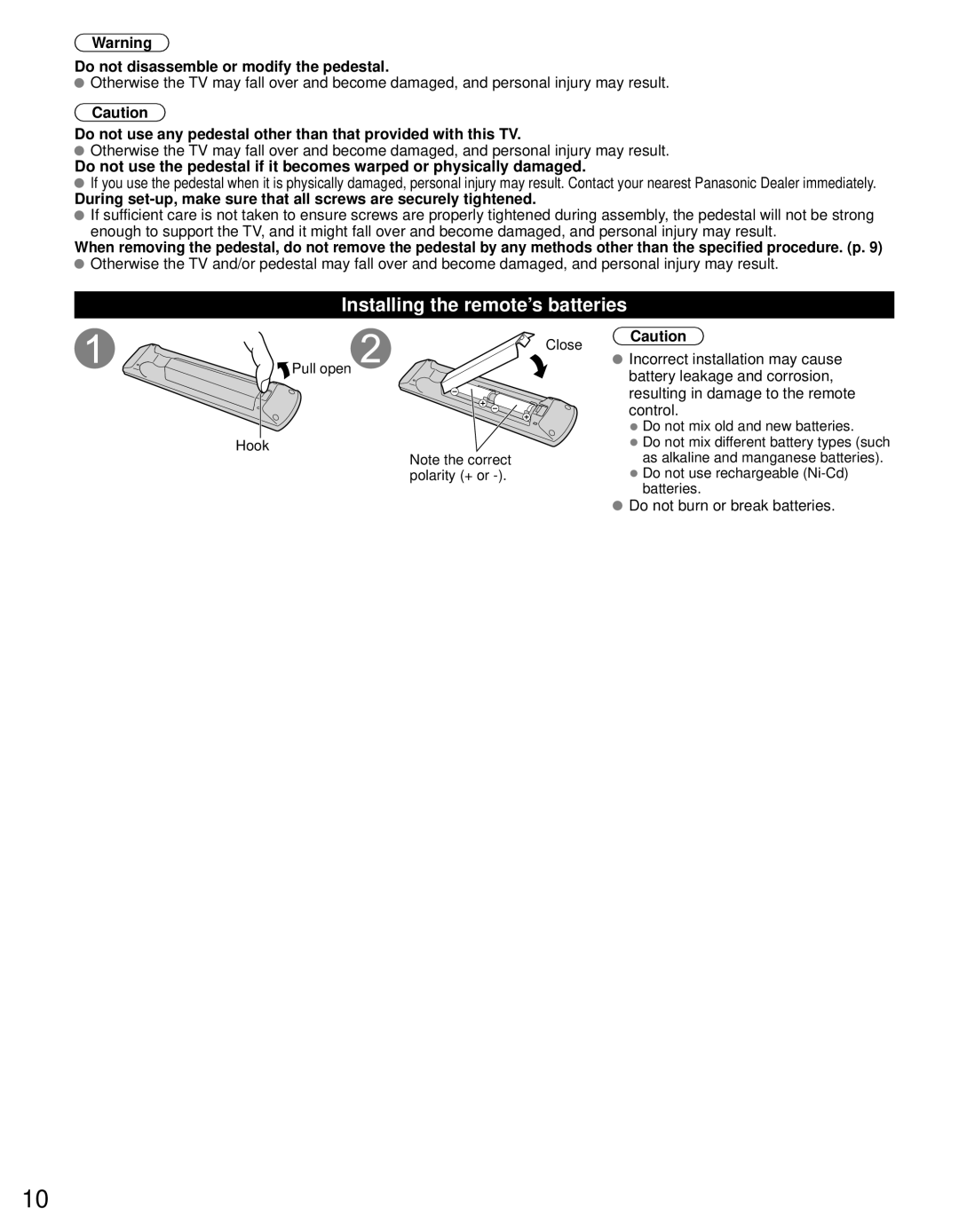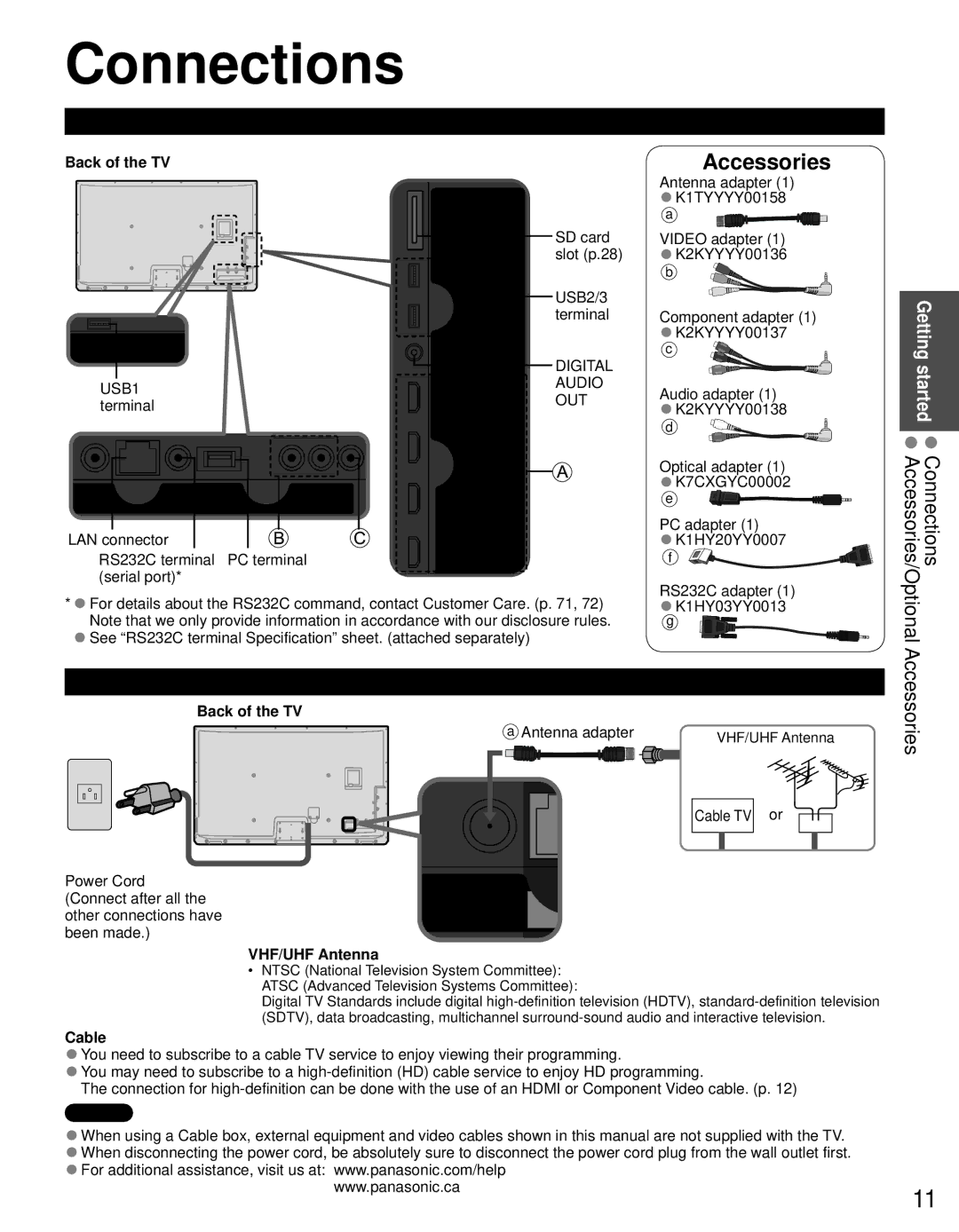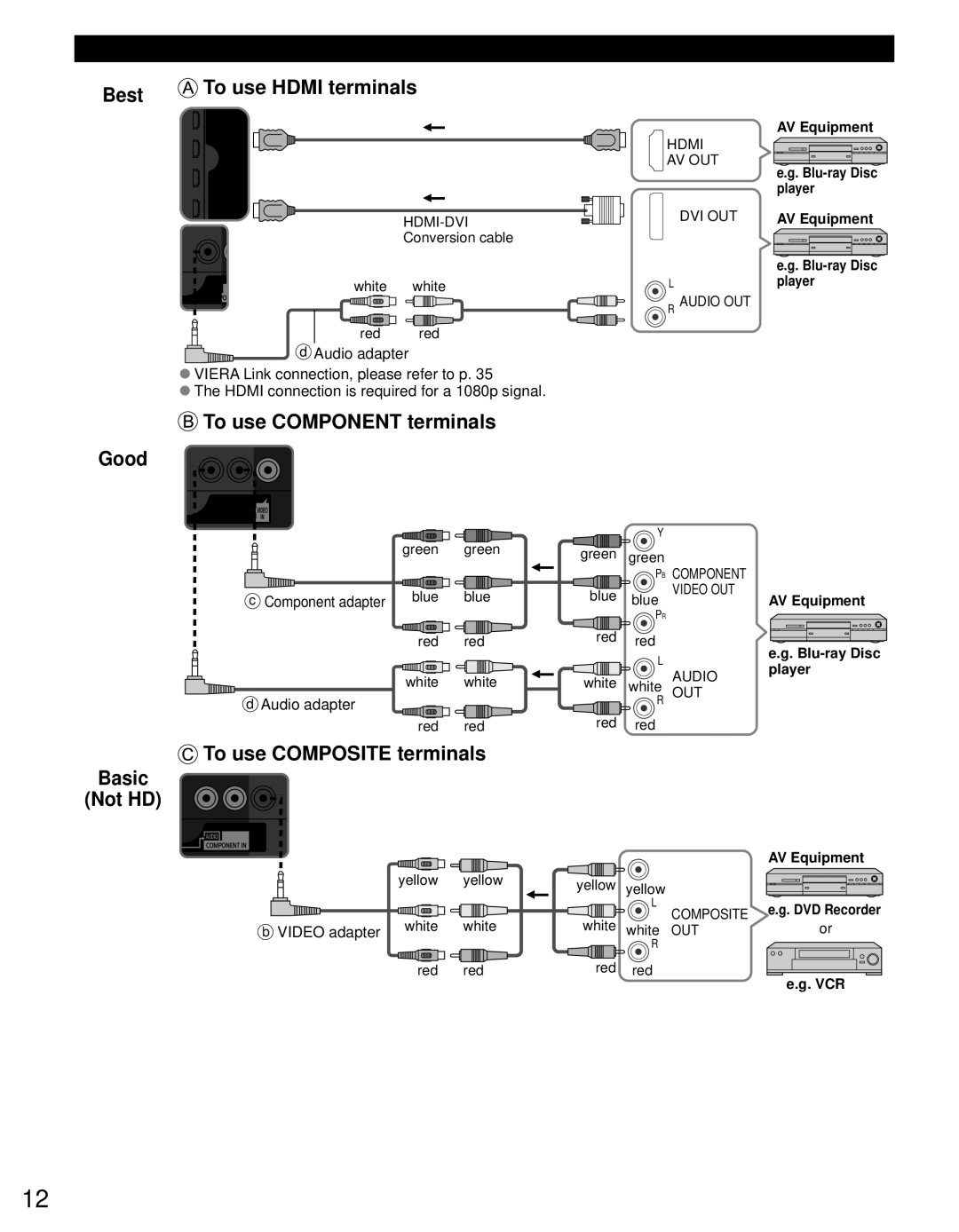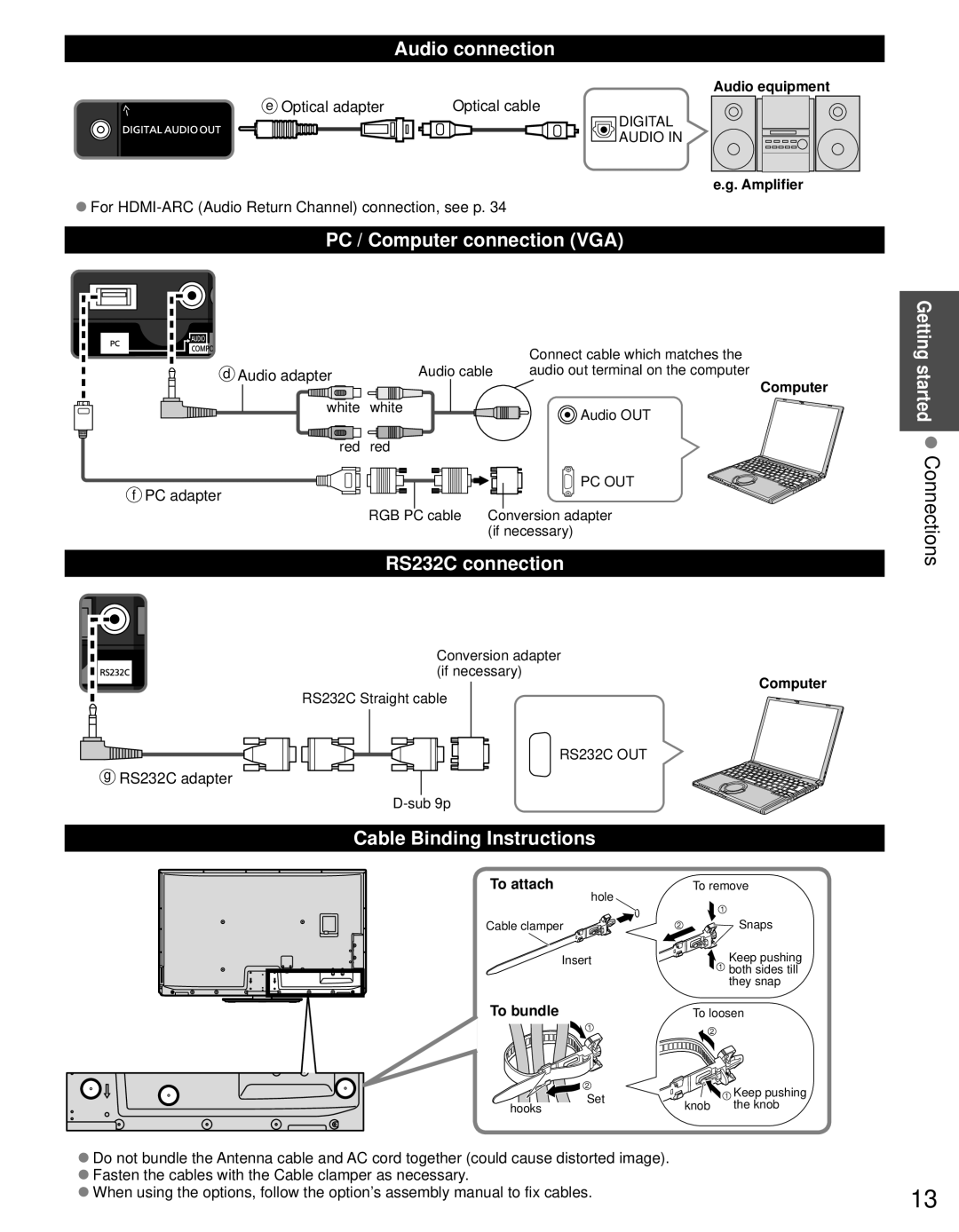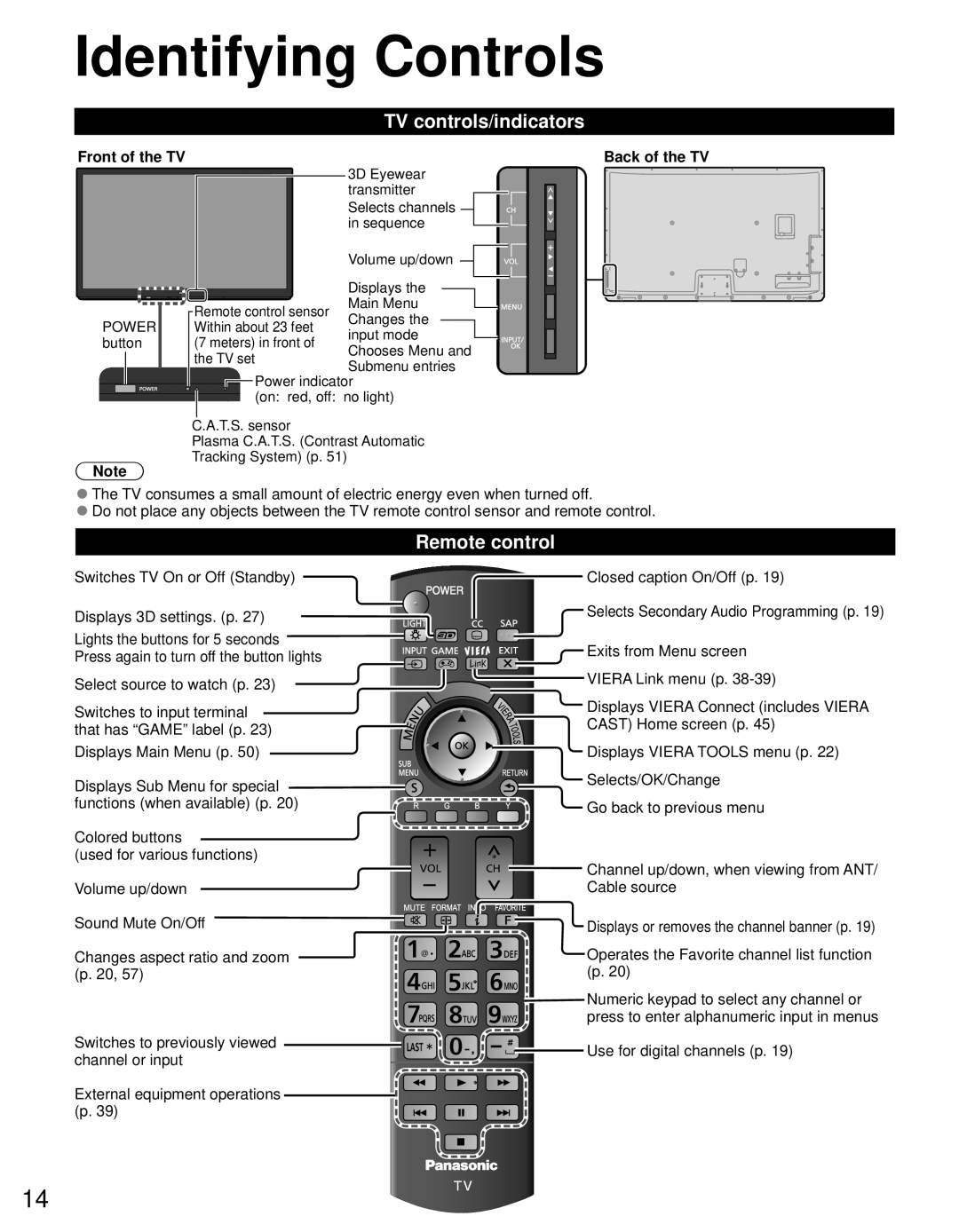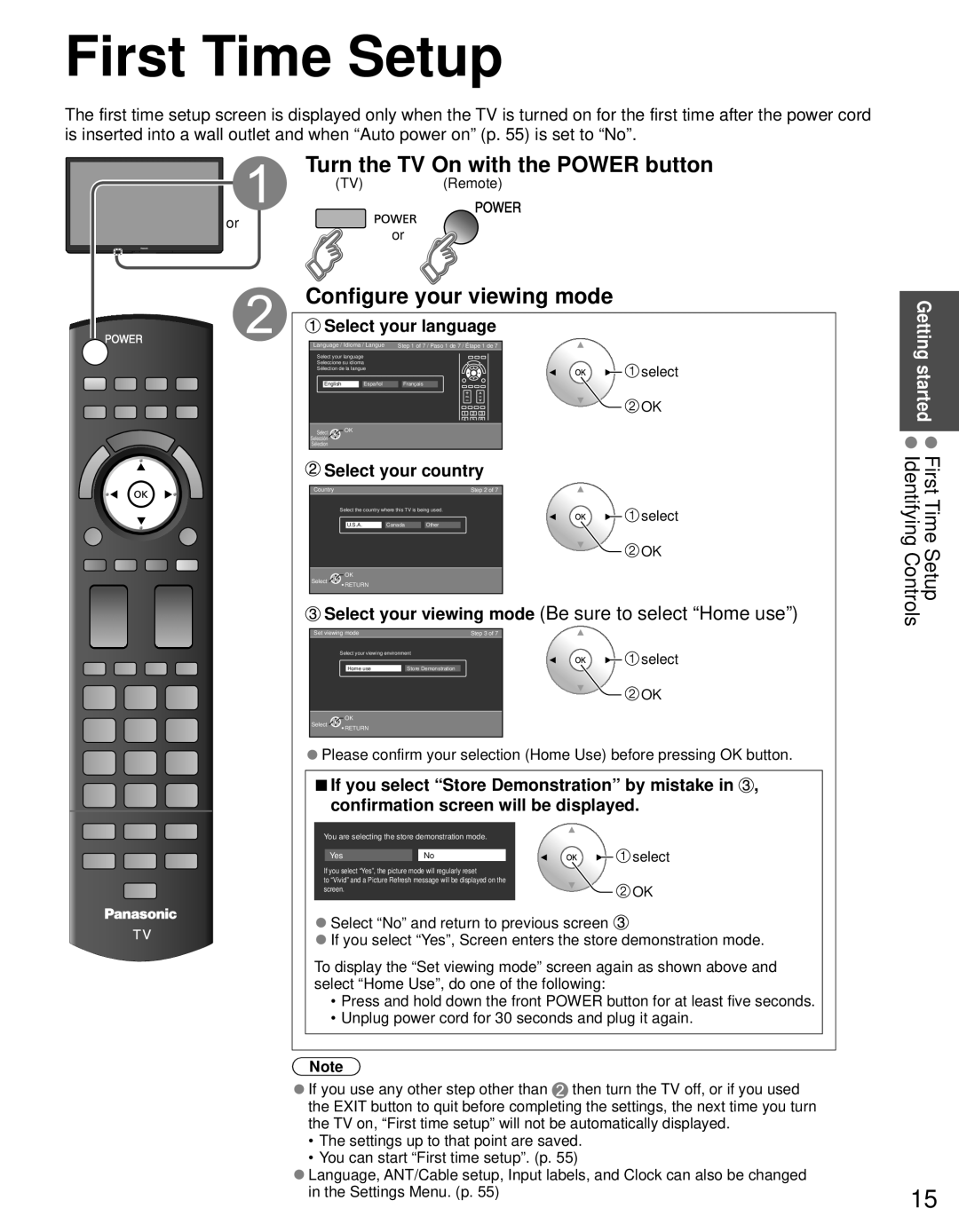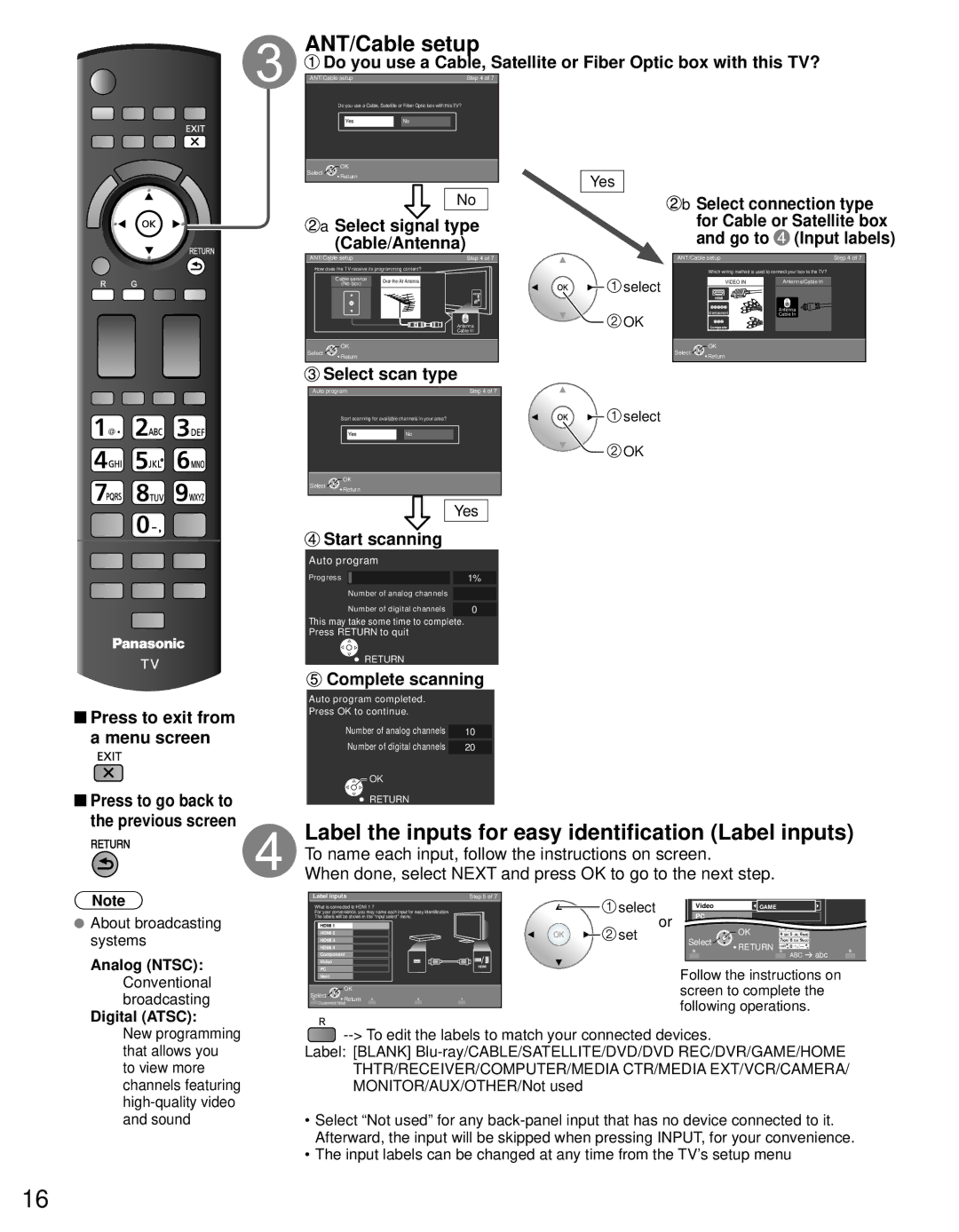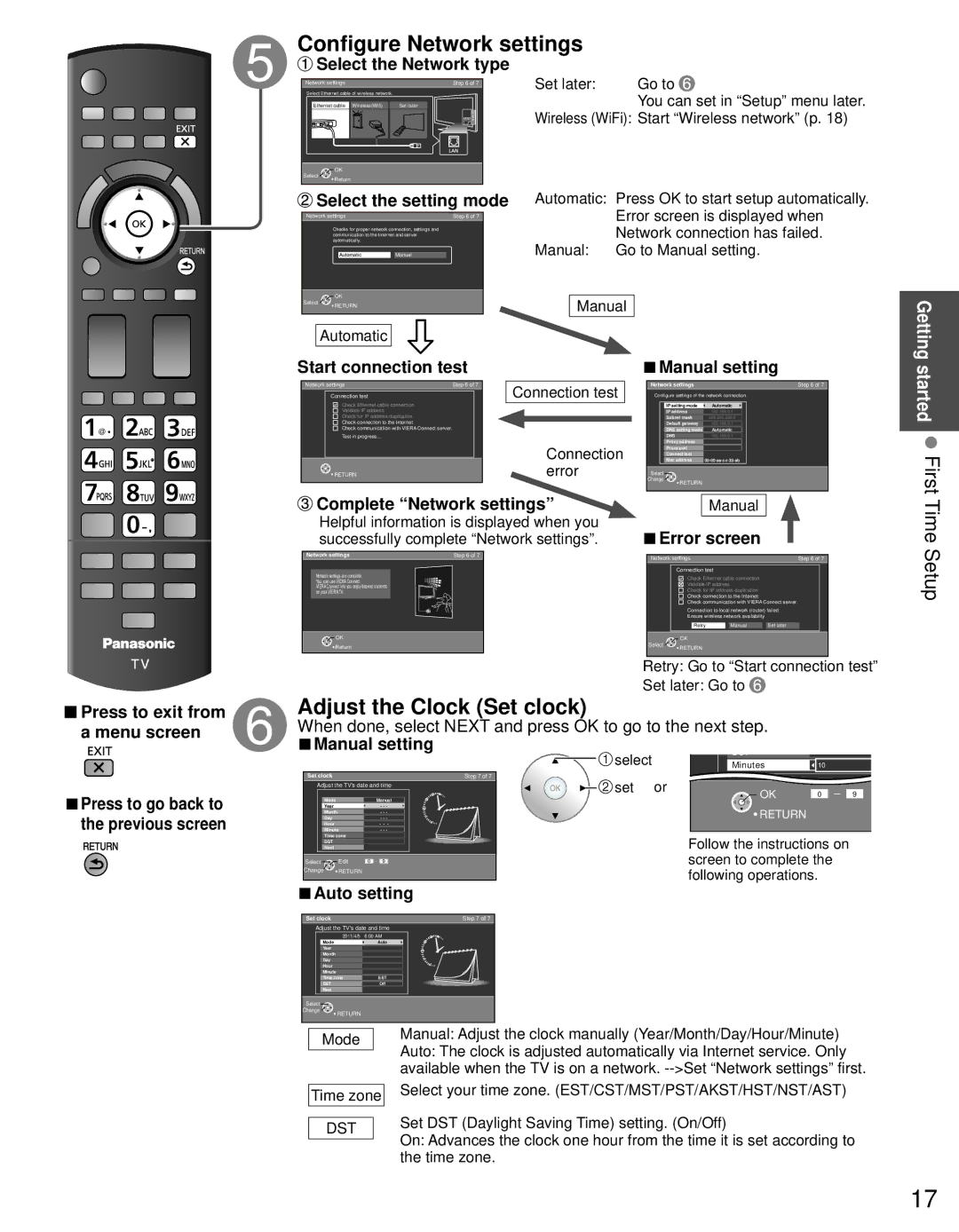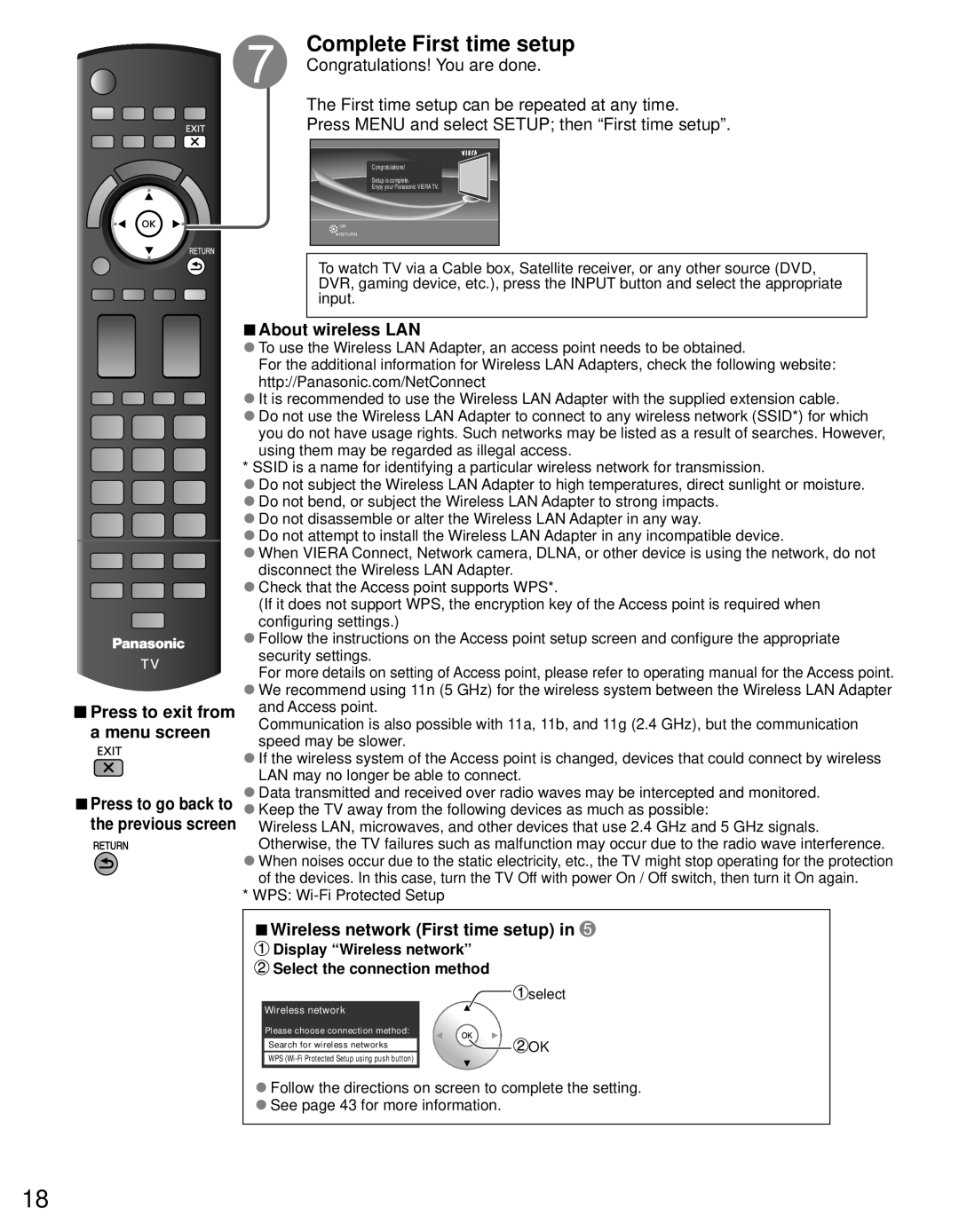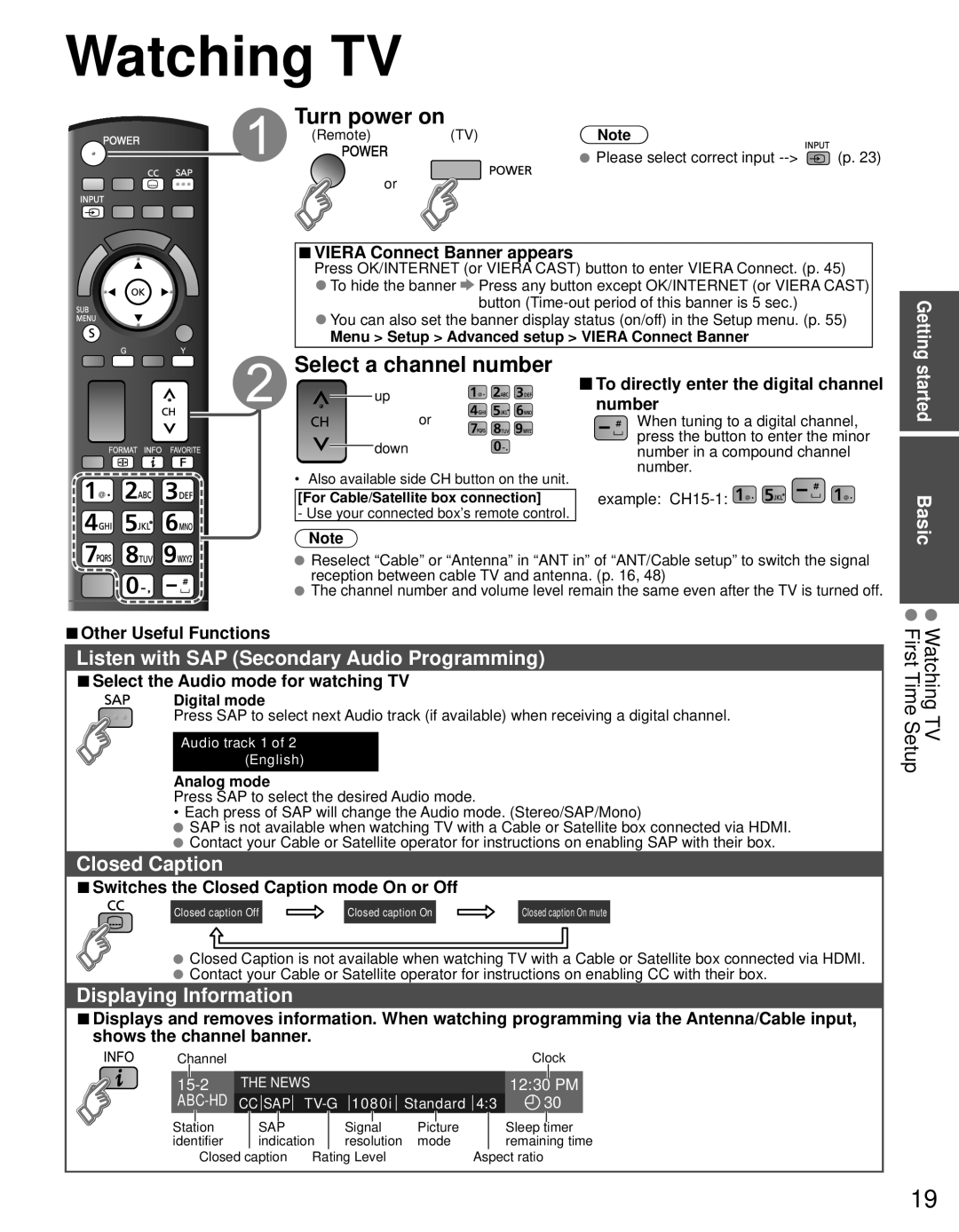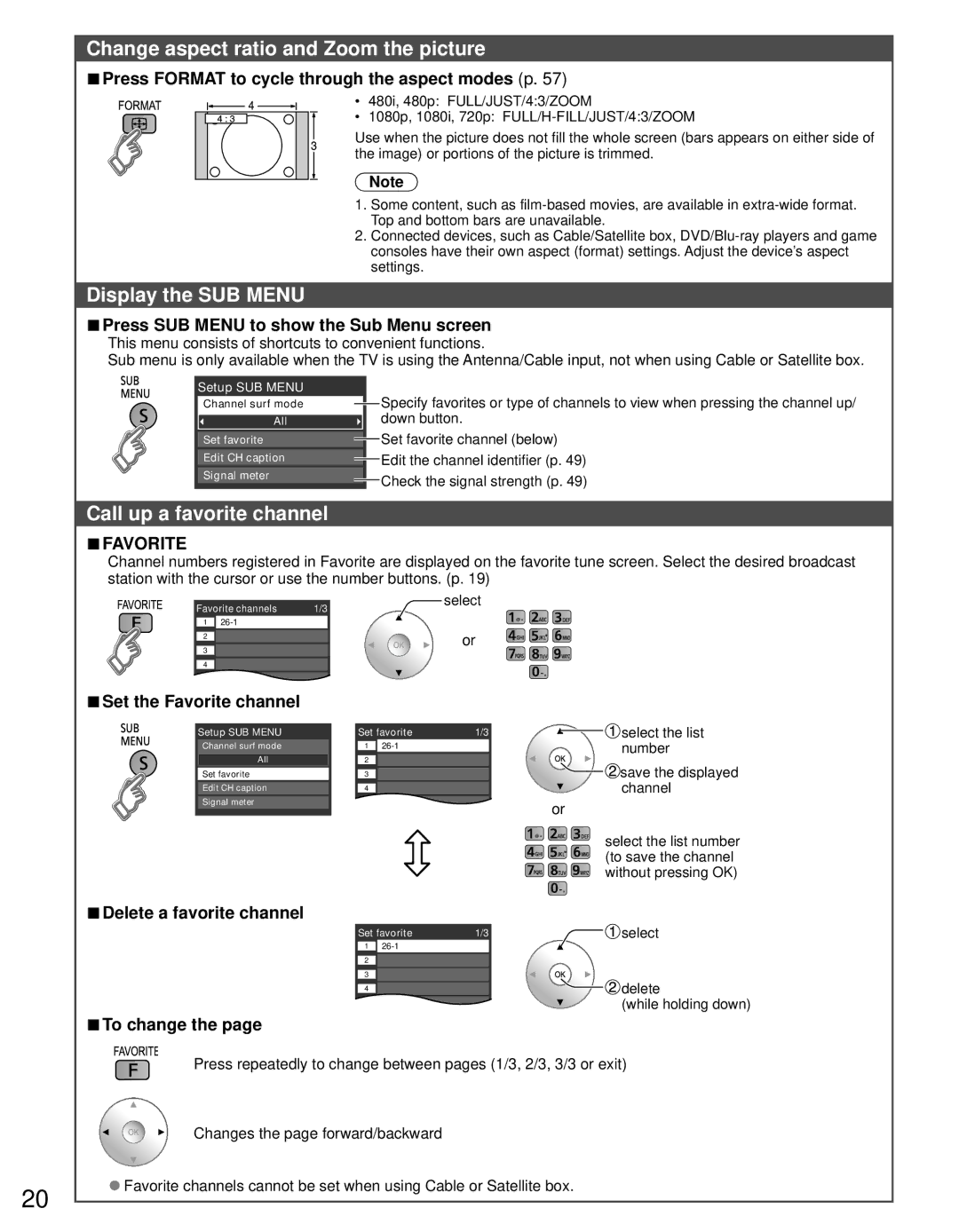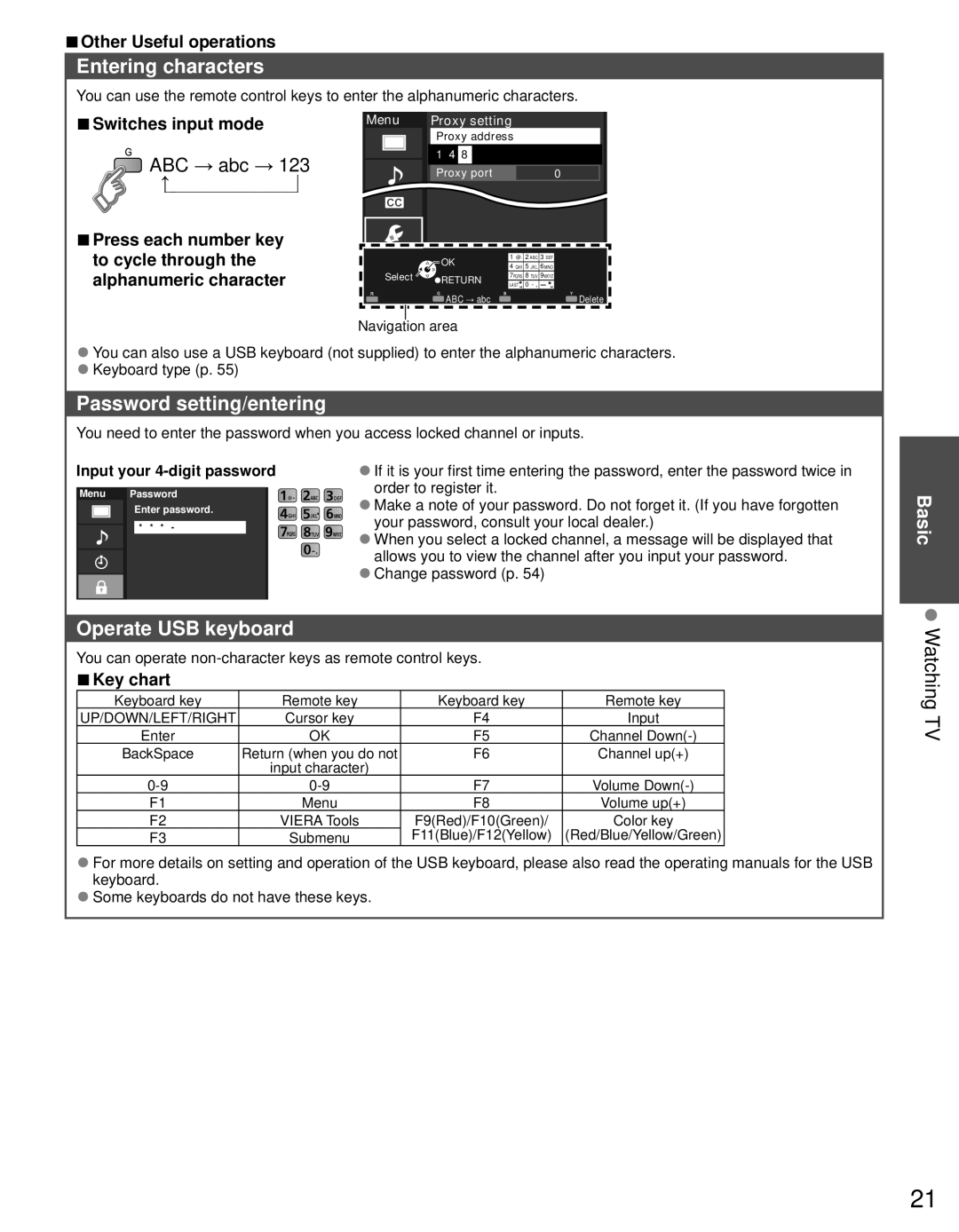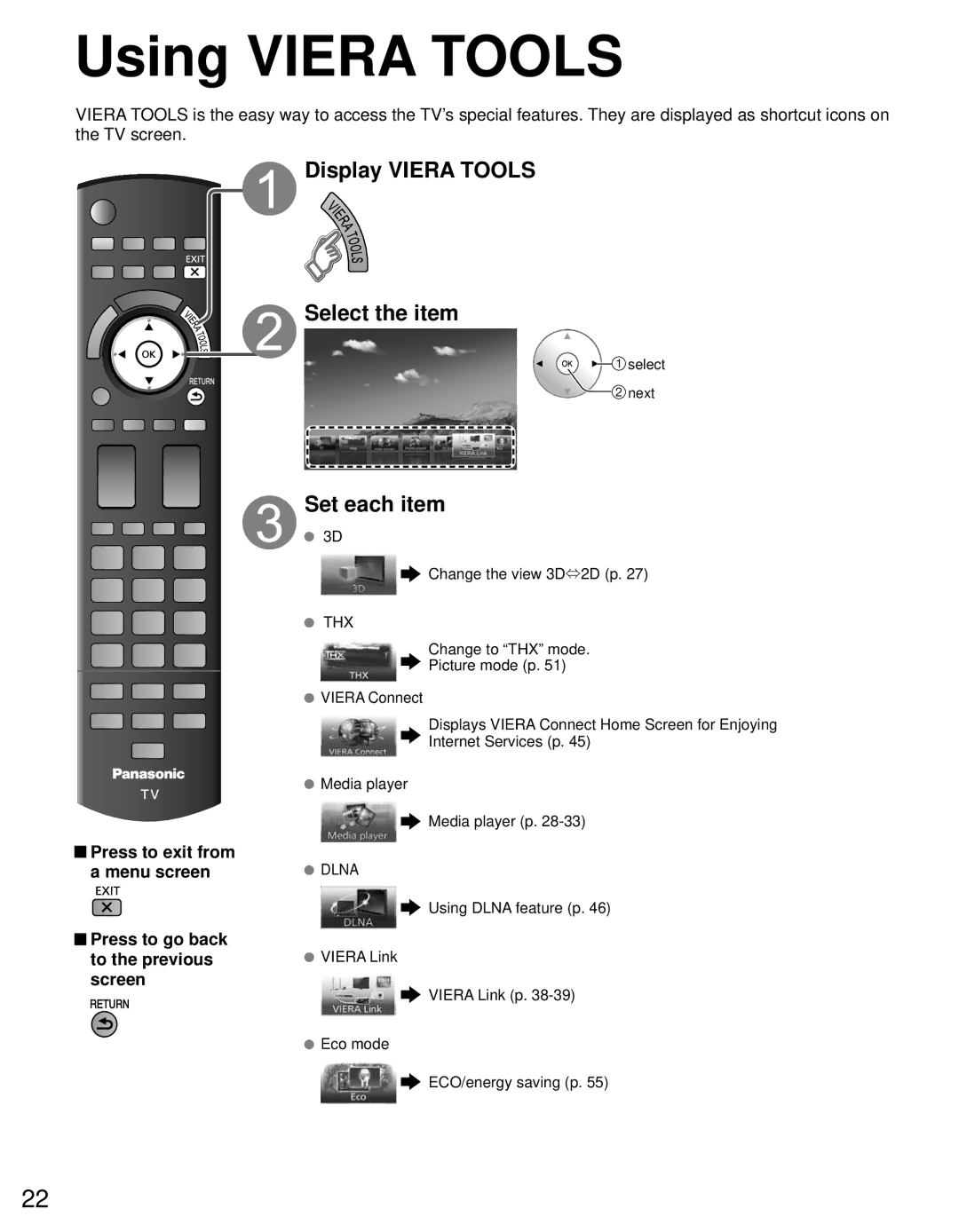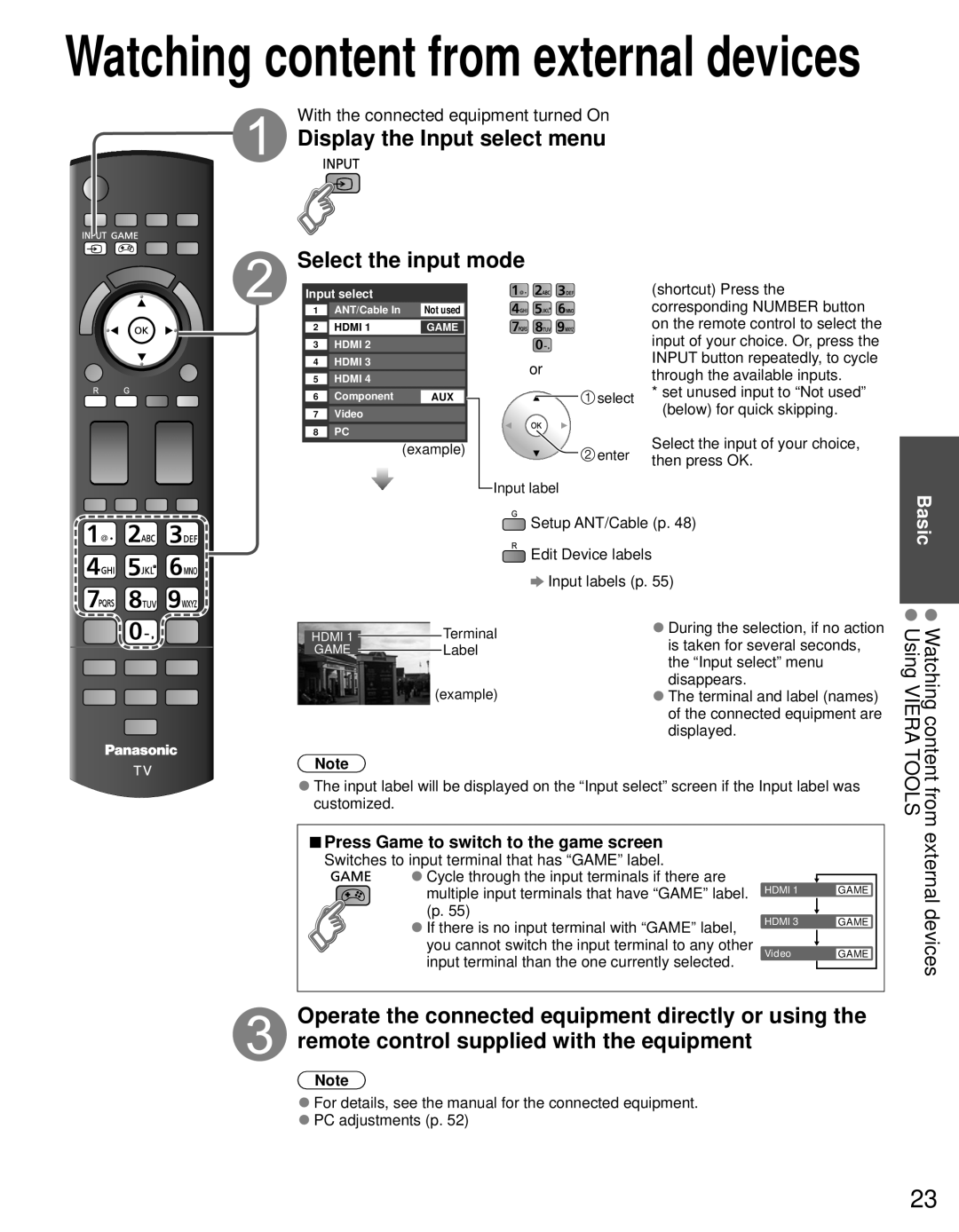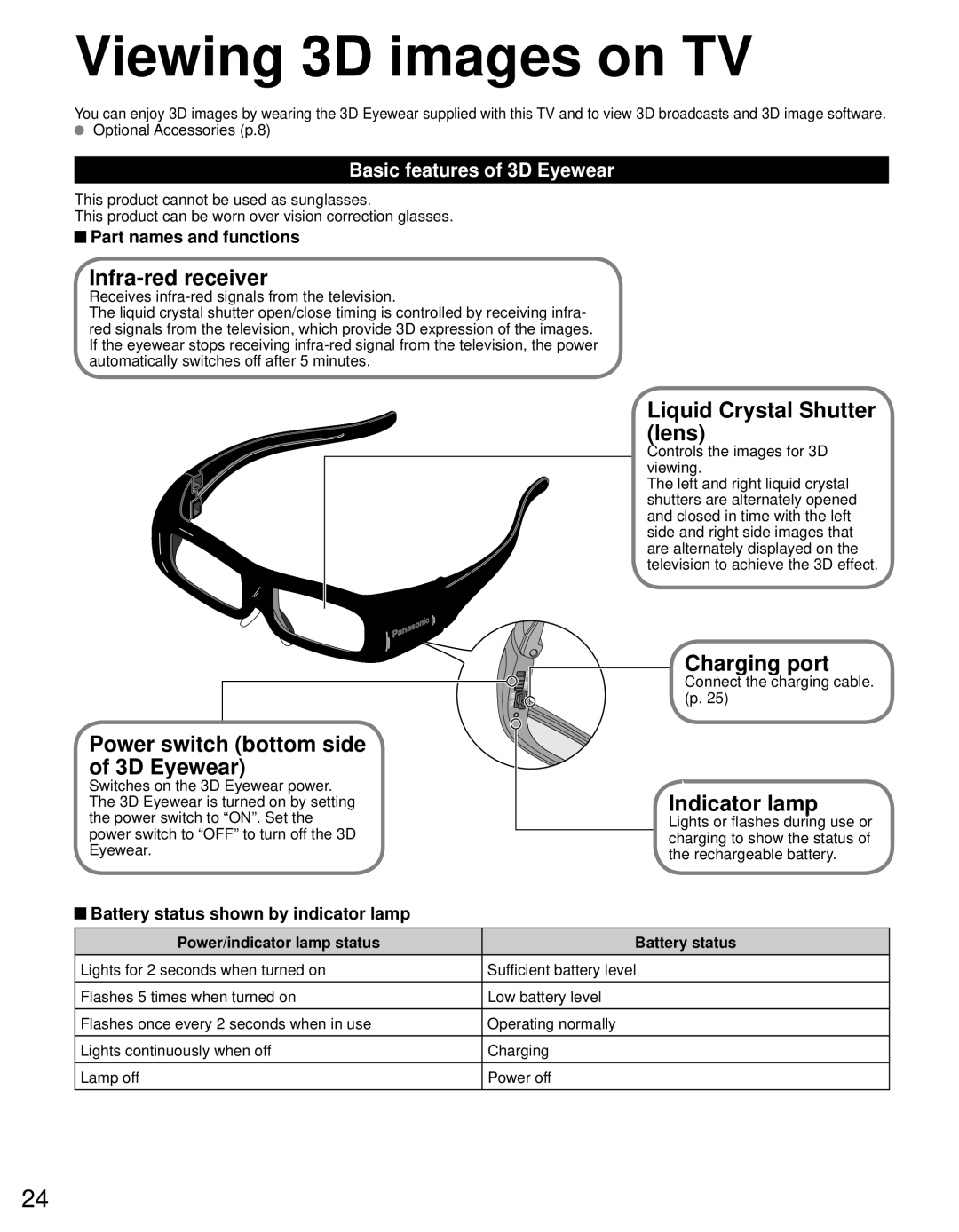Model No.
Número de modelo
Owner’s Manual
55”/65” Class 1080p Plasma HDTV
(55.1/64.7 inches measured diagonally)
Manual de usuario
Televisión de alta definición de 1080p y clase 55”/65” de Plasma
(55,1/64,7 pulgadas medidas diagonalmente)
For assistance (U.S.A./Puerto Rico), please call:
1-877-95-VIERA (958-4372)
www.panasonic.com/help
For assistance (Canada), please call:
www.vieraconcierge.ca
Para solicitar ayuda (EE.UU./Puerto Rico), llame al:
www.panasonic.com/help
English
Español
Thank you for purchasing this Panasonic product.
Please read these instructions before operating your set and retain them for future reference. The images shown in this manual are for illustrative purposes only.
Gracias por su decisión de comprar este producto marca Panasonic. |
|
Lea estas instrucciones antes de utilizar su televisor y guárdelas para consultarlas en |
|
el futuro. Las imágenes mostradas en este manual tienen solamente fines ilustrativos. |