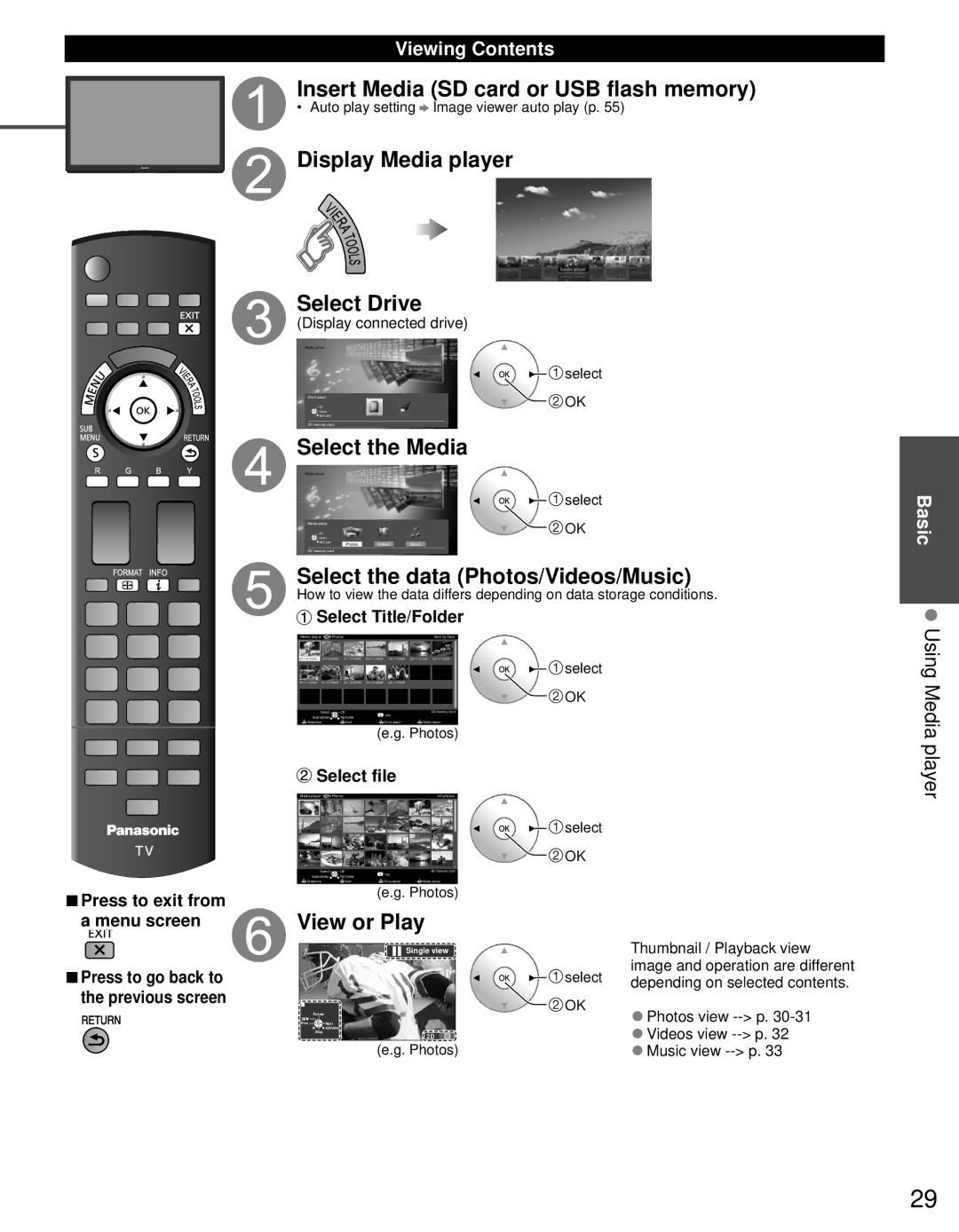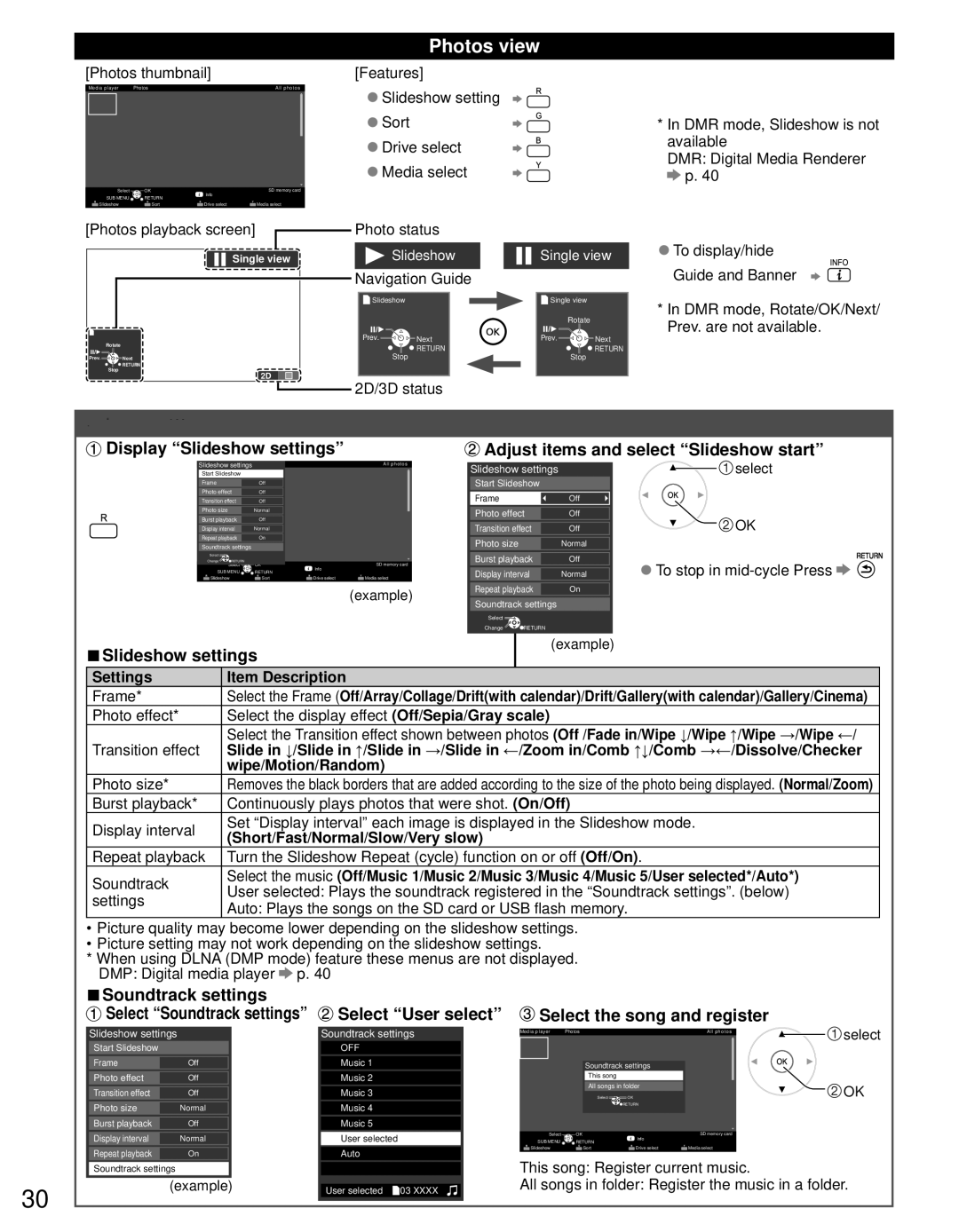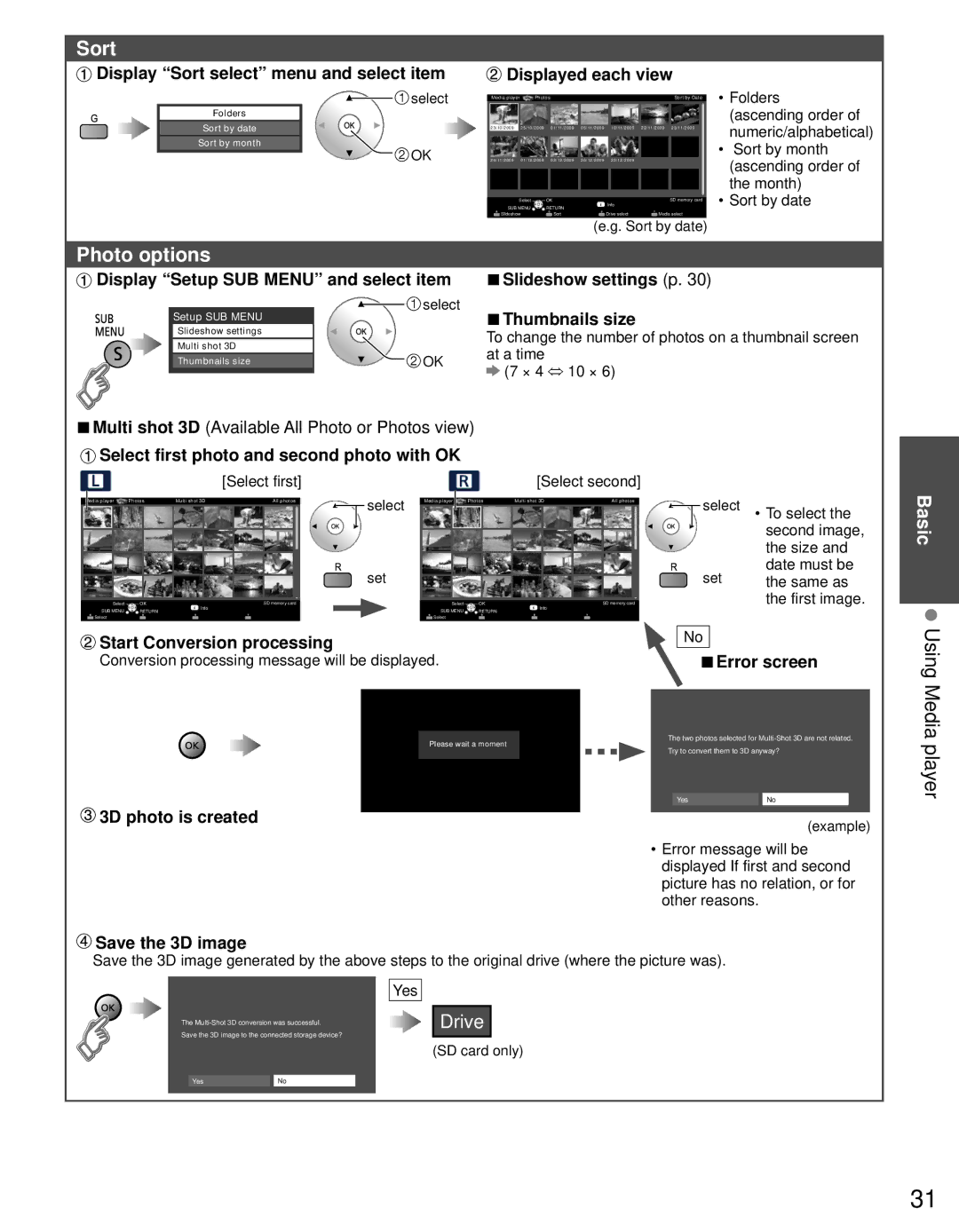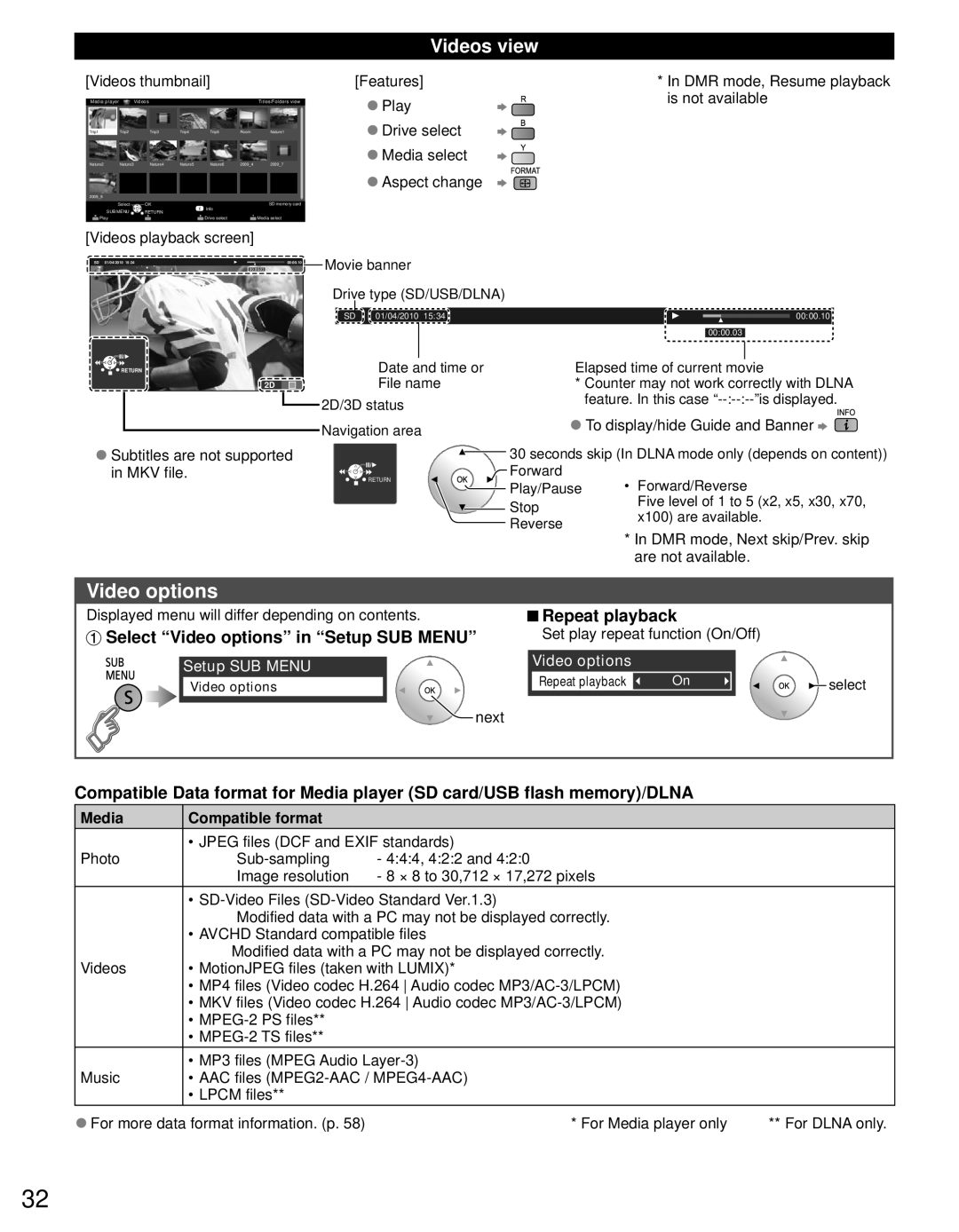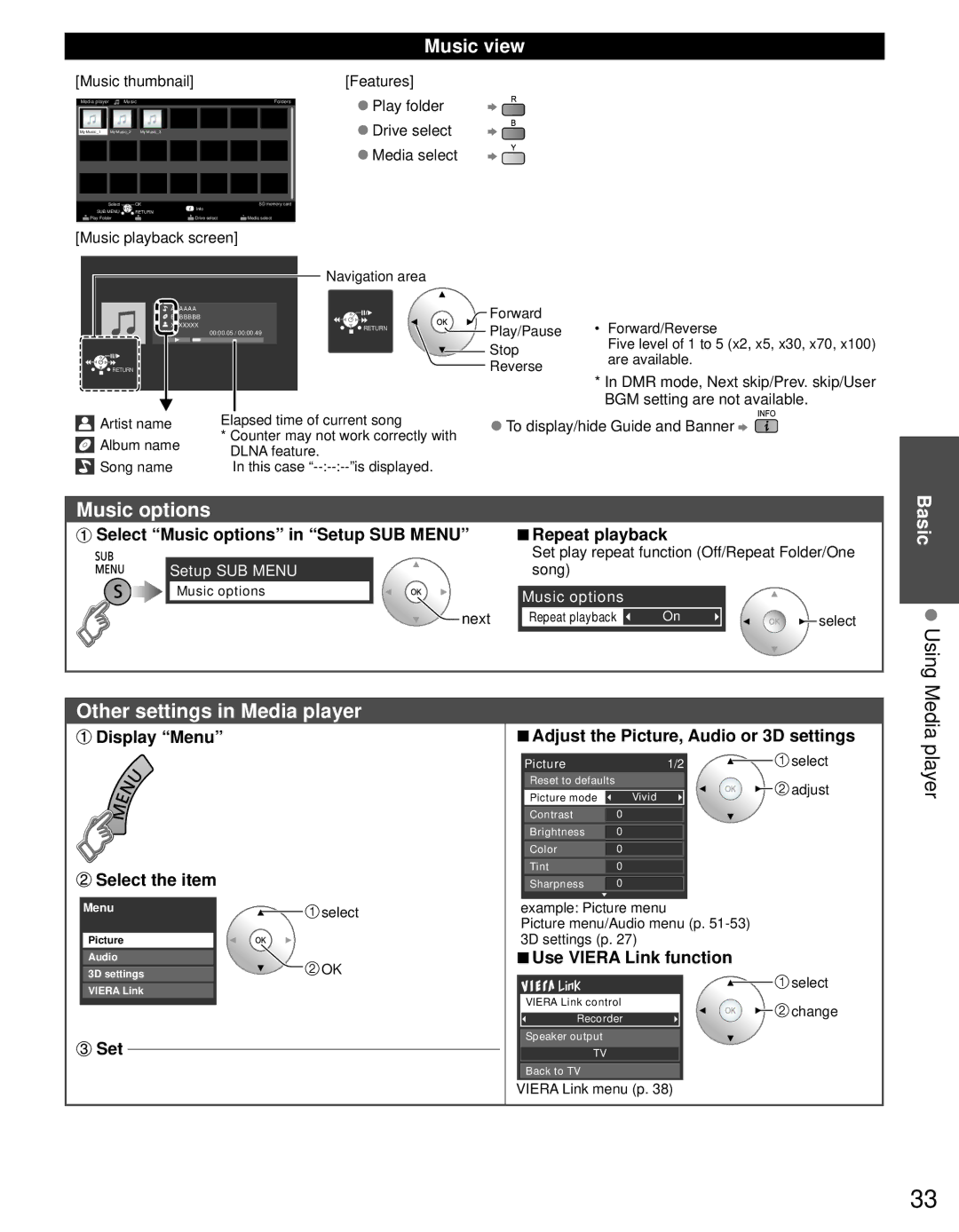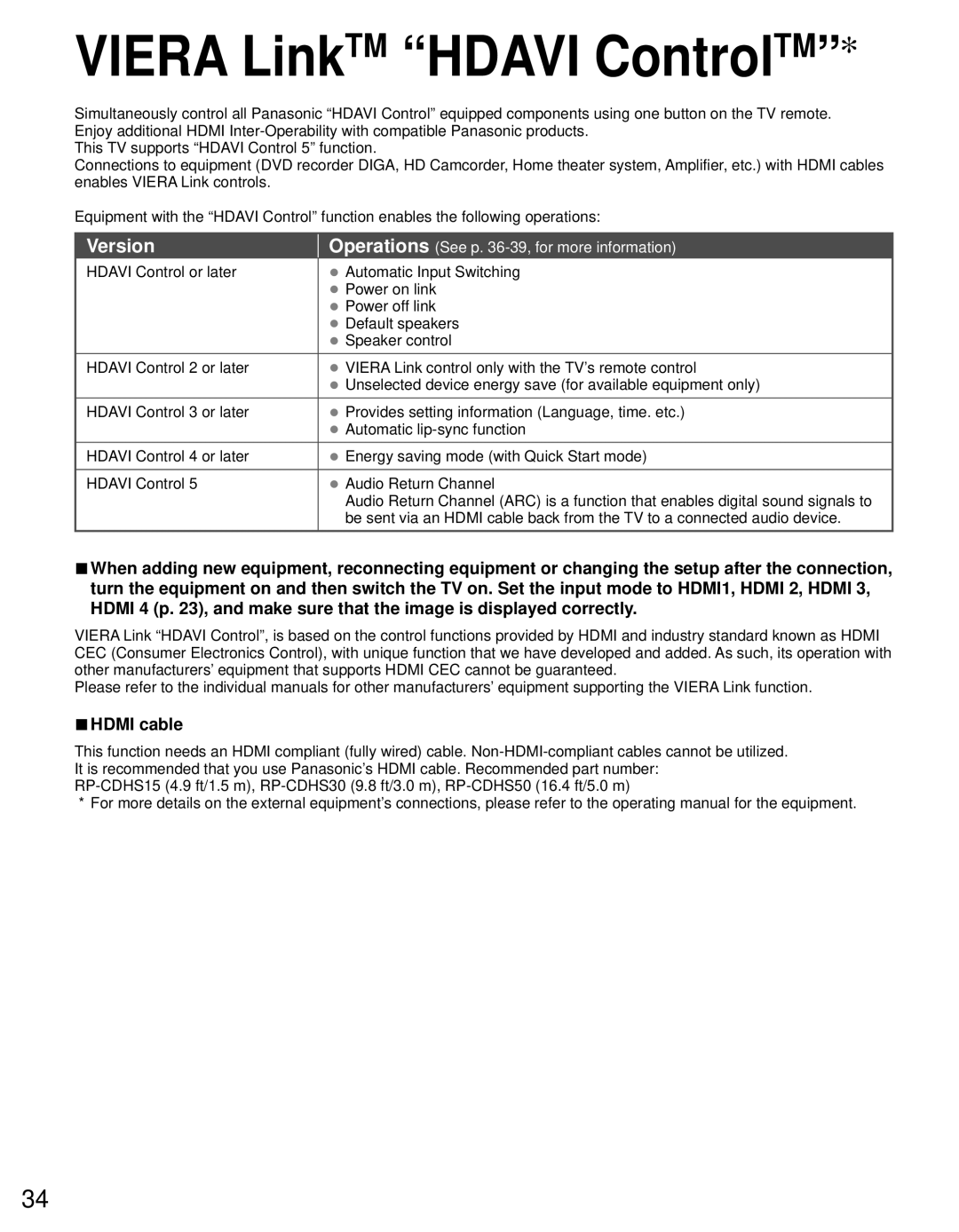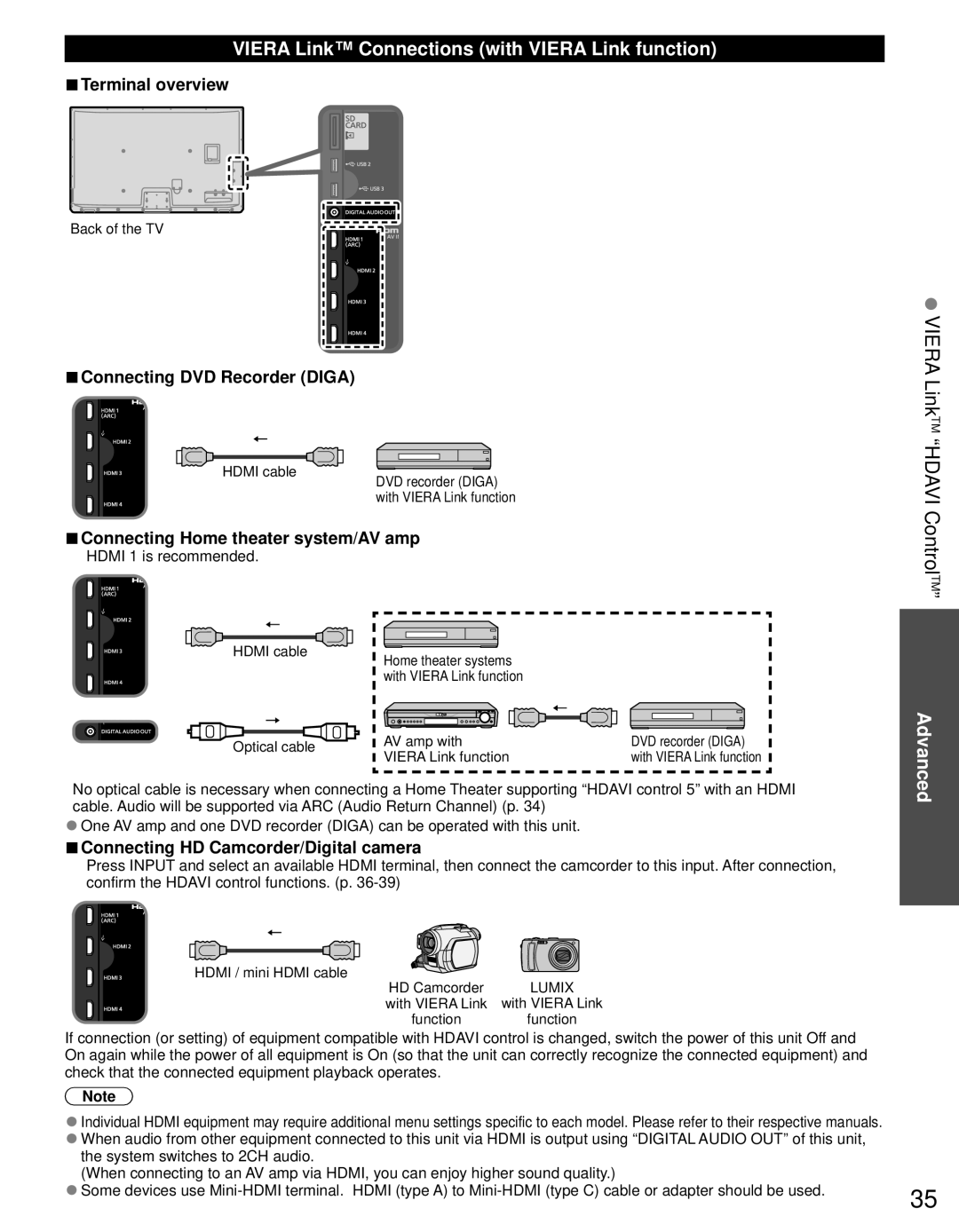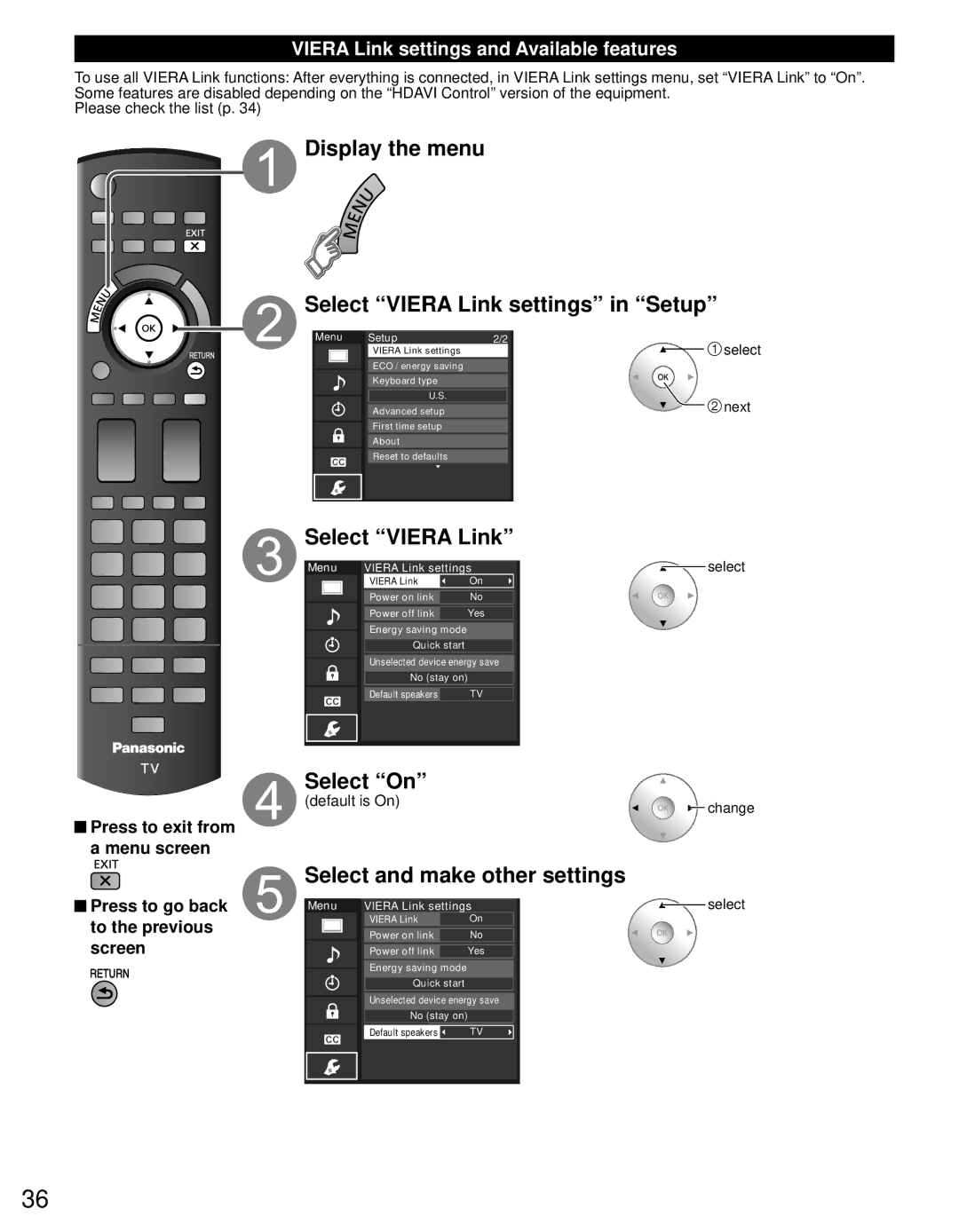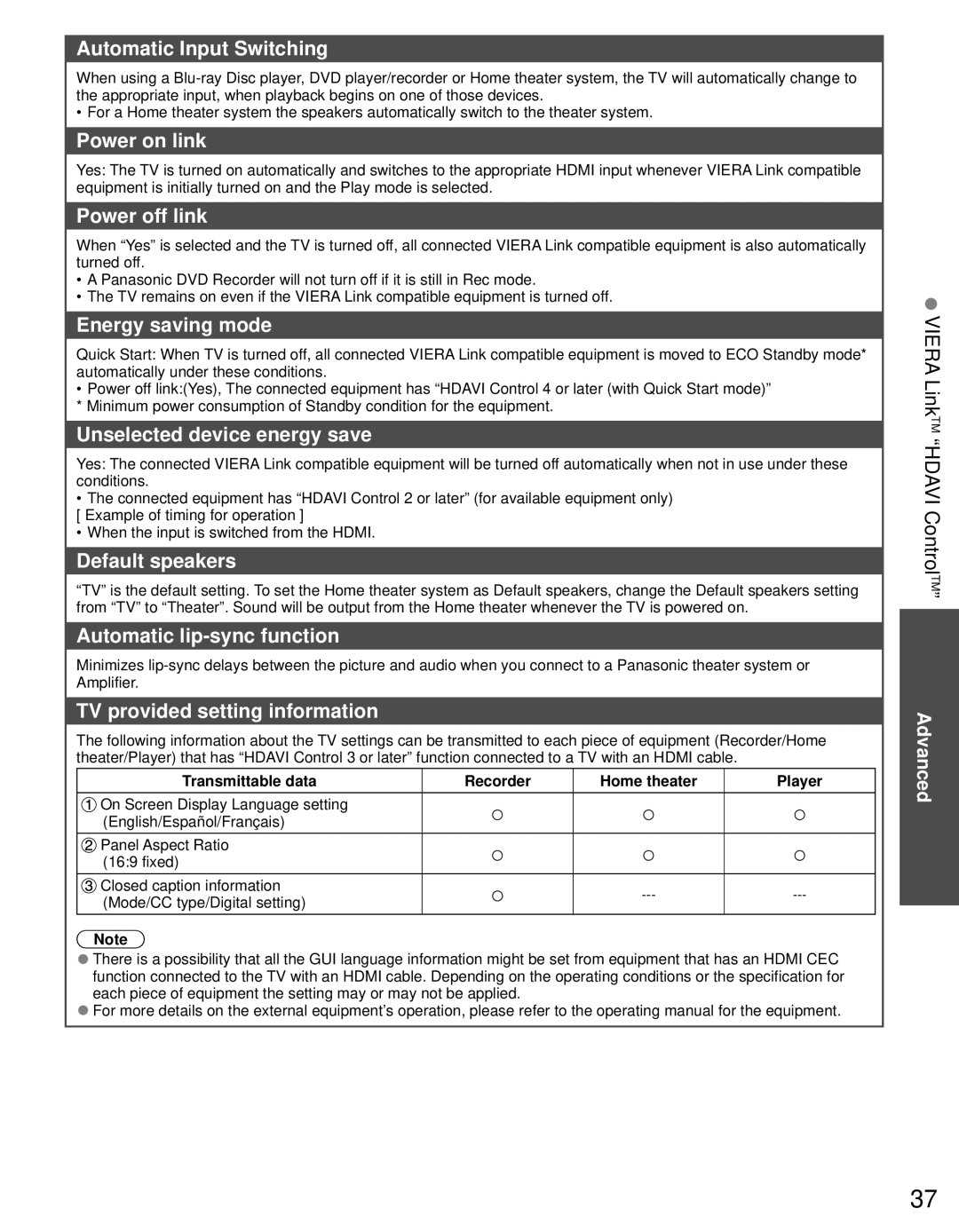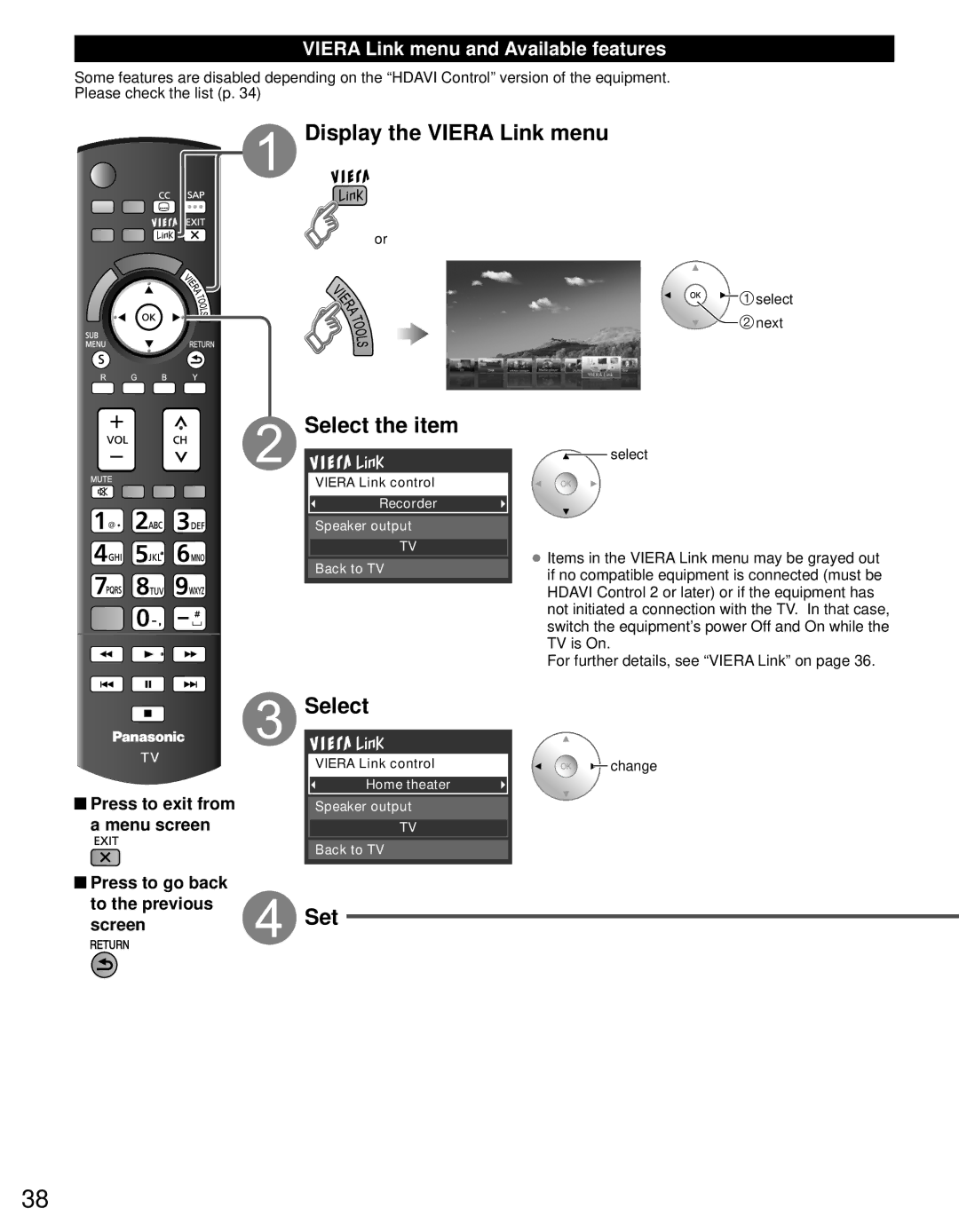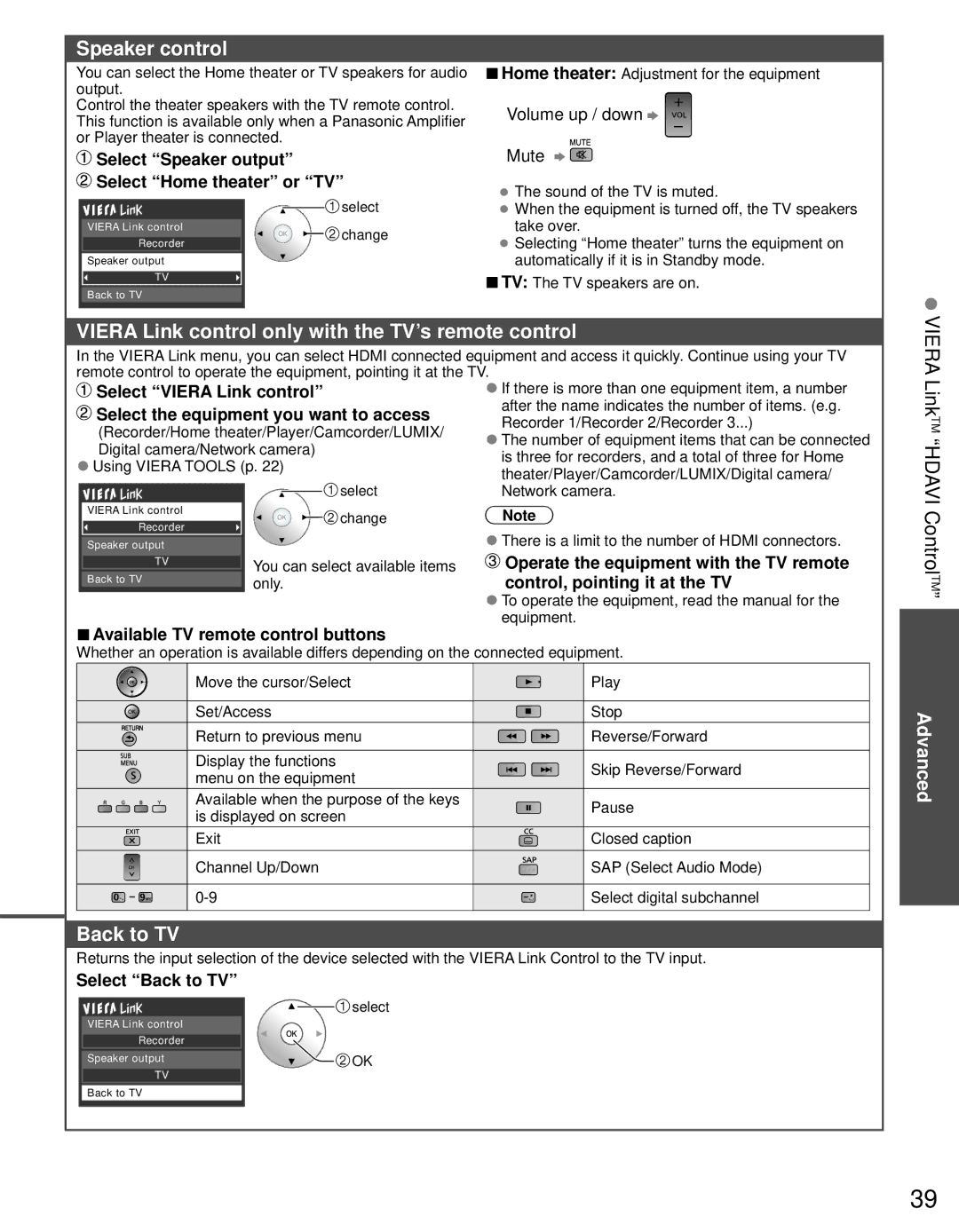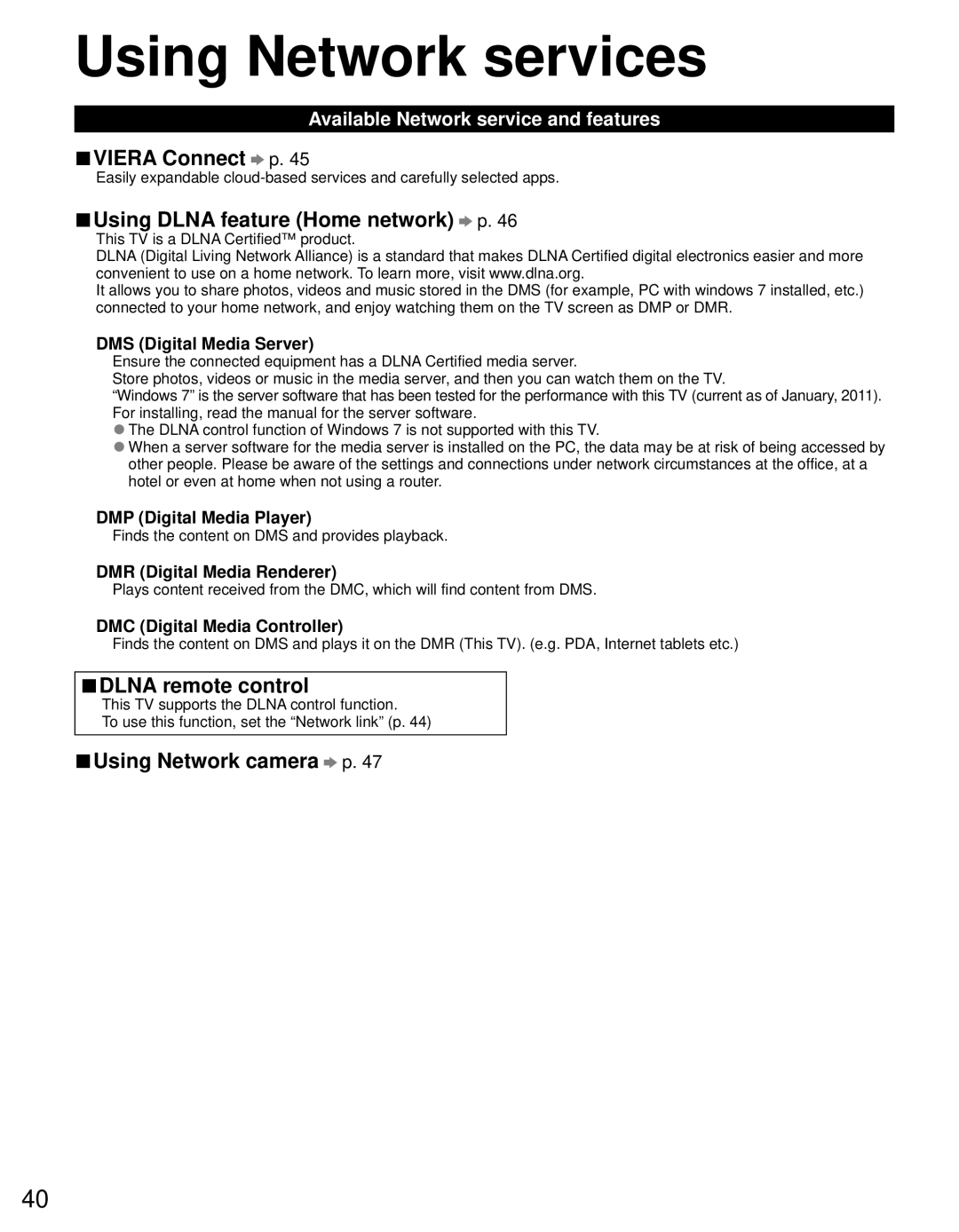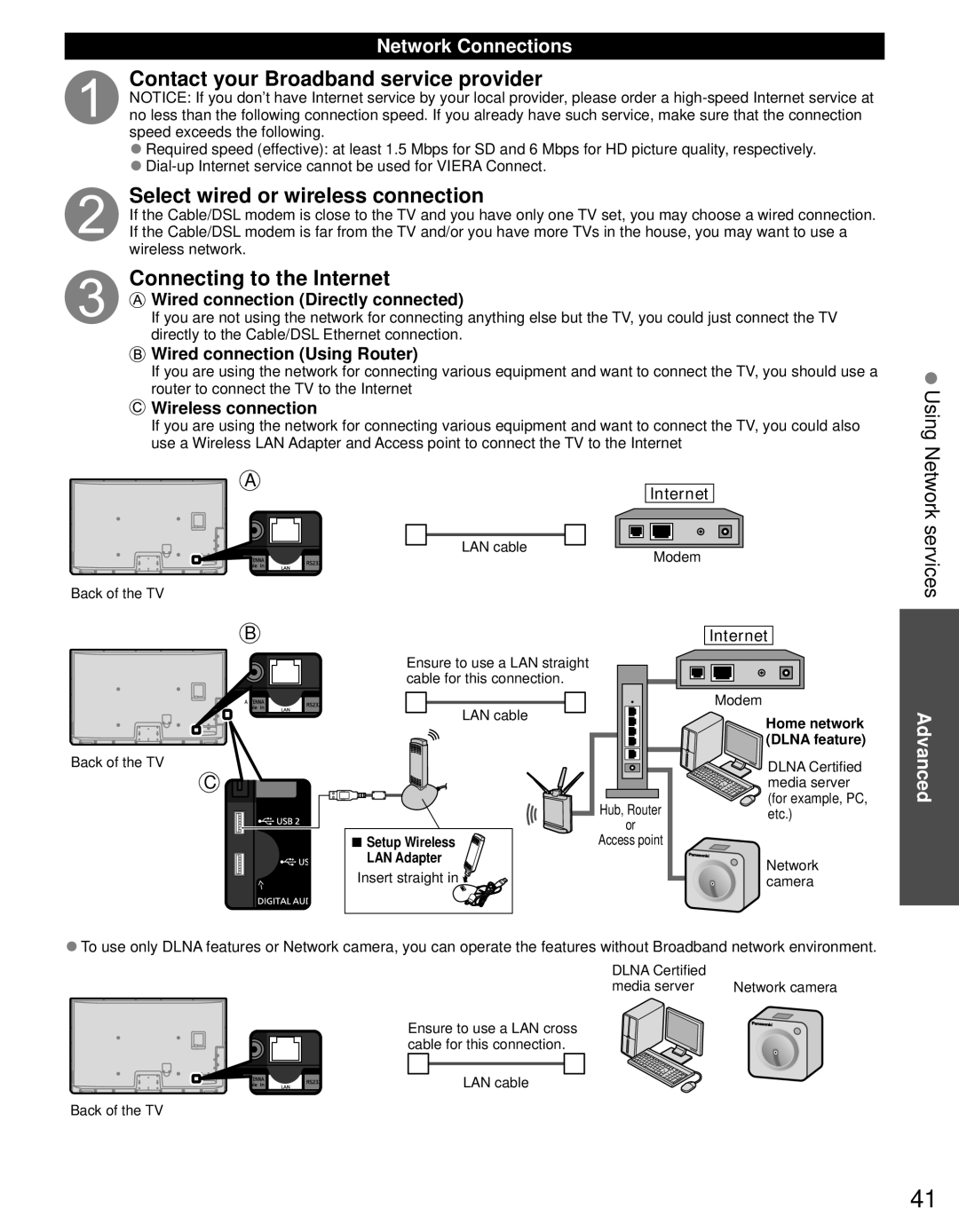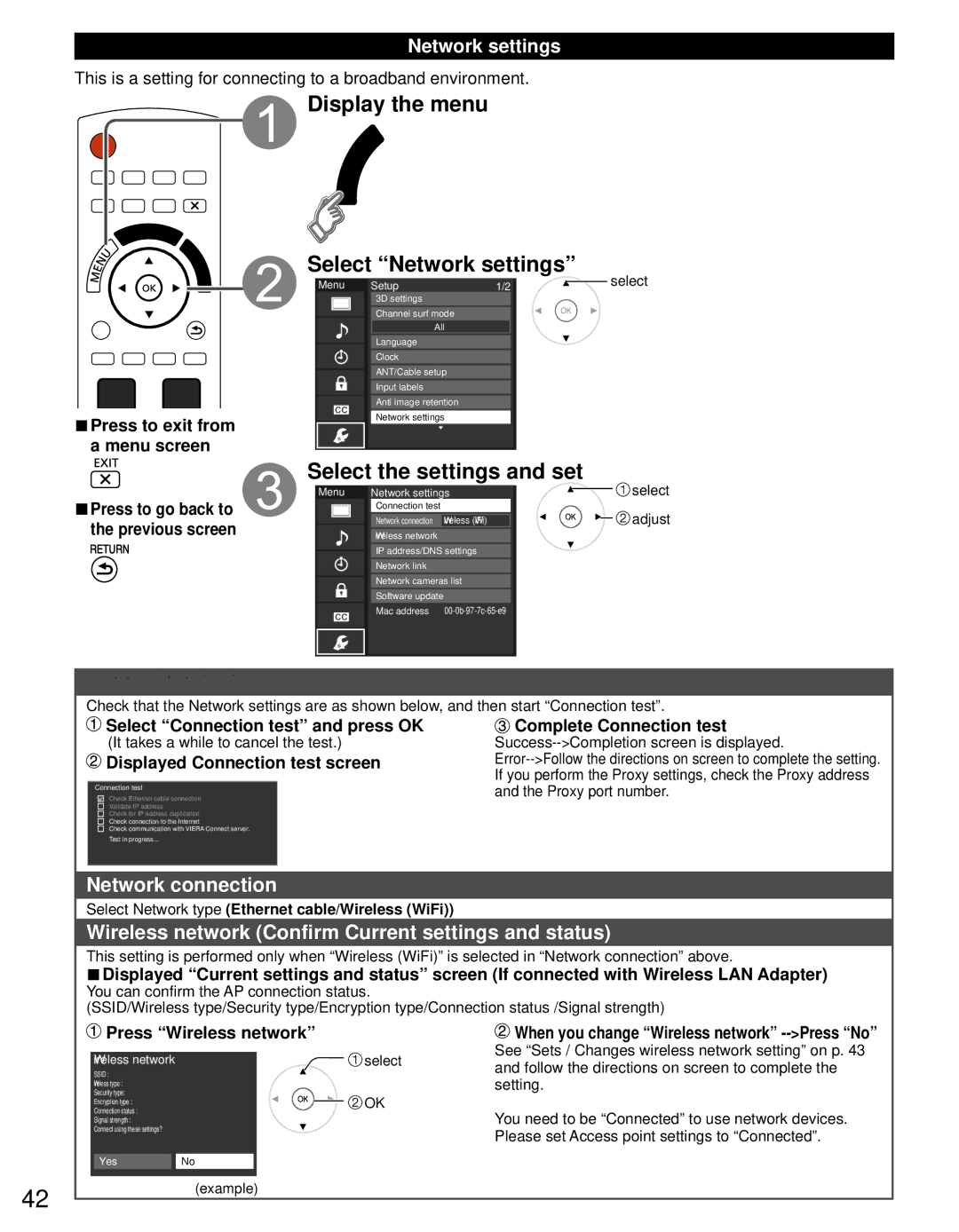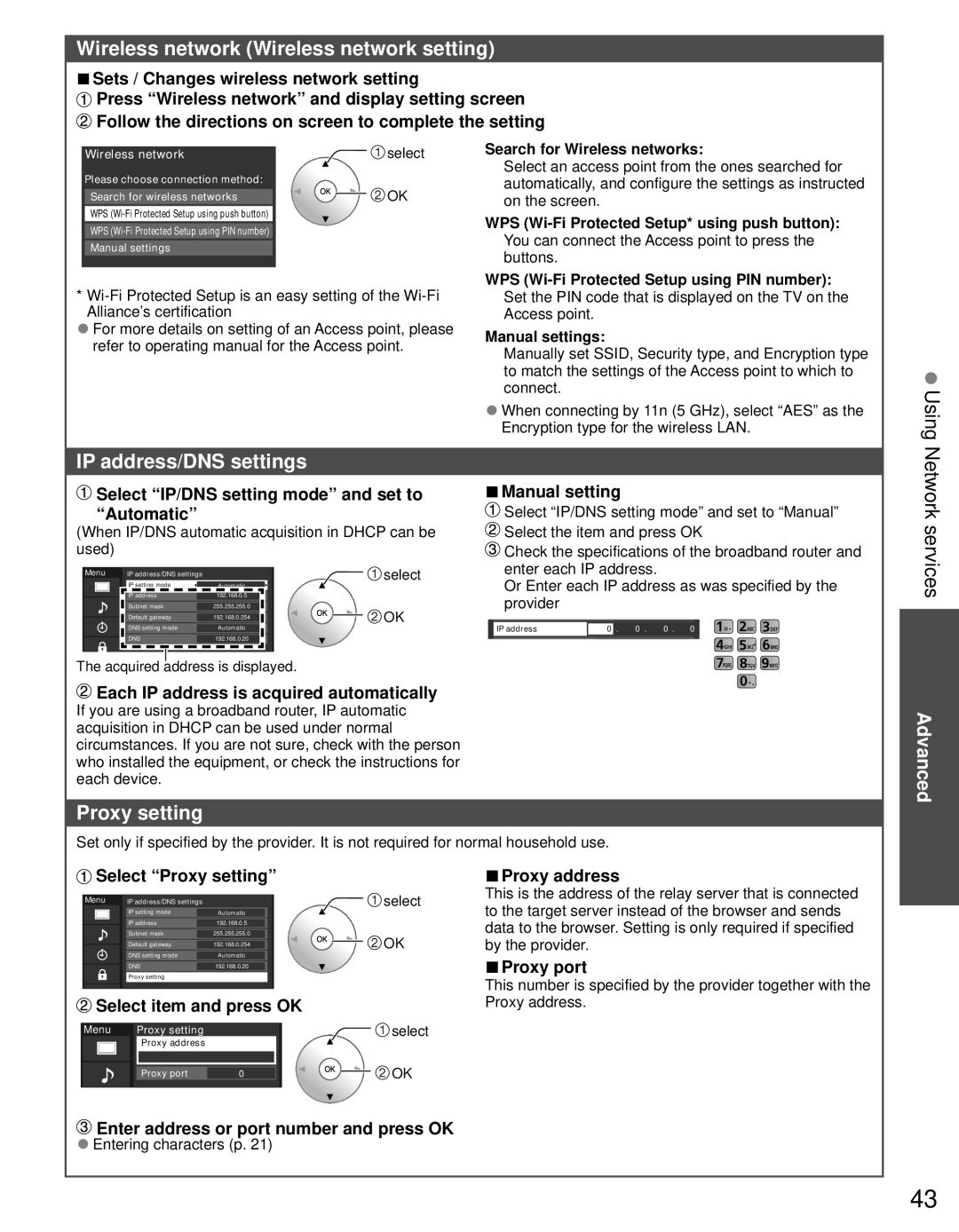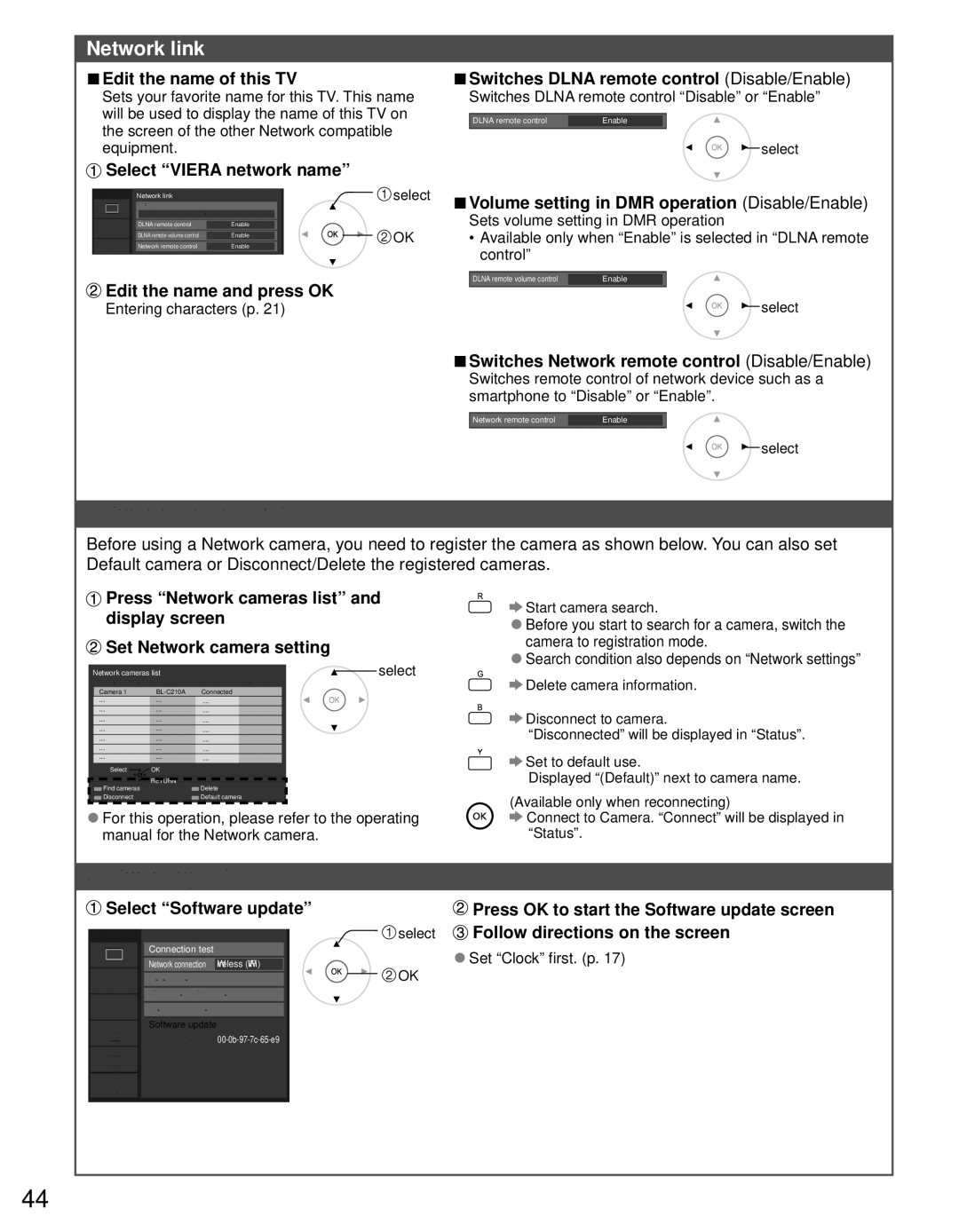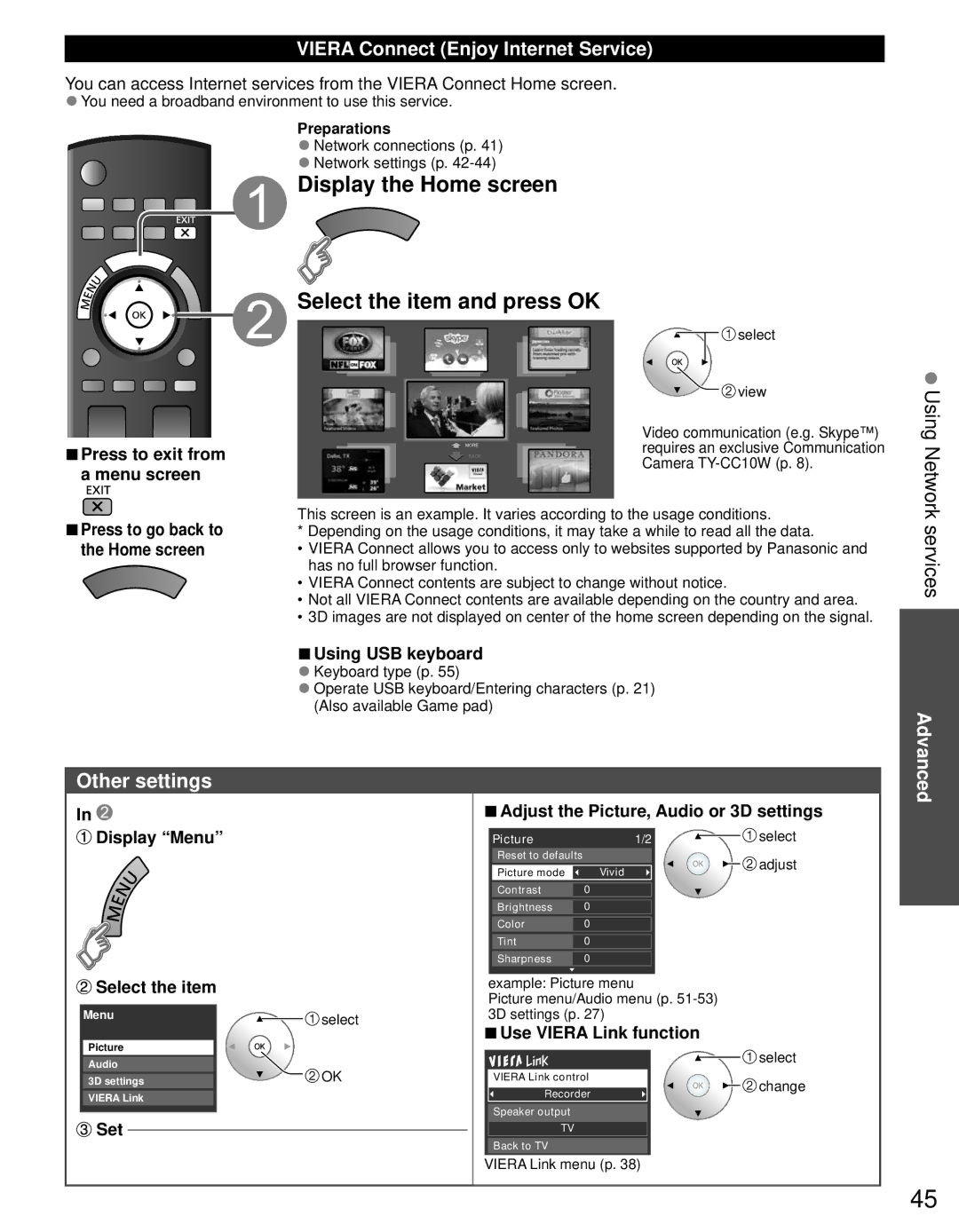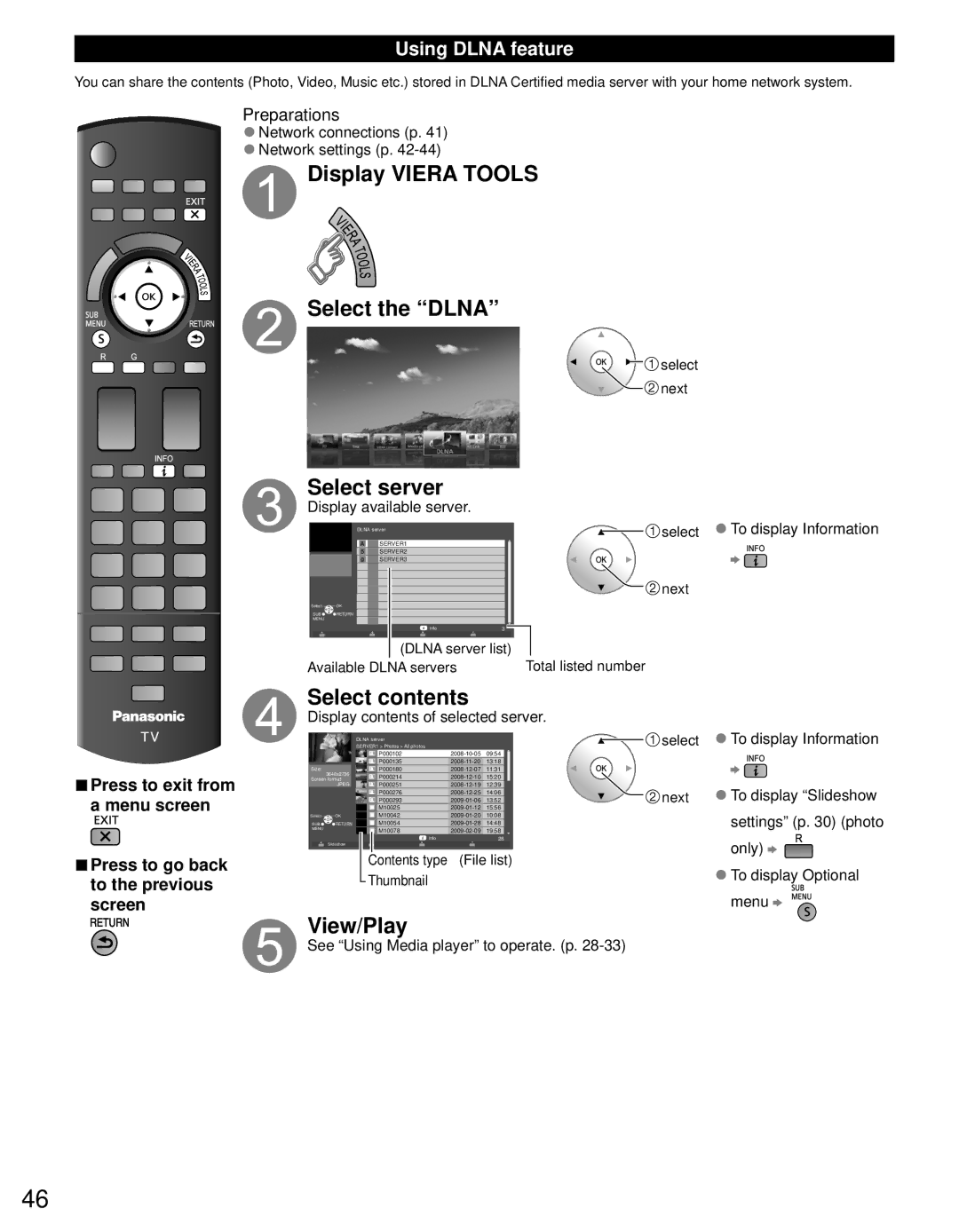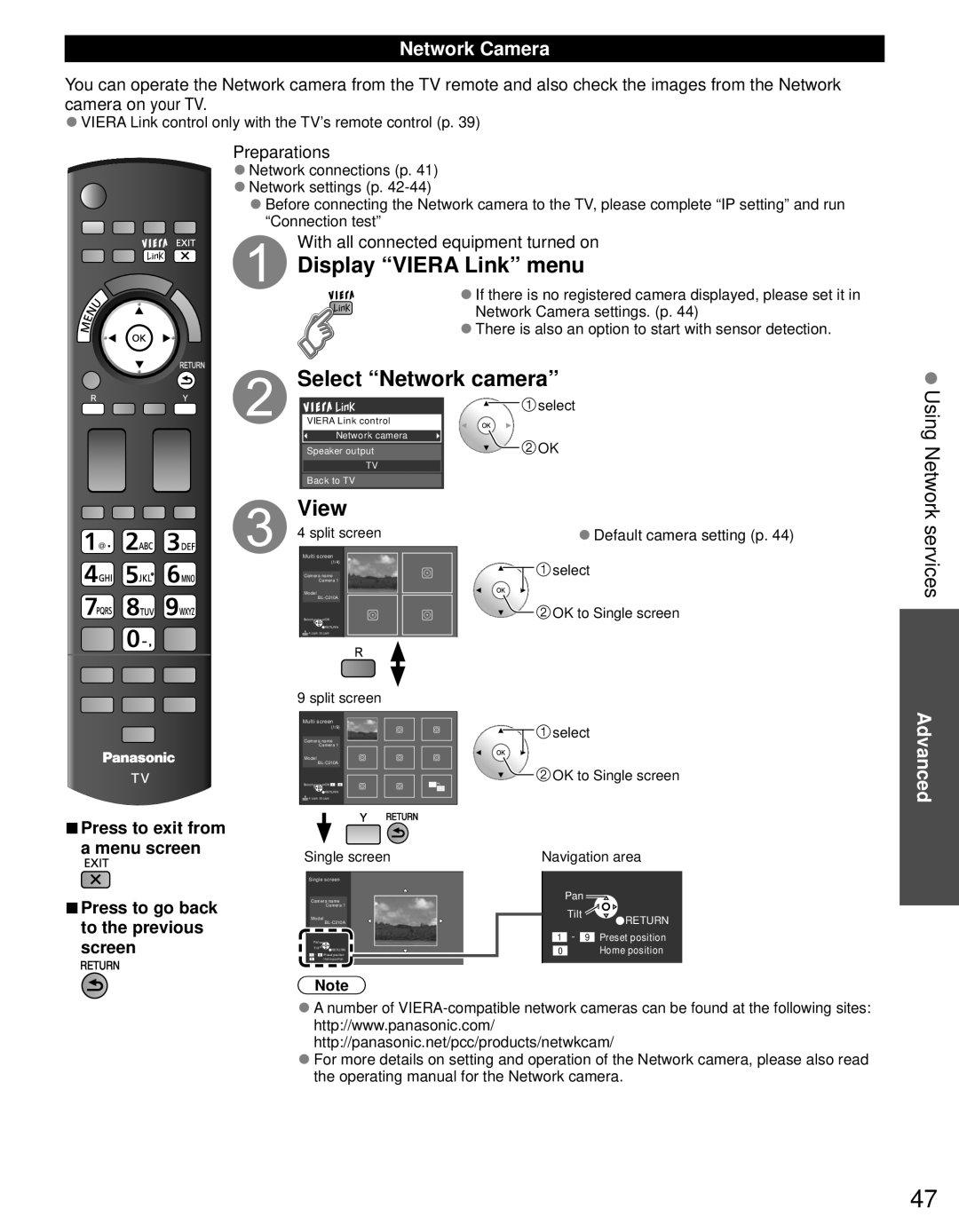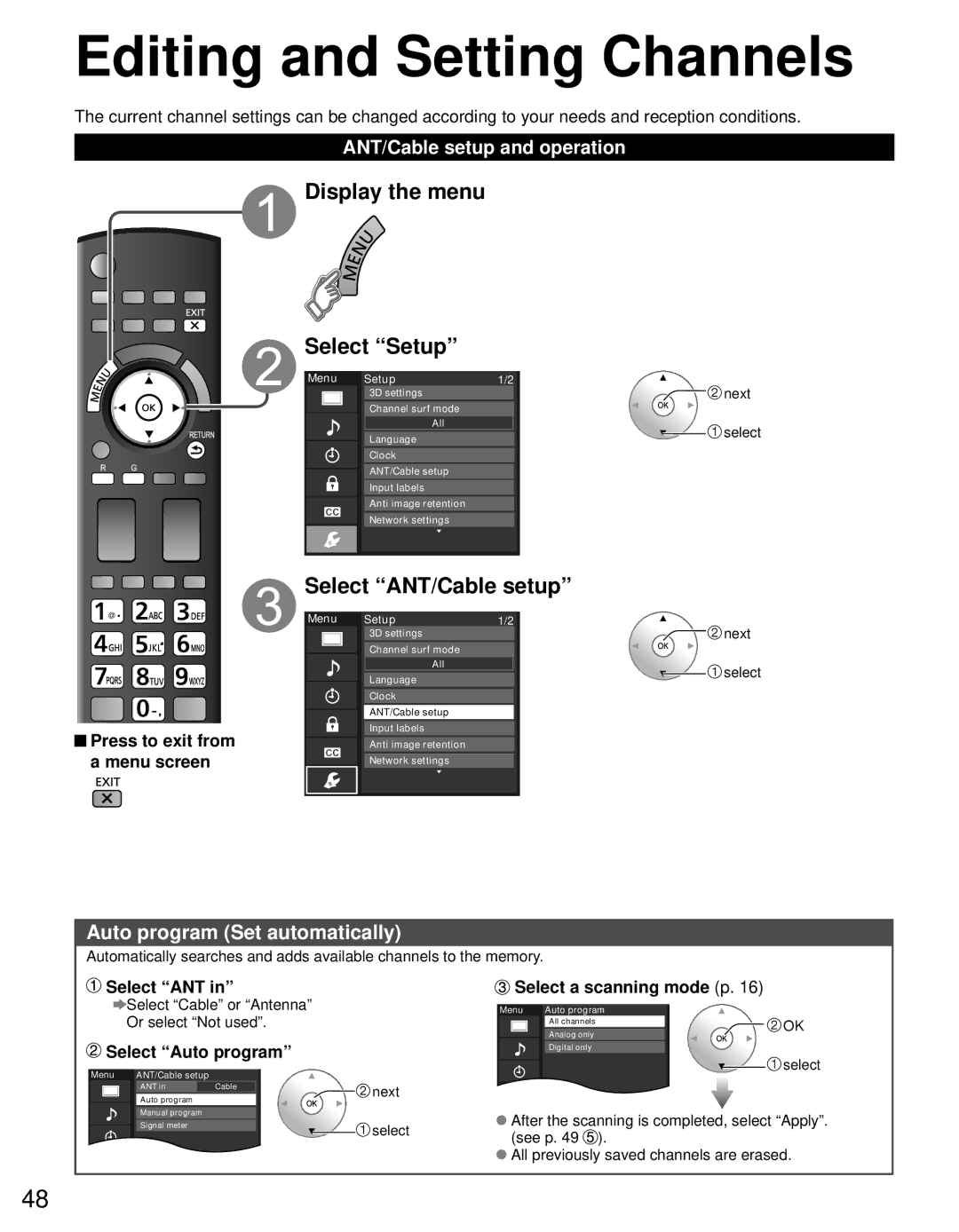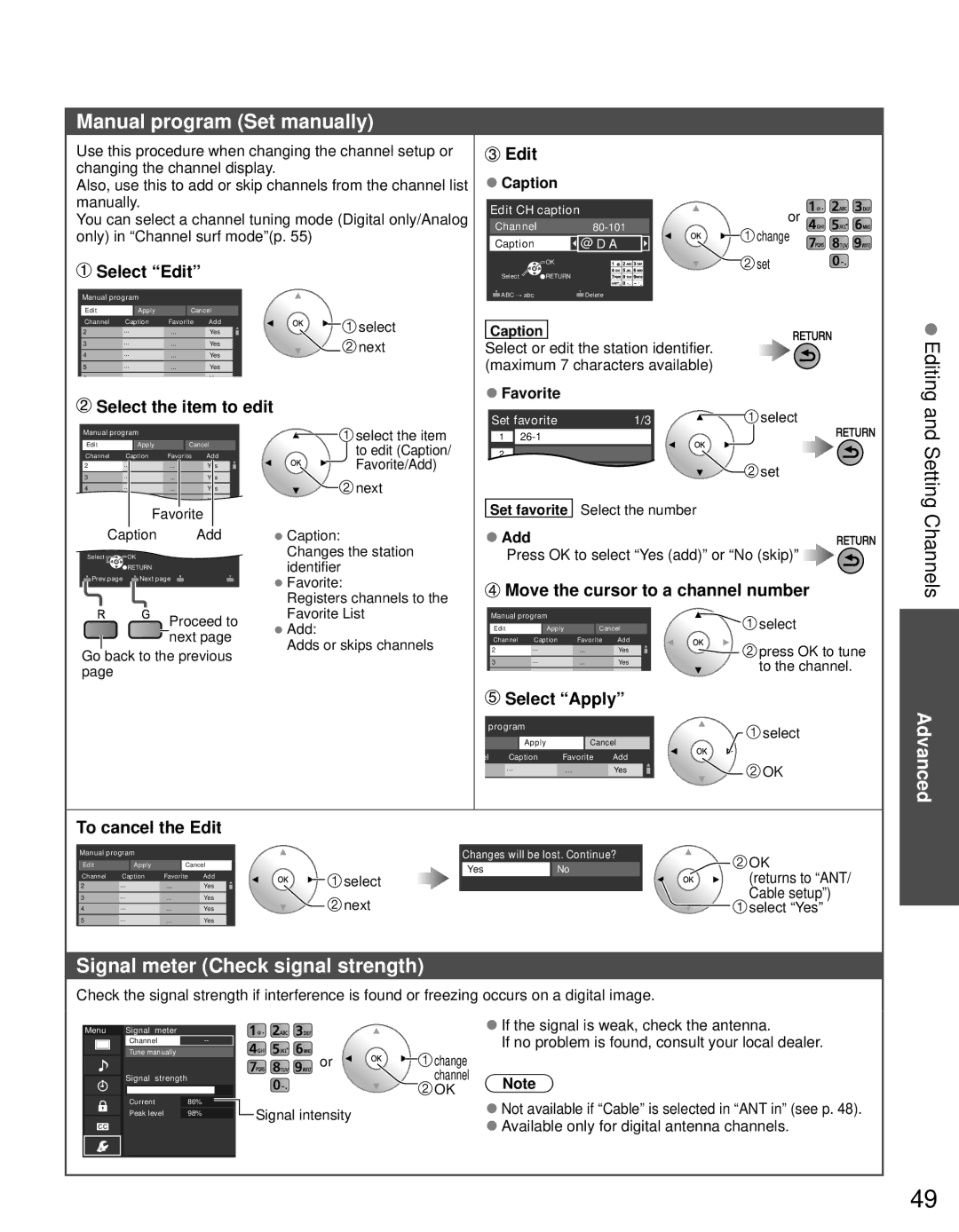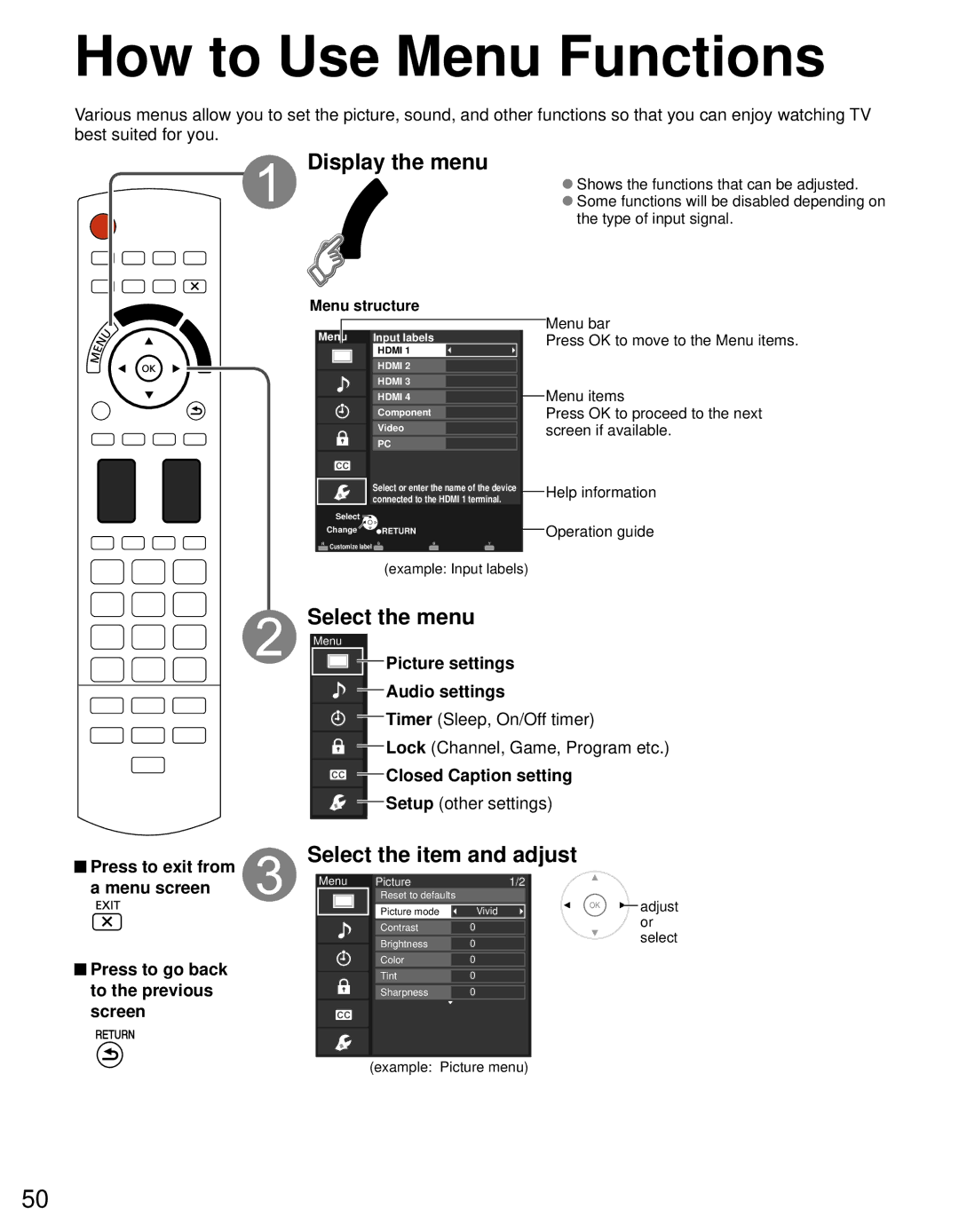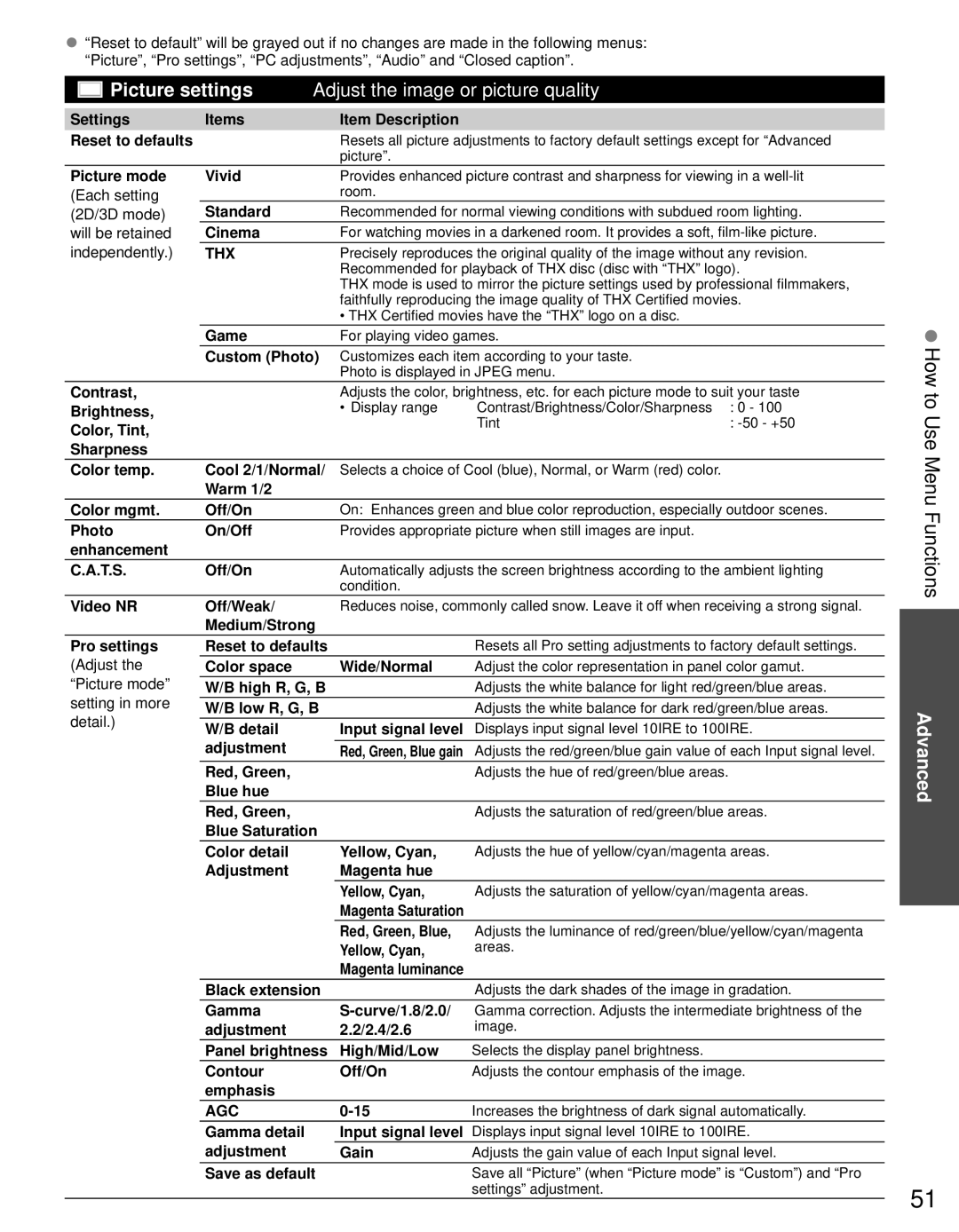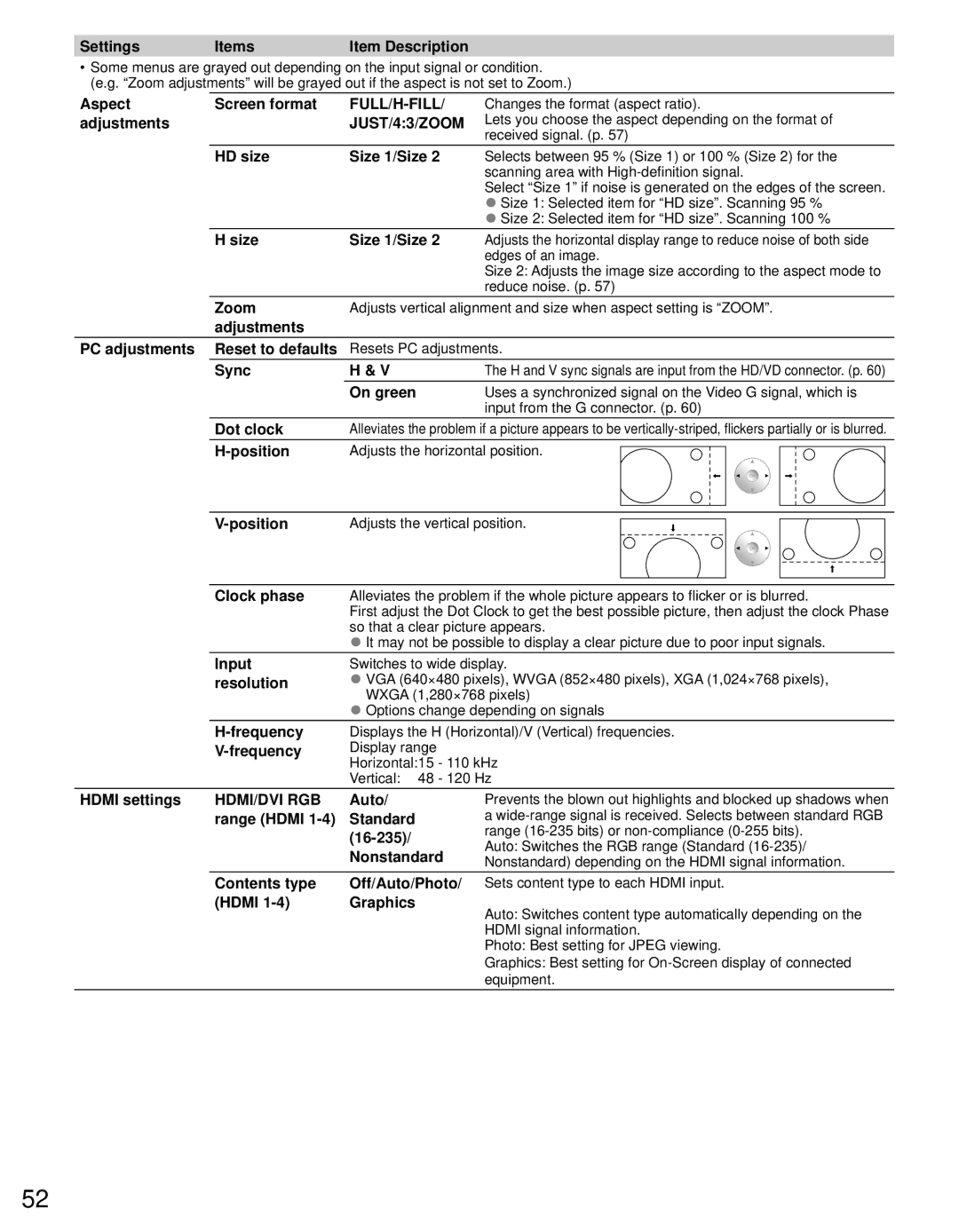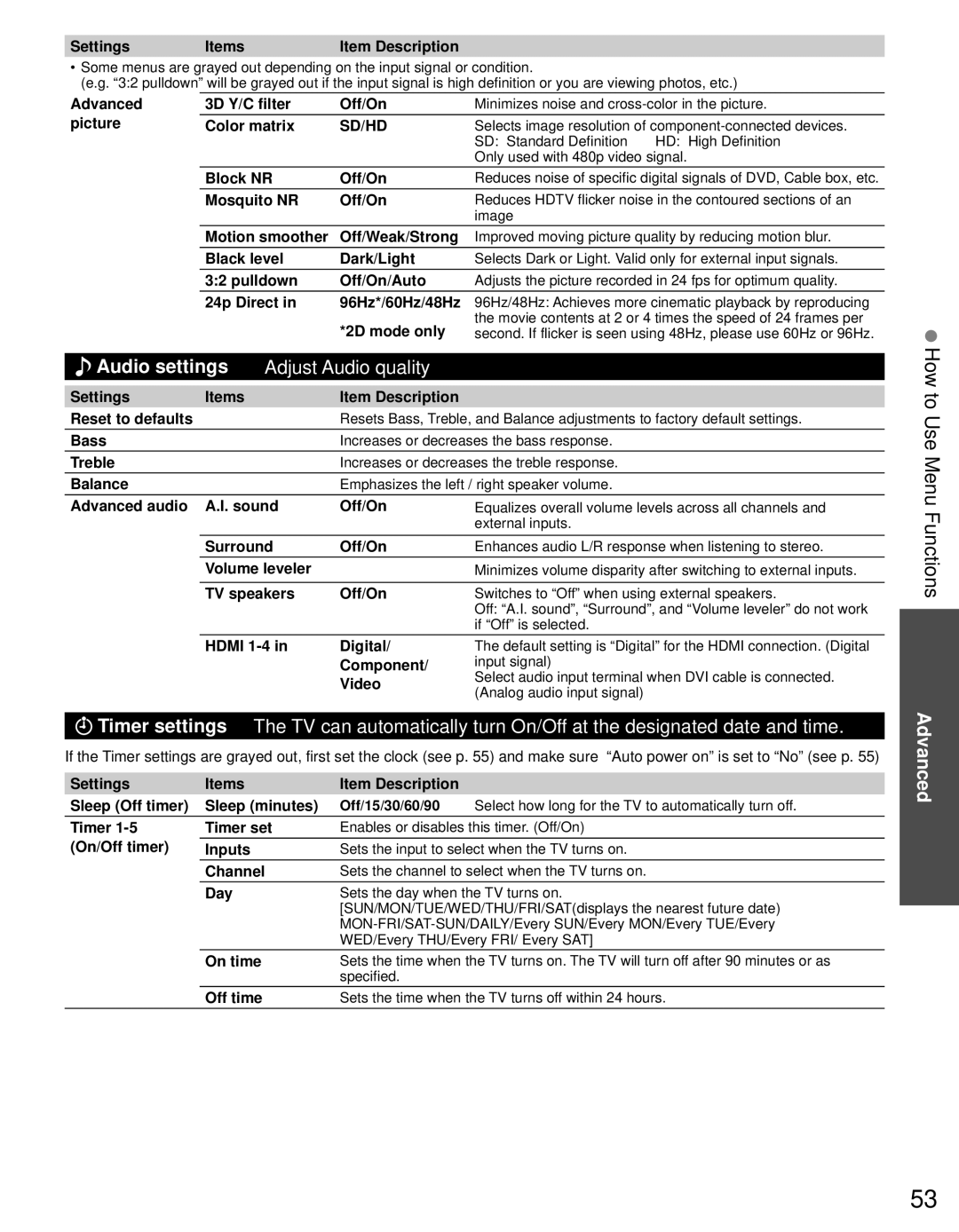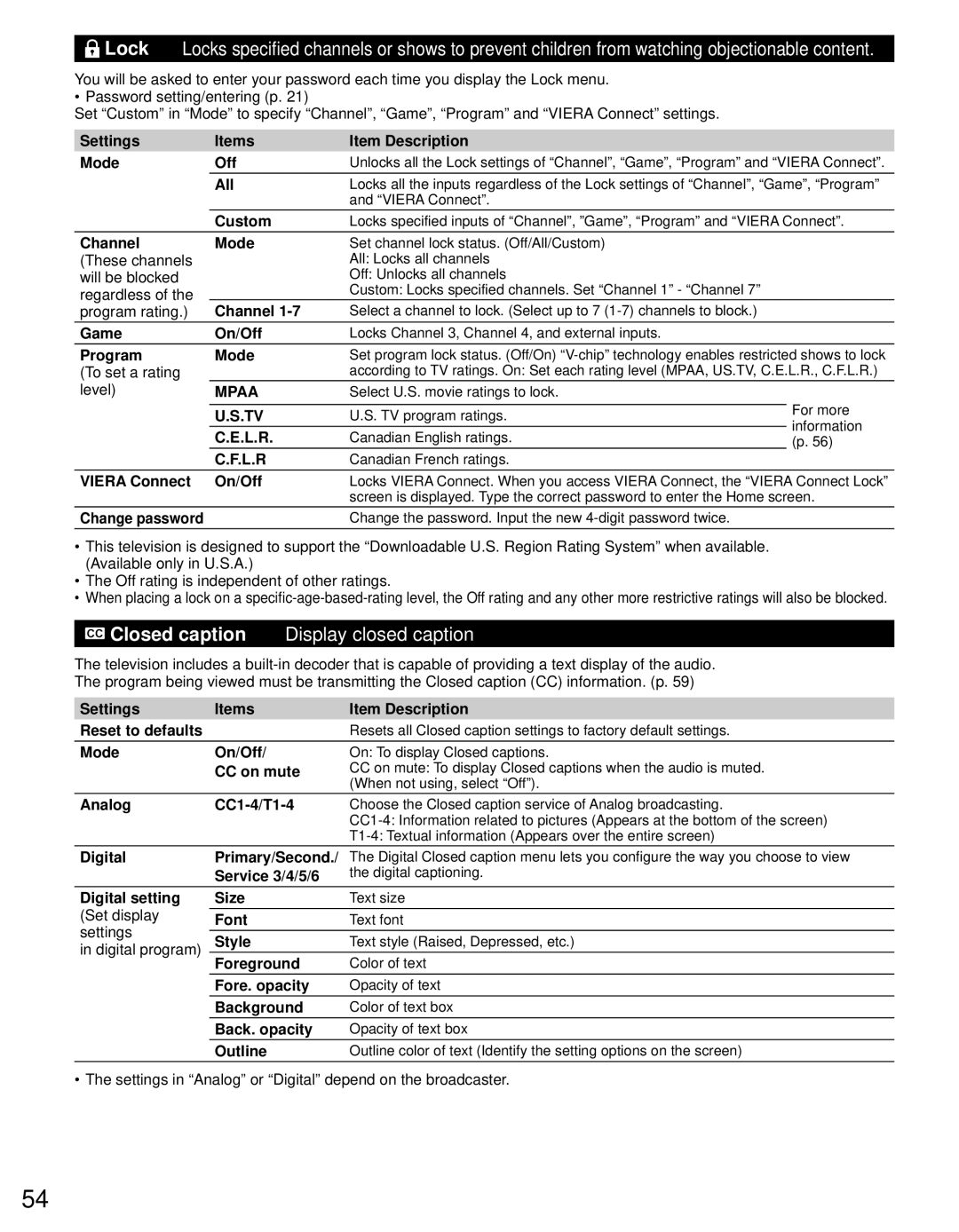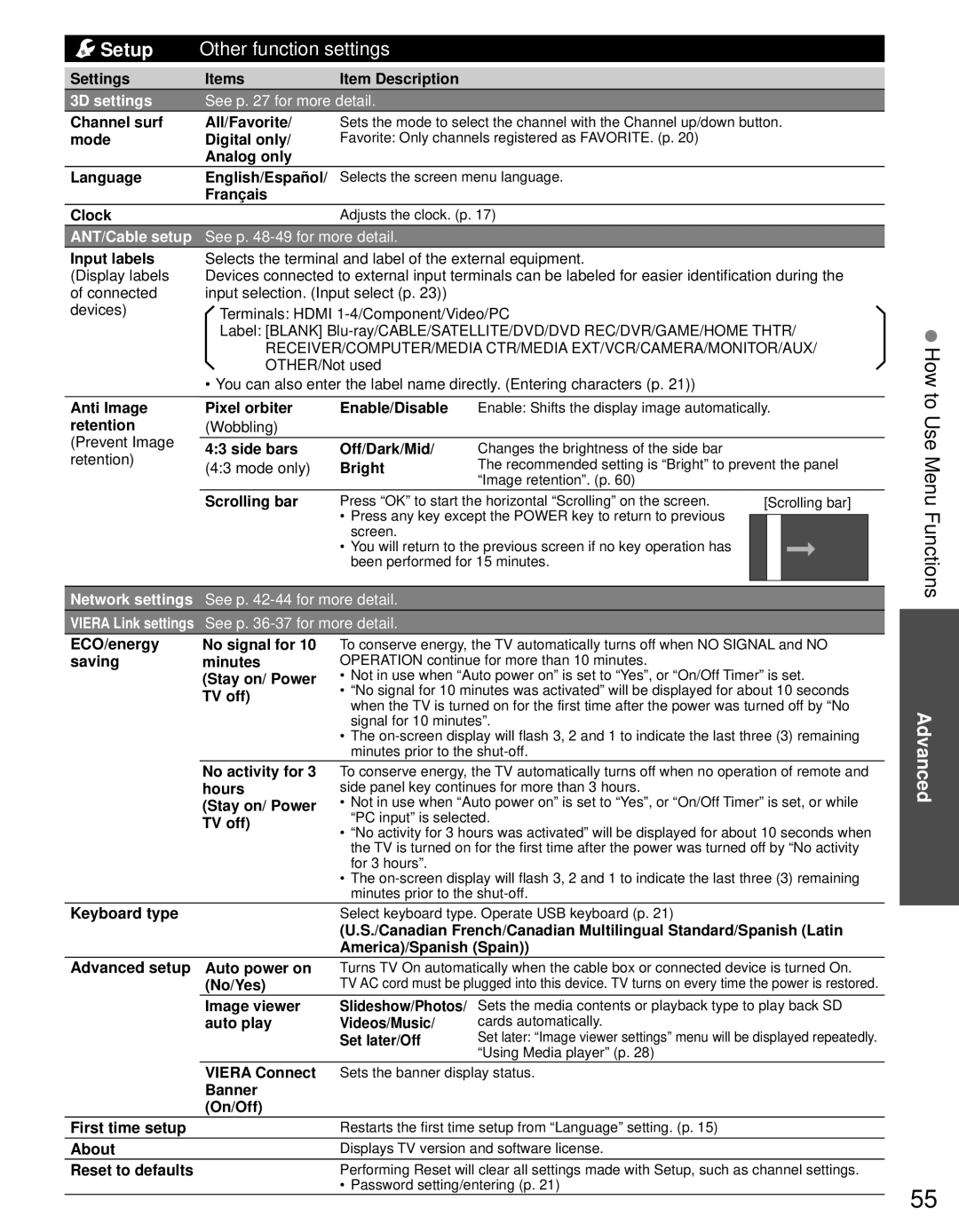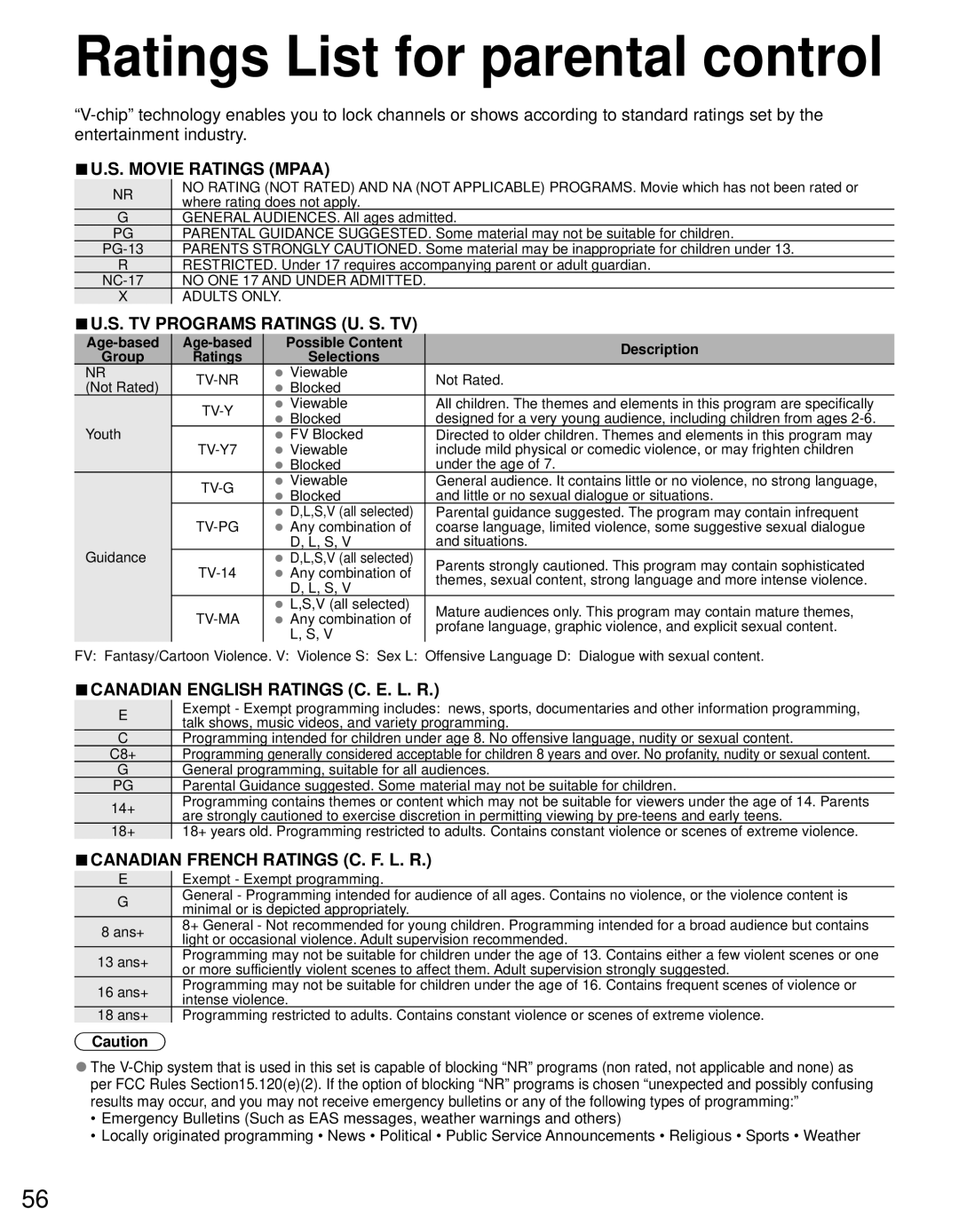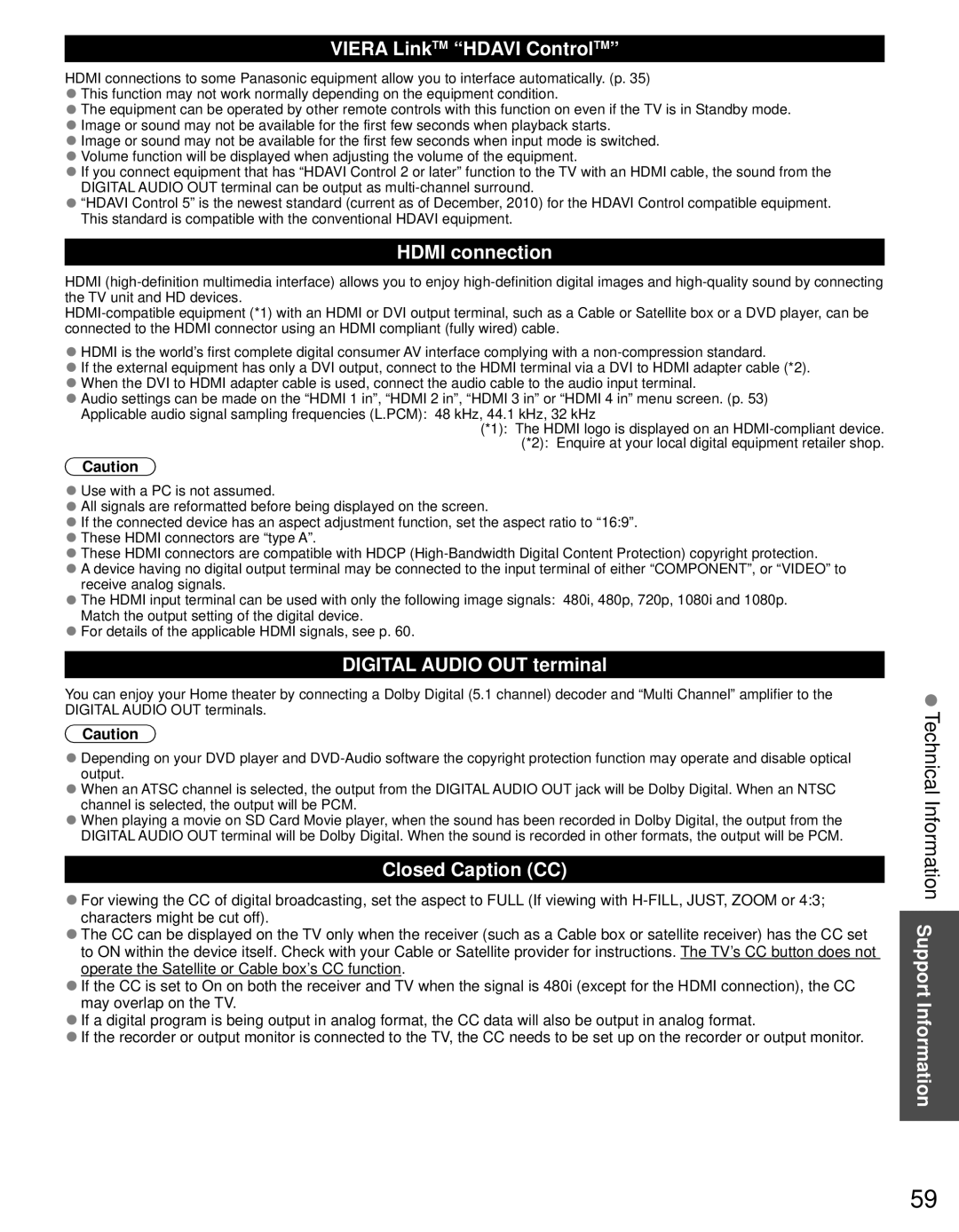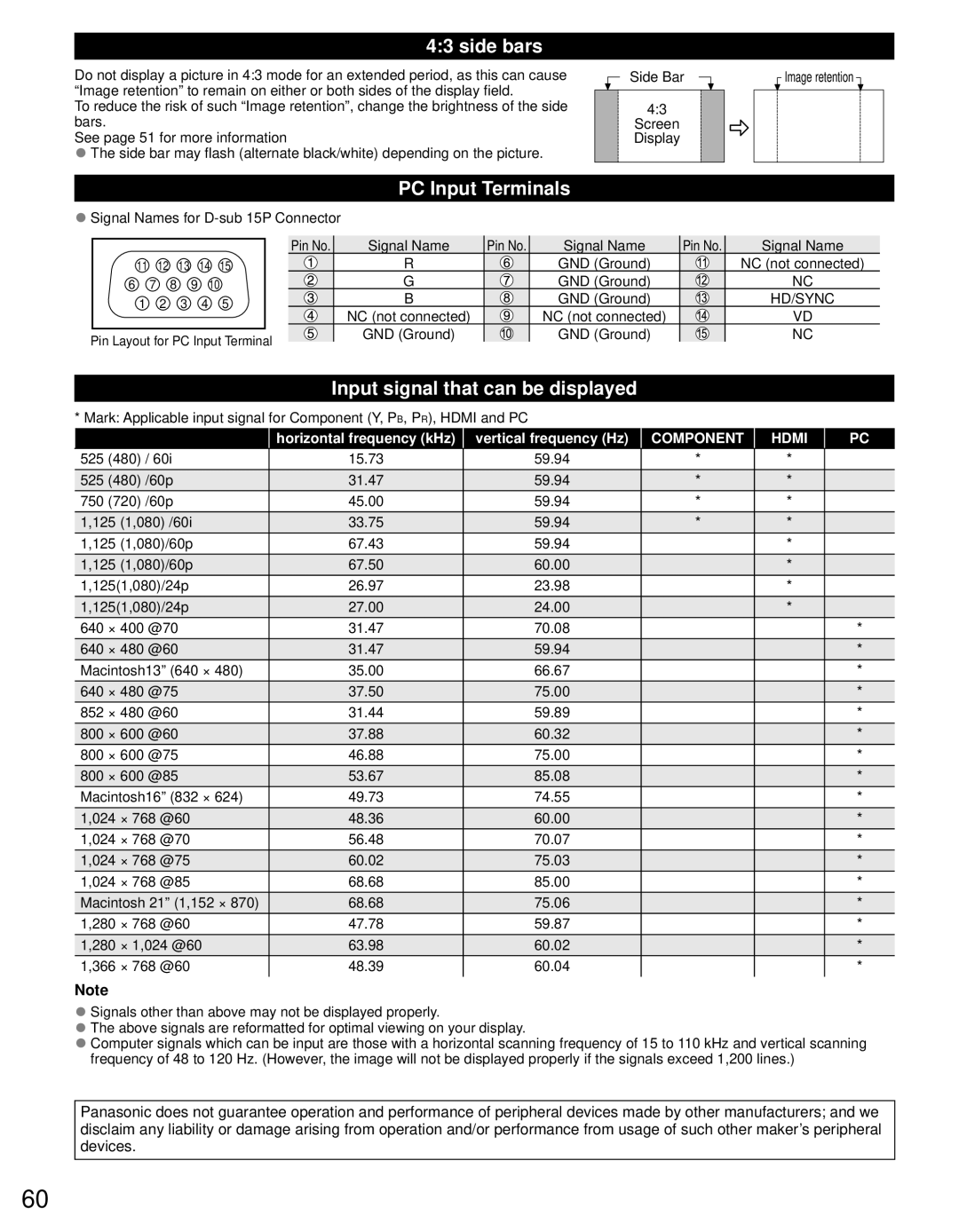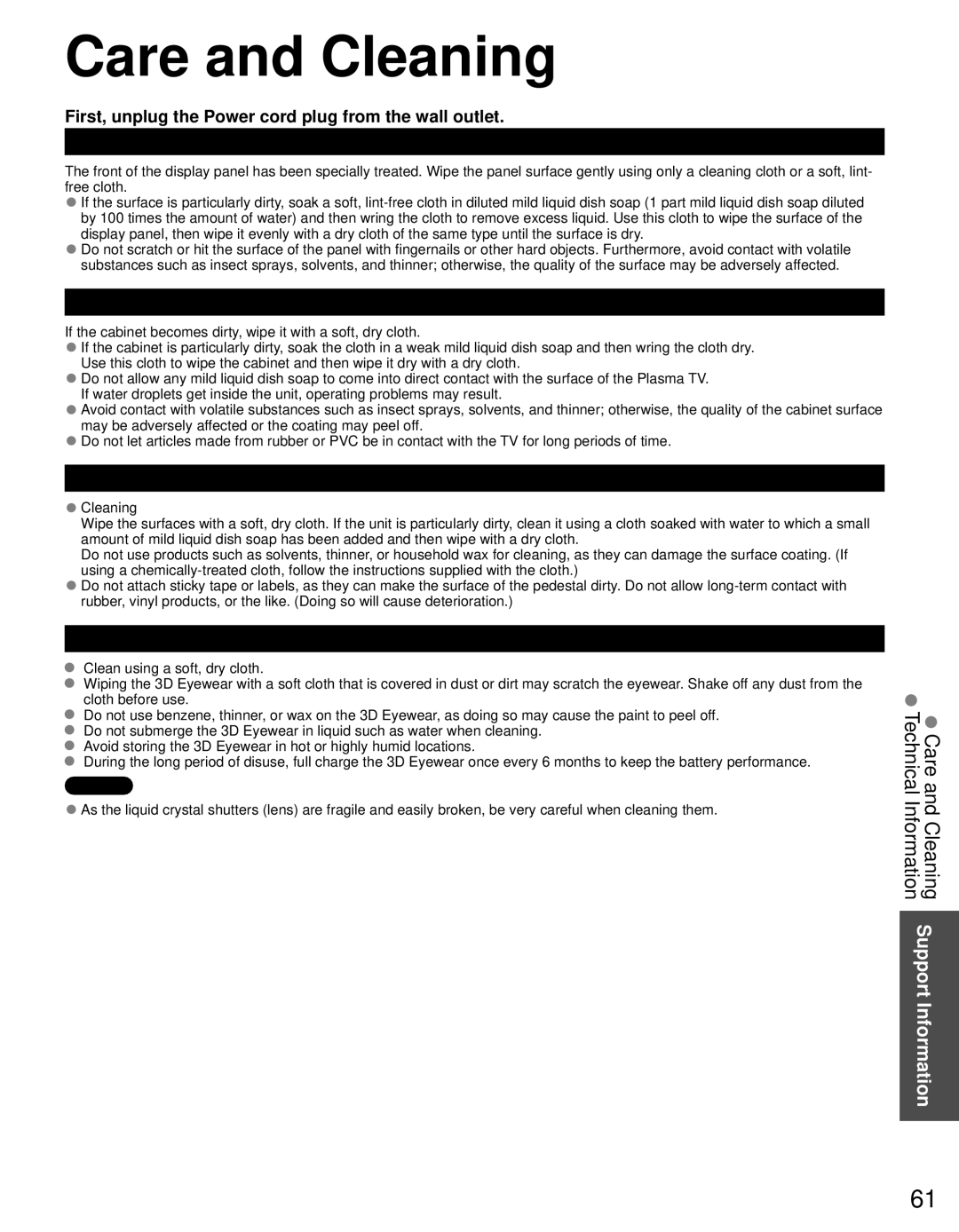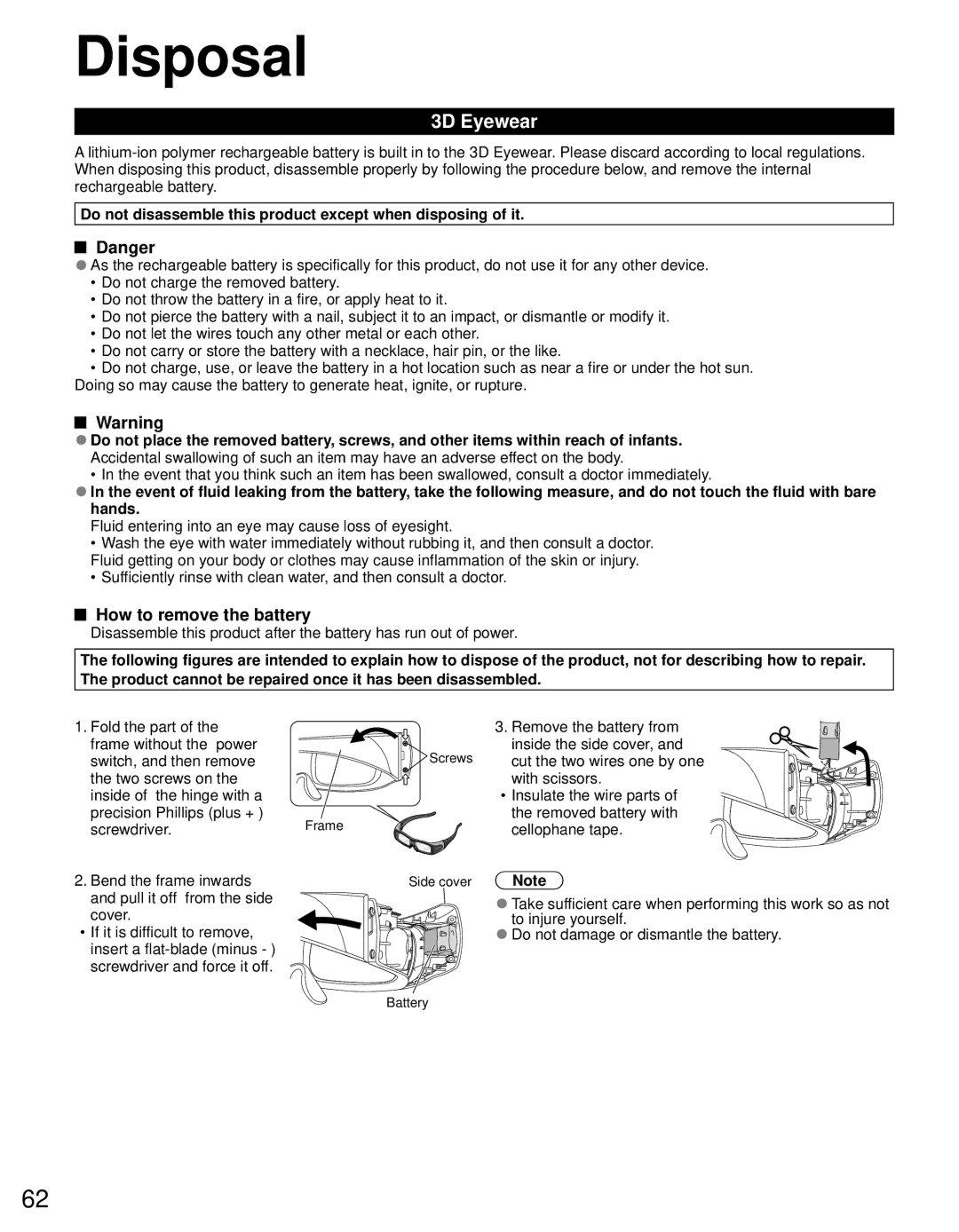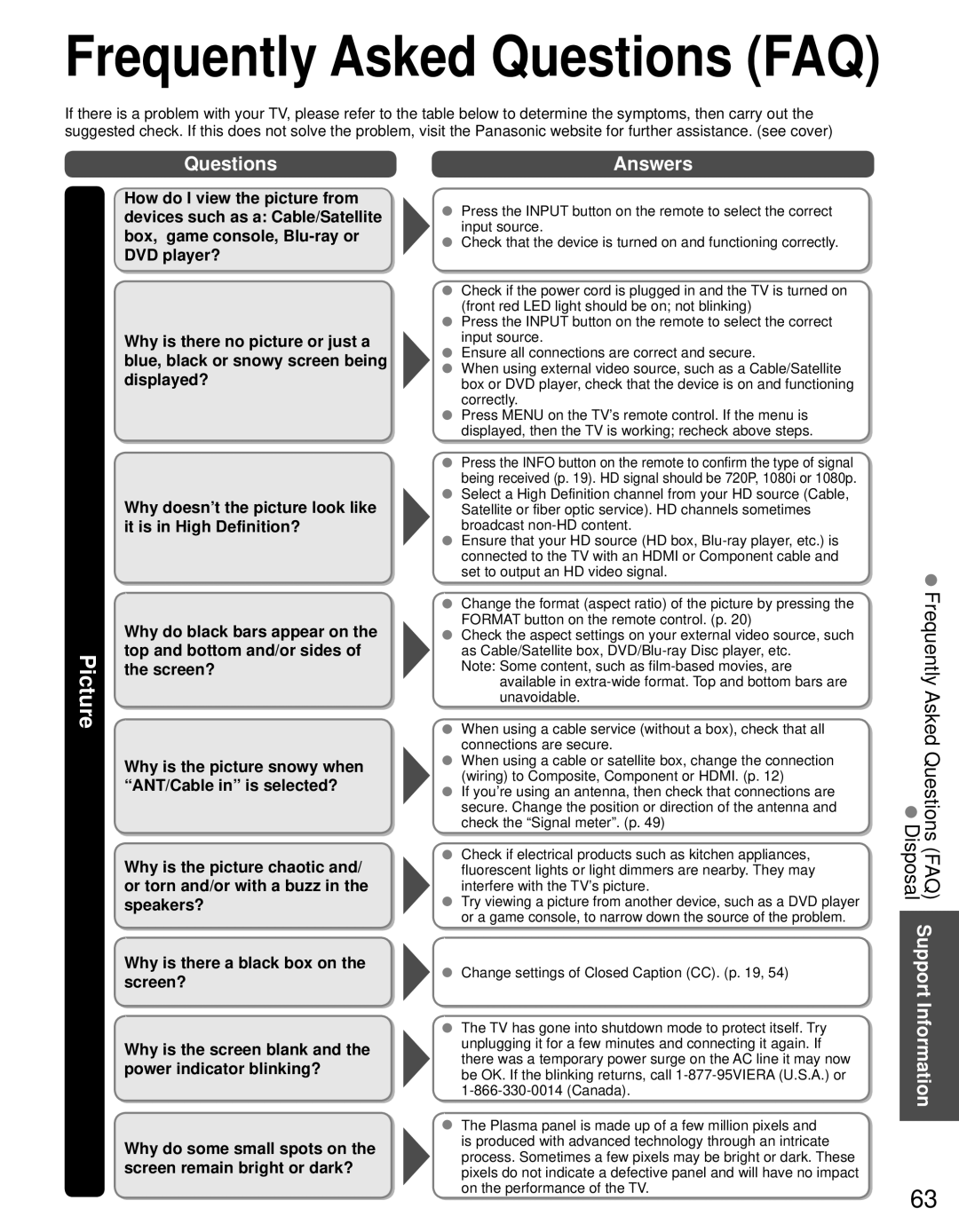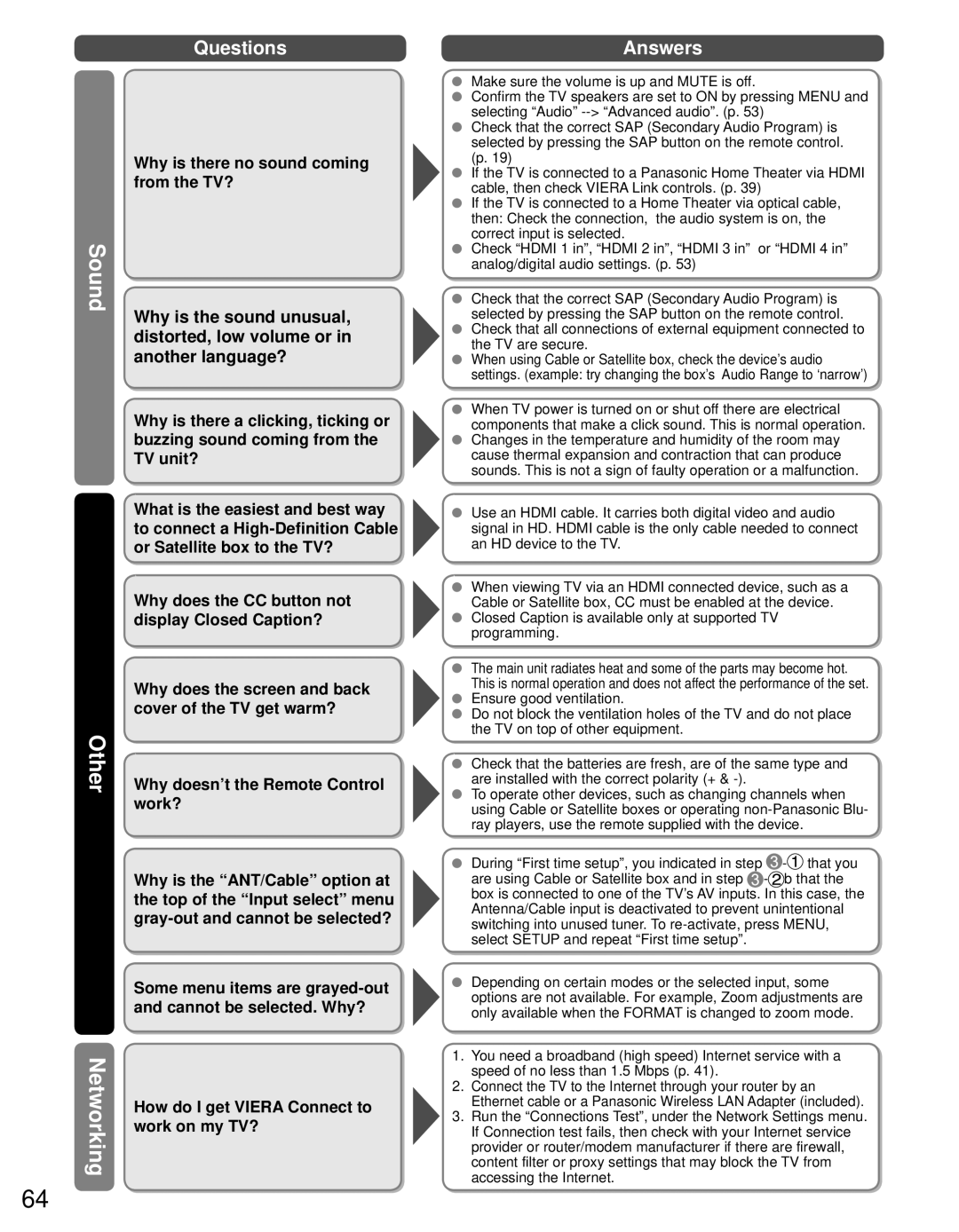Network Connections
Contact your Broadband service provider
NOTICE: If you don’t have Internet service by your local provider, please order a
●Required speed (effective): at least 1.5 Mbps for SD and 6 Mbps for HD picture quality, respectively.
●
Select wired or wireless connection
If the Cable/DSL modem is close to the TV and you have only one TV set, you may choose a wired connection. If the Cable/DSL modem is far from the TV and/or you have more TVs in the house, you may want to use a wireless network.
Connecting to the Internet
 Wired connection (Directly connected)
Wired connection (Directly connected)
If you are not using the network for connecting anything else but the TV, you could just connect the TV directly to the Cable/DSL Ethernet connection.
 Wired connection (Using Router)
Wired connection (Using Router)
If you are using the network for connecting various equipment and want to connect the TV, you should use a router to connect the TV to the Internet
 Wireless connection
Wireless connection
If you are using the network for connecting various equipment and want to connect the TV, you could also use a Wireless LAN Adapter and Access point to connect the TV to the Internet
A |
| Internet |
|
| |
| LAN cable | Modem |
|
| |
Back of the TV |
|
|
B | Internet |
Using Network services
Ensure to use a LAN straight cable for this connection.
LAN cable |
Back of the TV
C
Modem
Home network (DLNA feature)
DLNA Certified media server (for example, PC,
Advanced
■Setup Wireless LAN Adapter
Insert straight in ![]()
Hub, Router
or
Access point
etc.)
Network camera
●To use only DLNA features or Network camera, you can operate the features without Broadband network environment.
DLNA Certified |
|
media server | Network camera |
Ensure to use a LAN cross cable for this connection.
LAN cable
Back of the TV
41