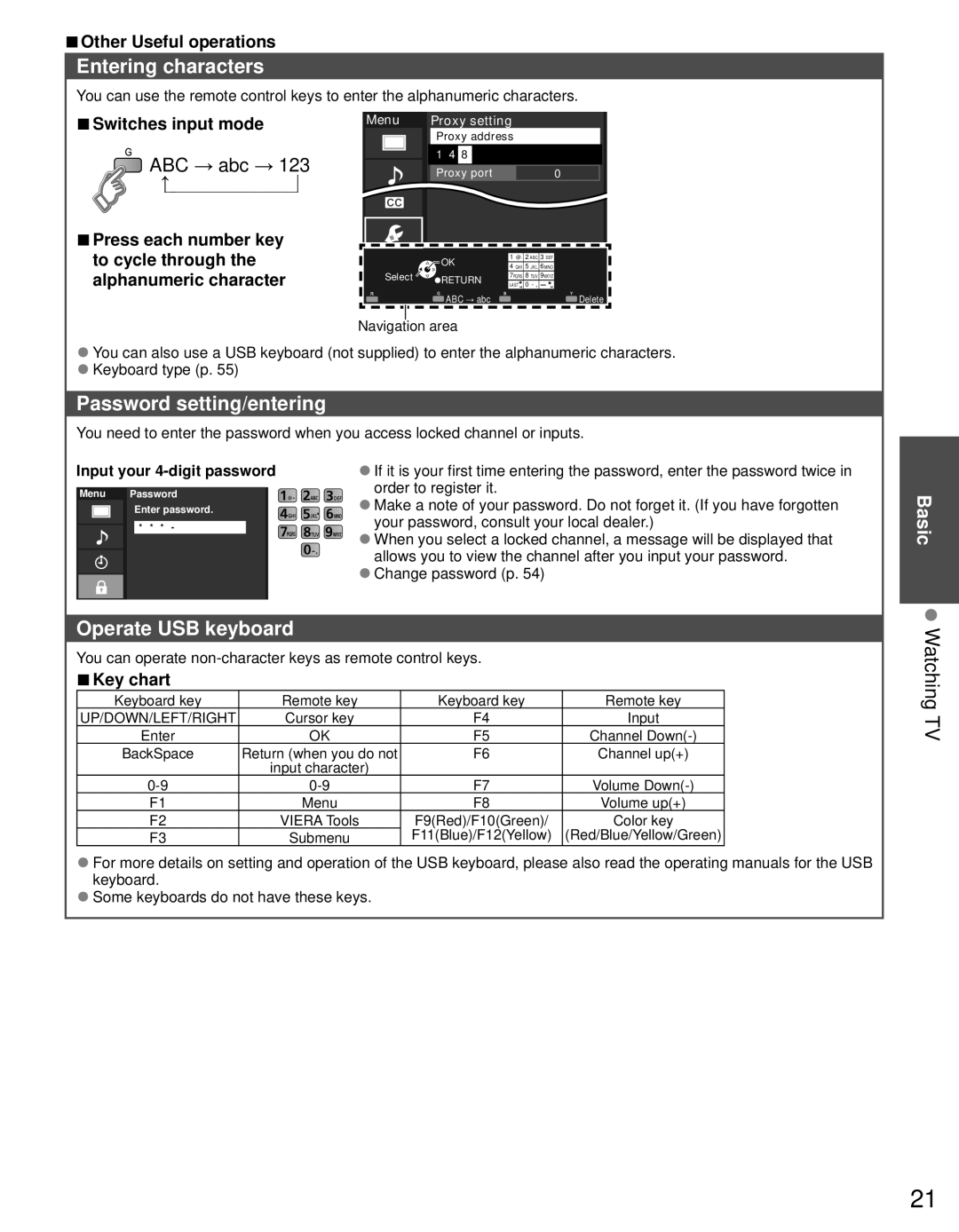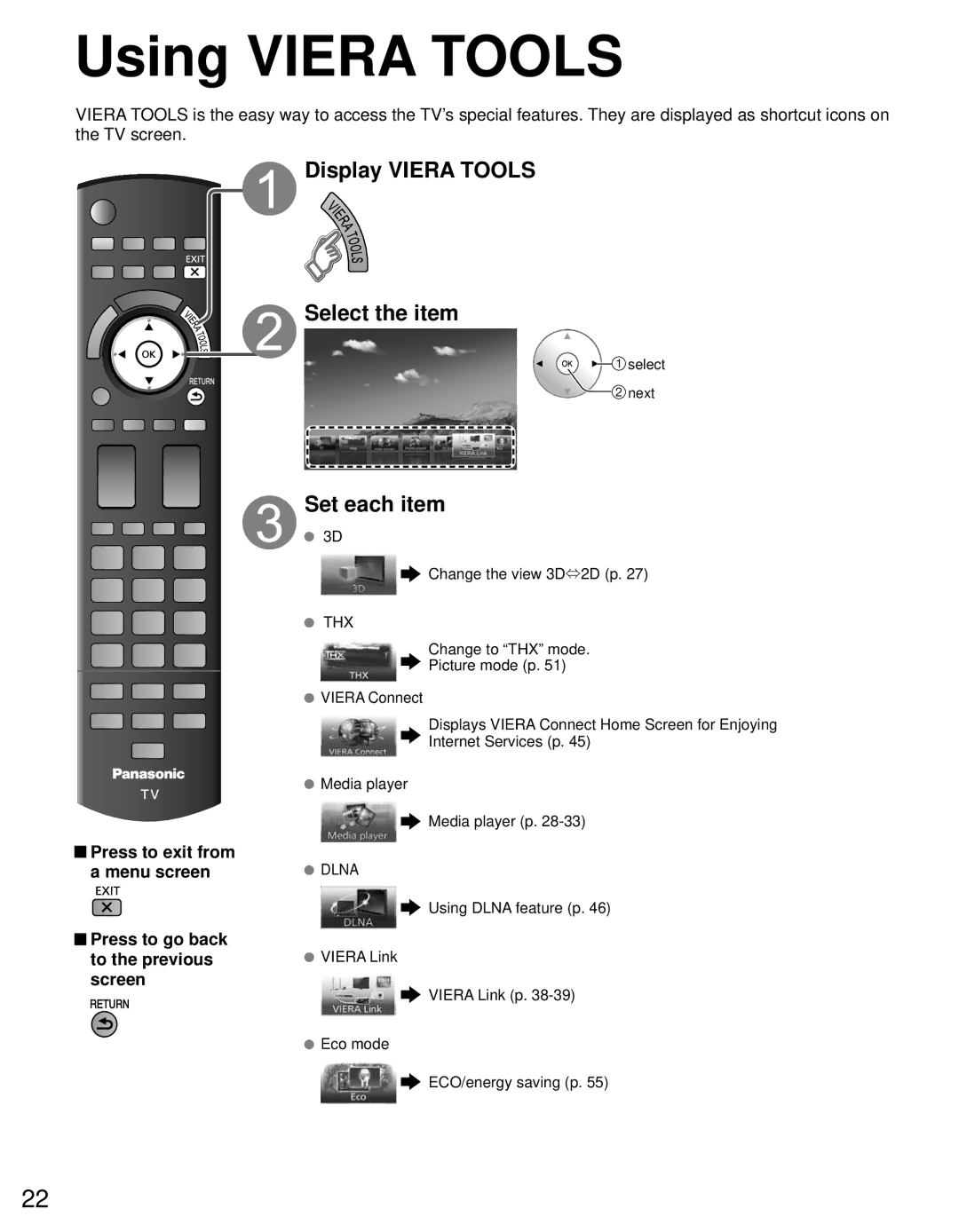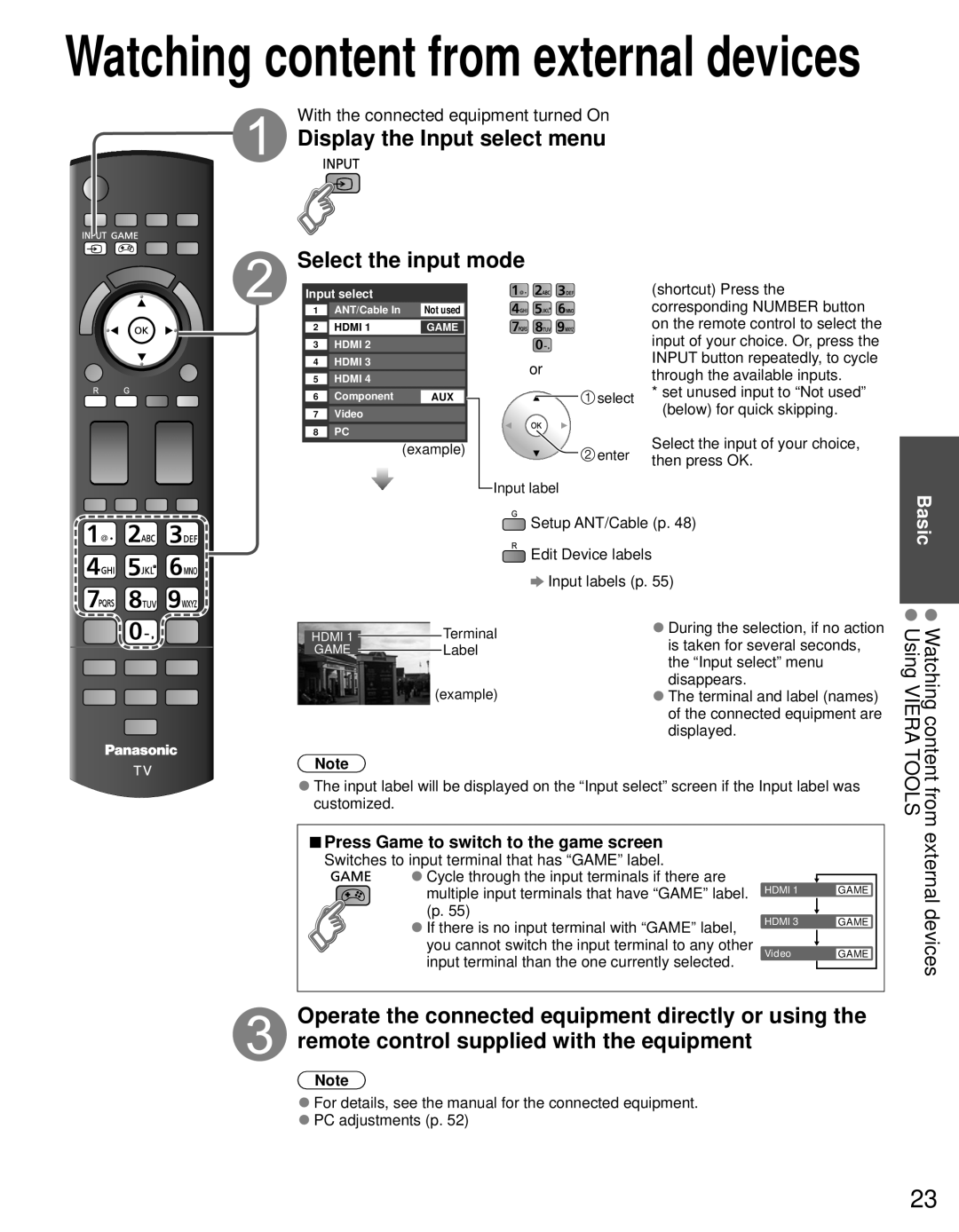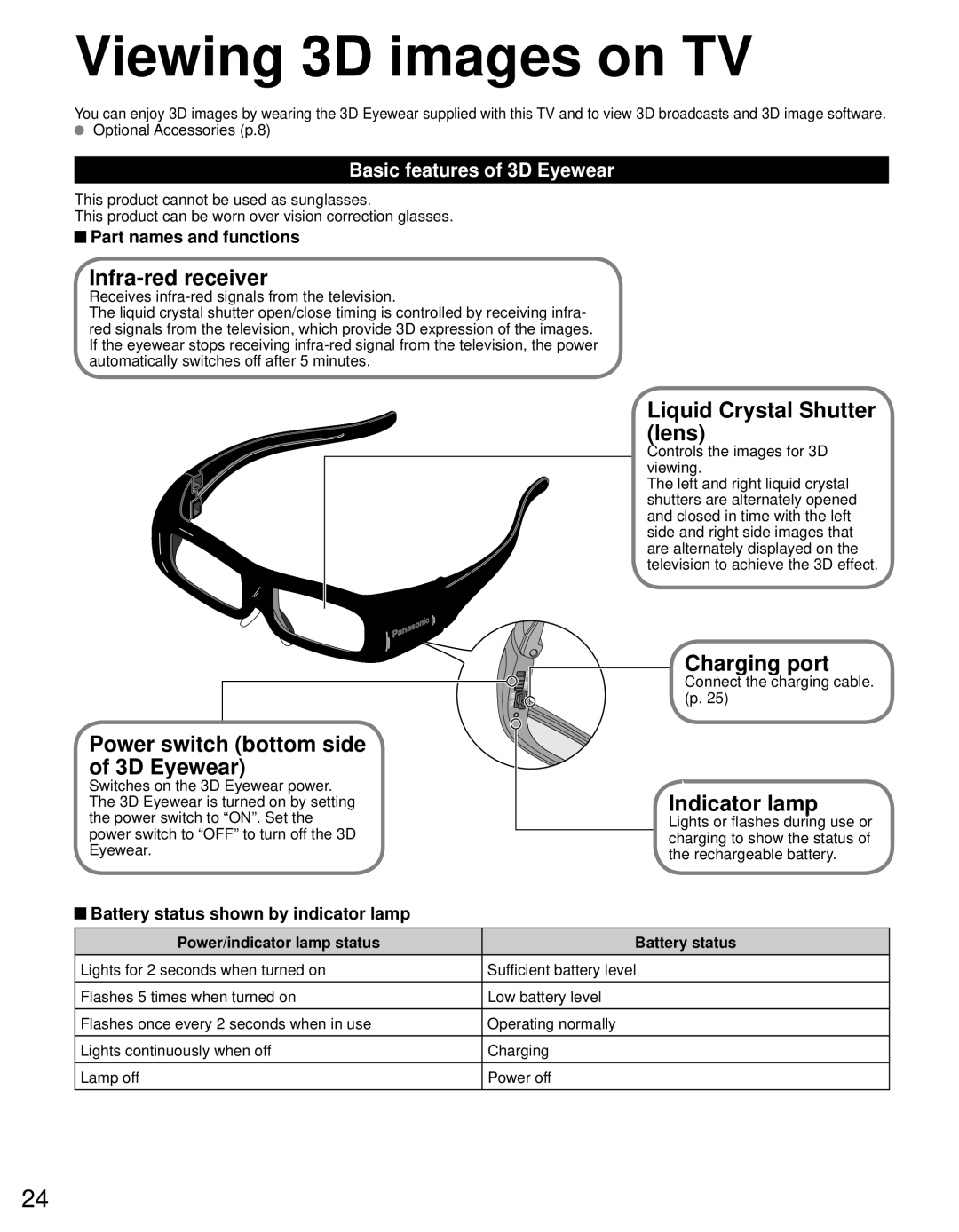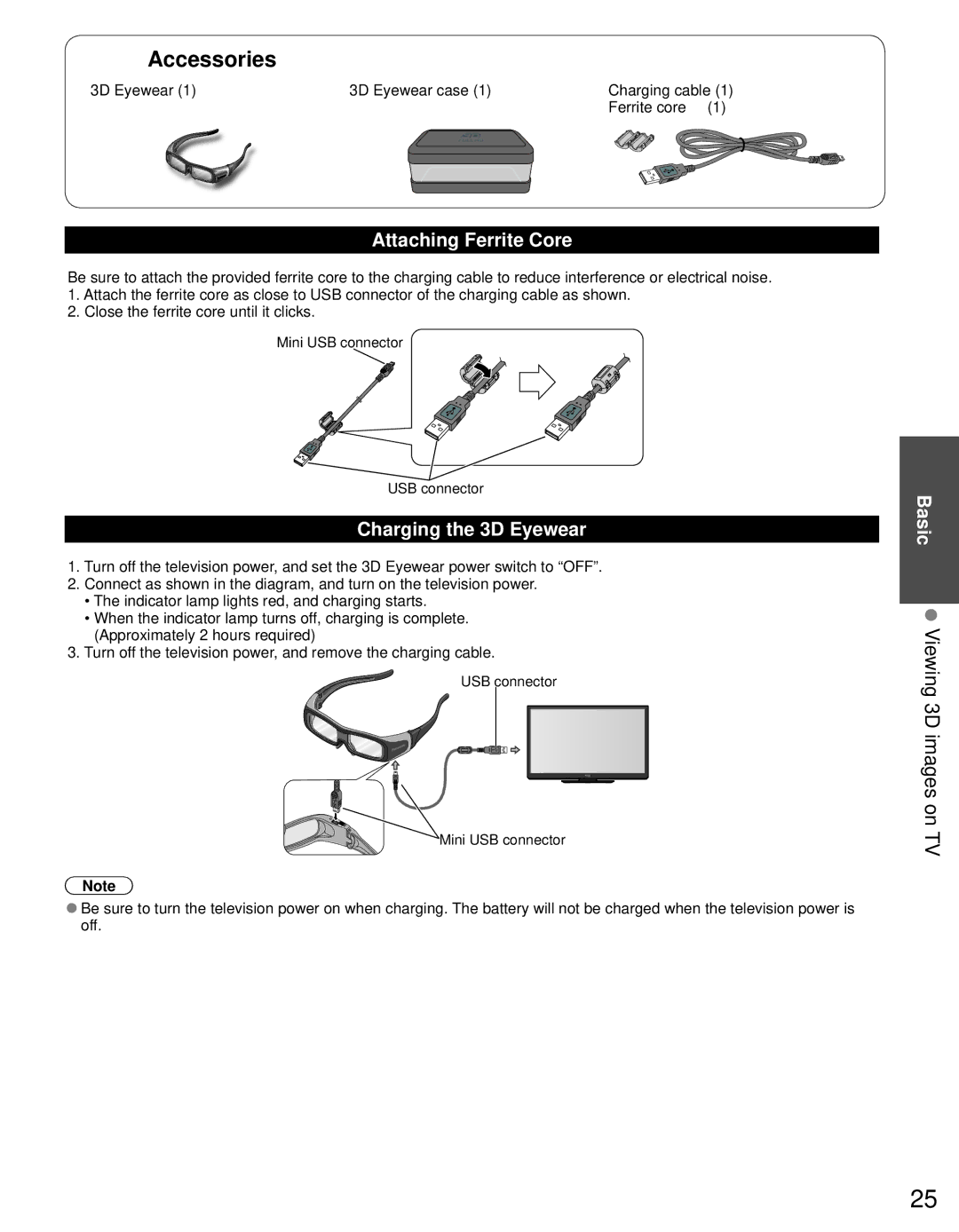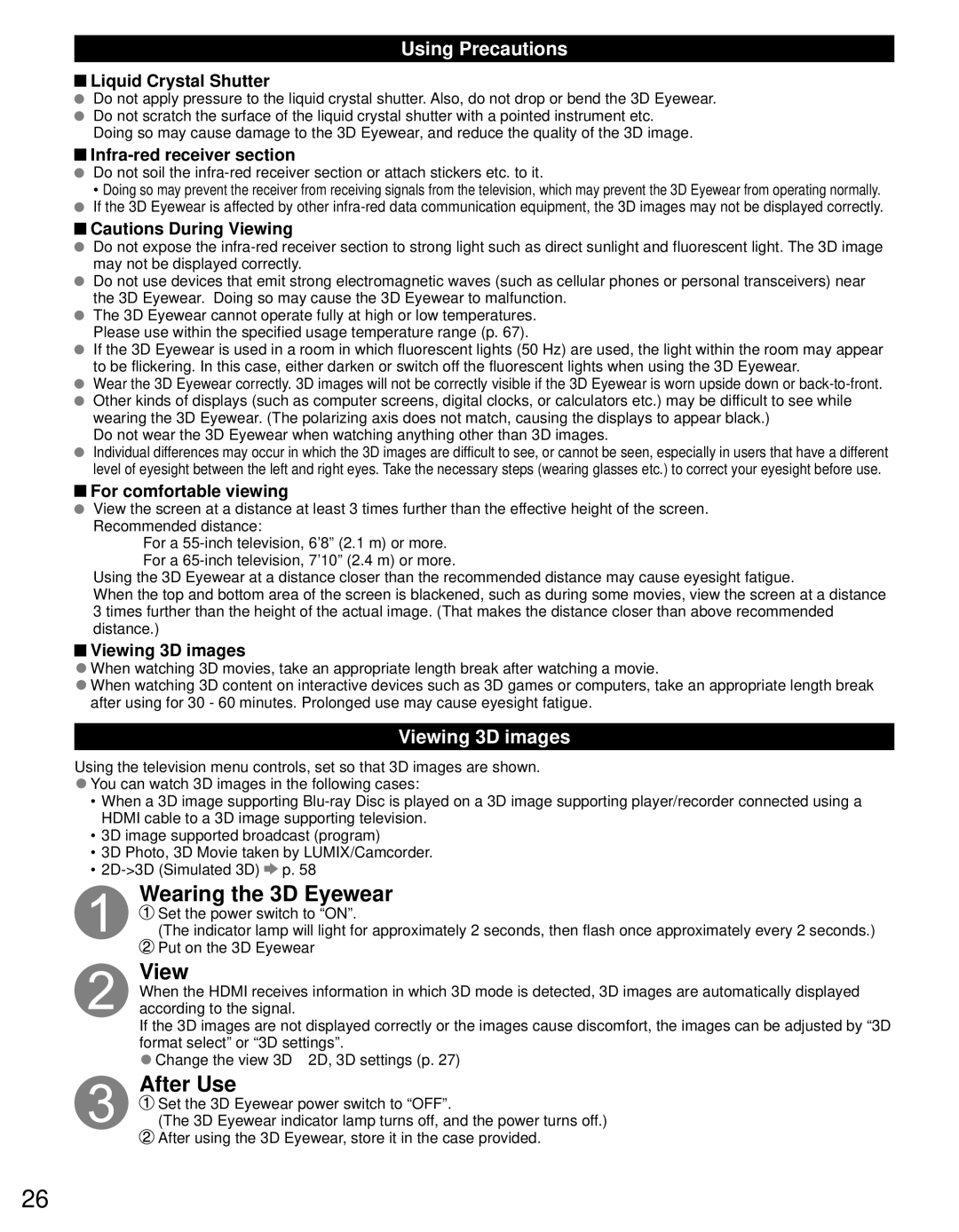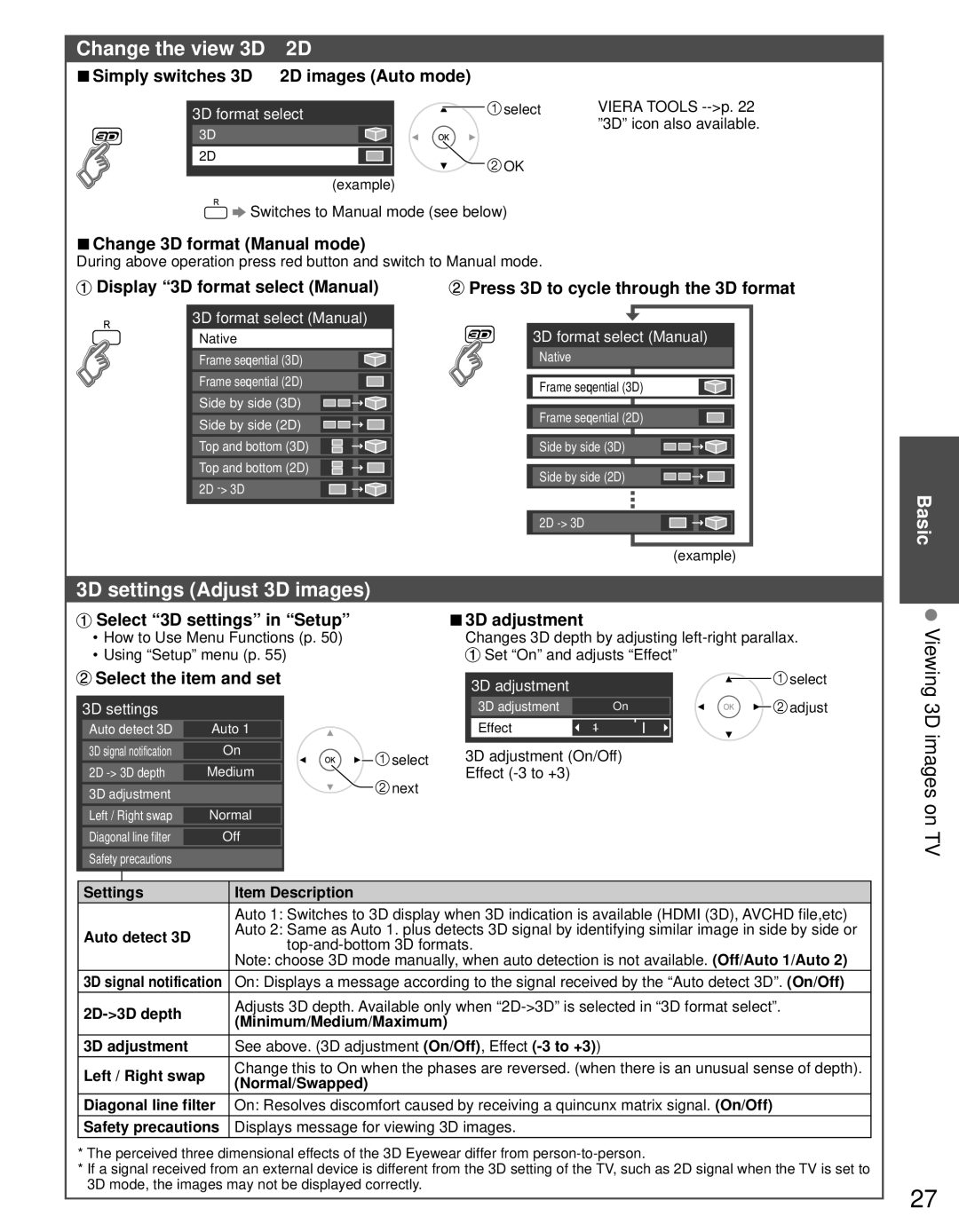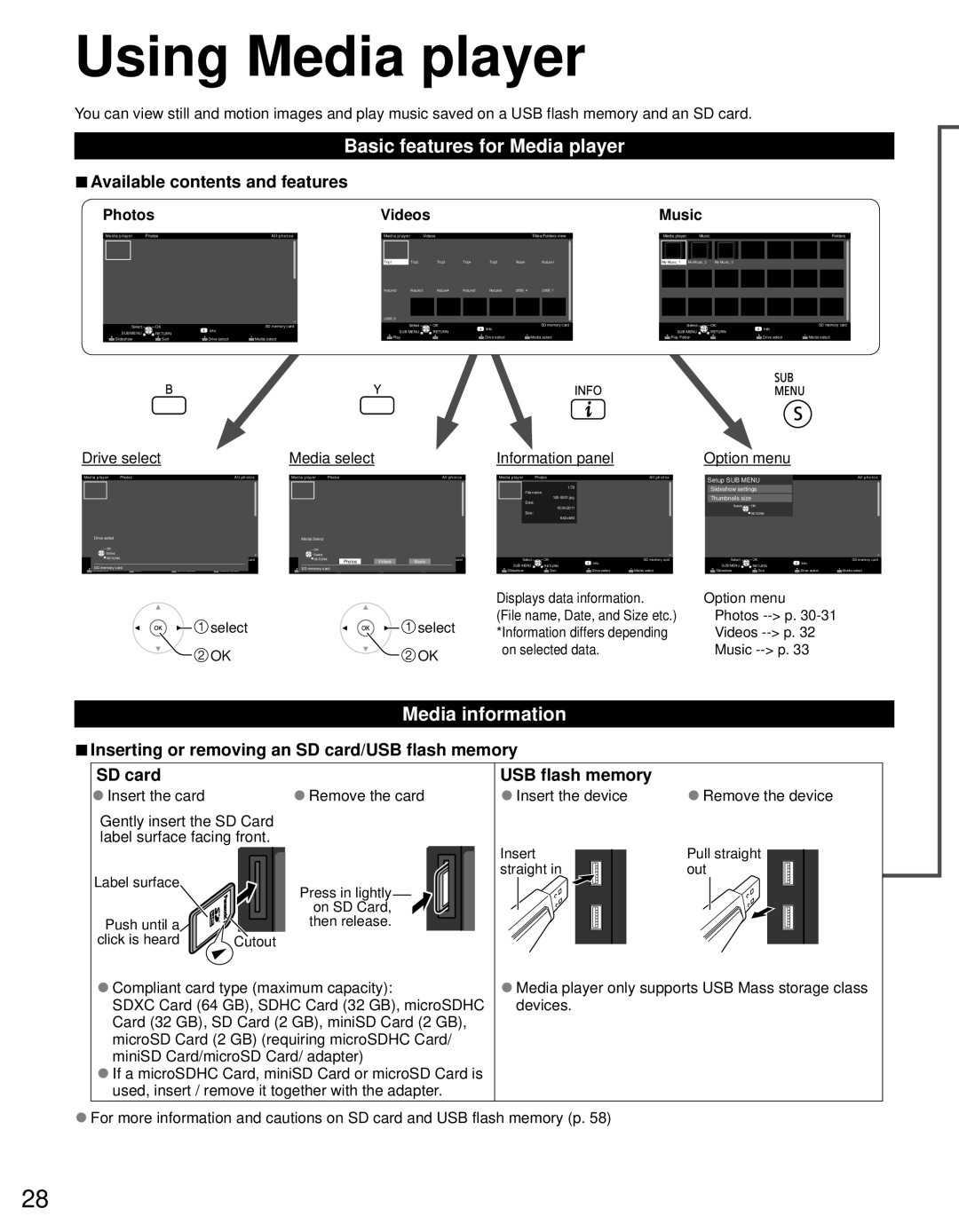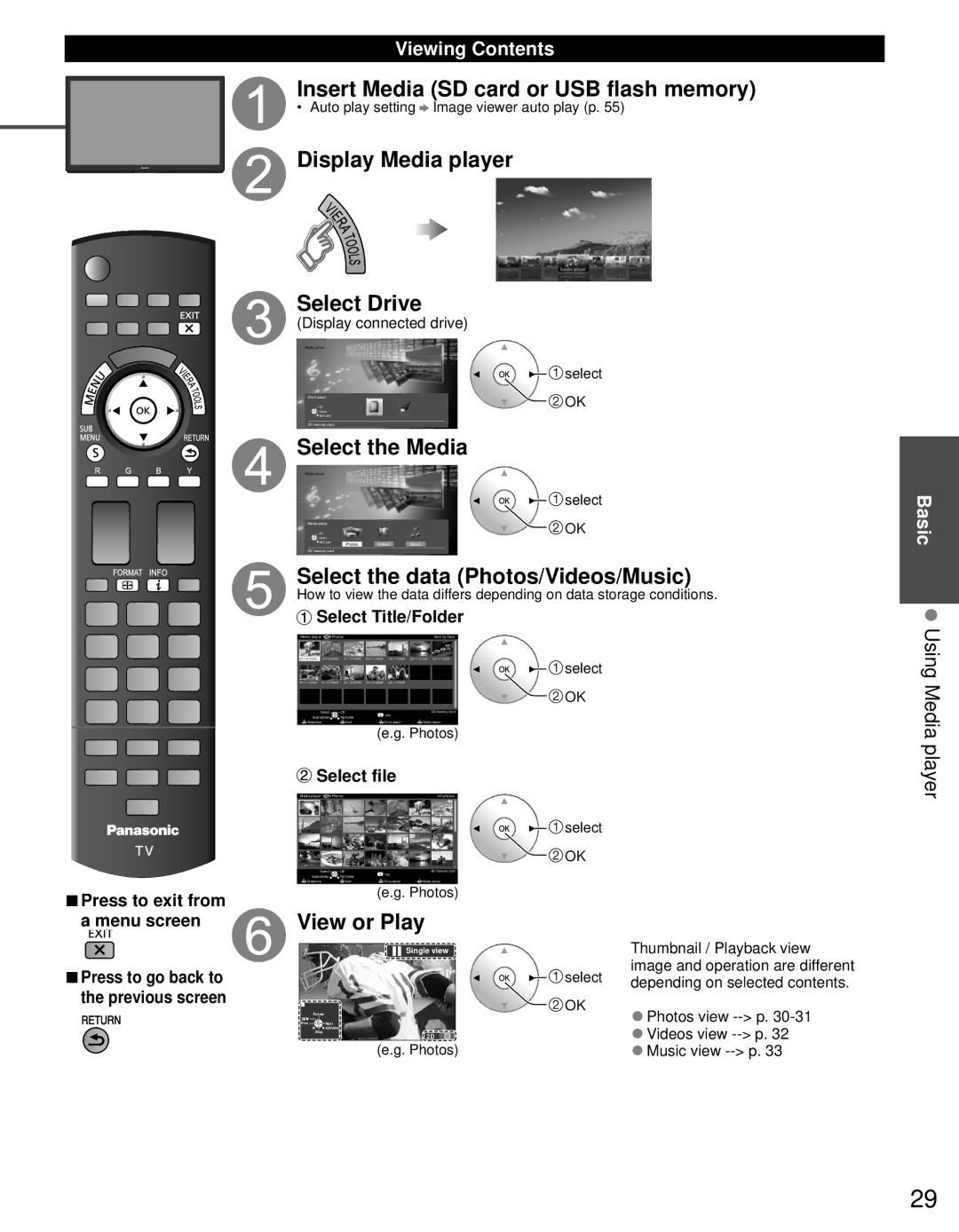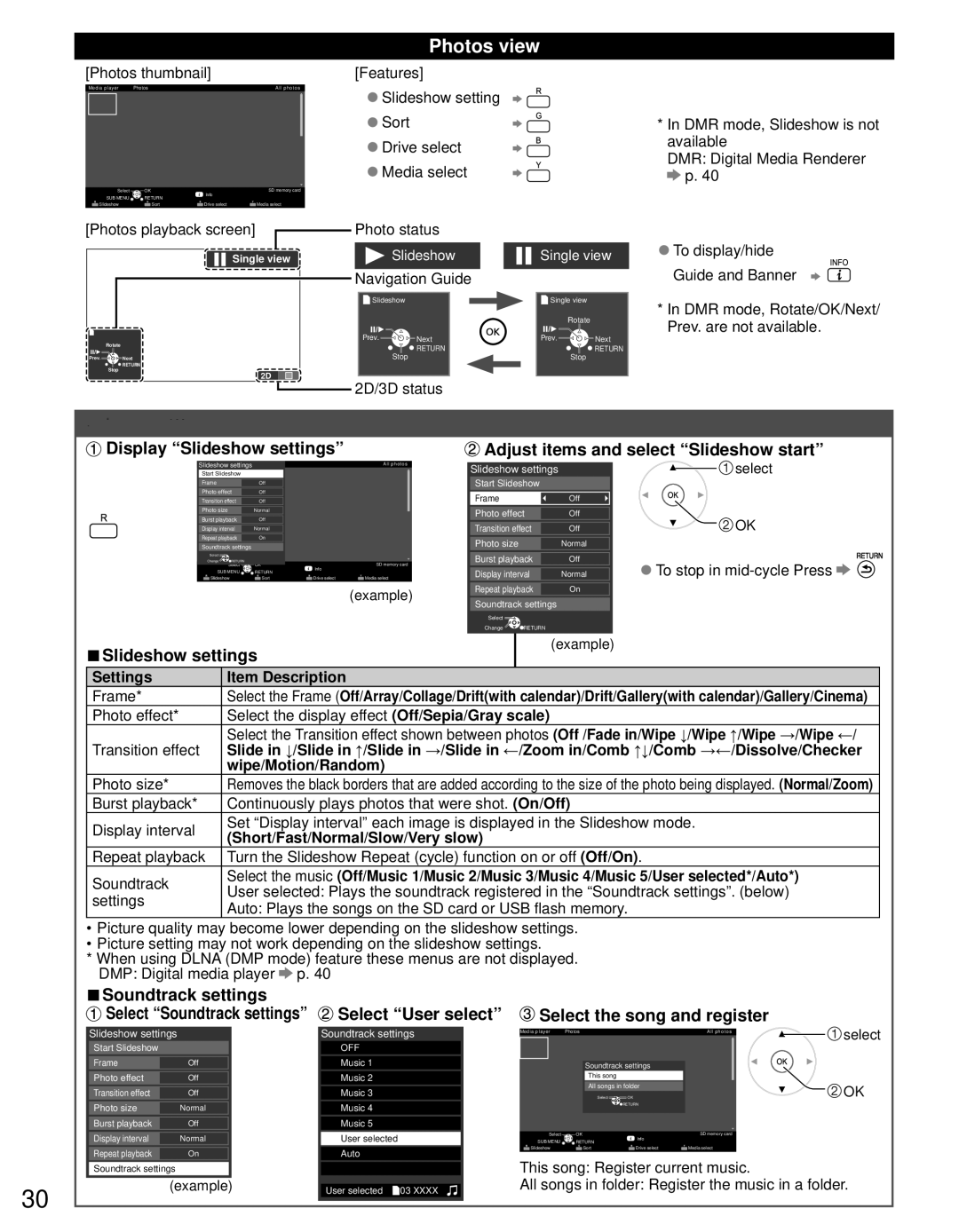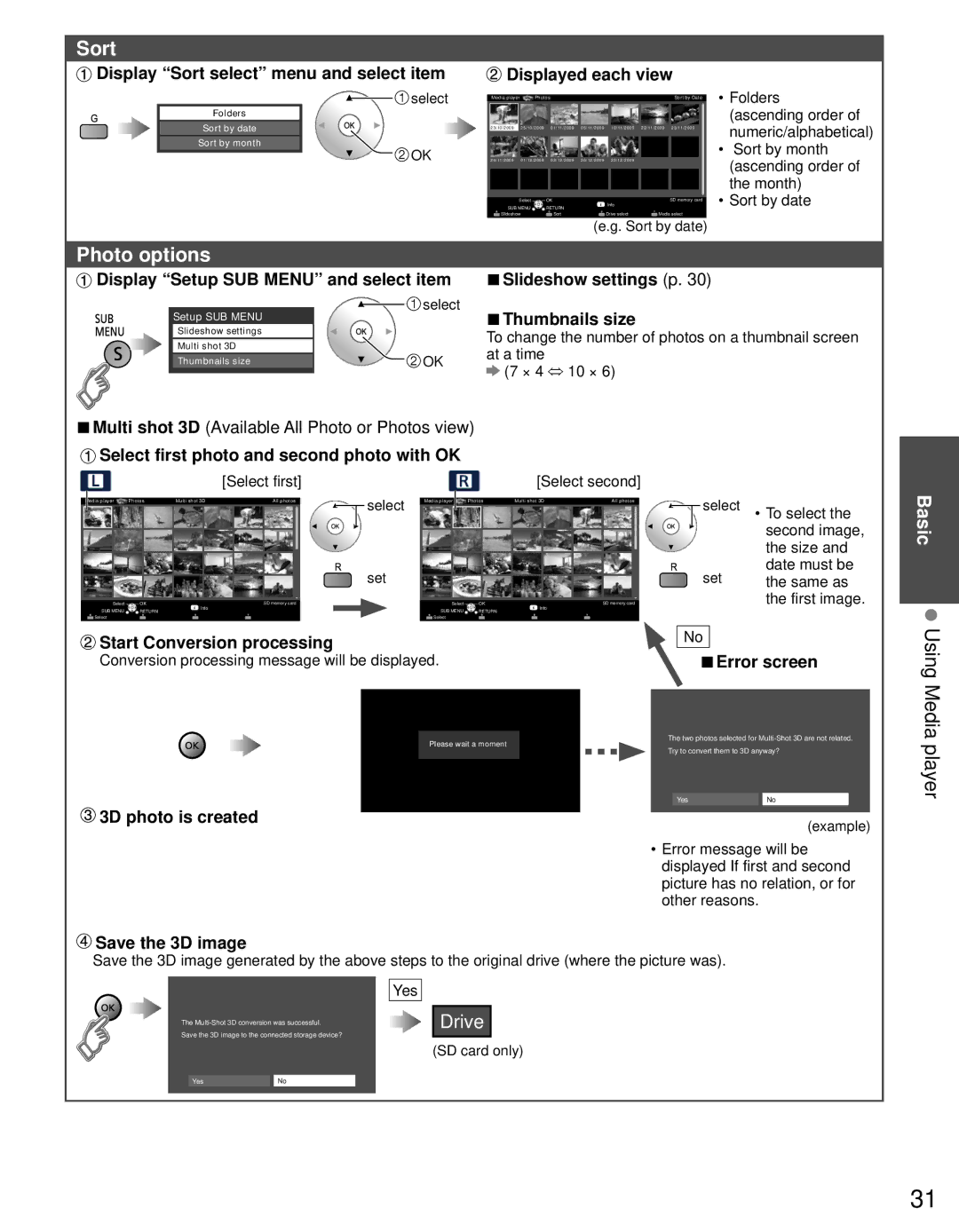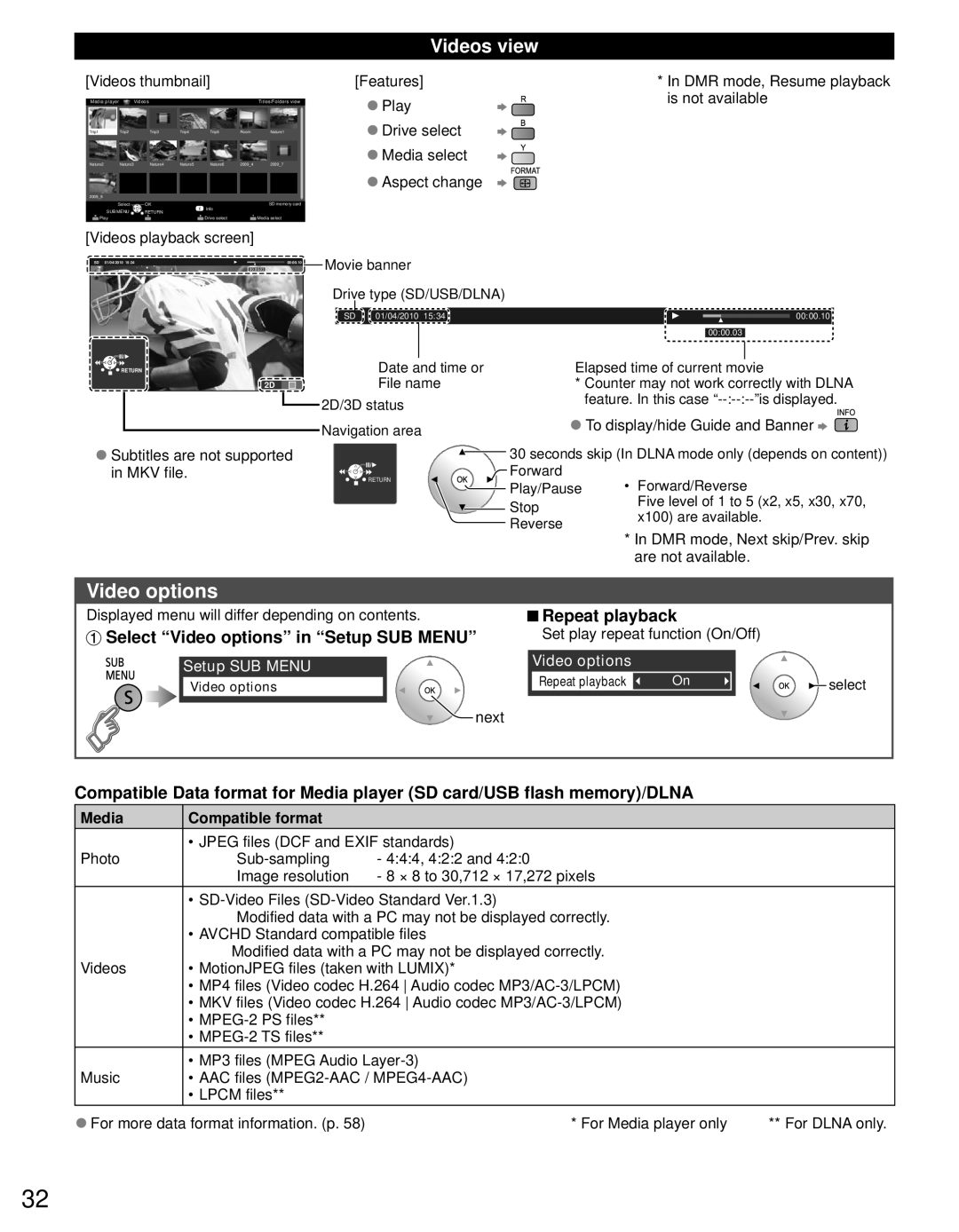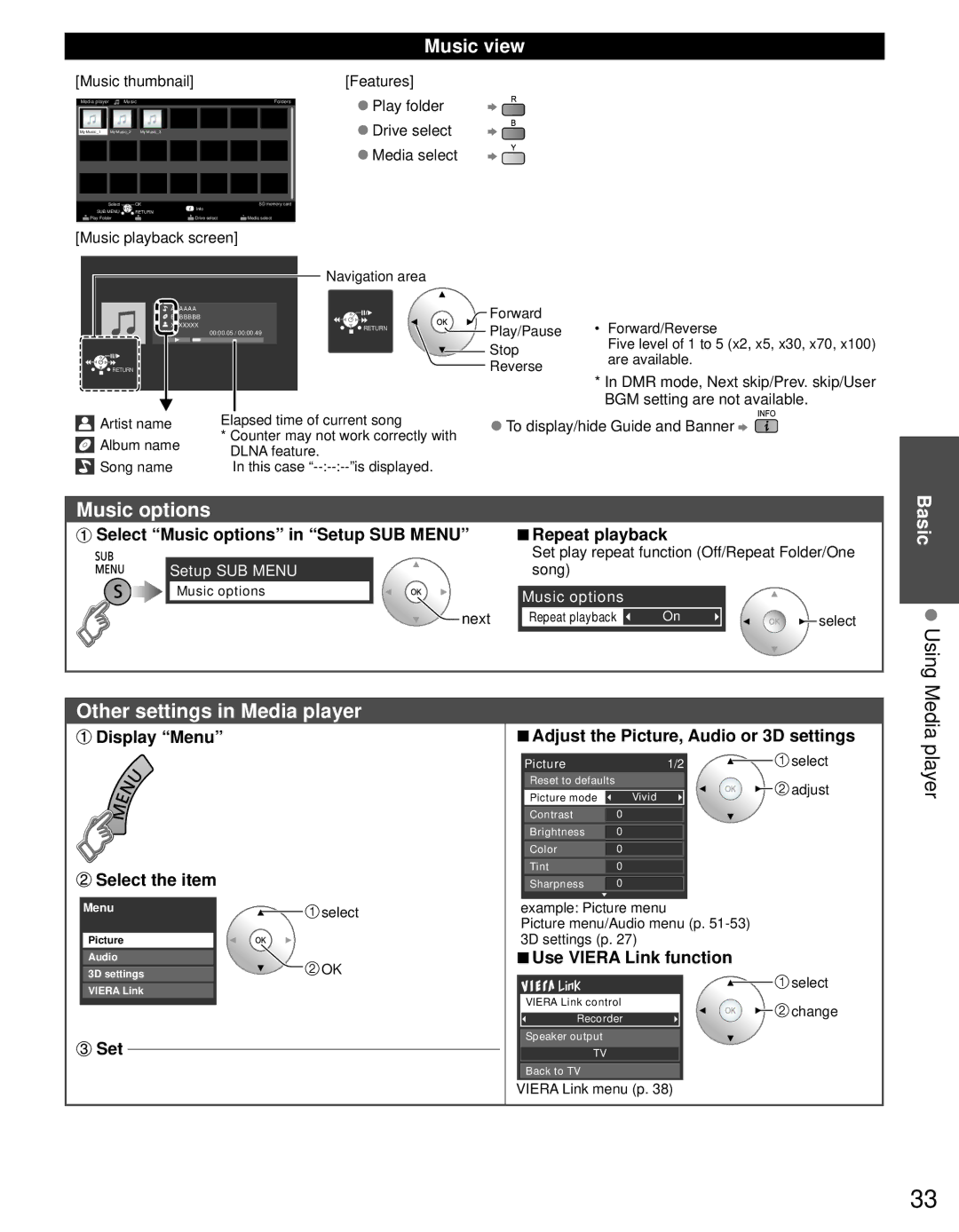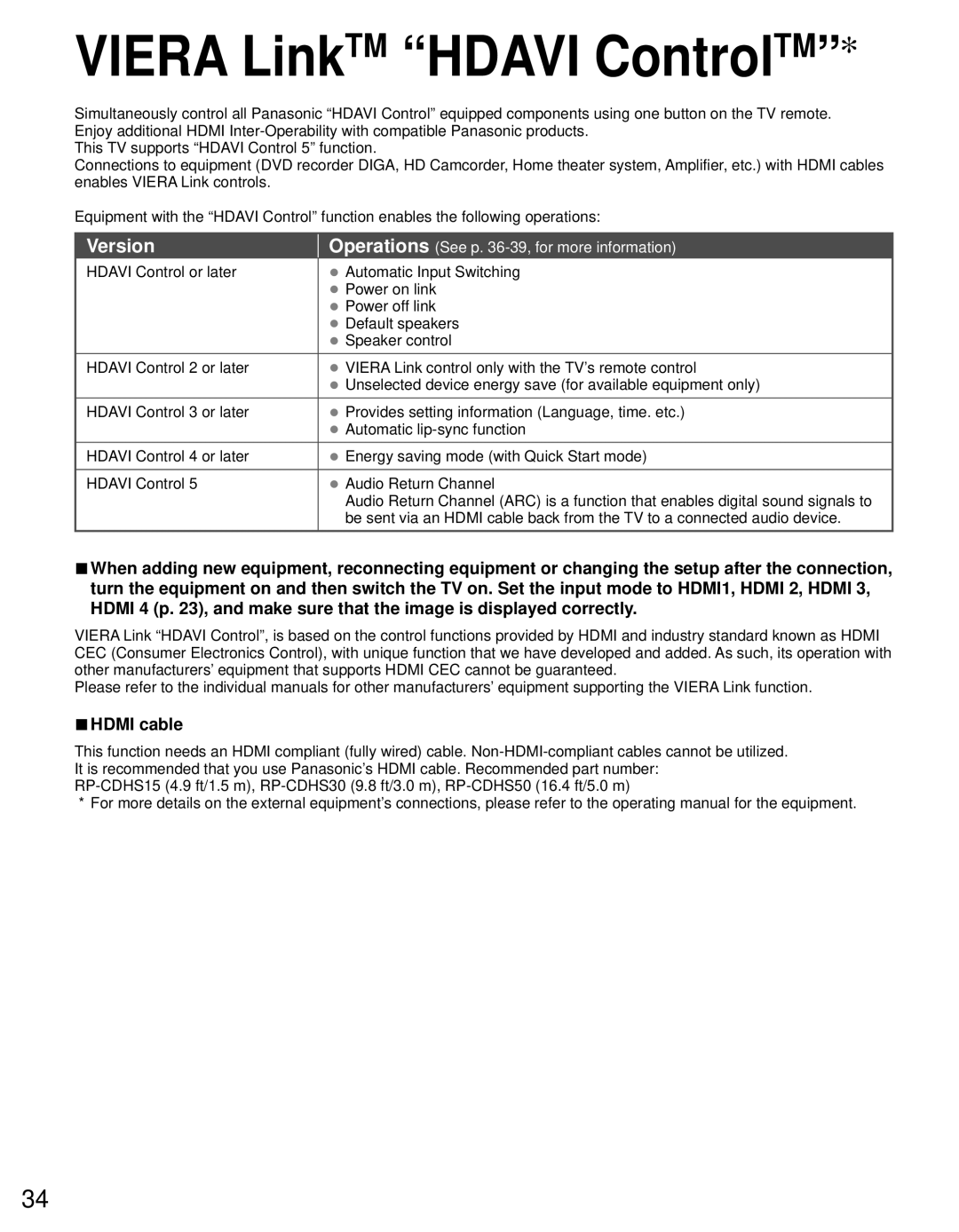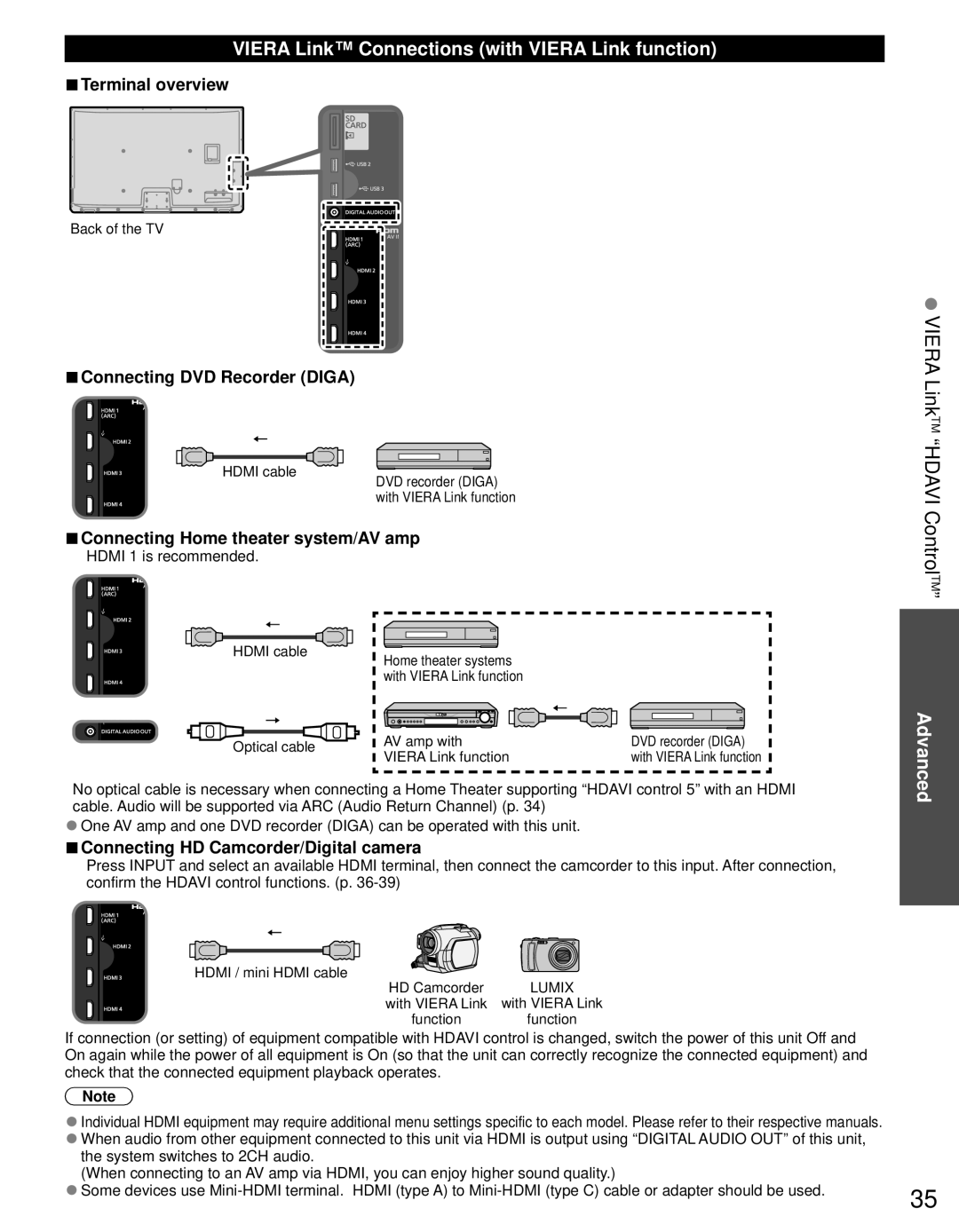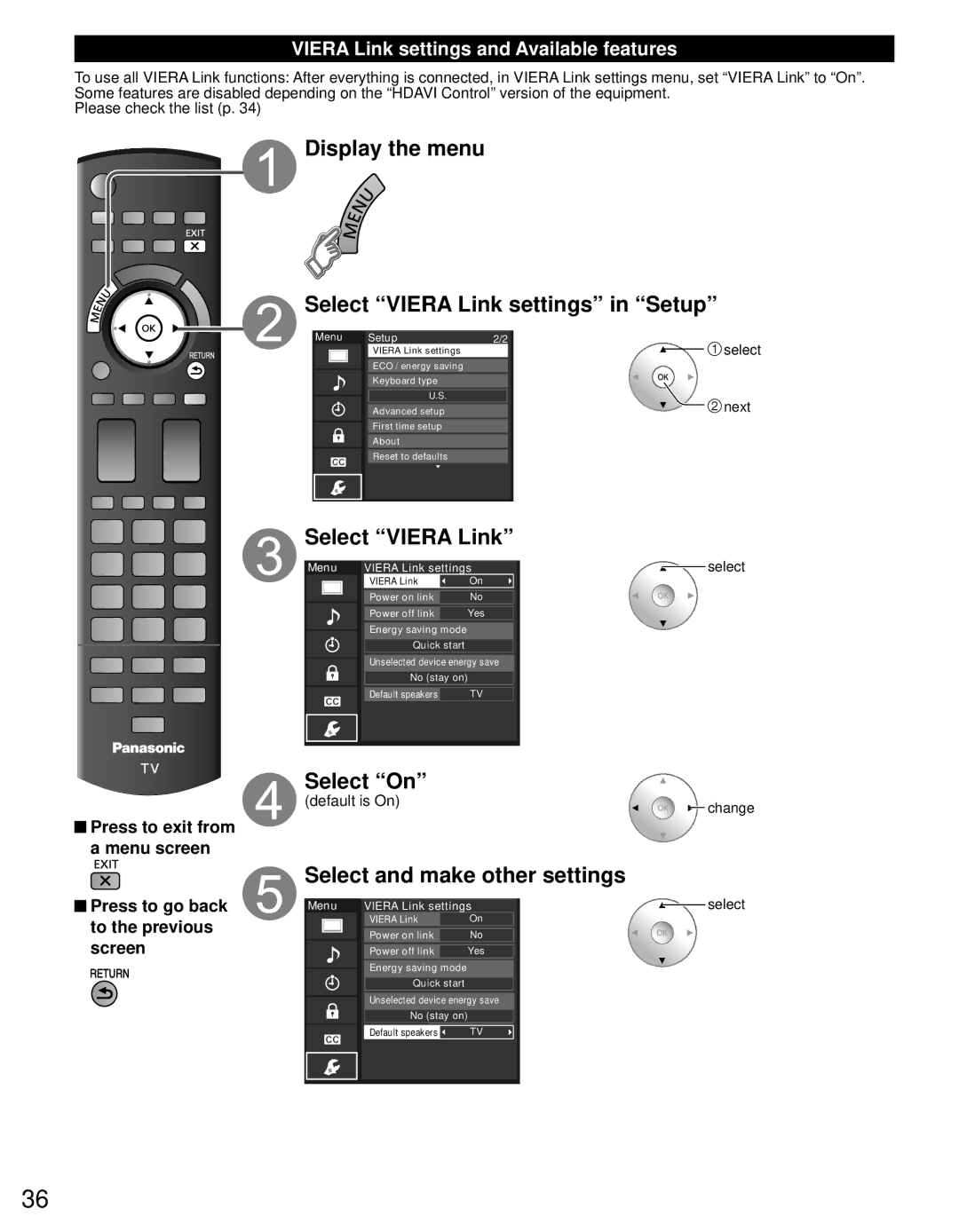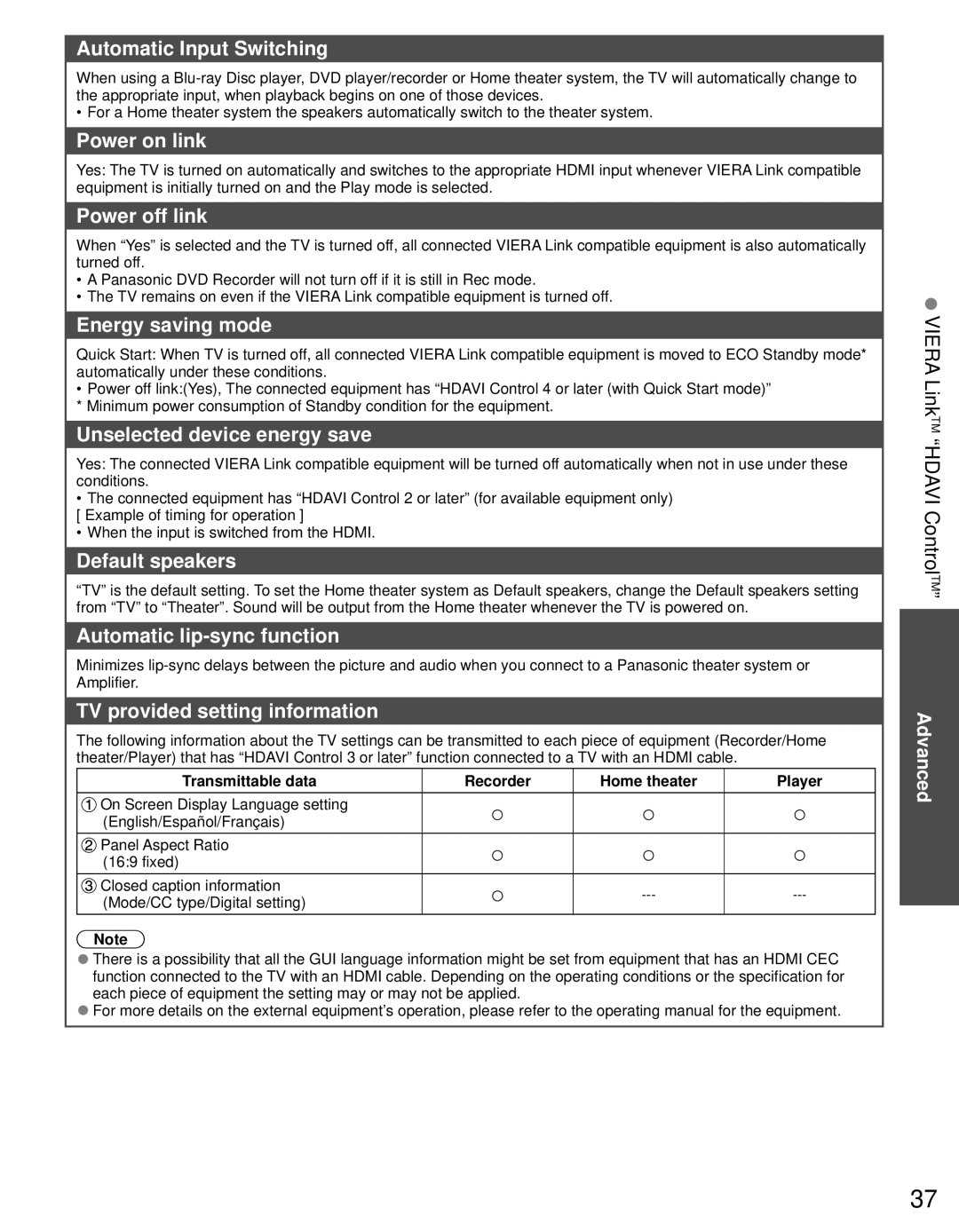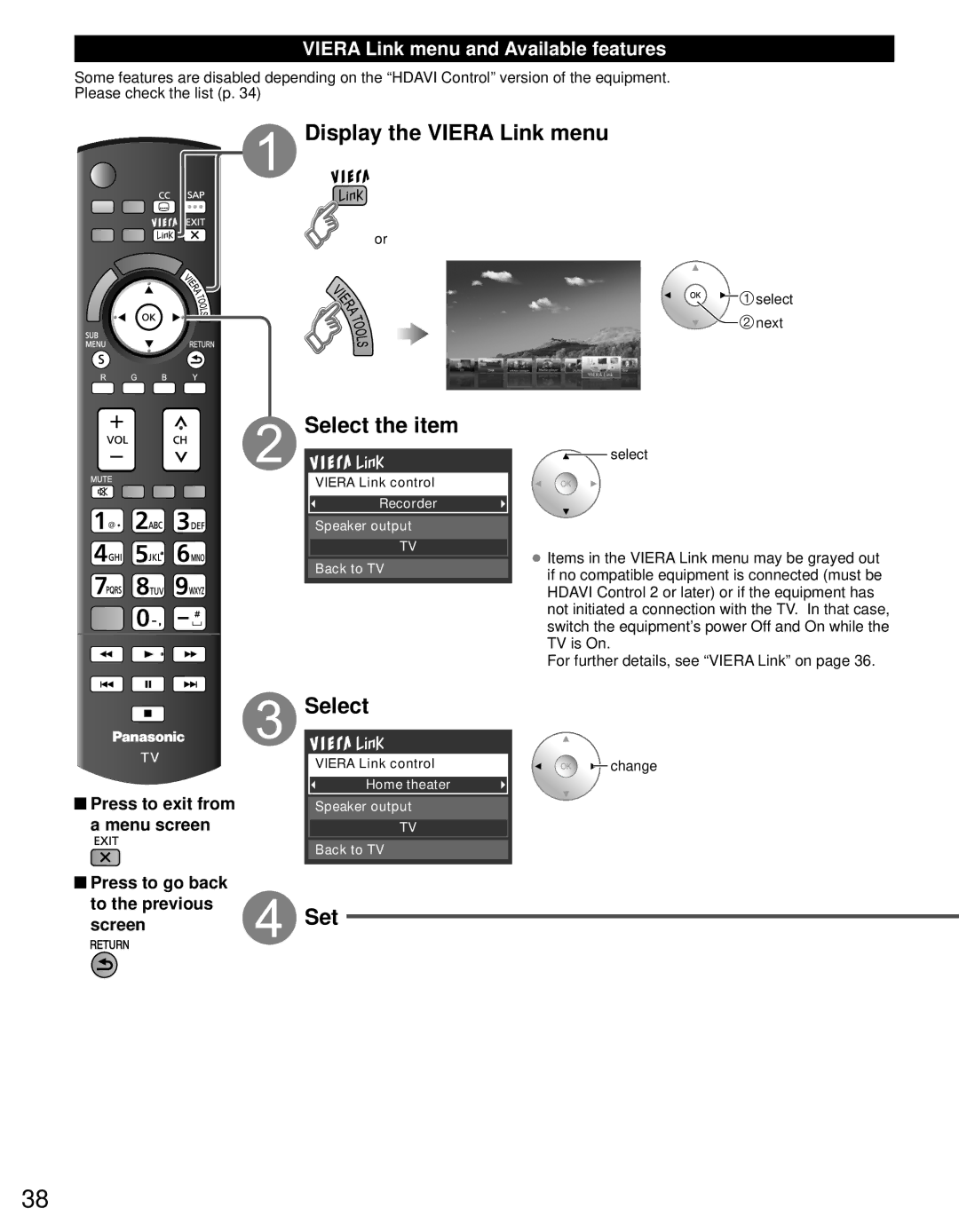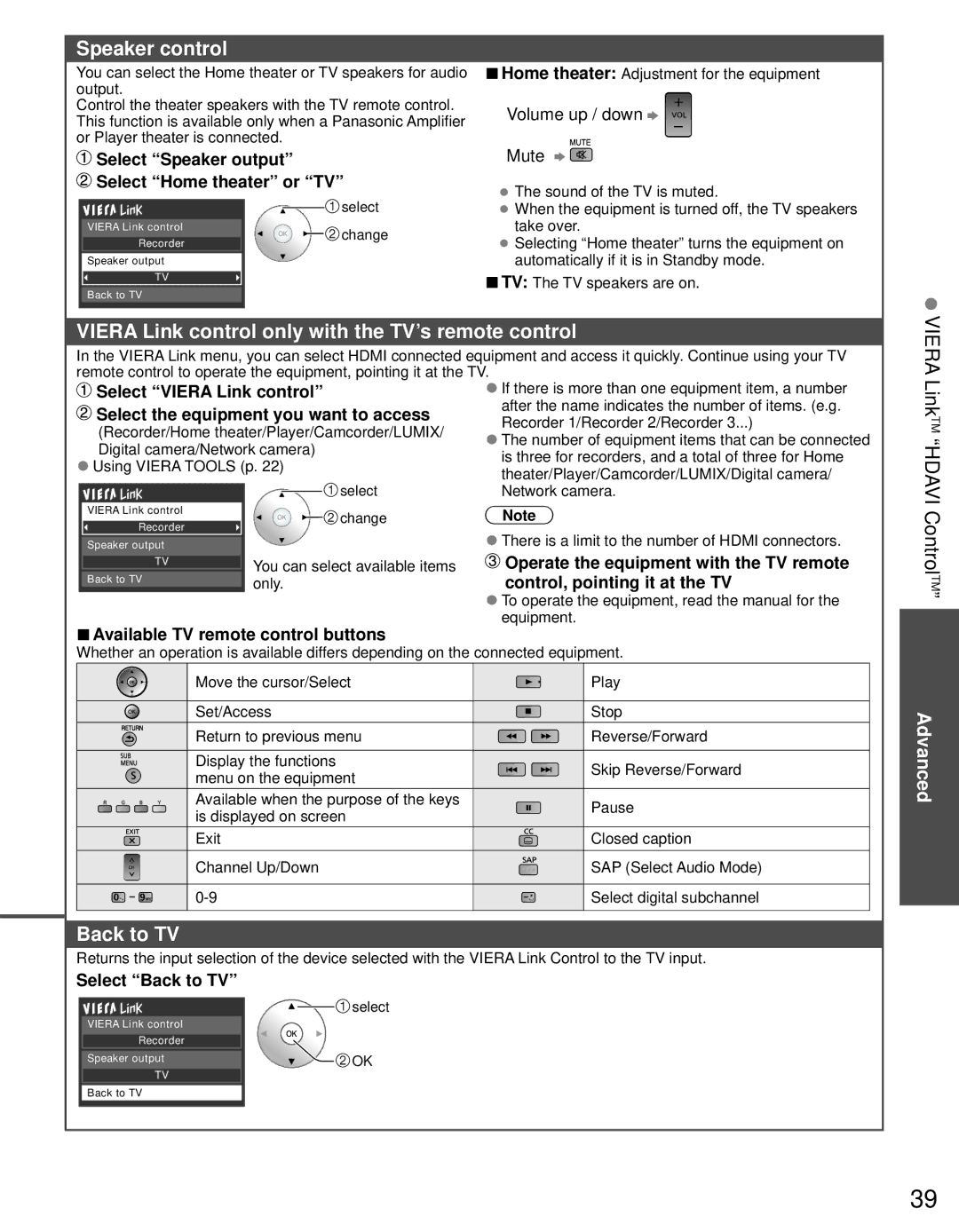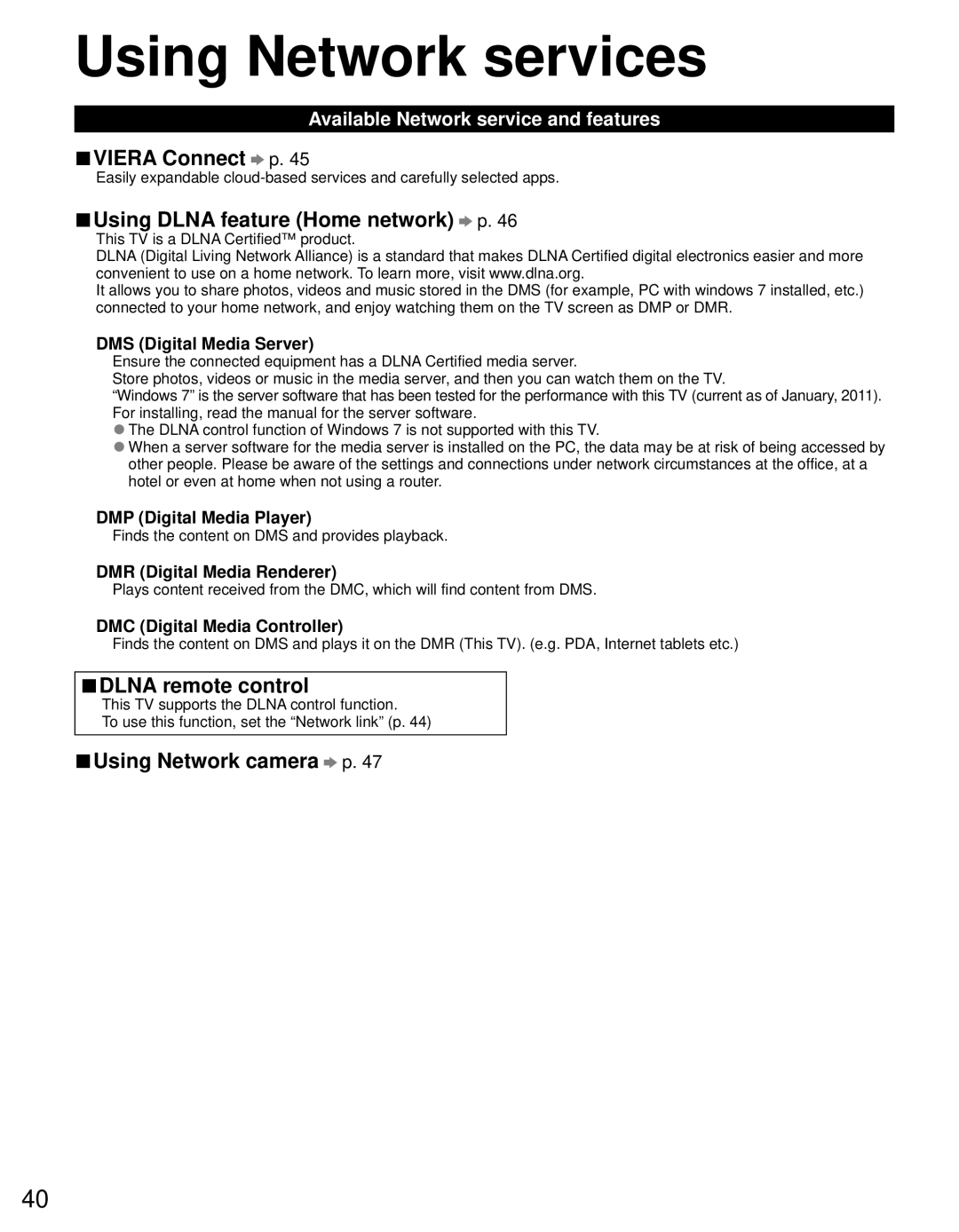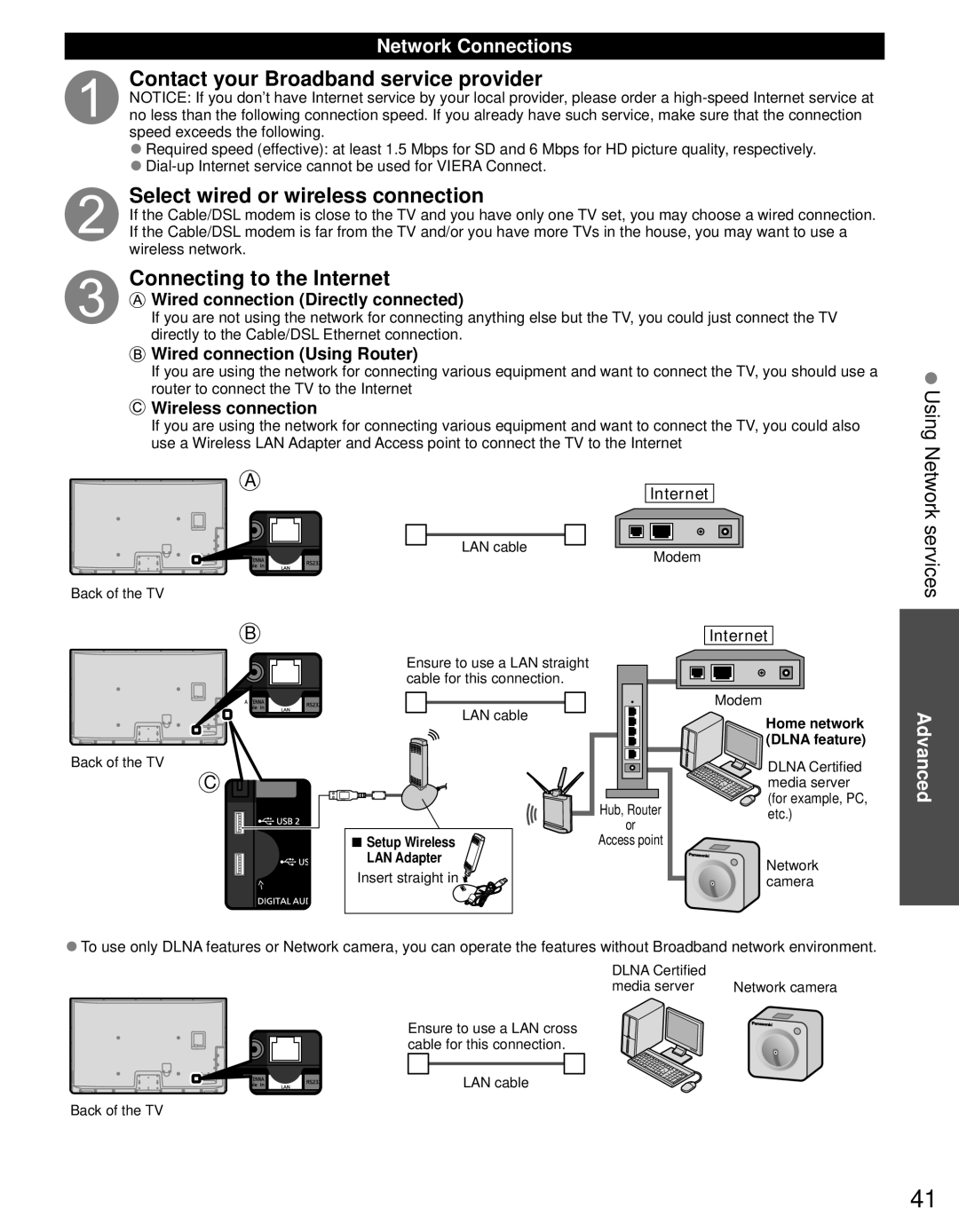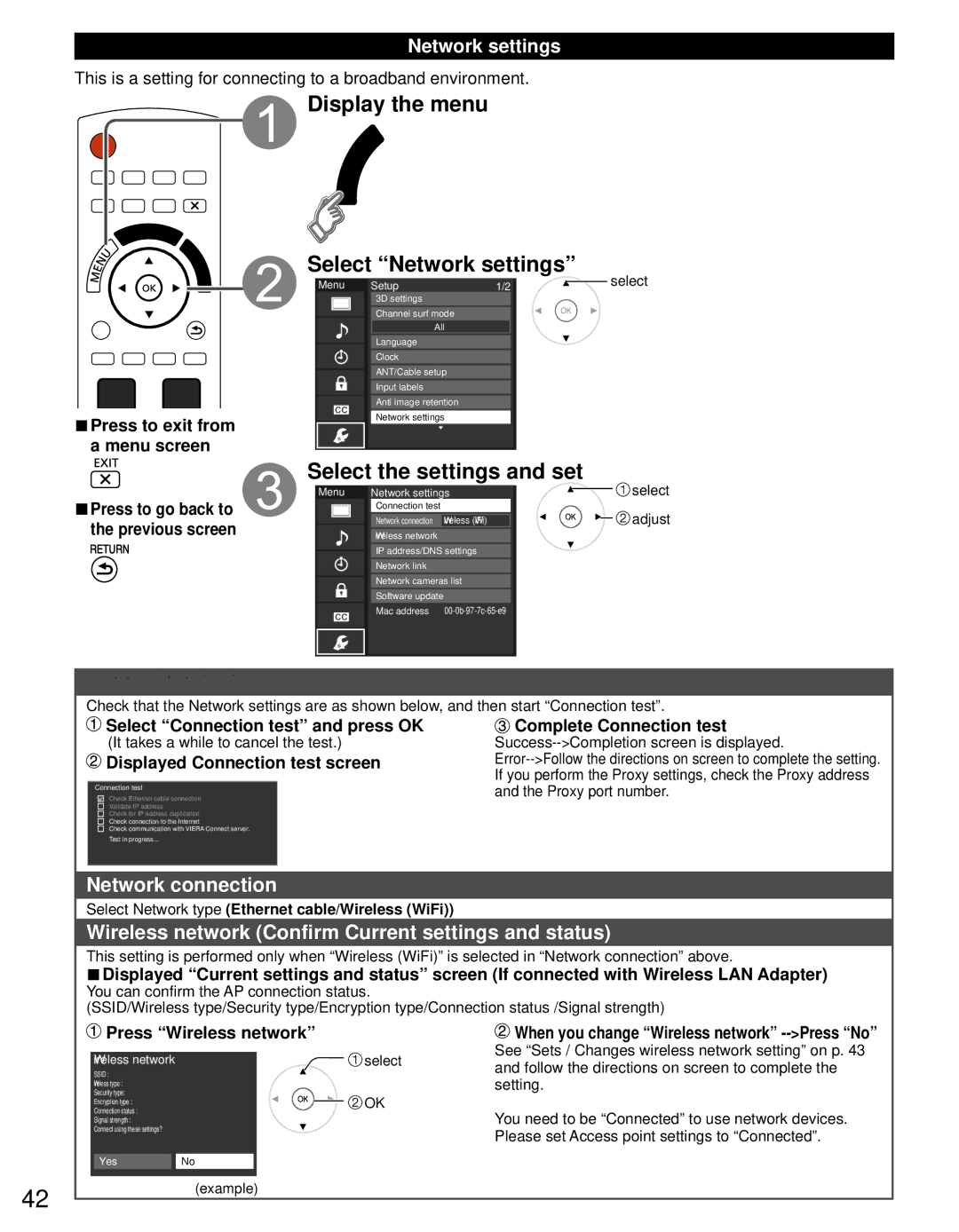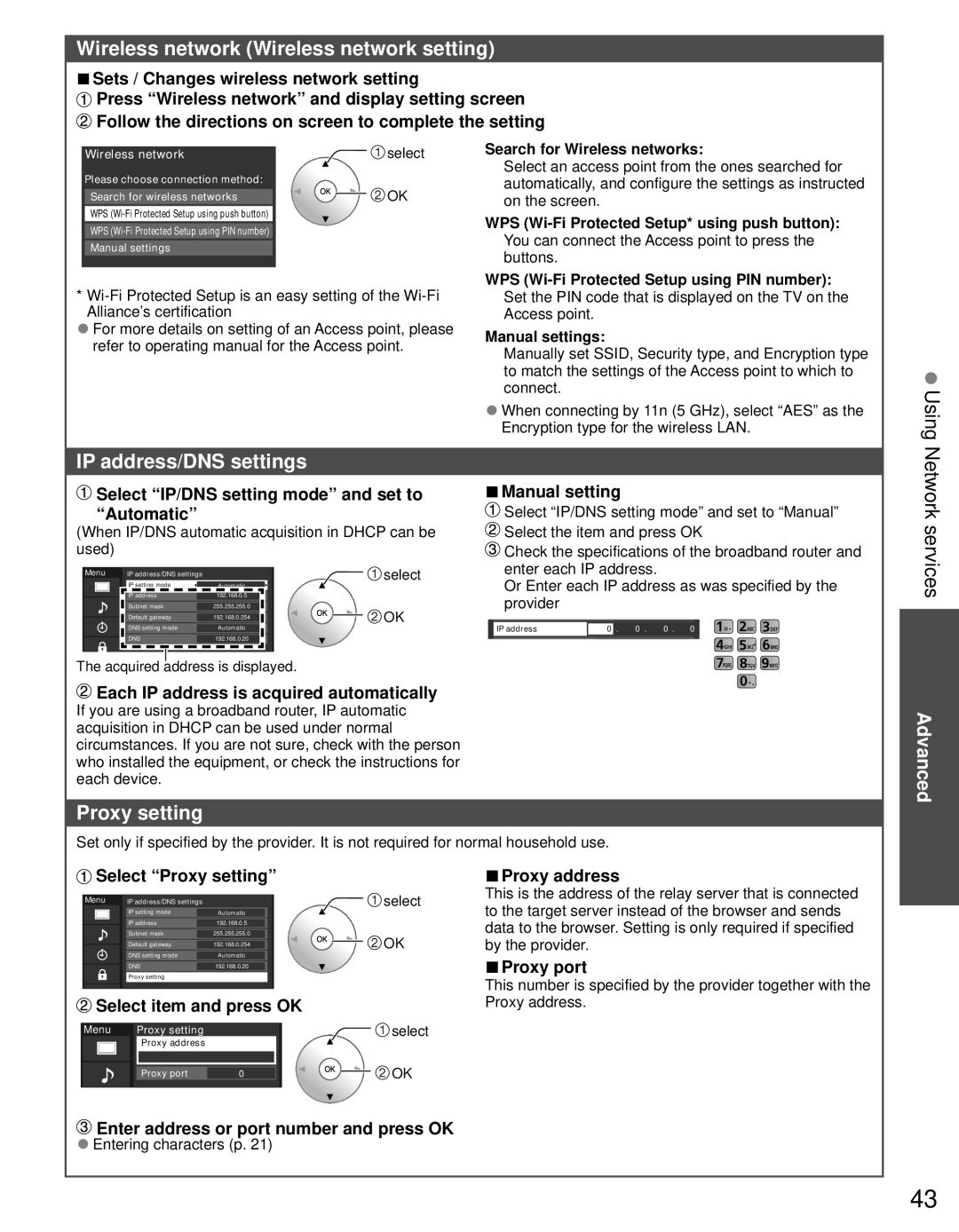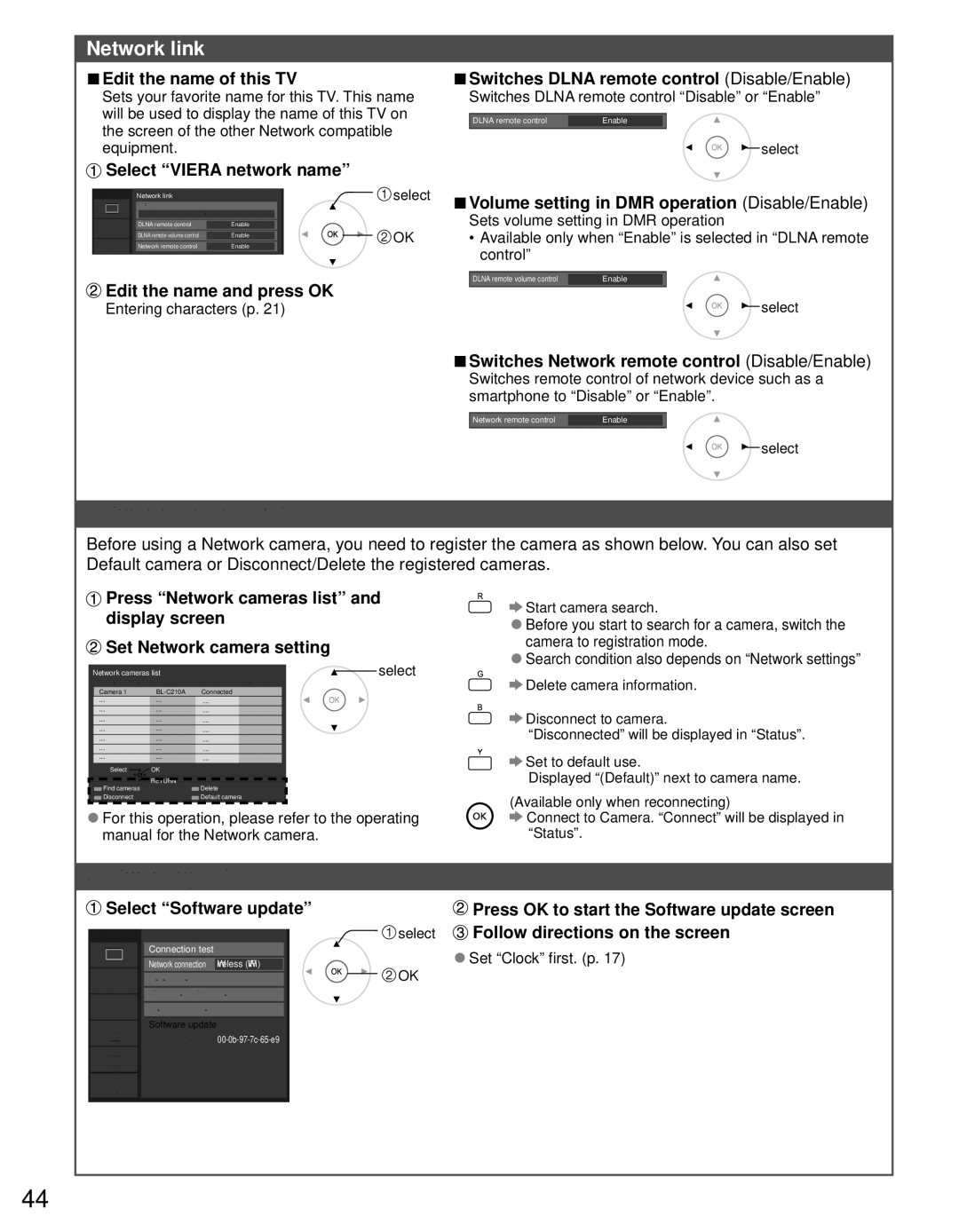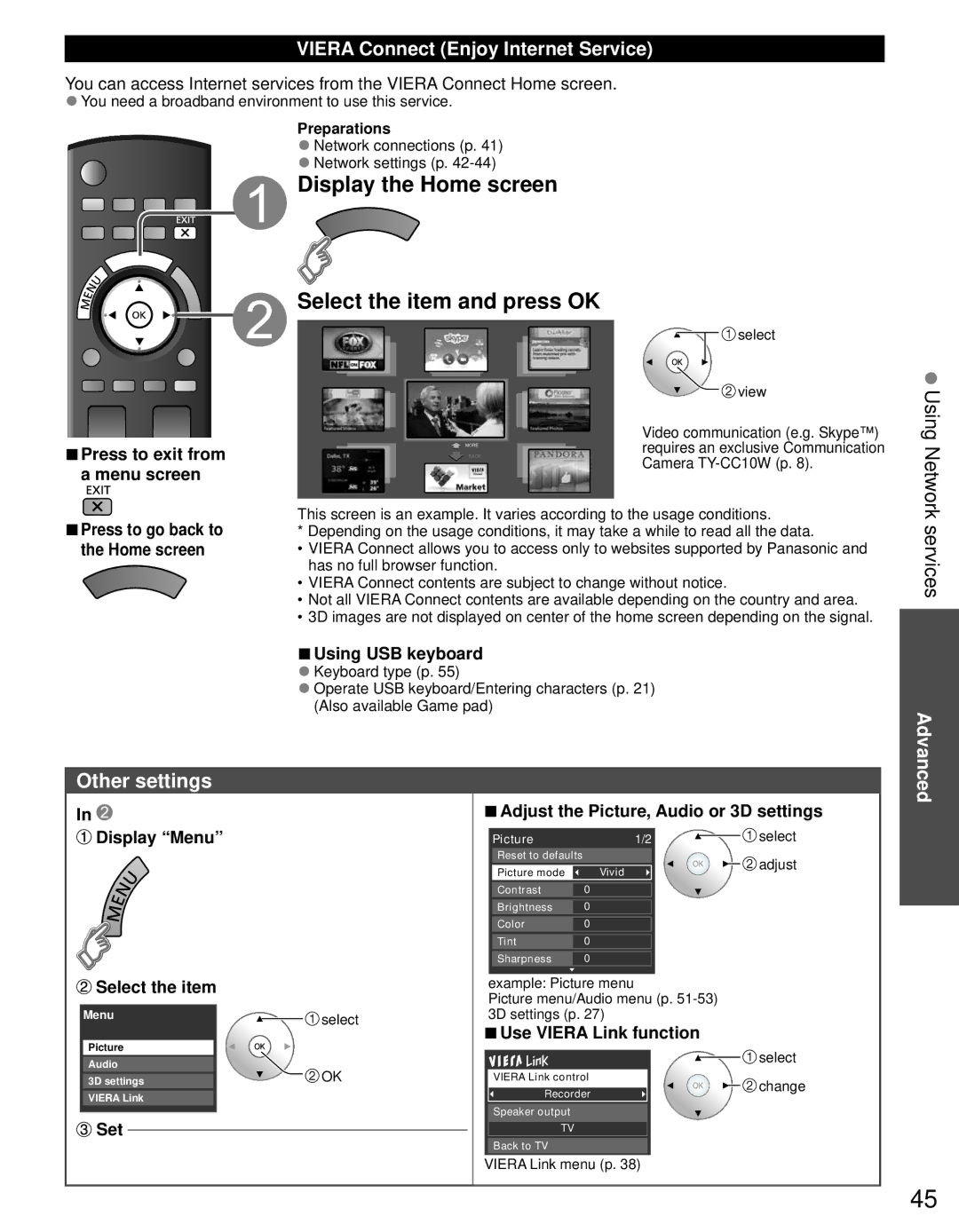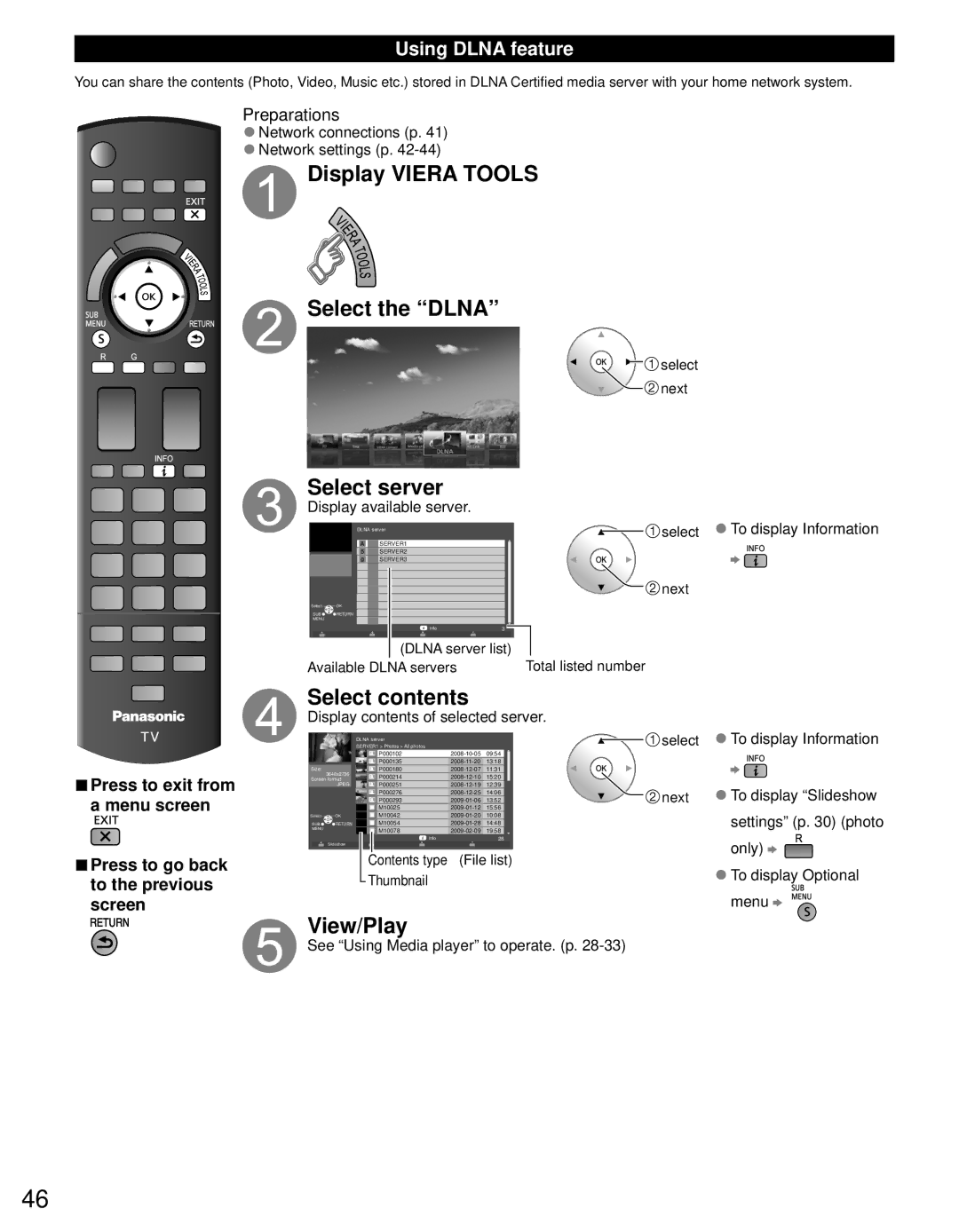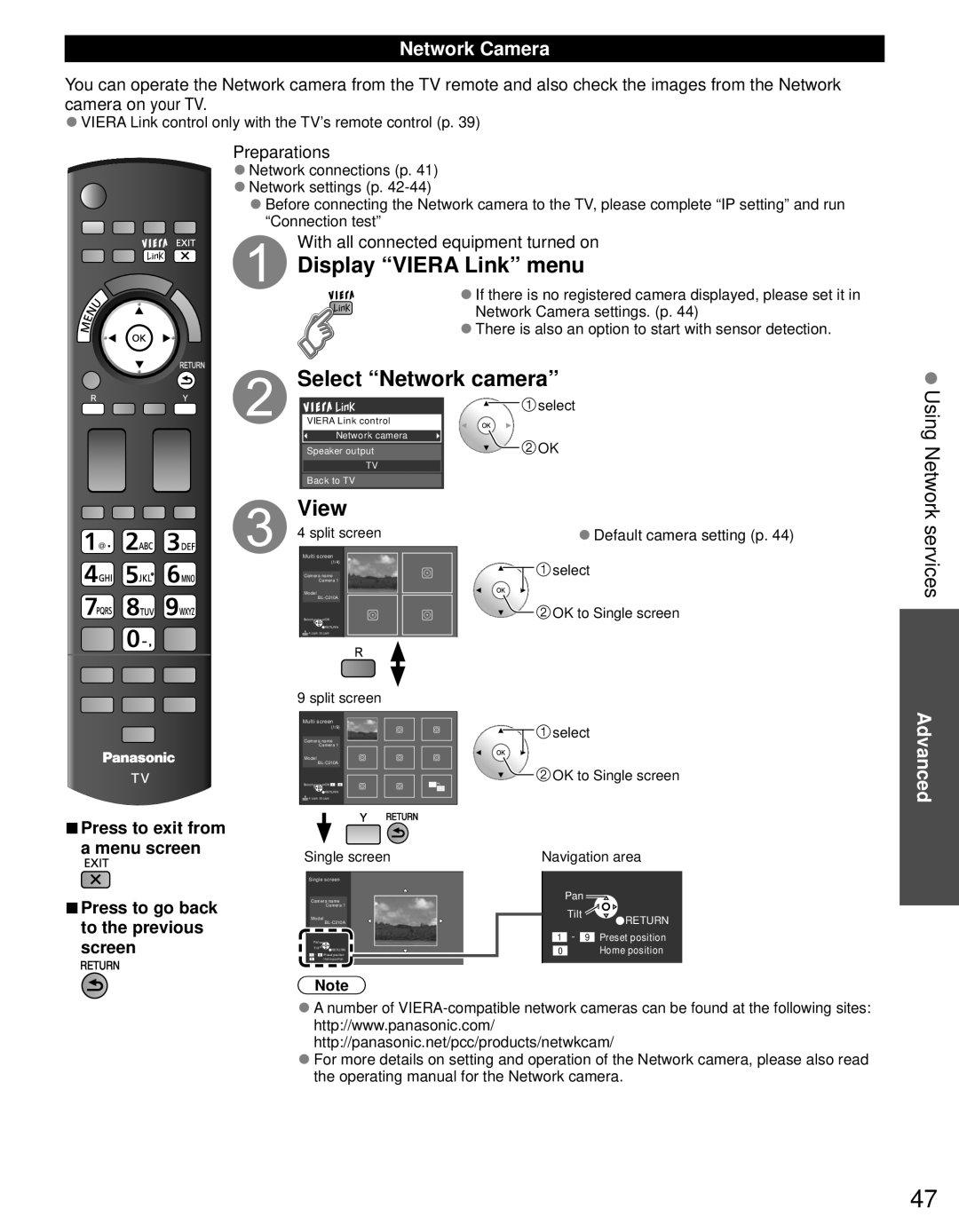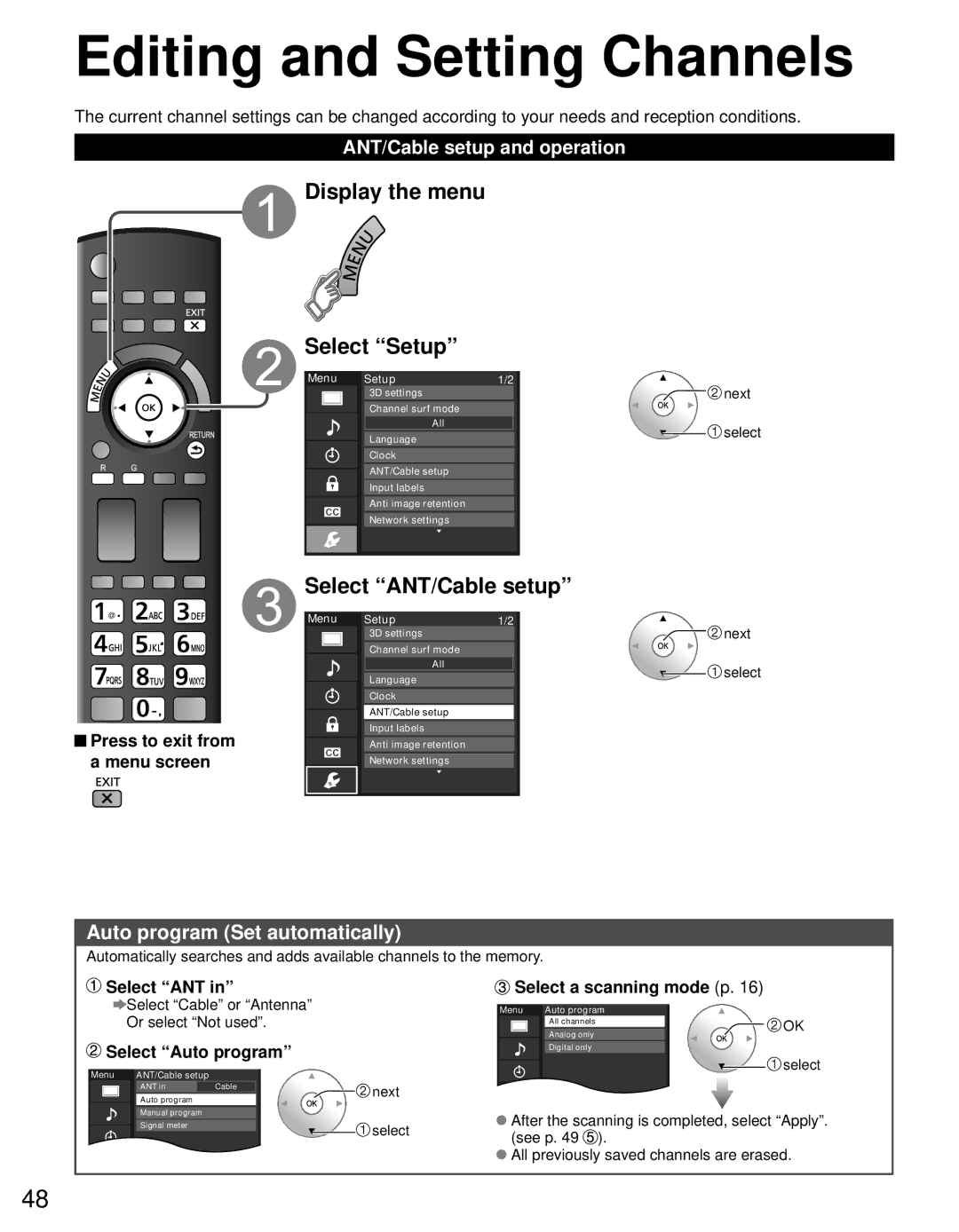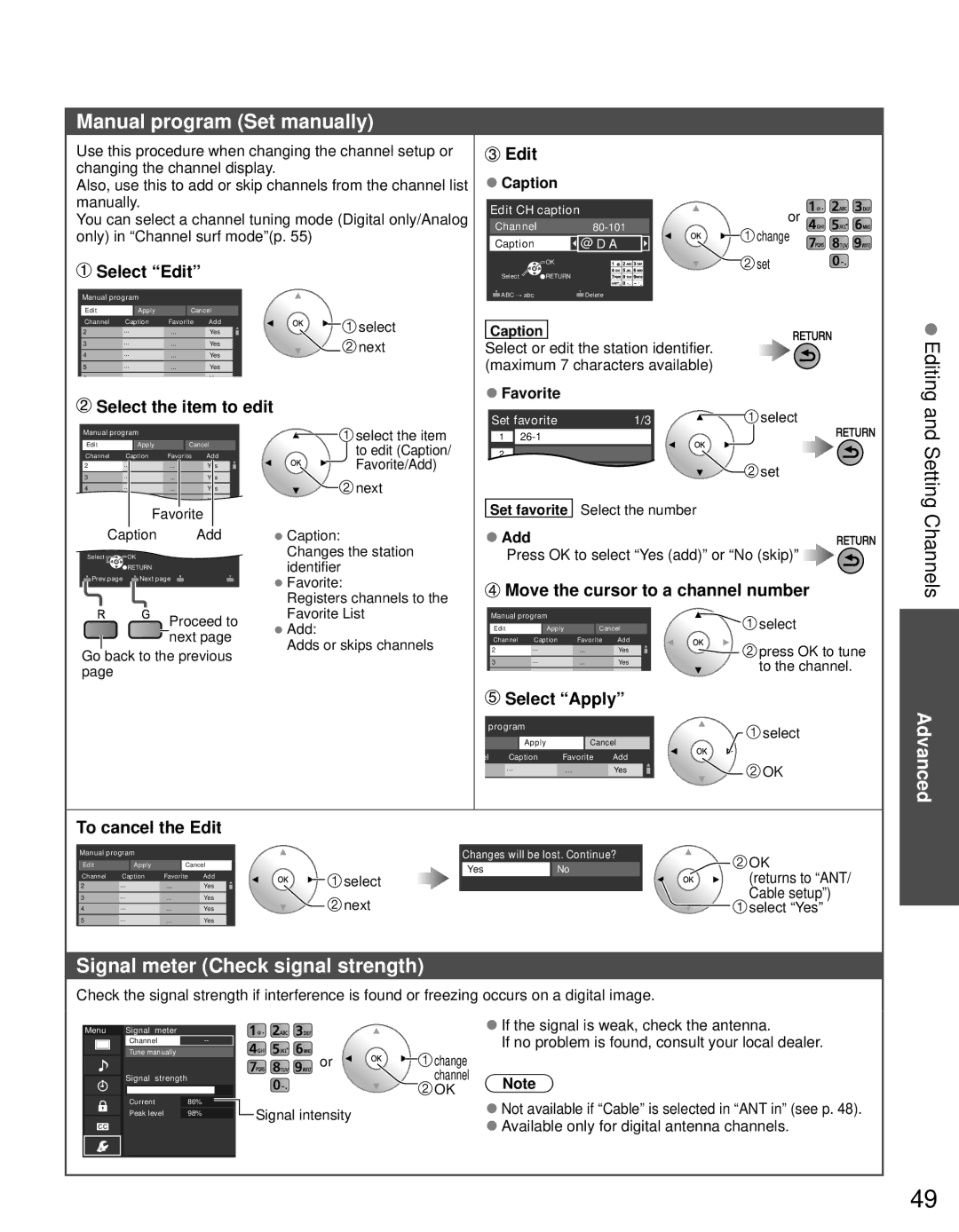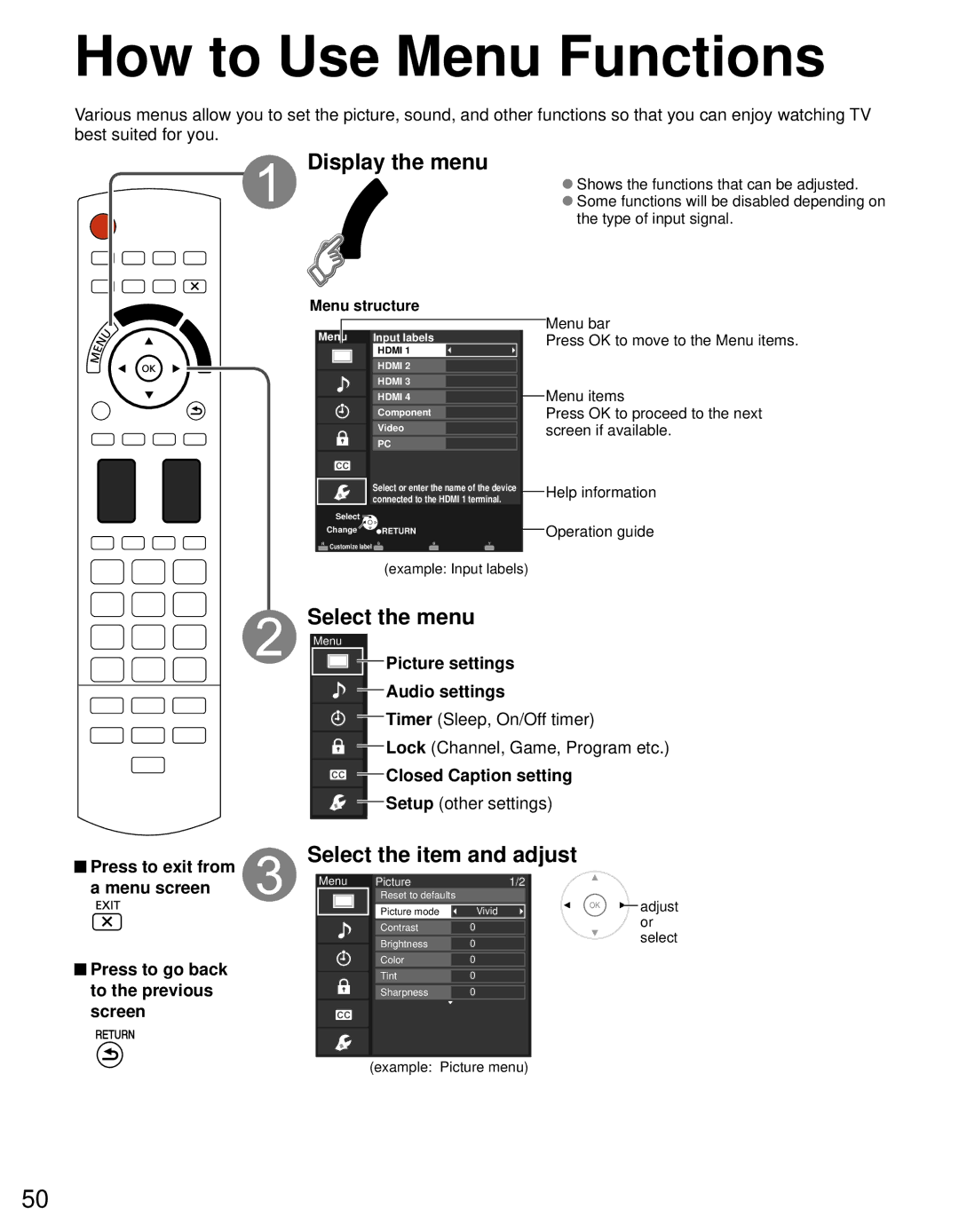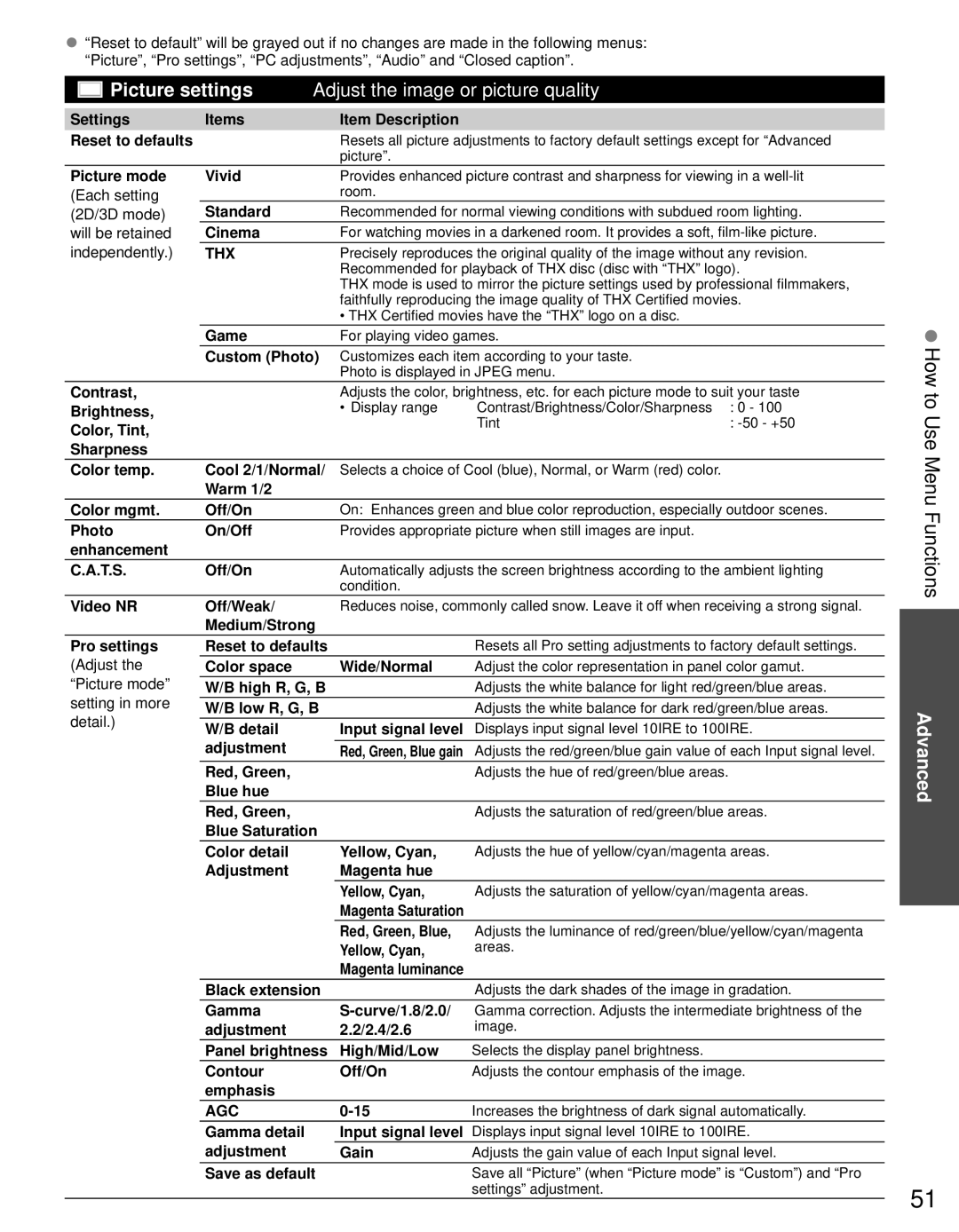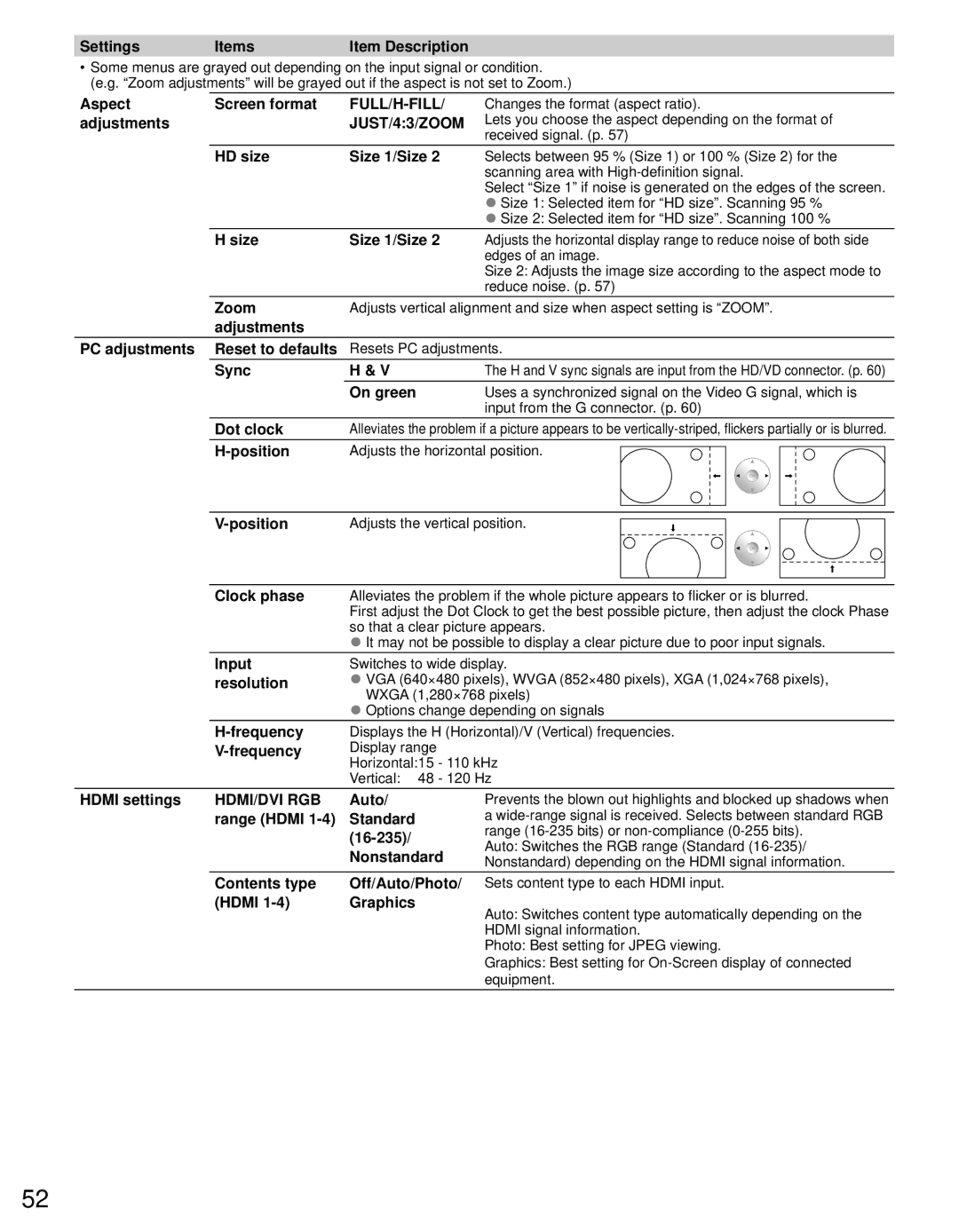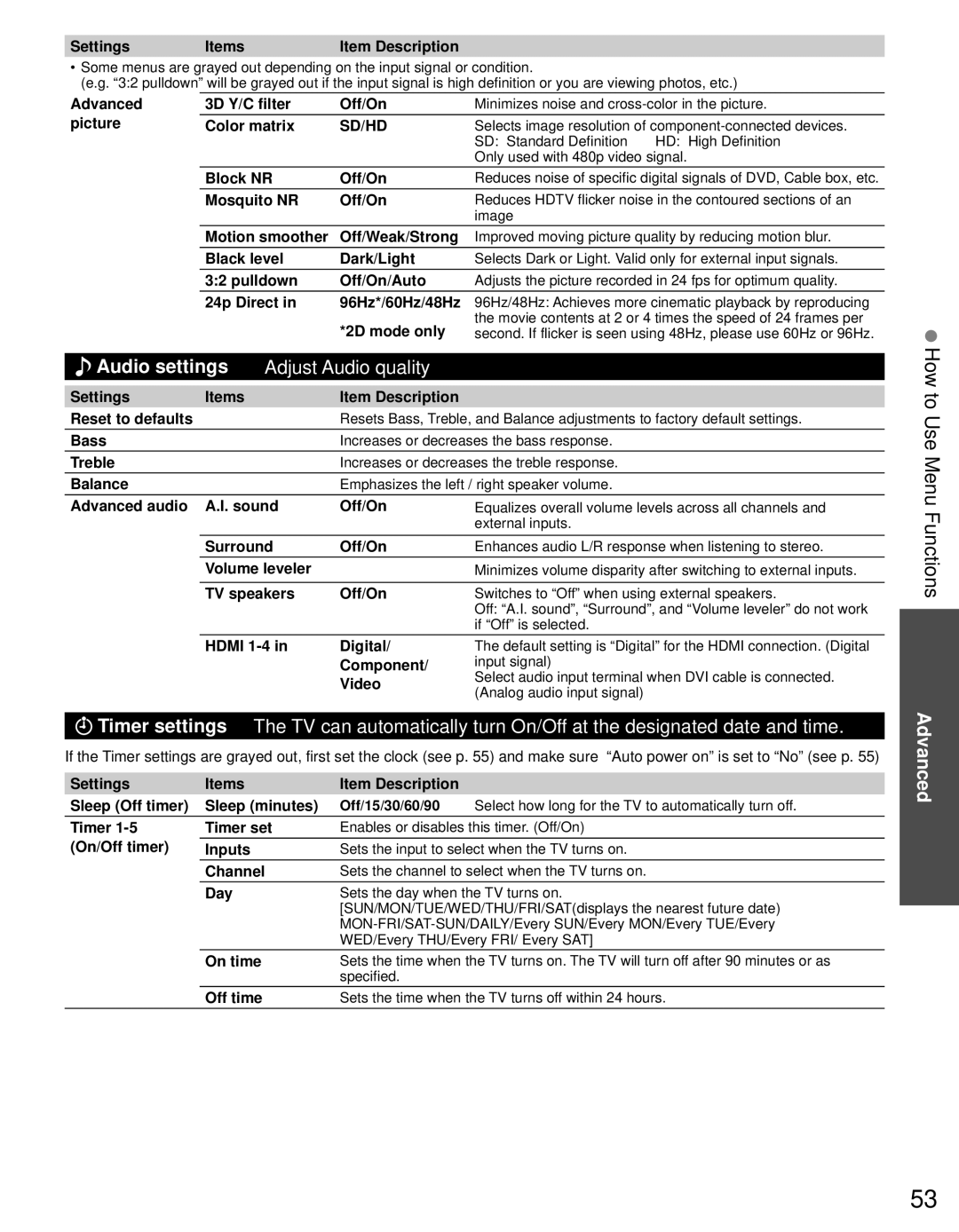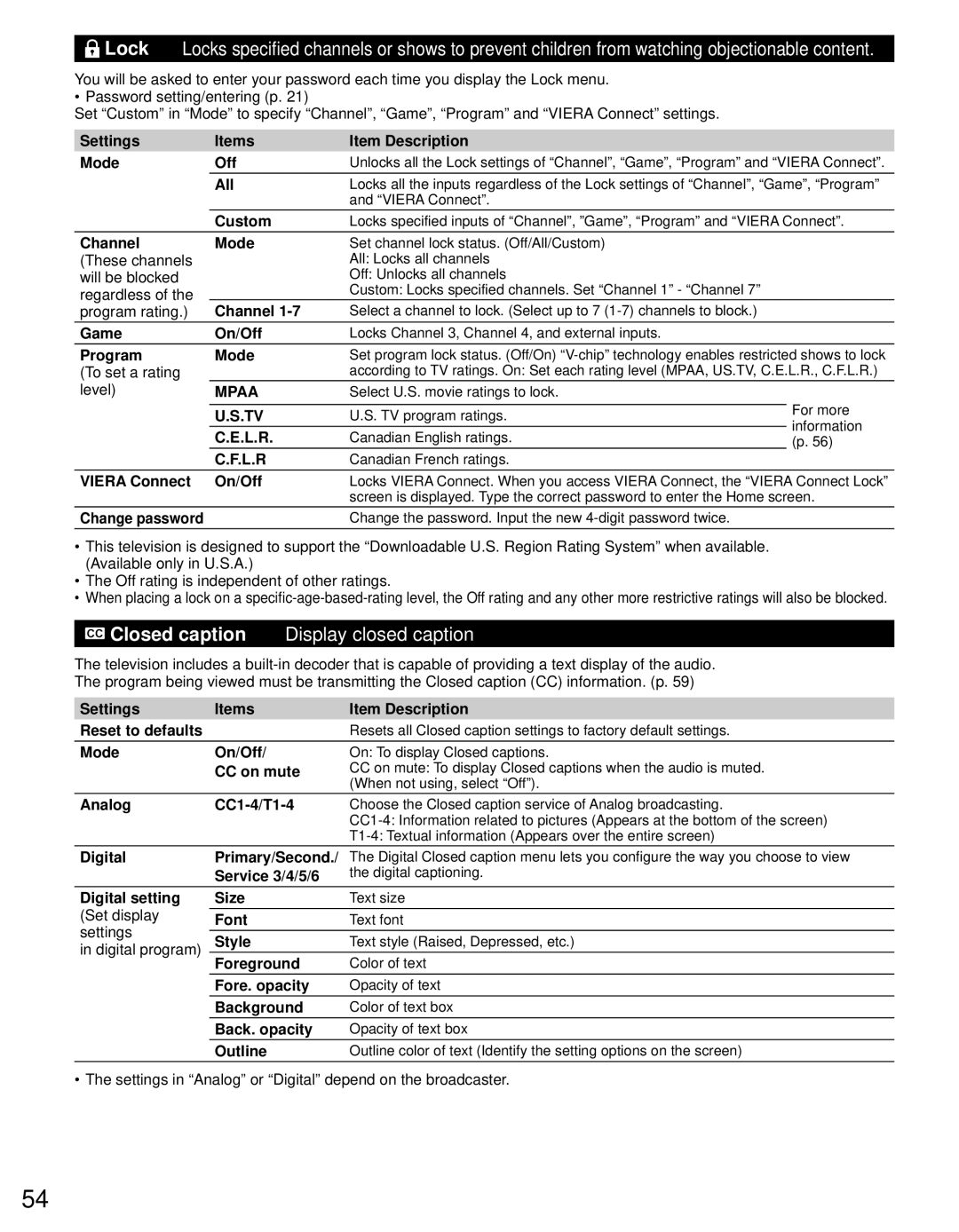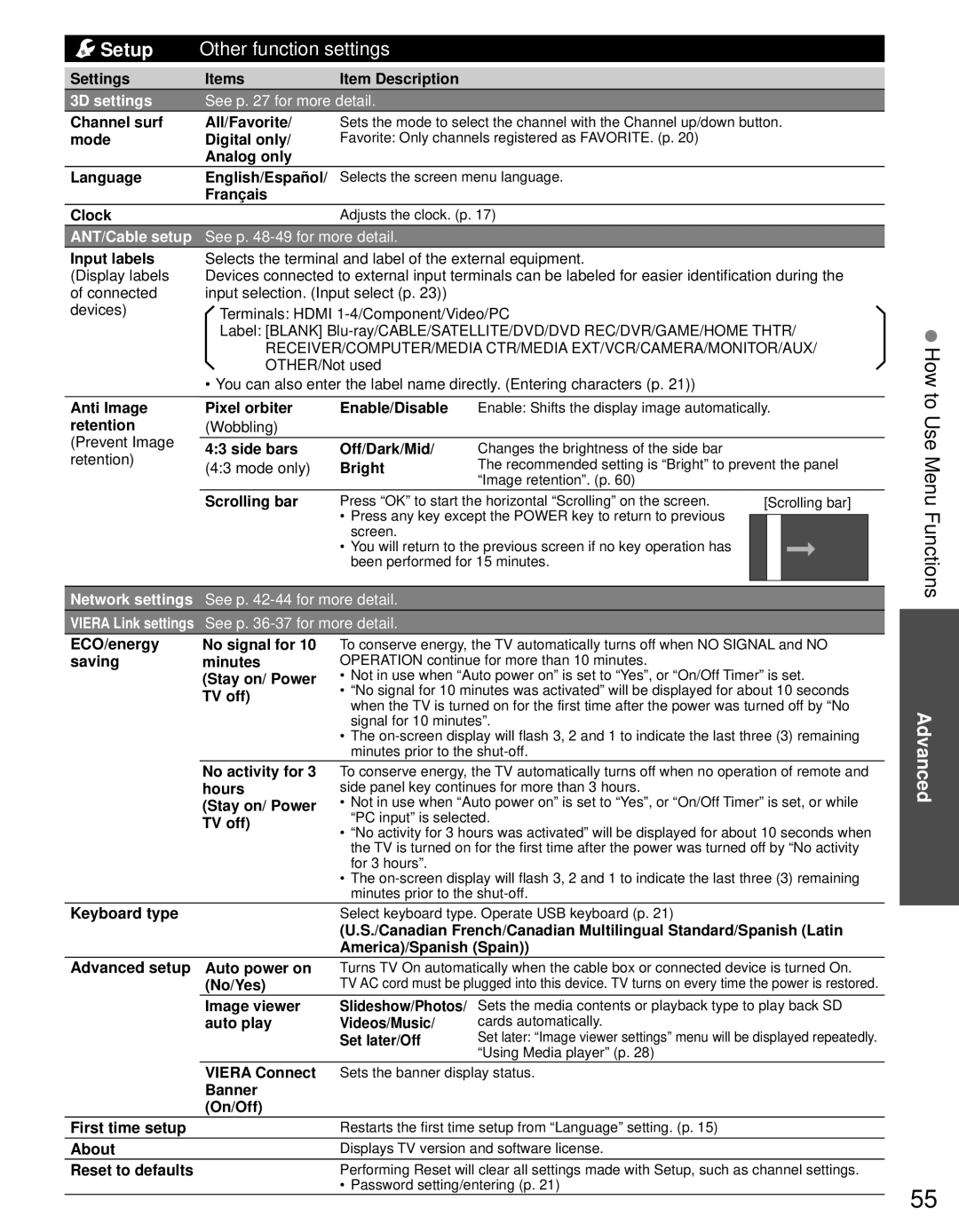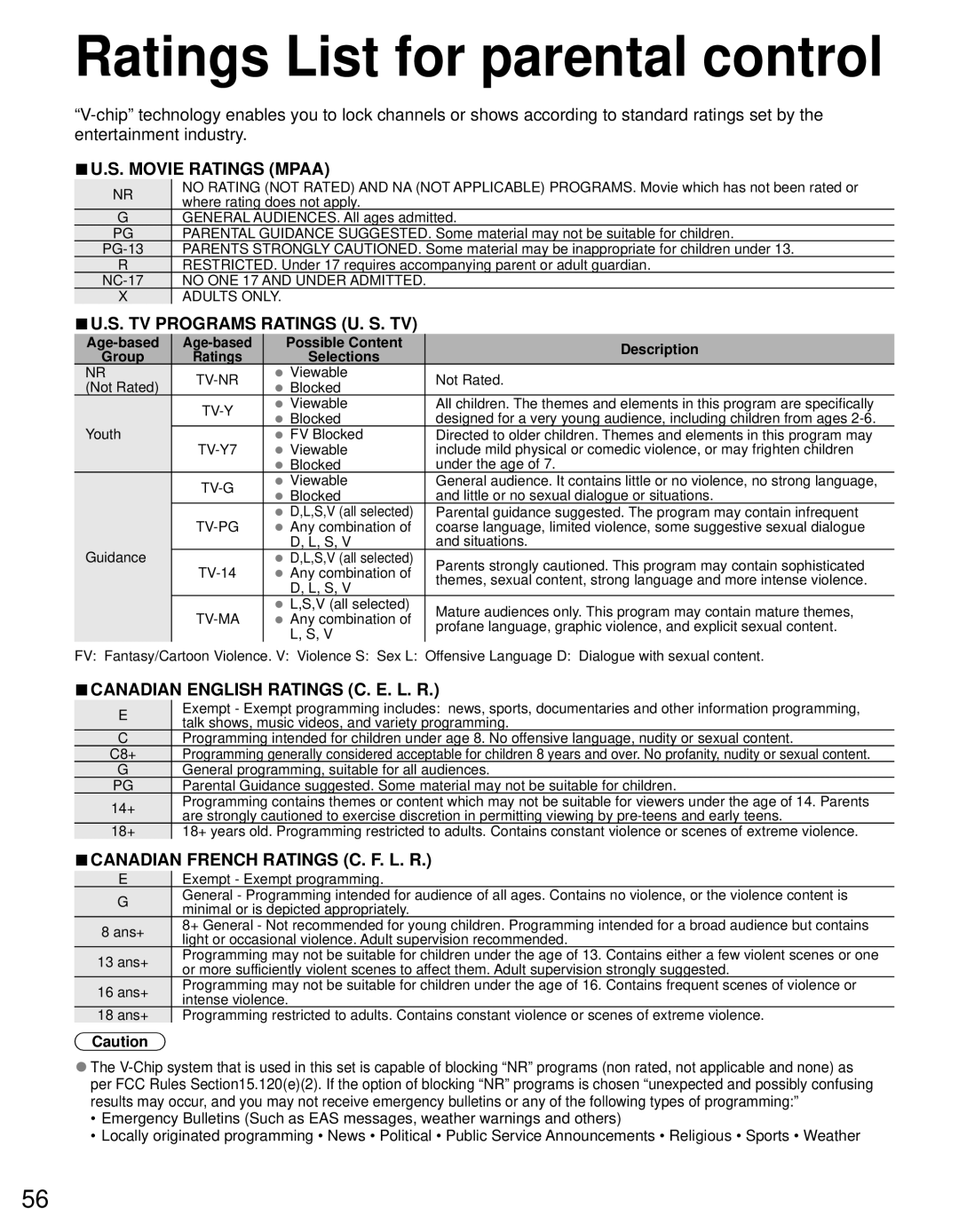Music view
[Music thumbnail] | [Features] |
Media player | Music |
| Folders | |
My Music_1 | My Music_2 | My Music_3 |
|
|
Select | OK | Info | SD memory card | |
SUB MENU | RETURN |
| ||
|
| |||
Play Folder |
| Drive select | Media select | |
●Play folder
●Drive select
●Media select
[Music playback screen]
| Navigation area |
|
BBBBBBB |
| Forward |
AAAAAA |
|
|
XXXXXXX | RETURN | Play/Pause |
00:00.05 / 00:00.49 | ||
|
| Stop |
RETURN |
| Reverse |
•Forward/Reverse
Five level of 1 to 5 (x2, x5, x30, x70, x100) are available.
*In DMR mode, Next skip/Prev. skip/User BGM setting are not available.
Artist name | Elapsed time of current song | ●To display/hide Guide and Banner | |
* Counter may not work correctly with | |||
Album name |
| ||
DLNA feature. |
| ||
Song name | In this case |
|
Music options
![]() Select “Music options” in “Setup SUB MENU”
Select “Music options” in “Setup SUB MENU”
Setup SUB MENU
Music options
![]() next
next
■Repeat playback
Set play repeat function (Off/Repeat Folder/One song)
Music options
Repeat playback | On |
|
| select |
| ||||
|
|
| ||
|
|
|
|
|
Basic
Using
Other settings in Media player
![]() Display “Menu”
Display “Menu”
![]() Select the item
Select the item
Menu | select |
Picture |
|
Audio | OK |
3D settings |
VIERA Link
 Set
Set
■Adjust the Picture, Audio or 3D settings
Picture | 1/2 | select | |
Reset to defaults |
| adjust | |
Picture mode | Vivid | ||
|
Contrast 0
Brightness 0
Color 0
Tint0
Sharpness 0
example: Picture menu
Picture menu/Audio menu (p.
■Use VIERA Link function
![]() select
select
VIERA Link control | change | |
Recorder | ||
|
Speaker output
TV
Back to TV
VIERA Link menu (p. 38)
Media player
33