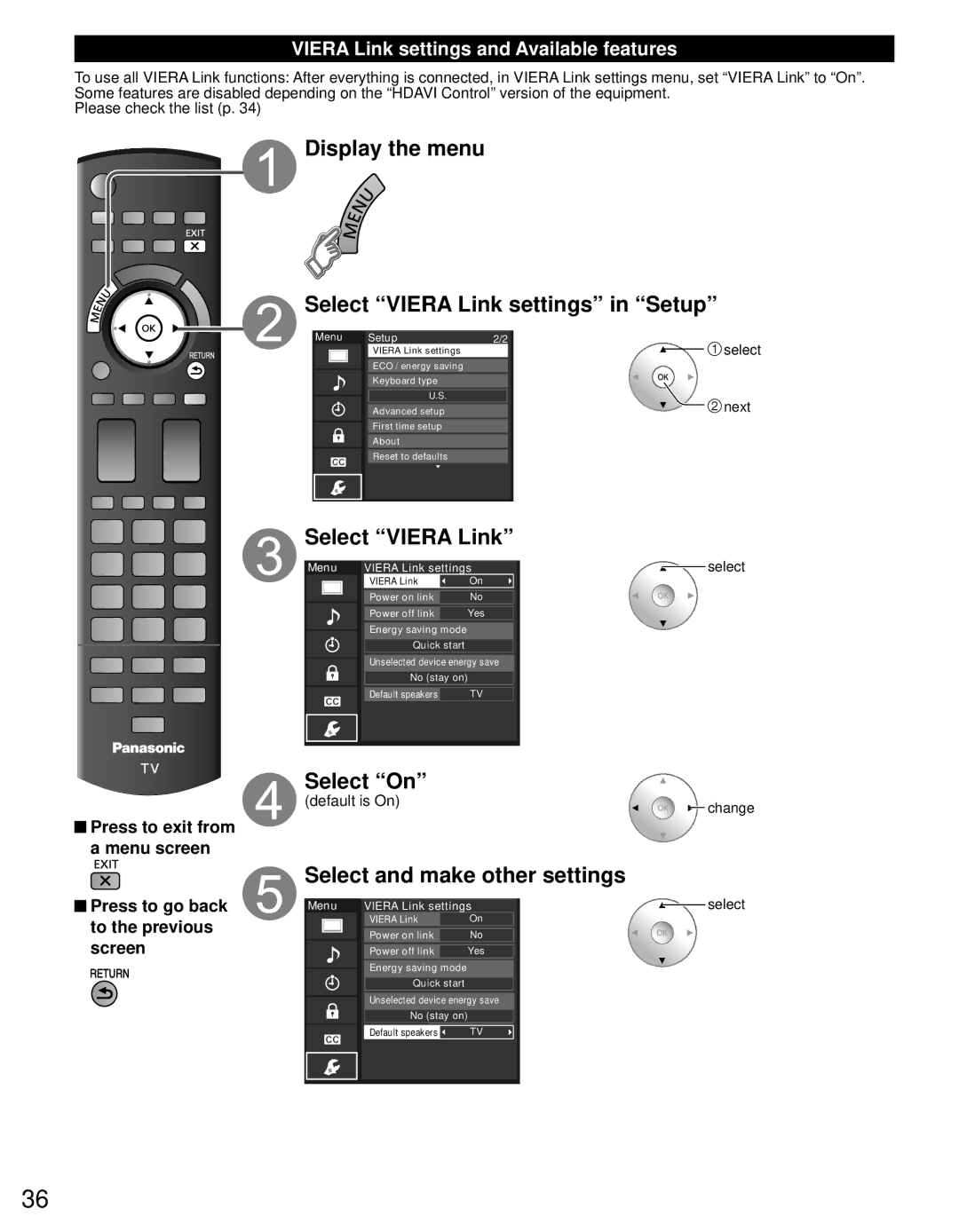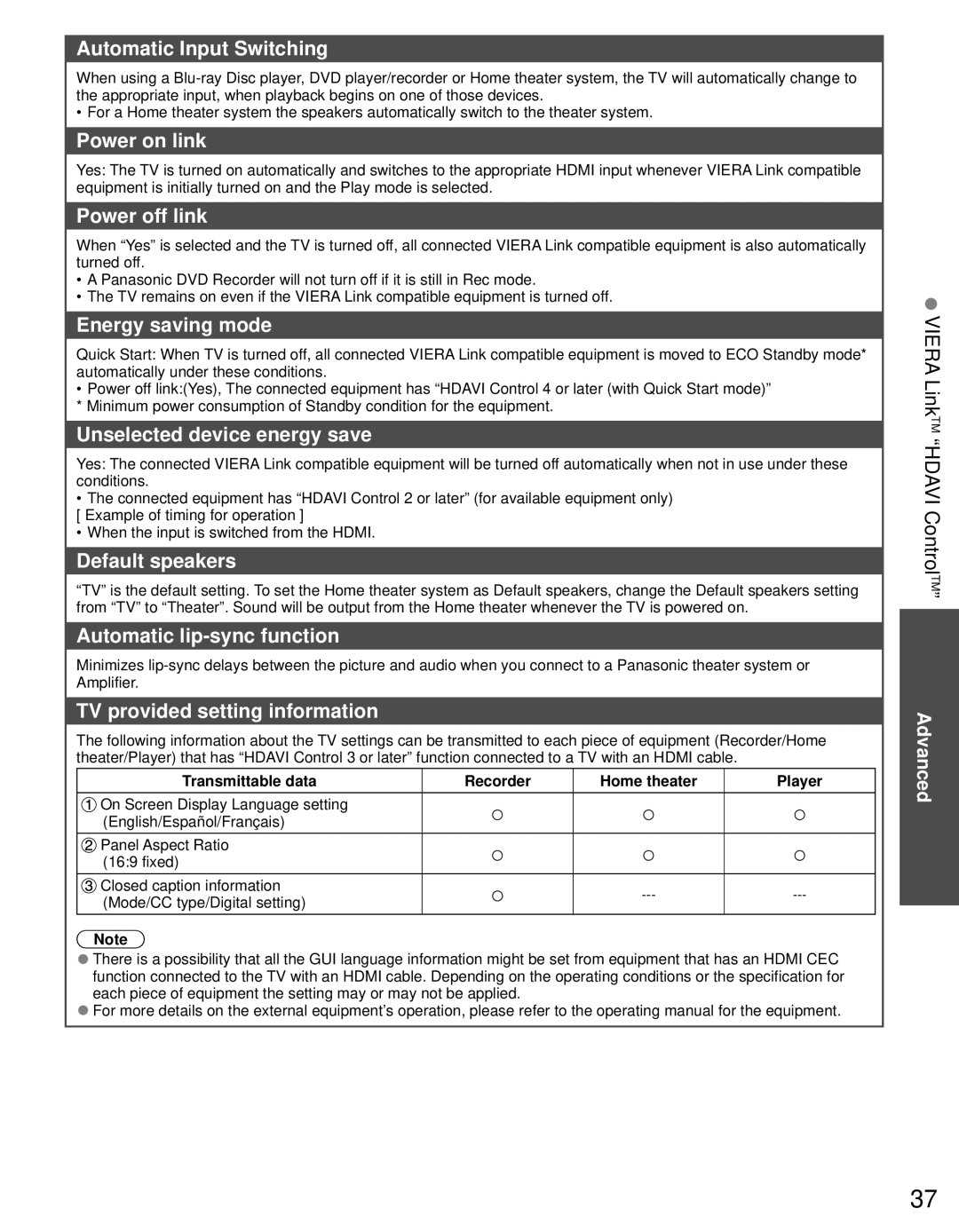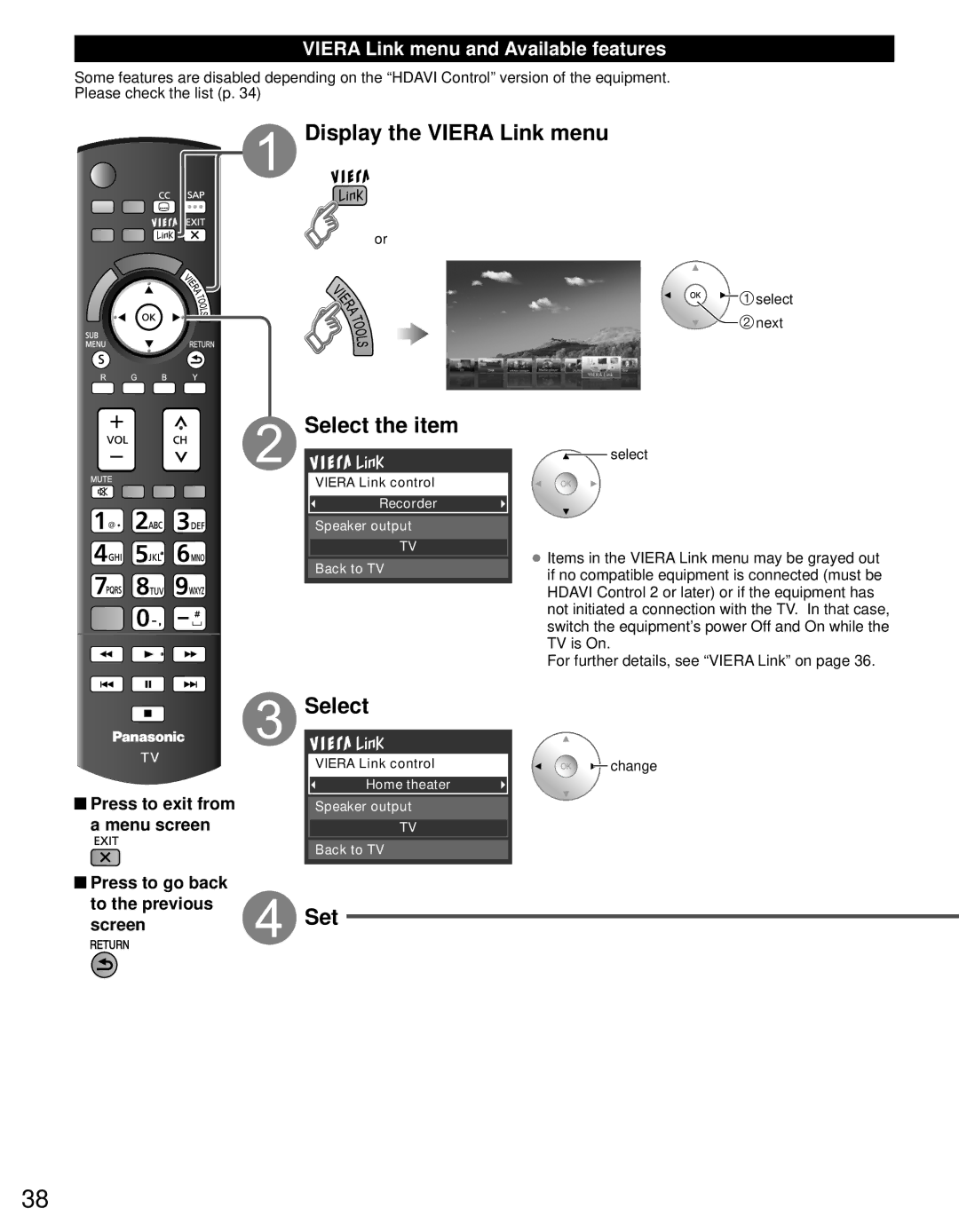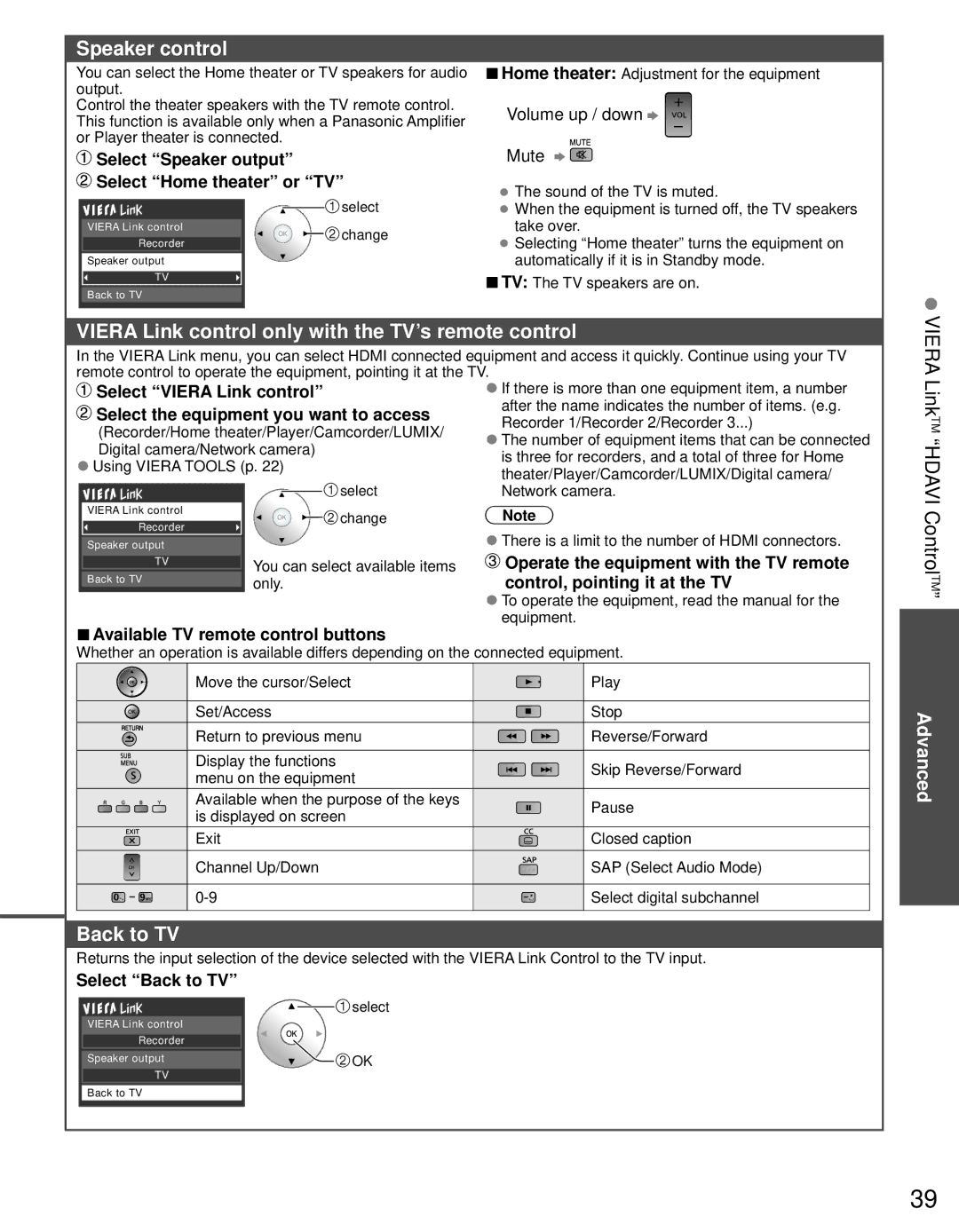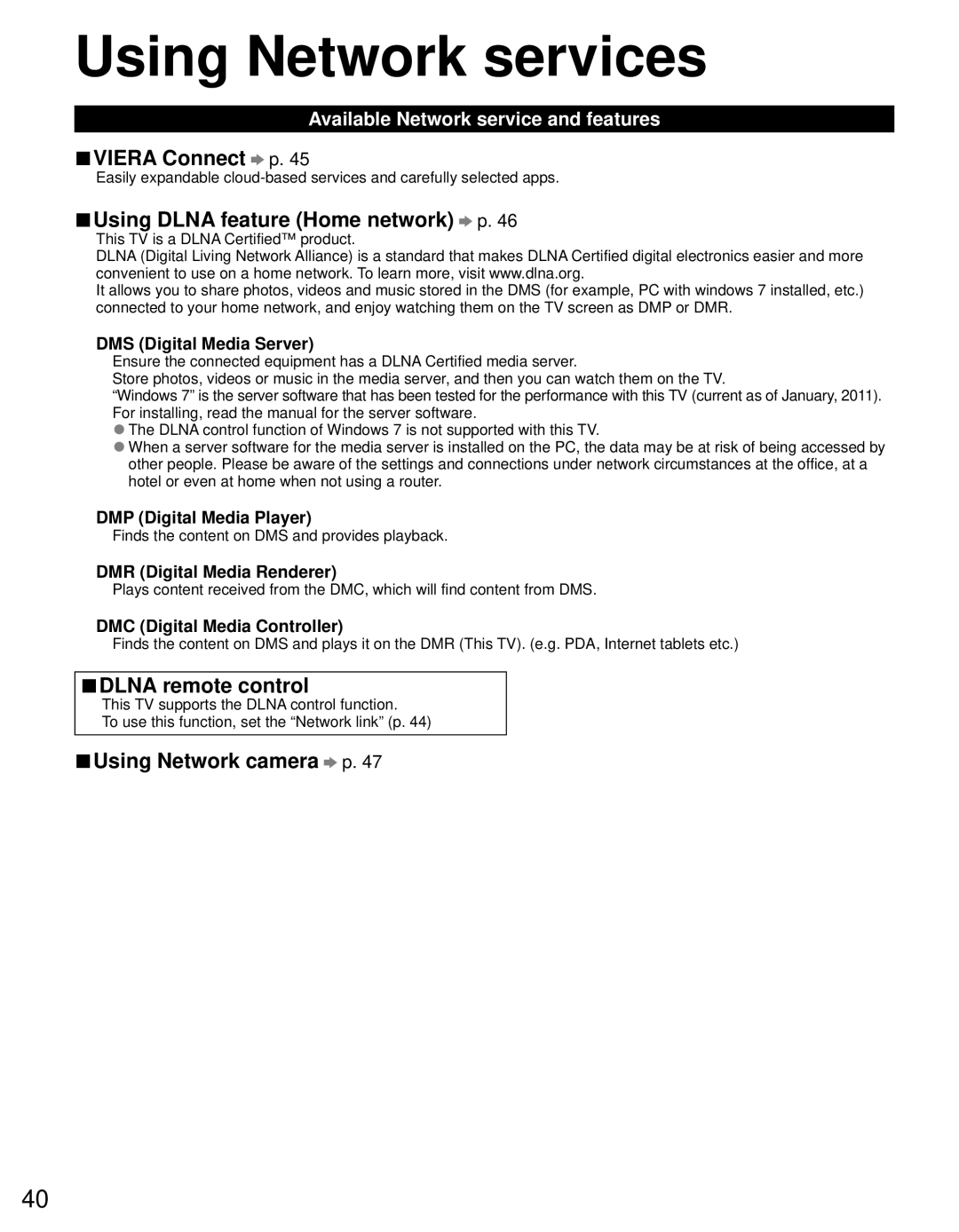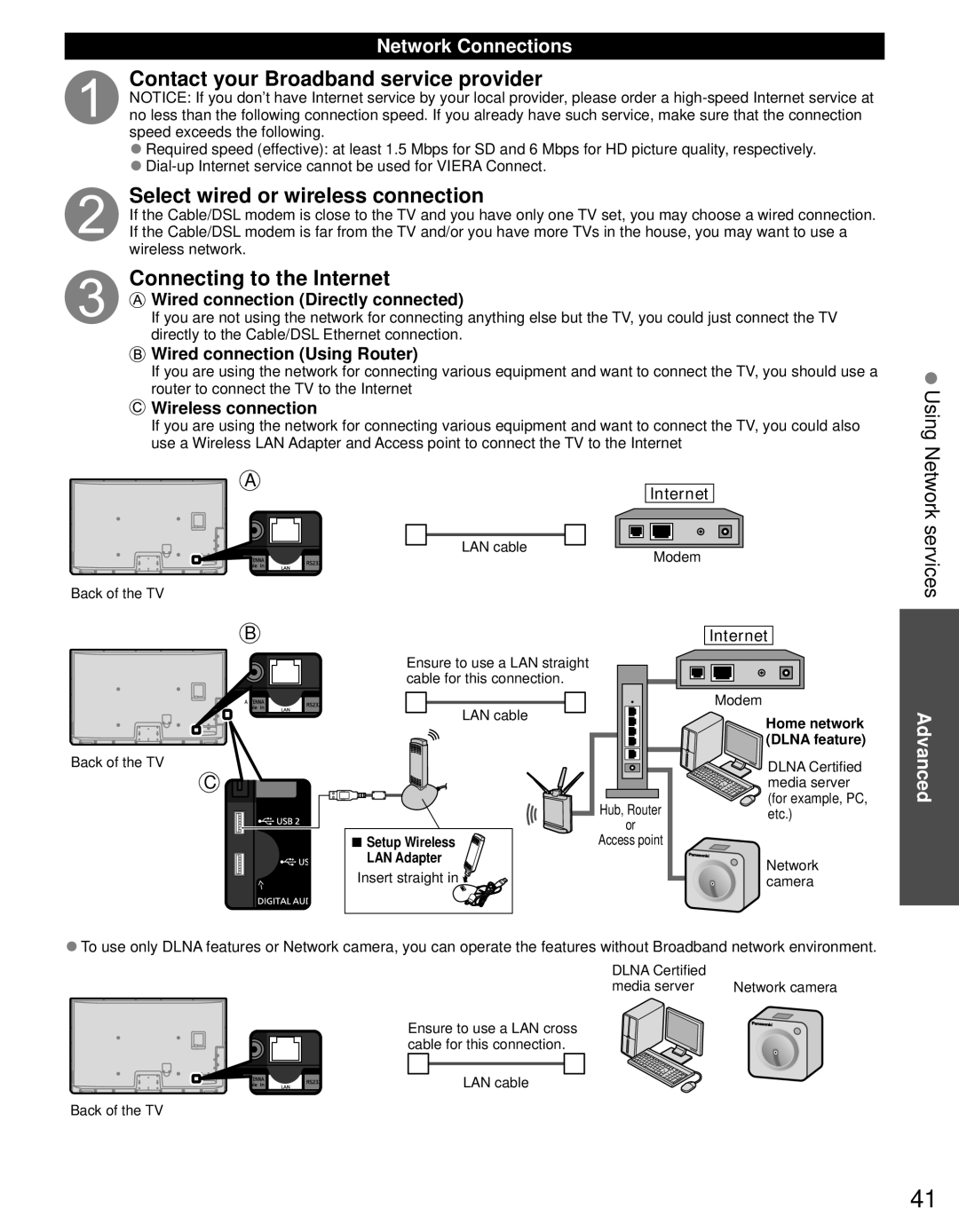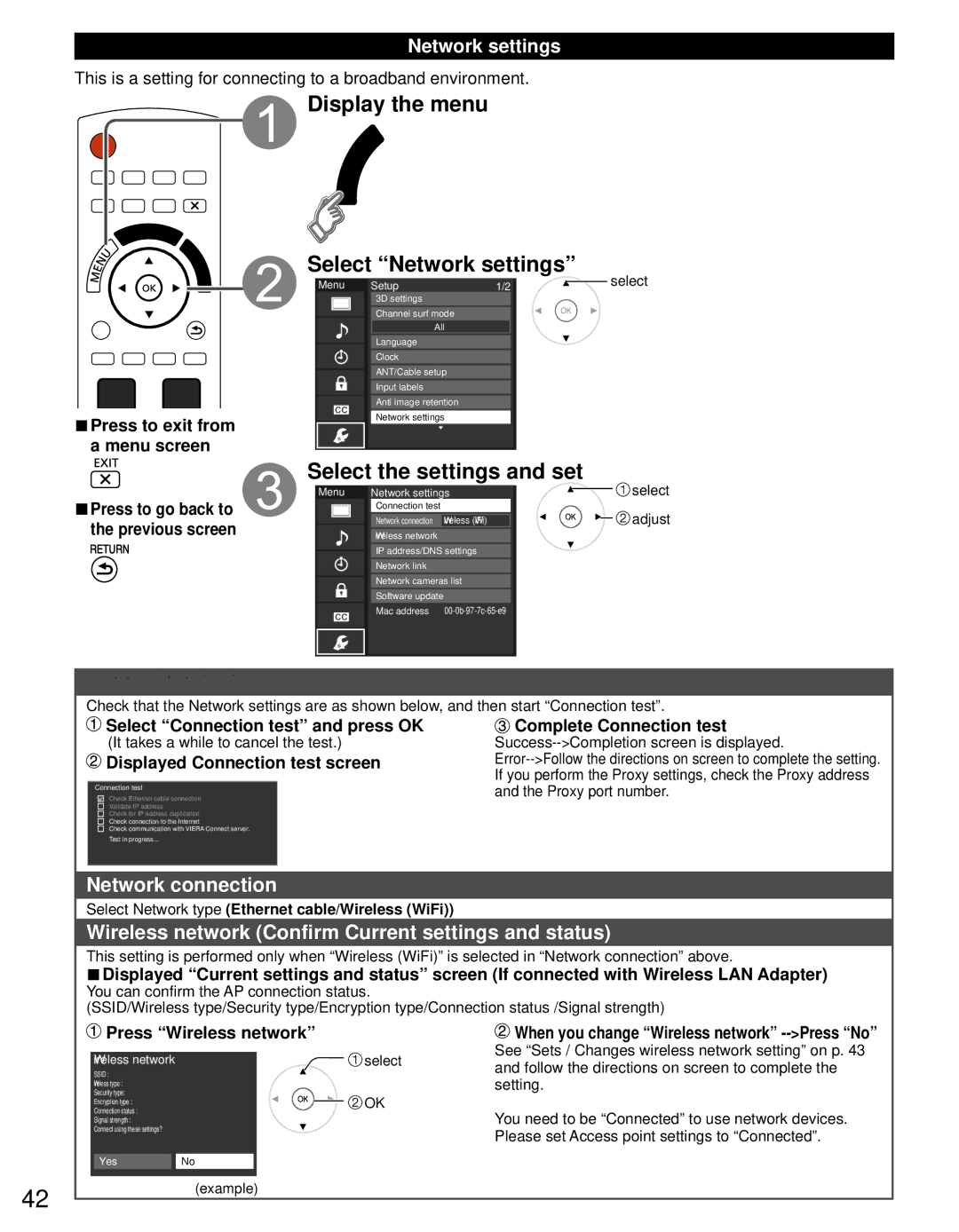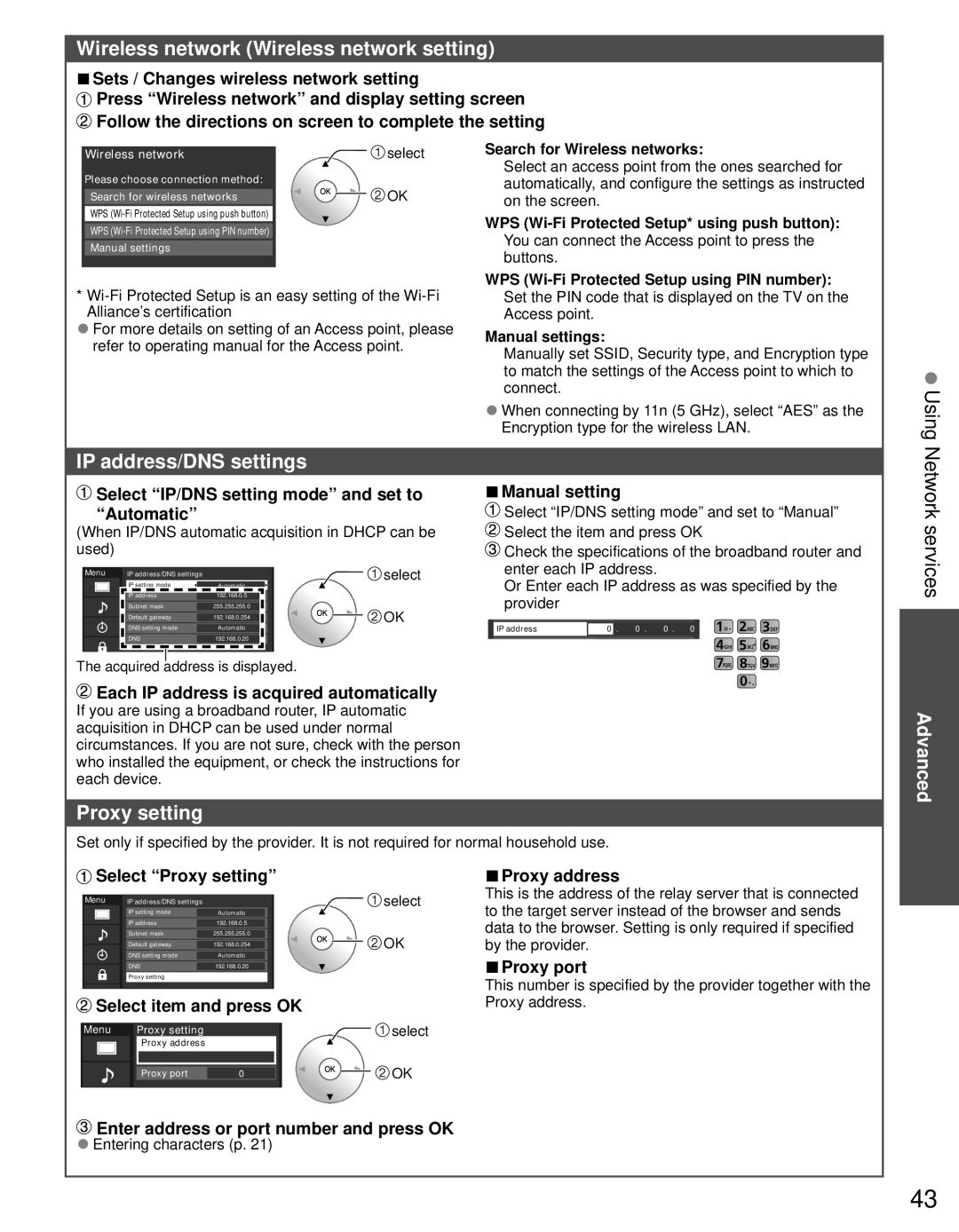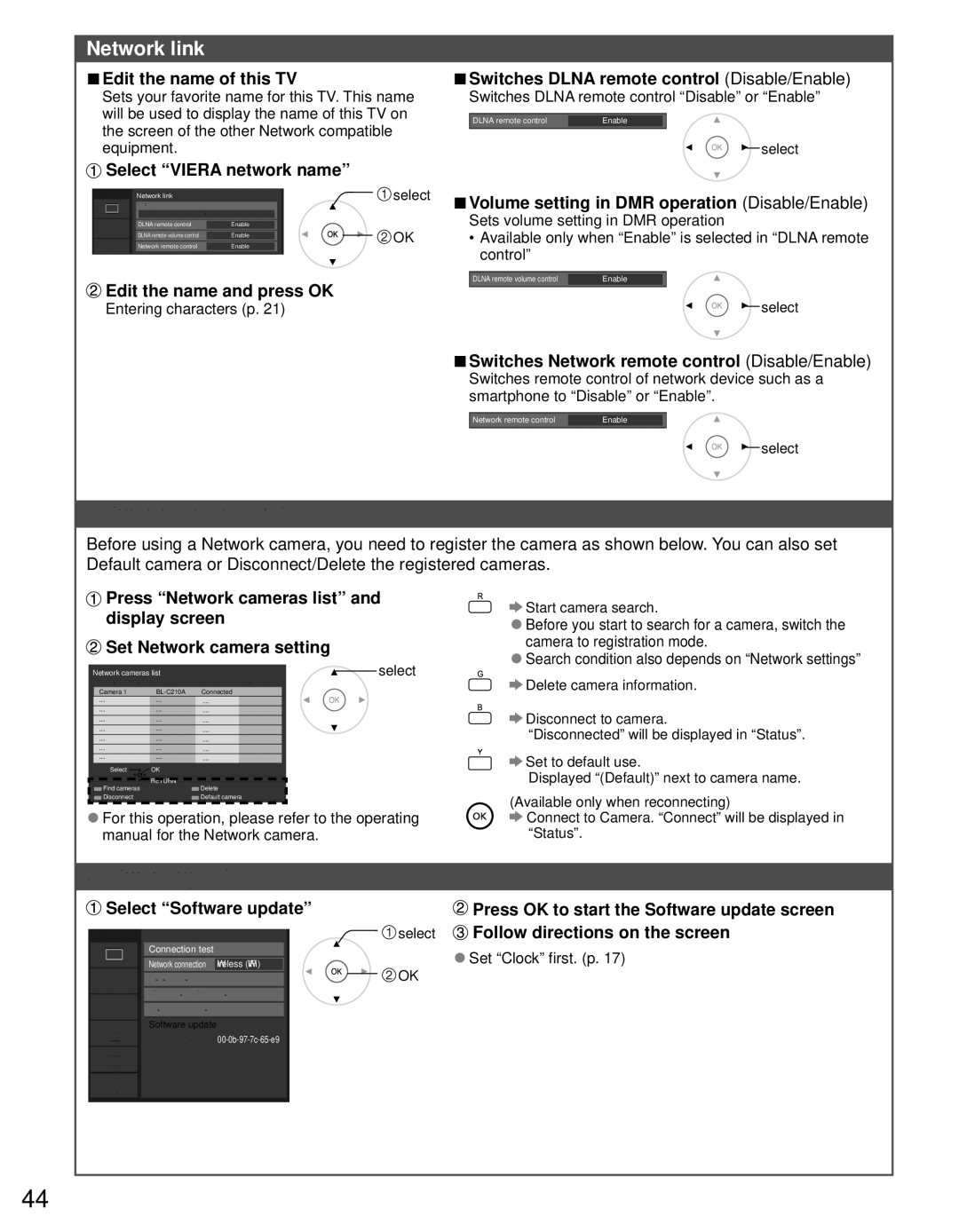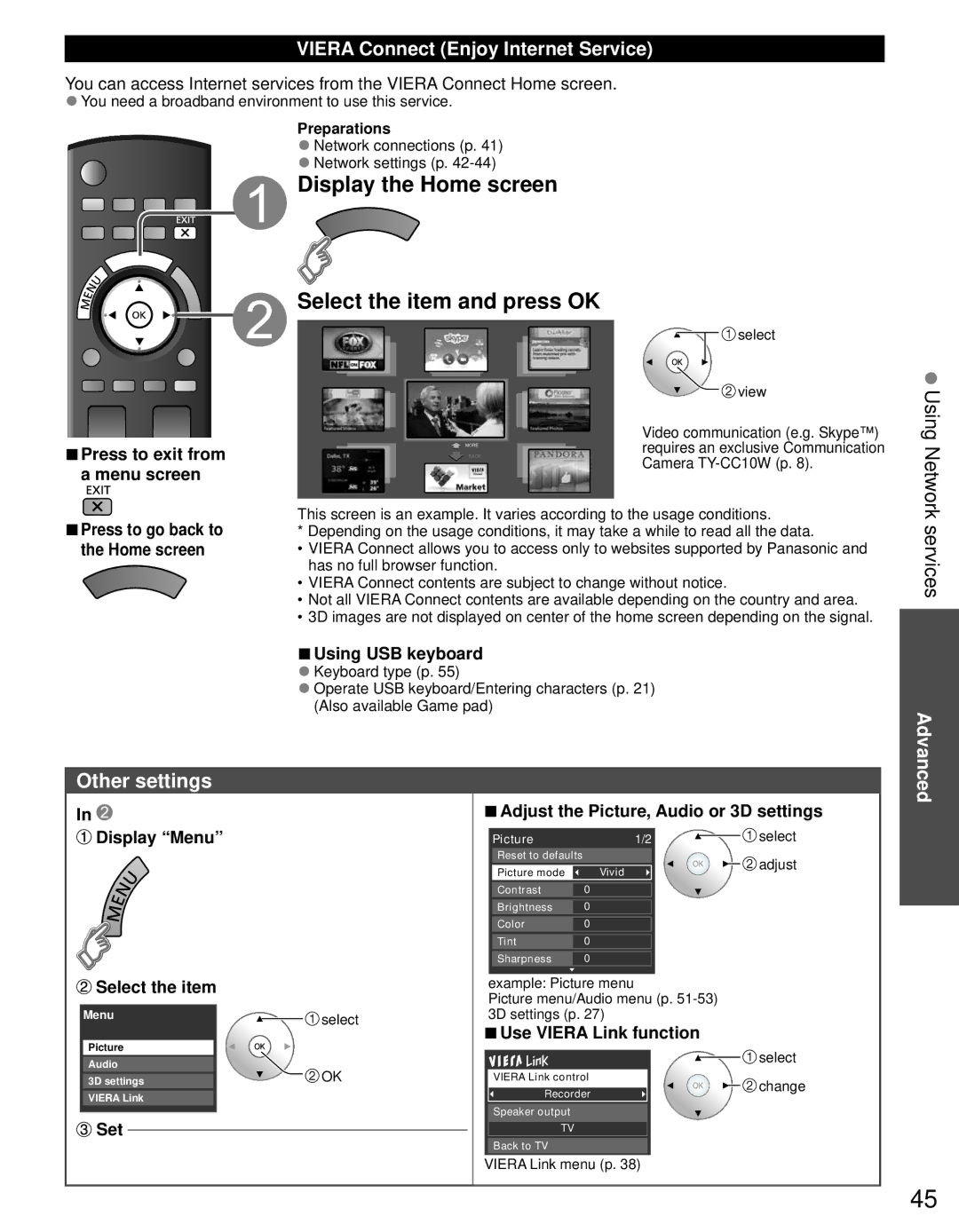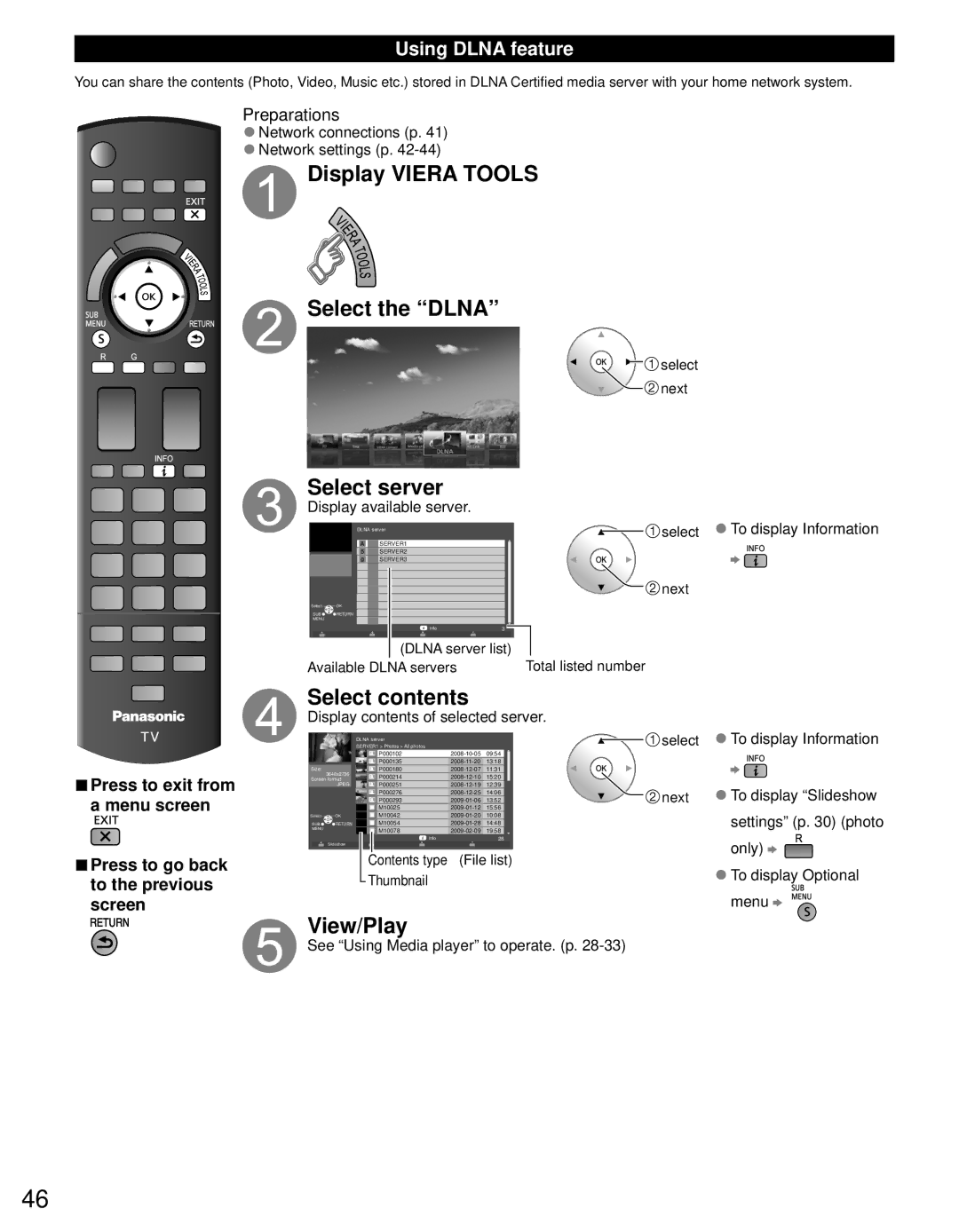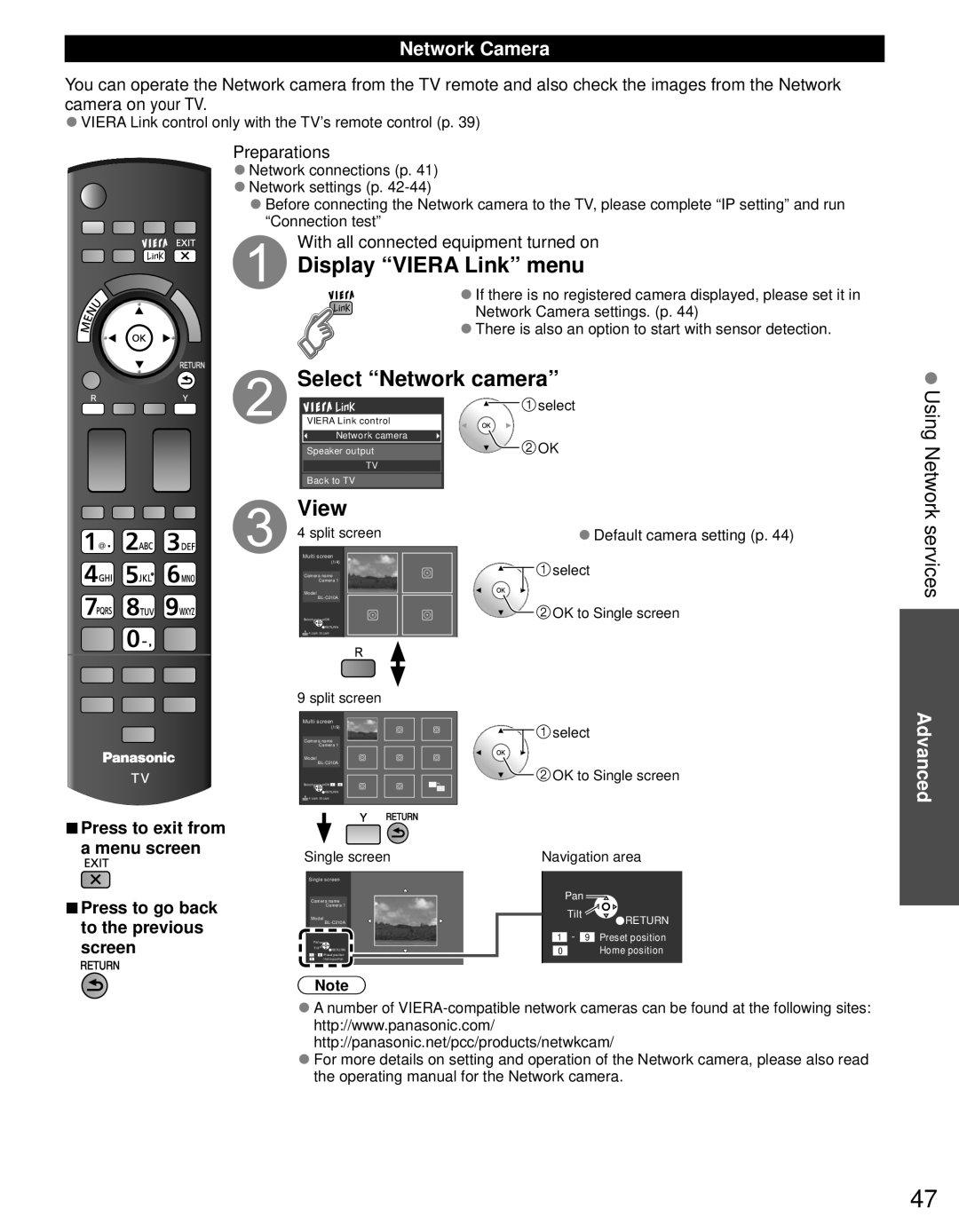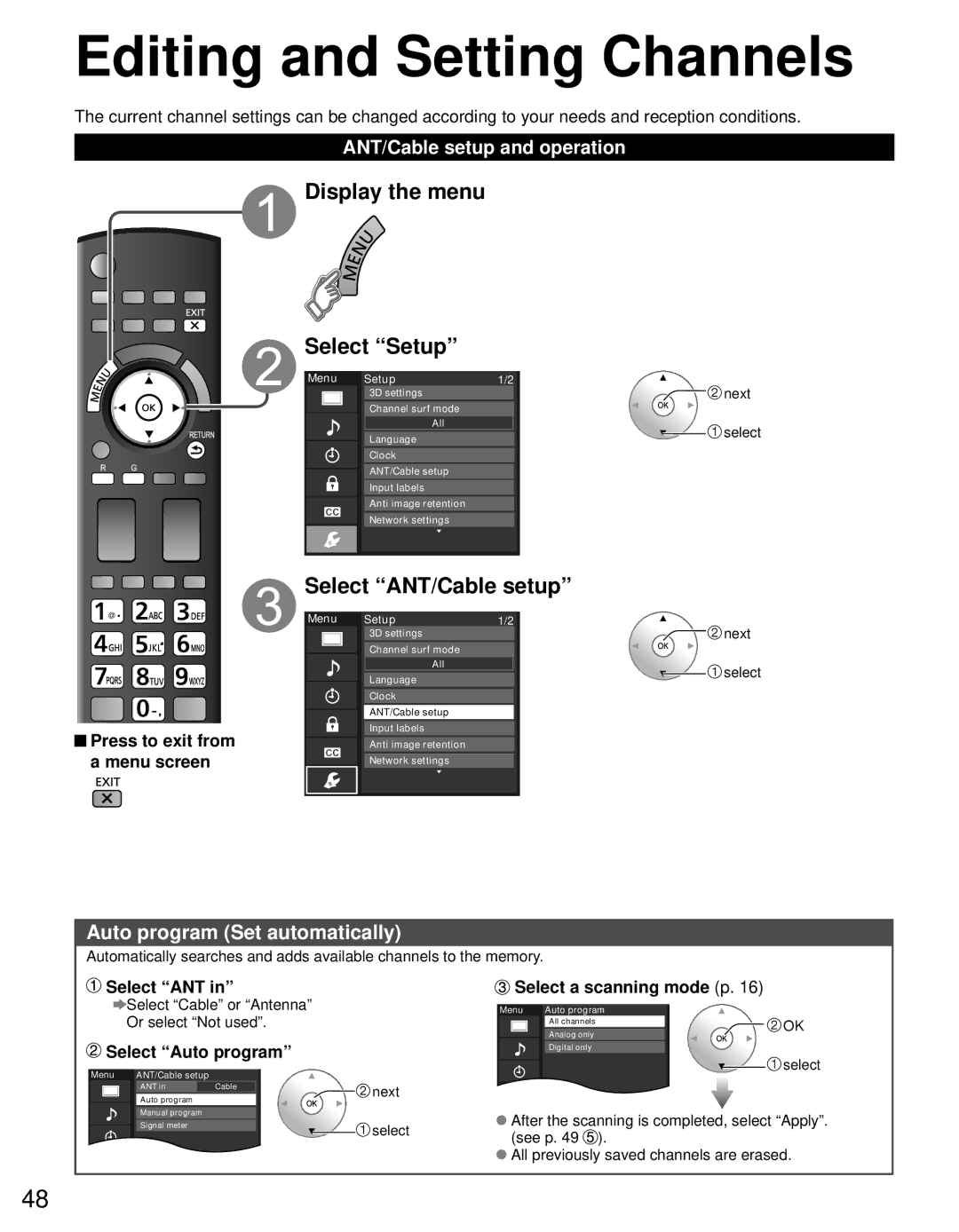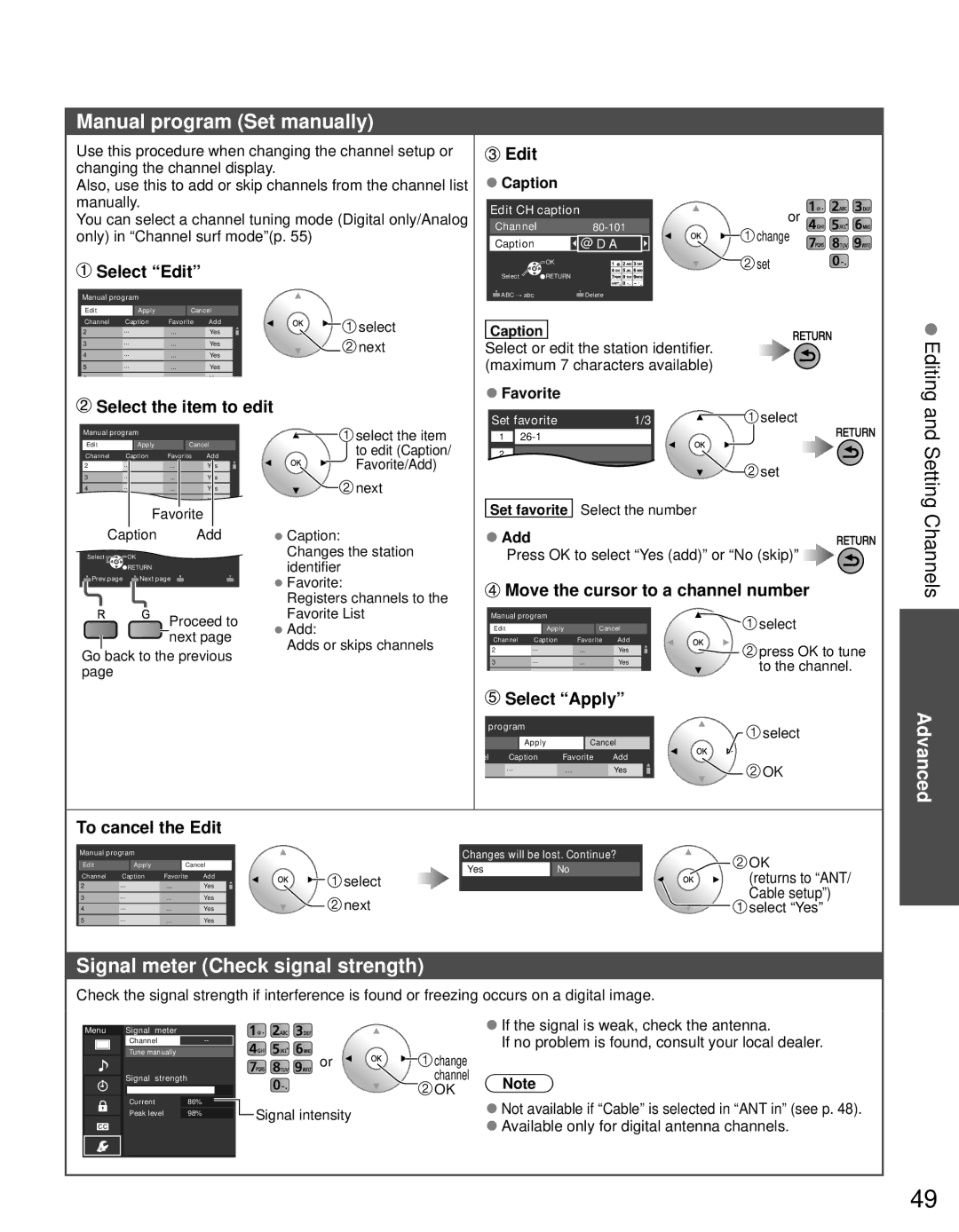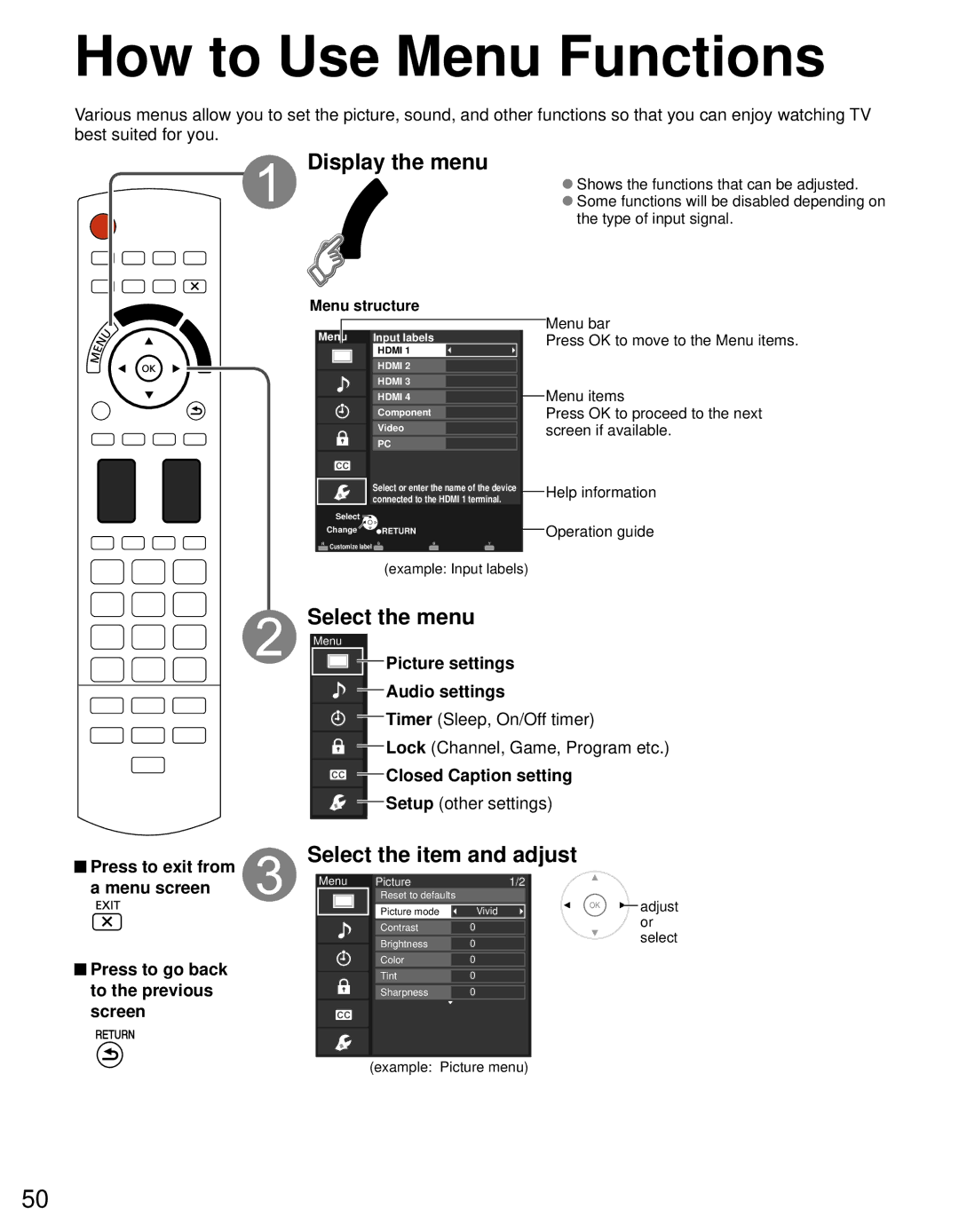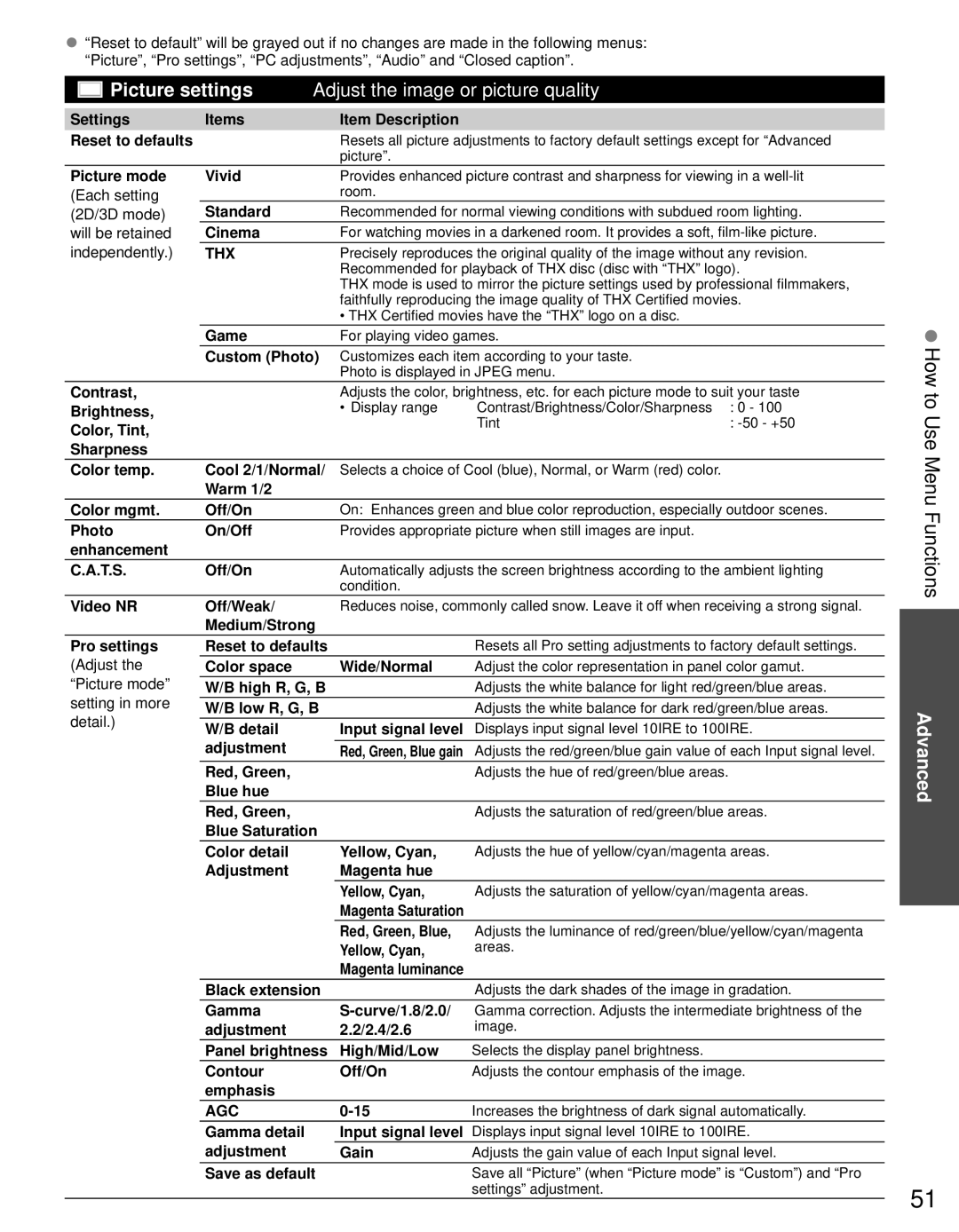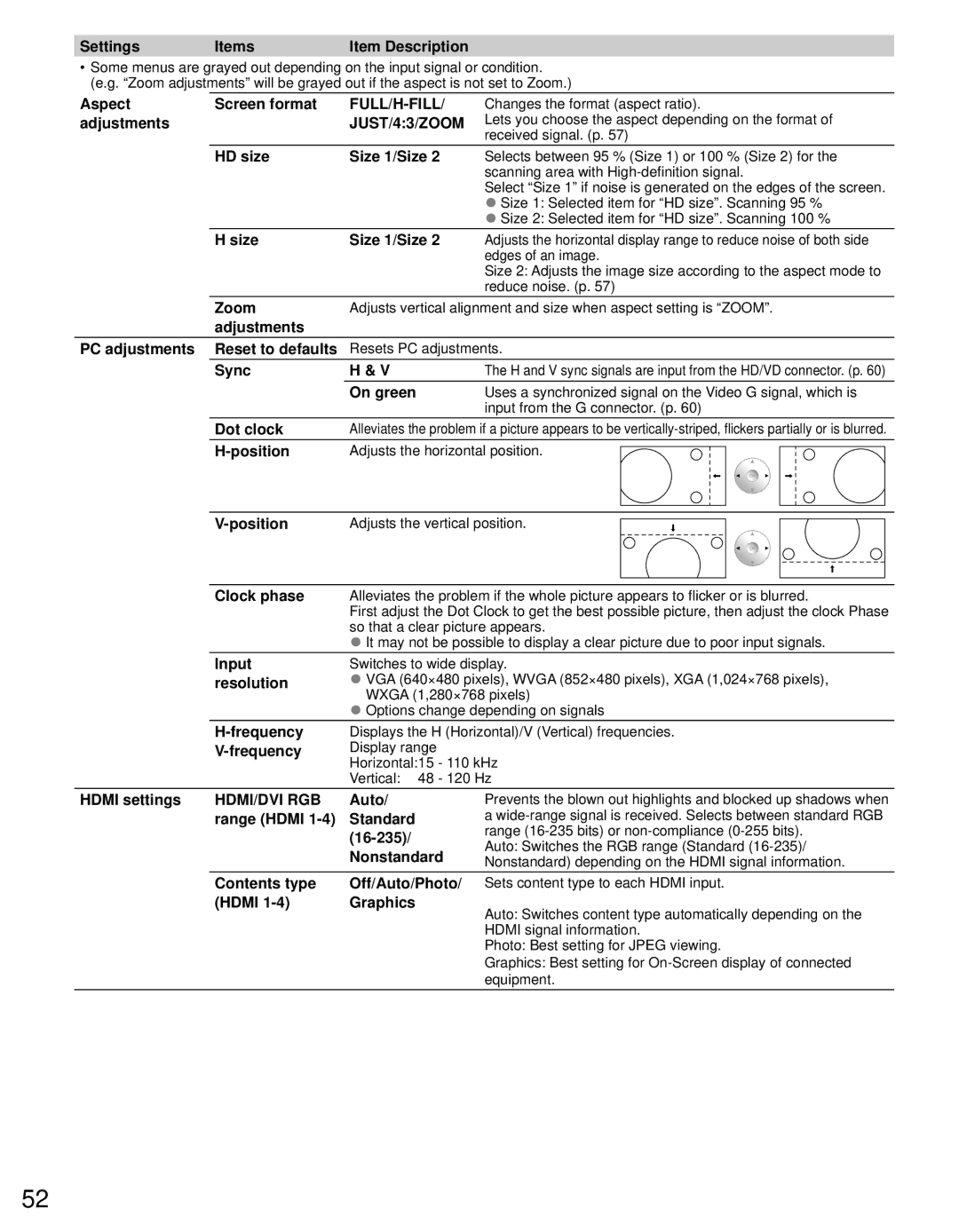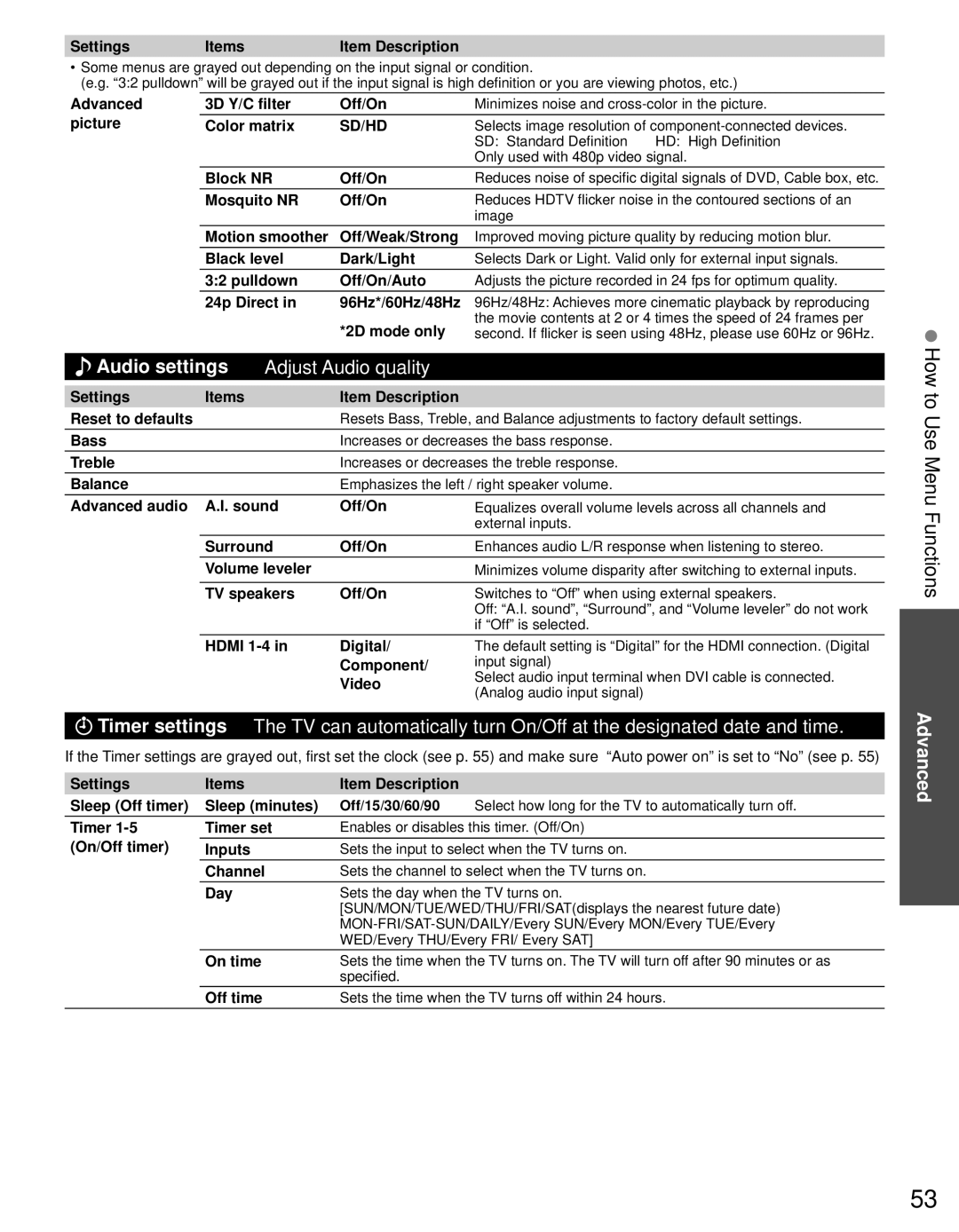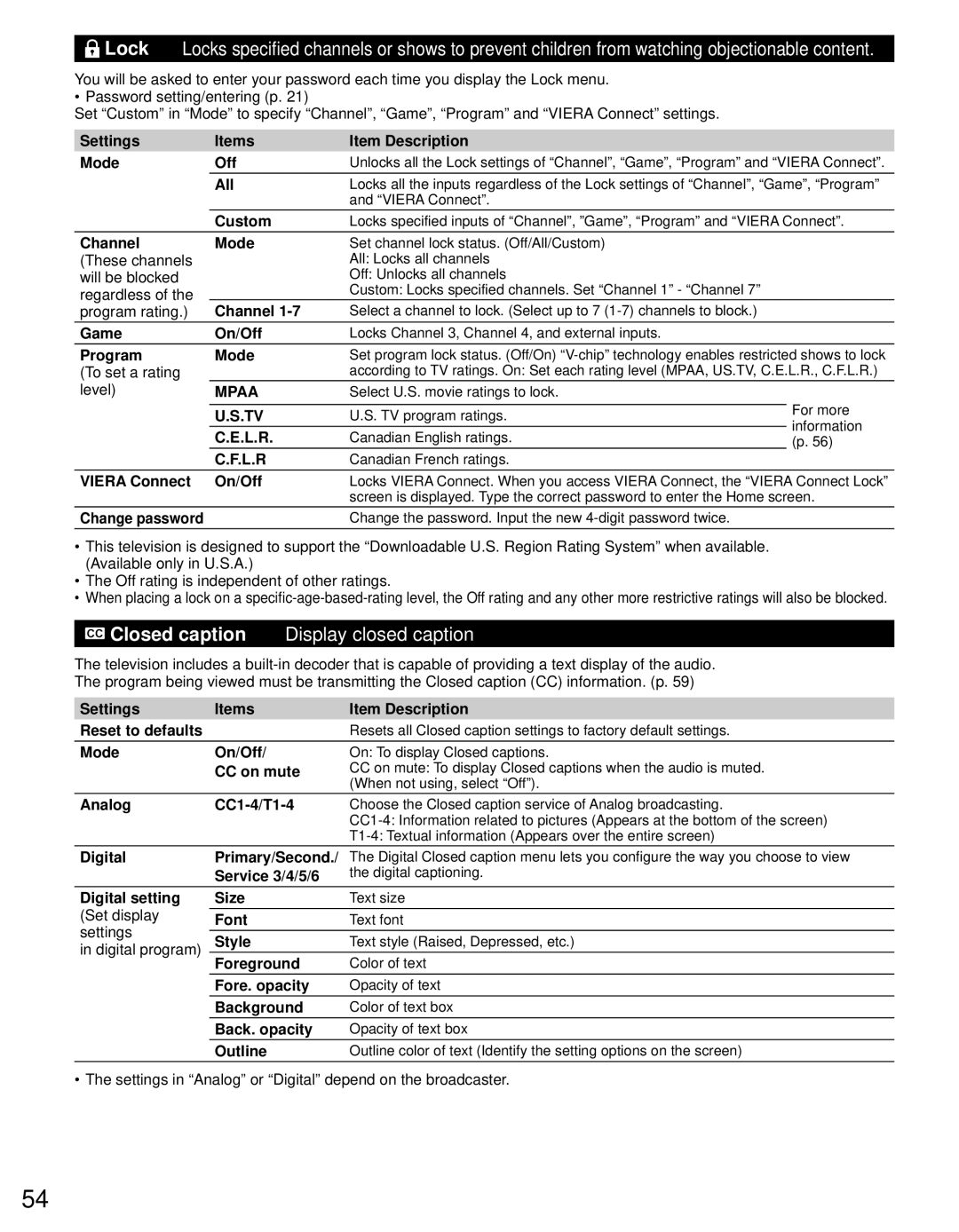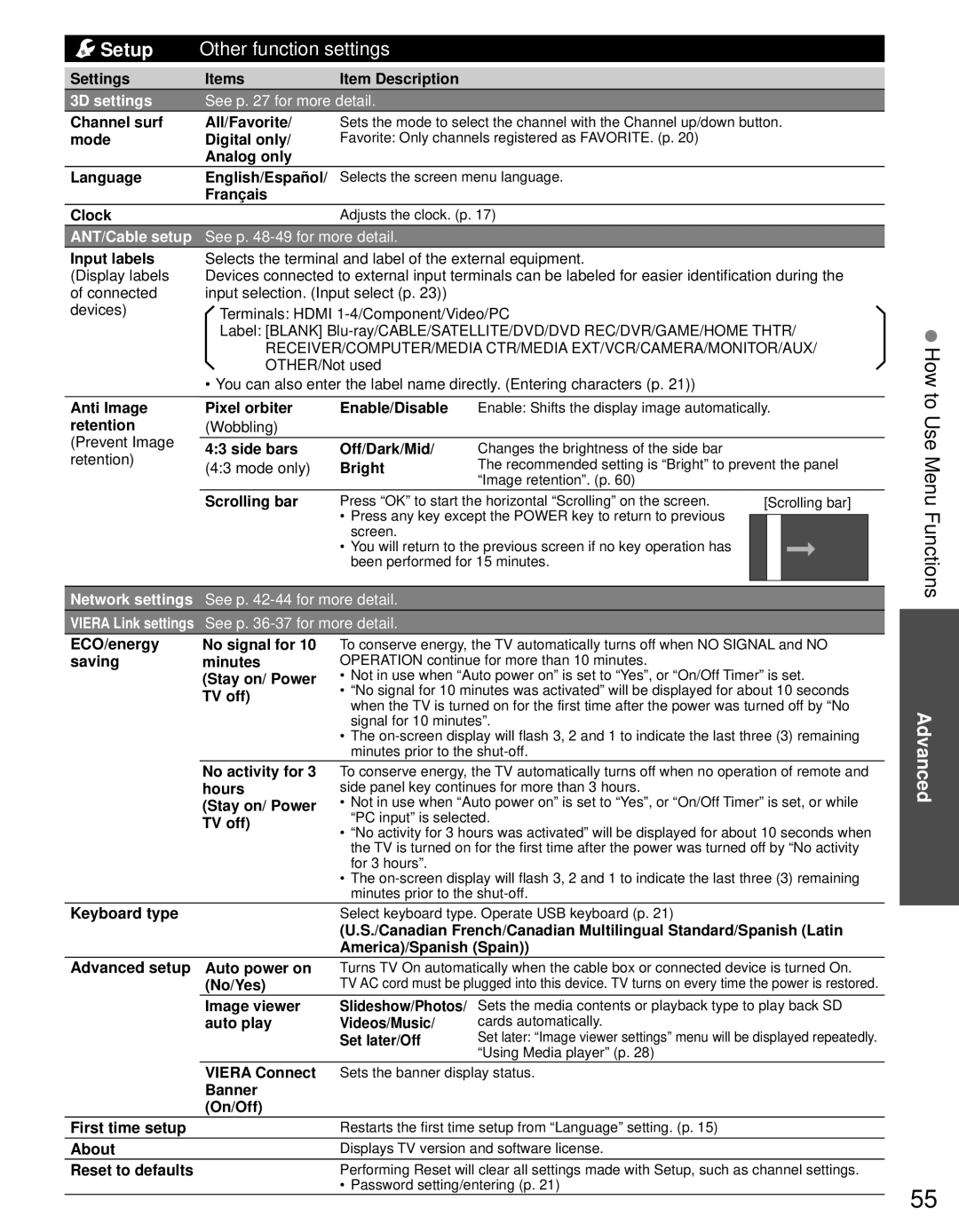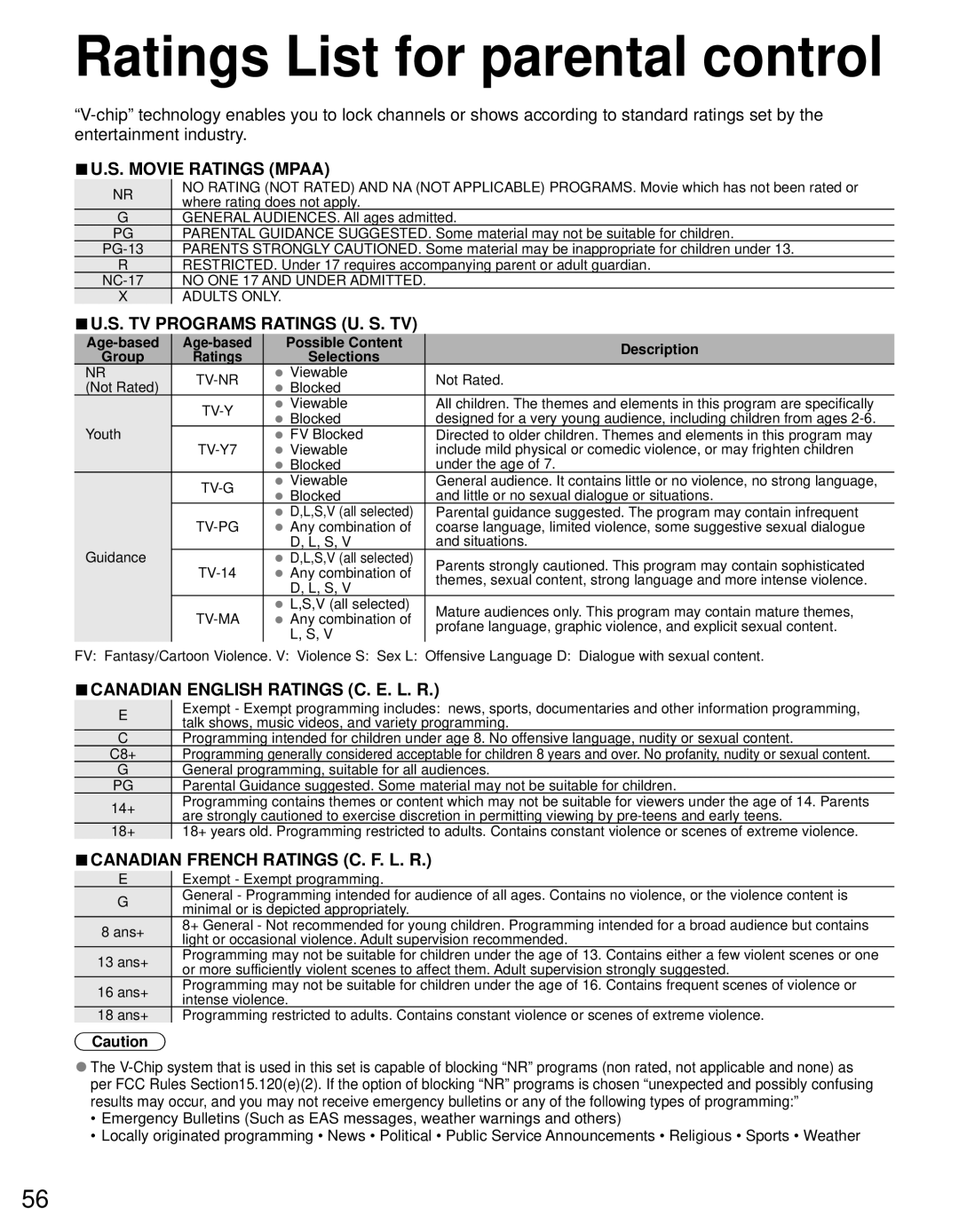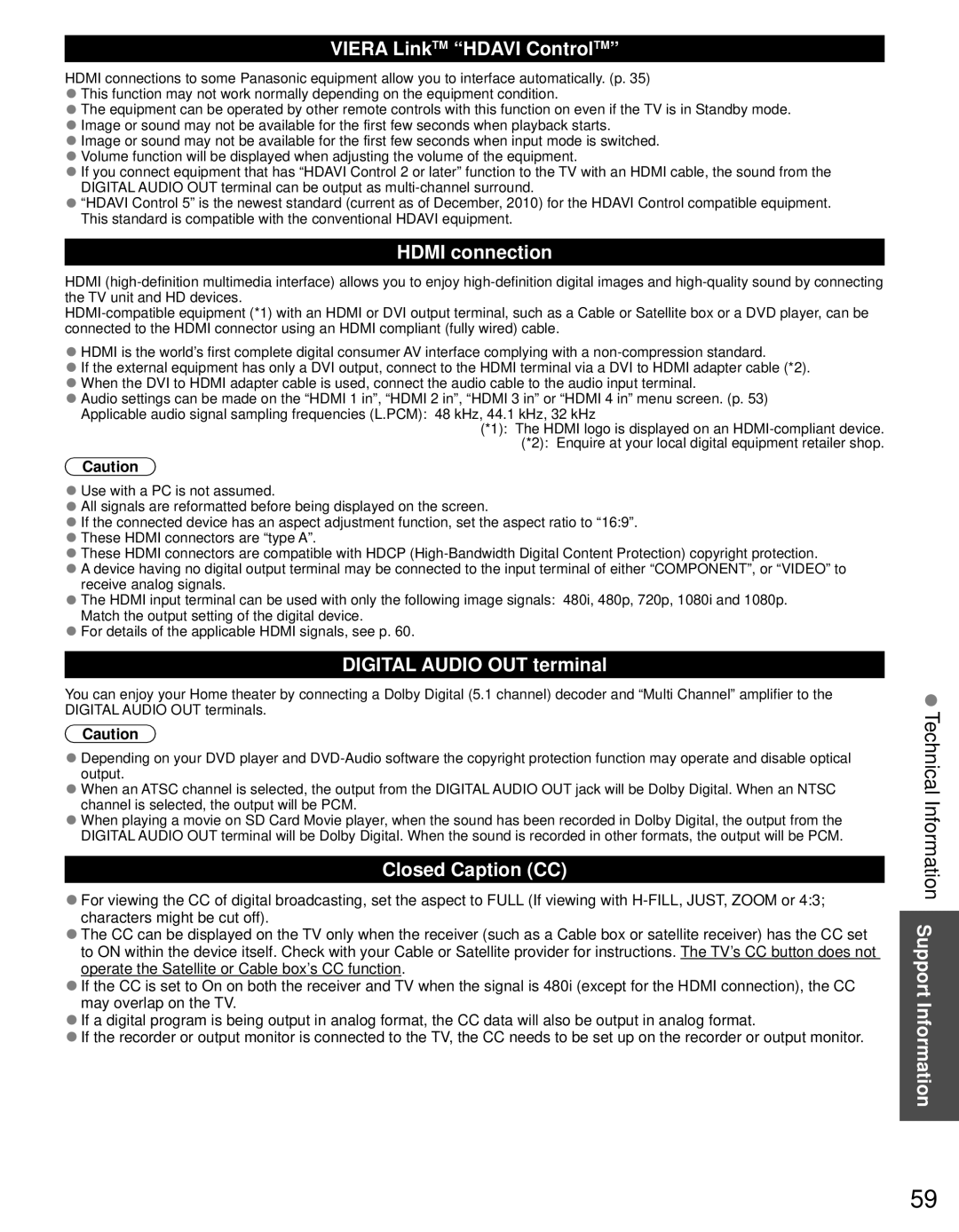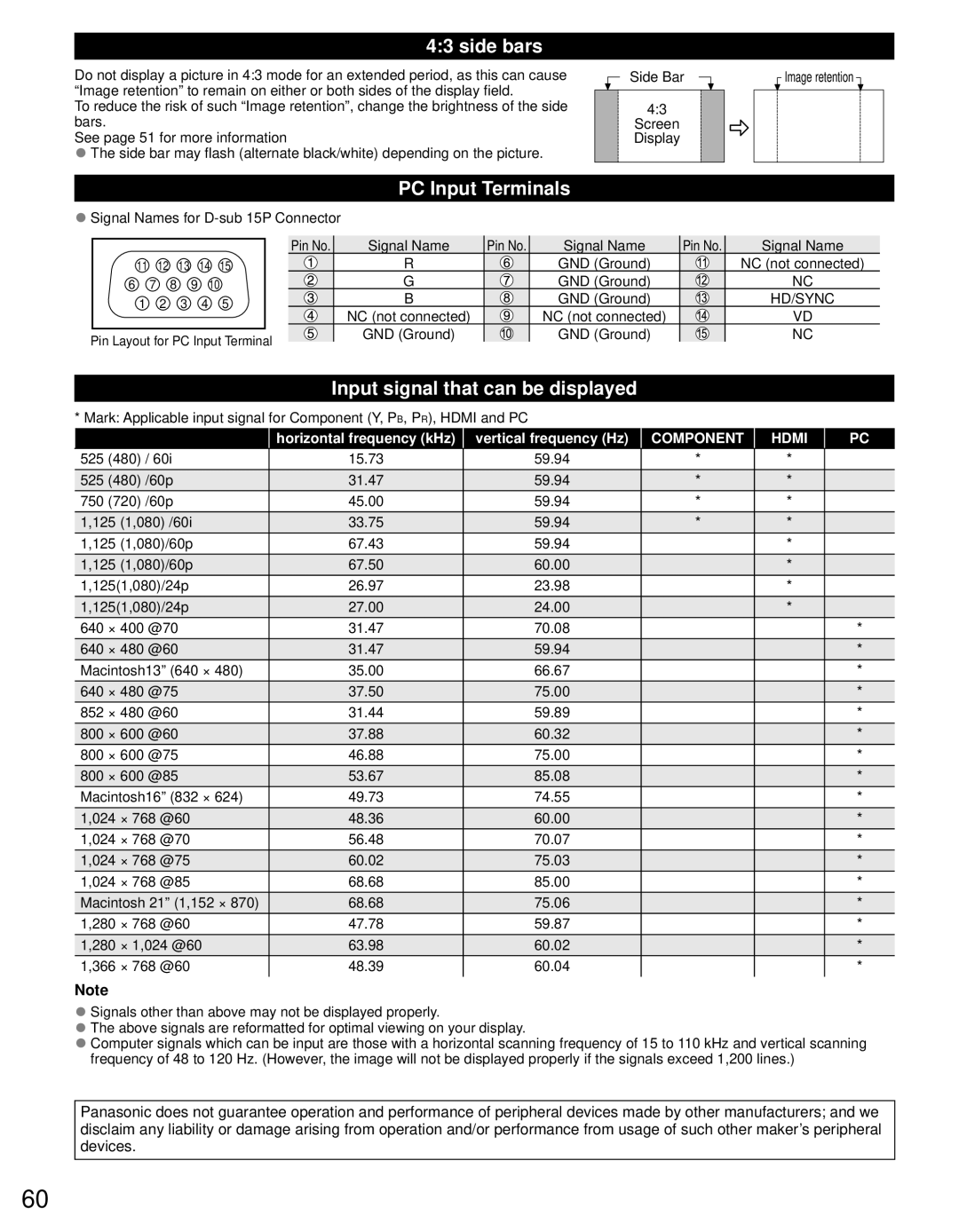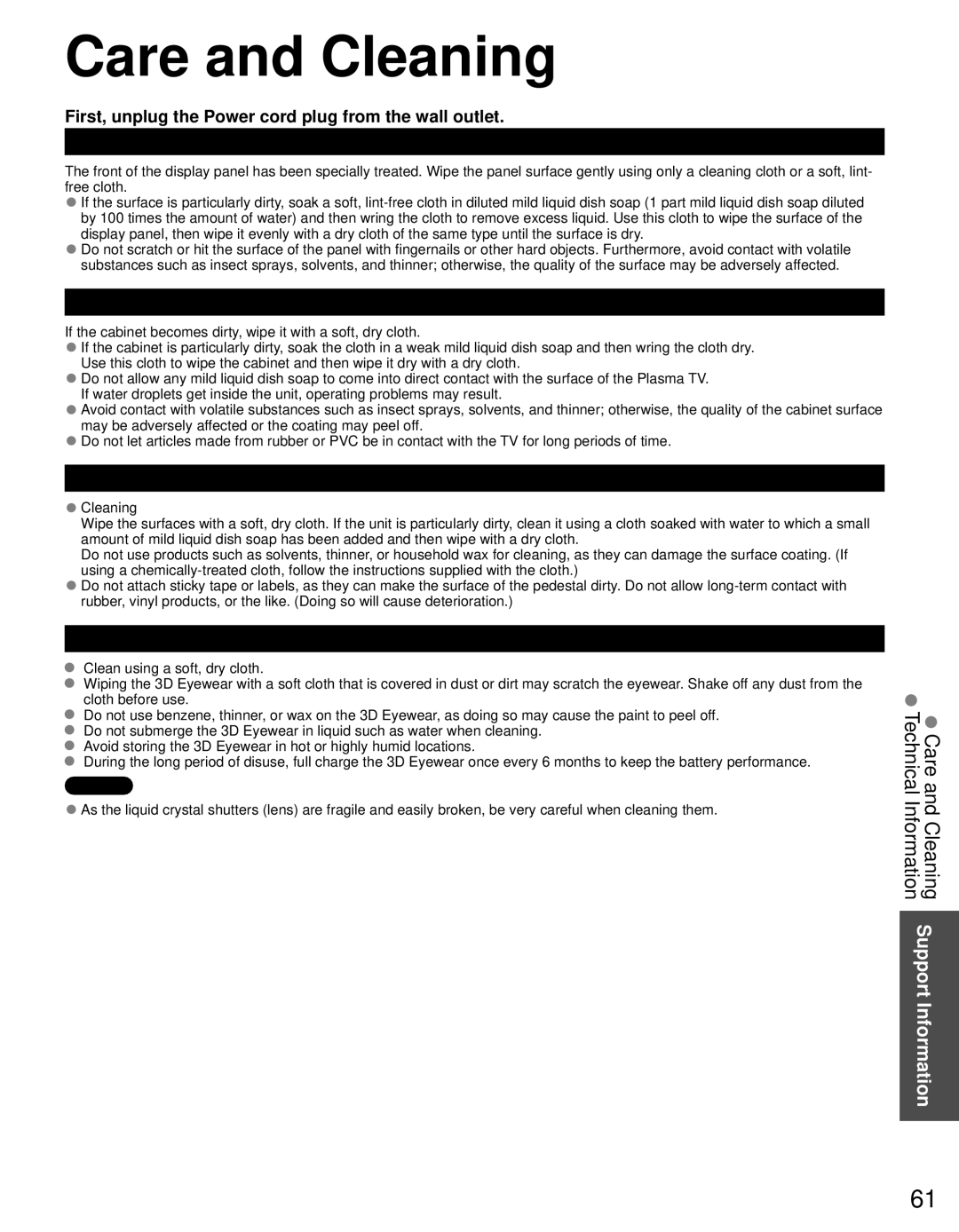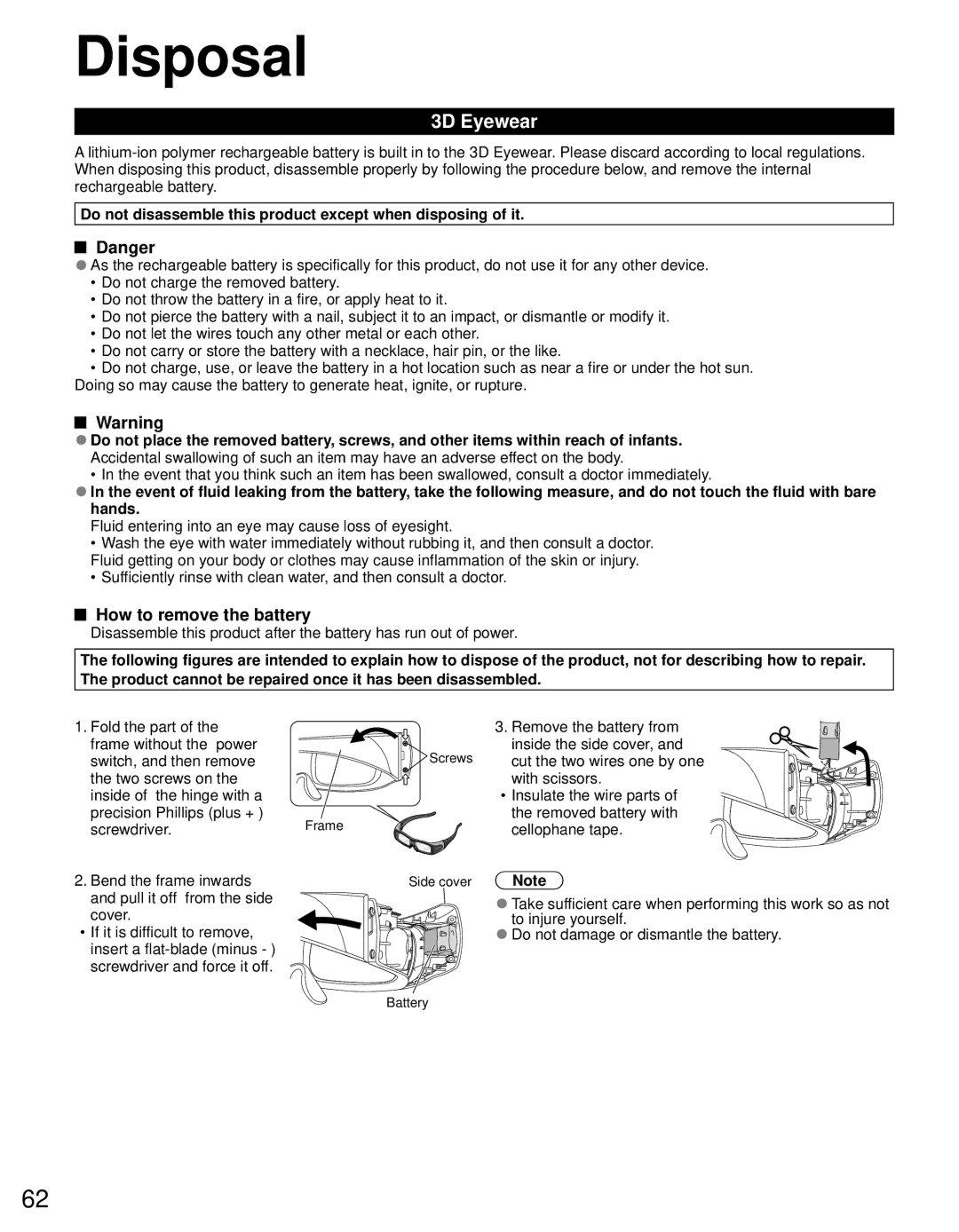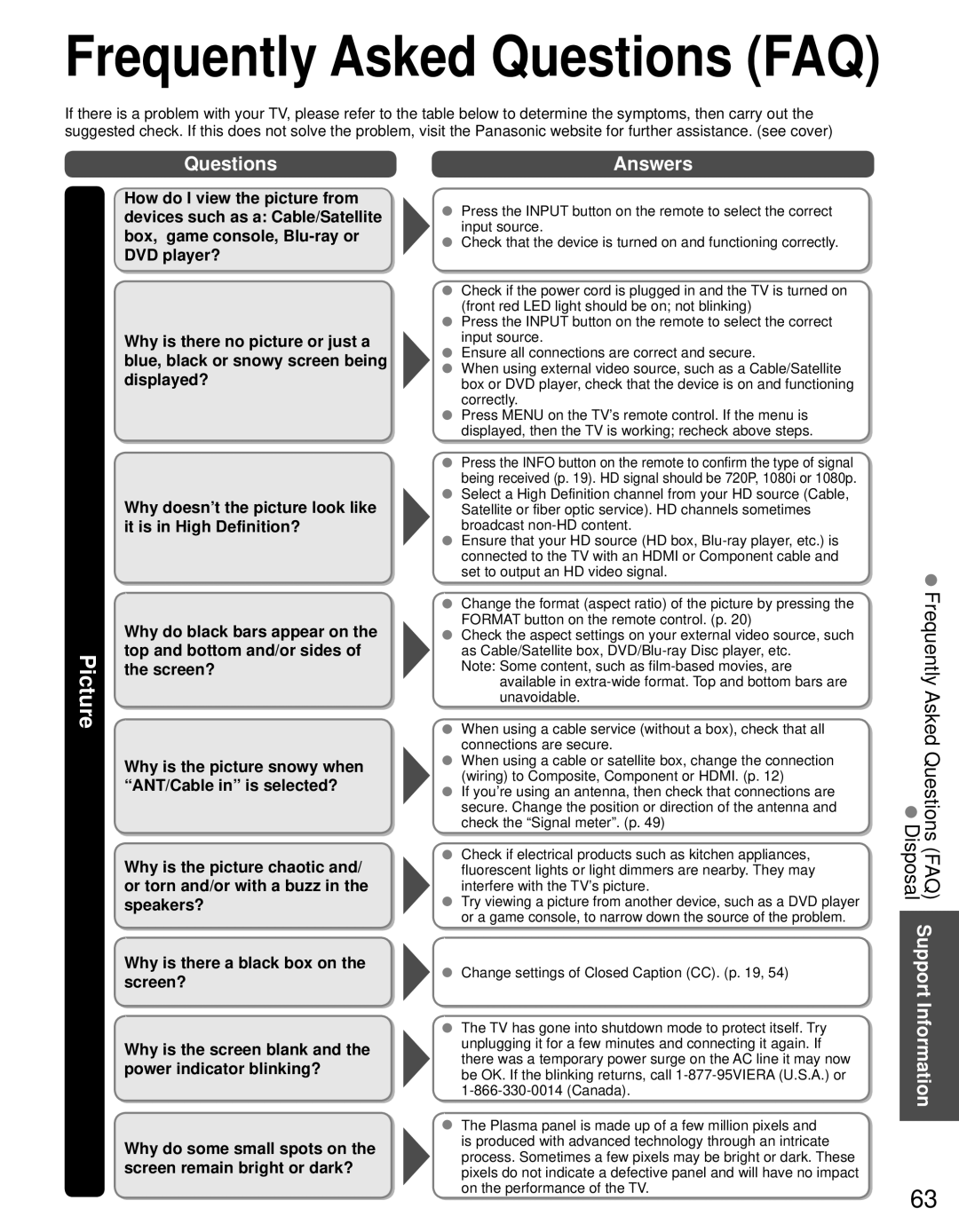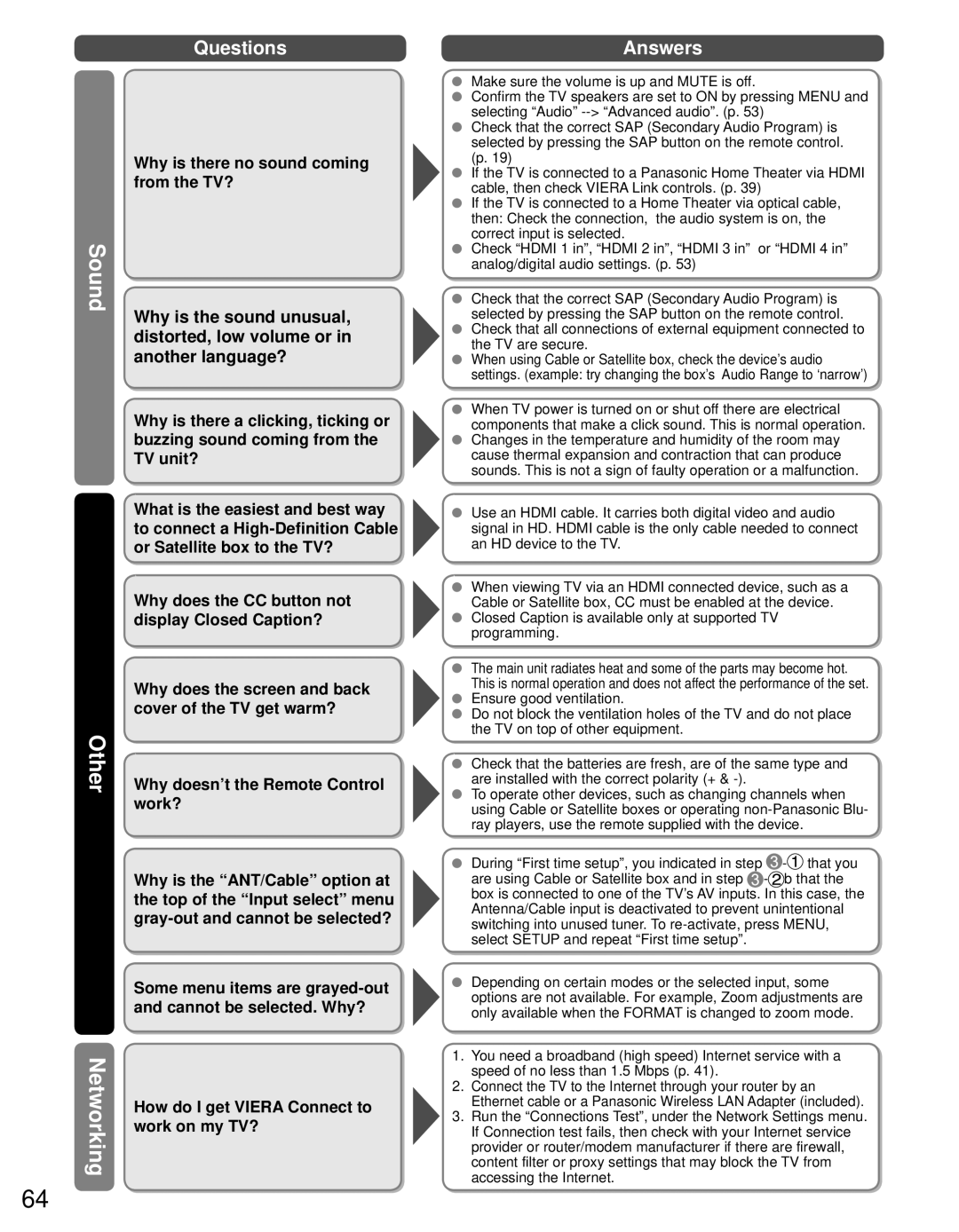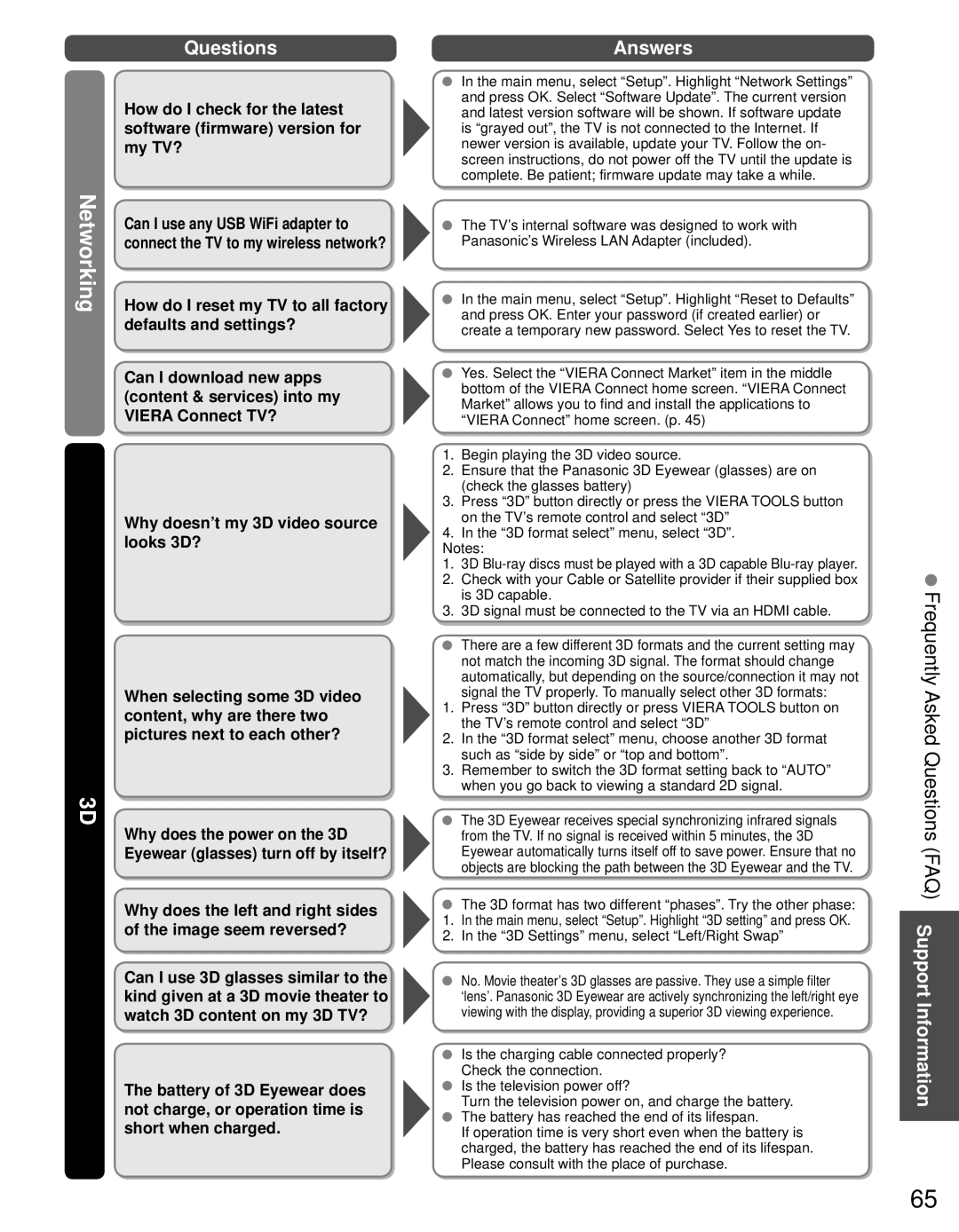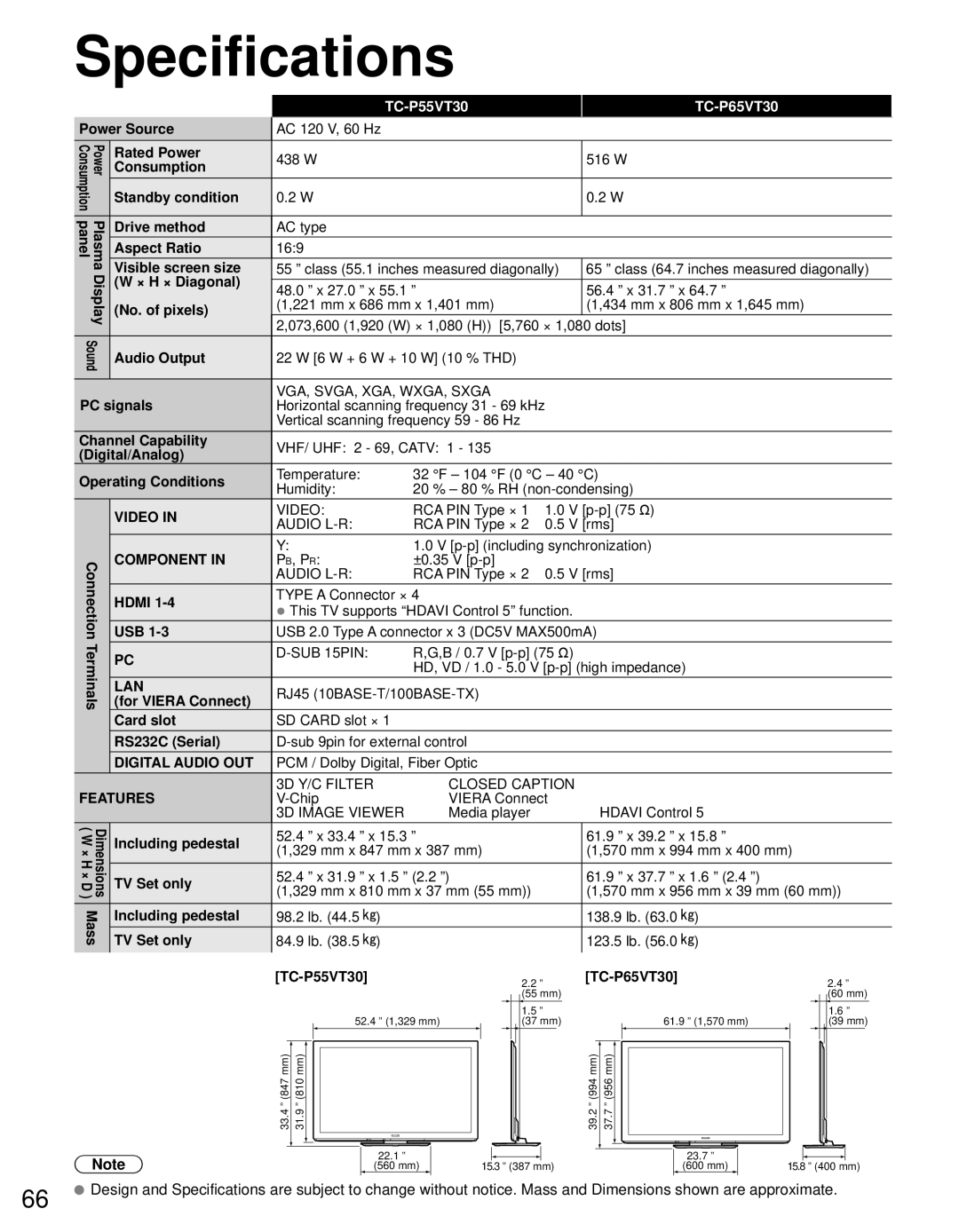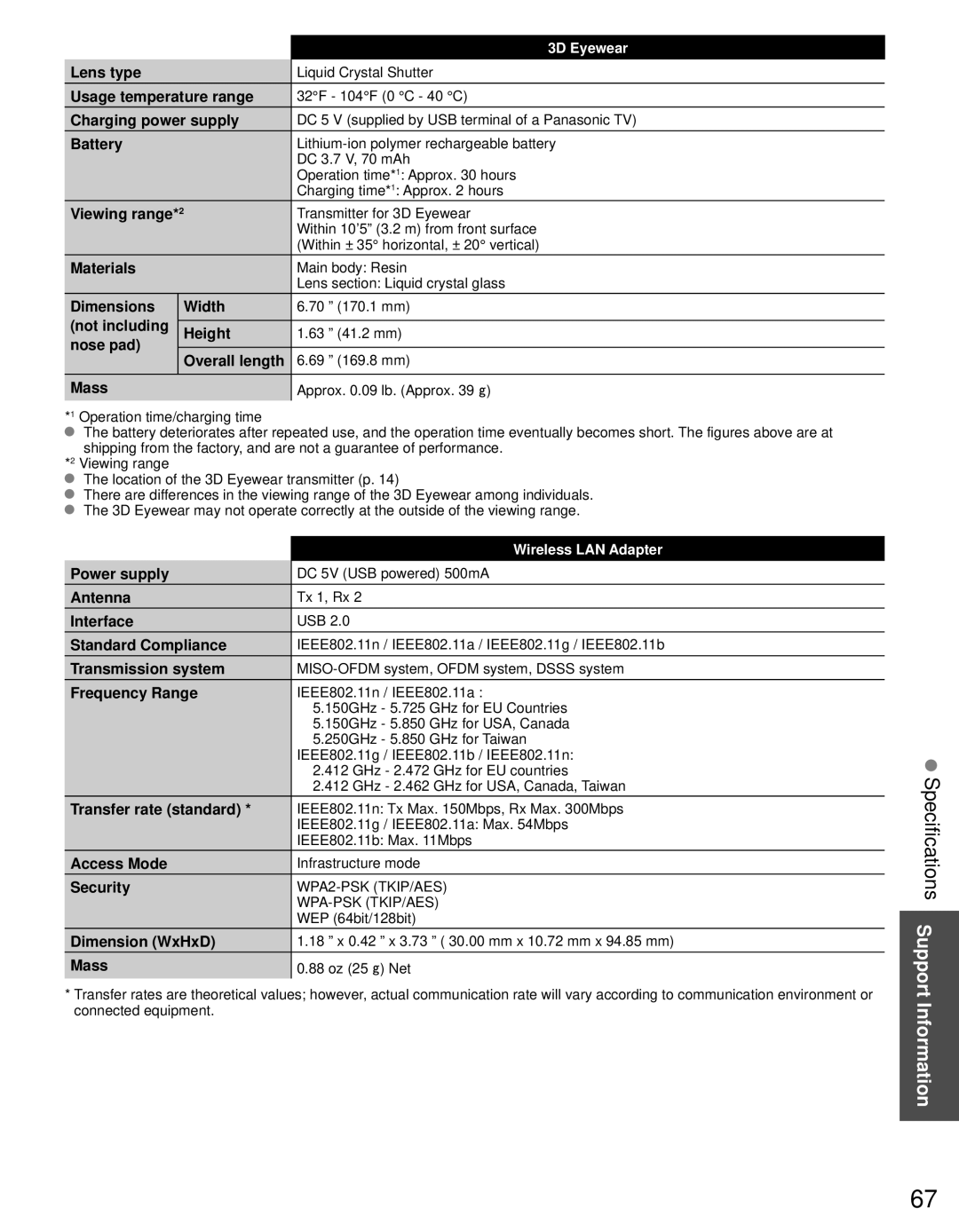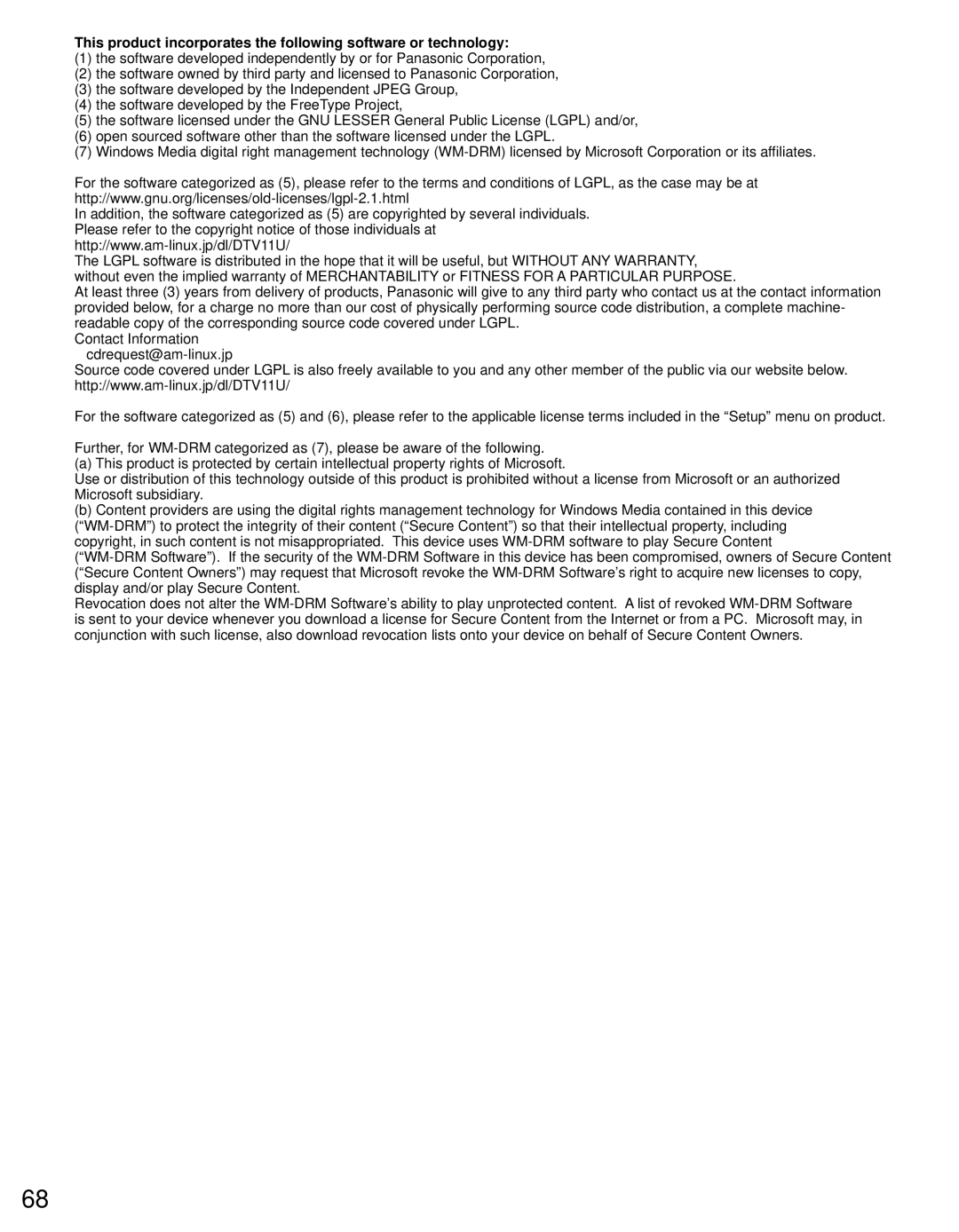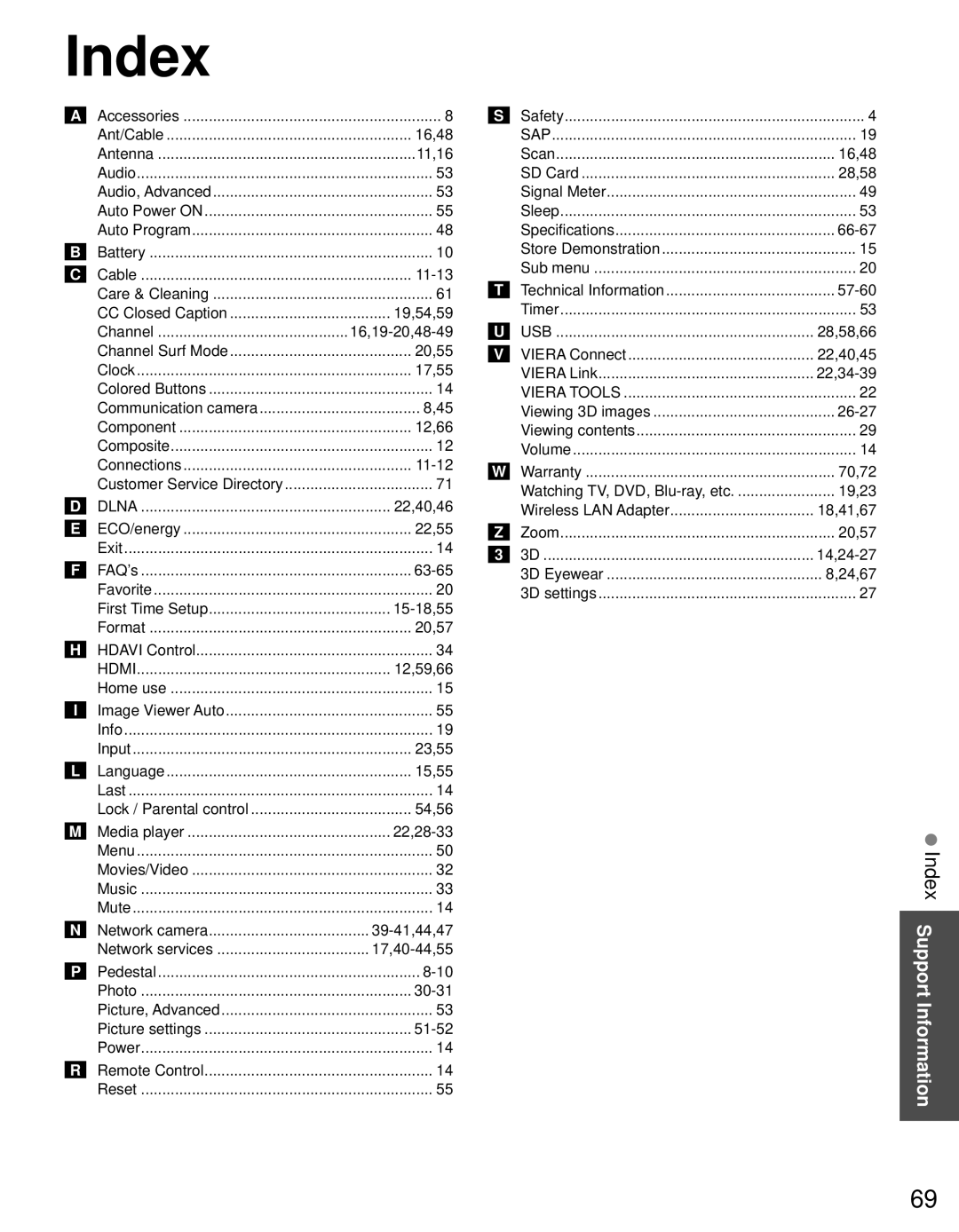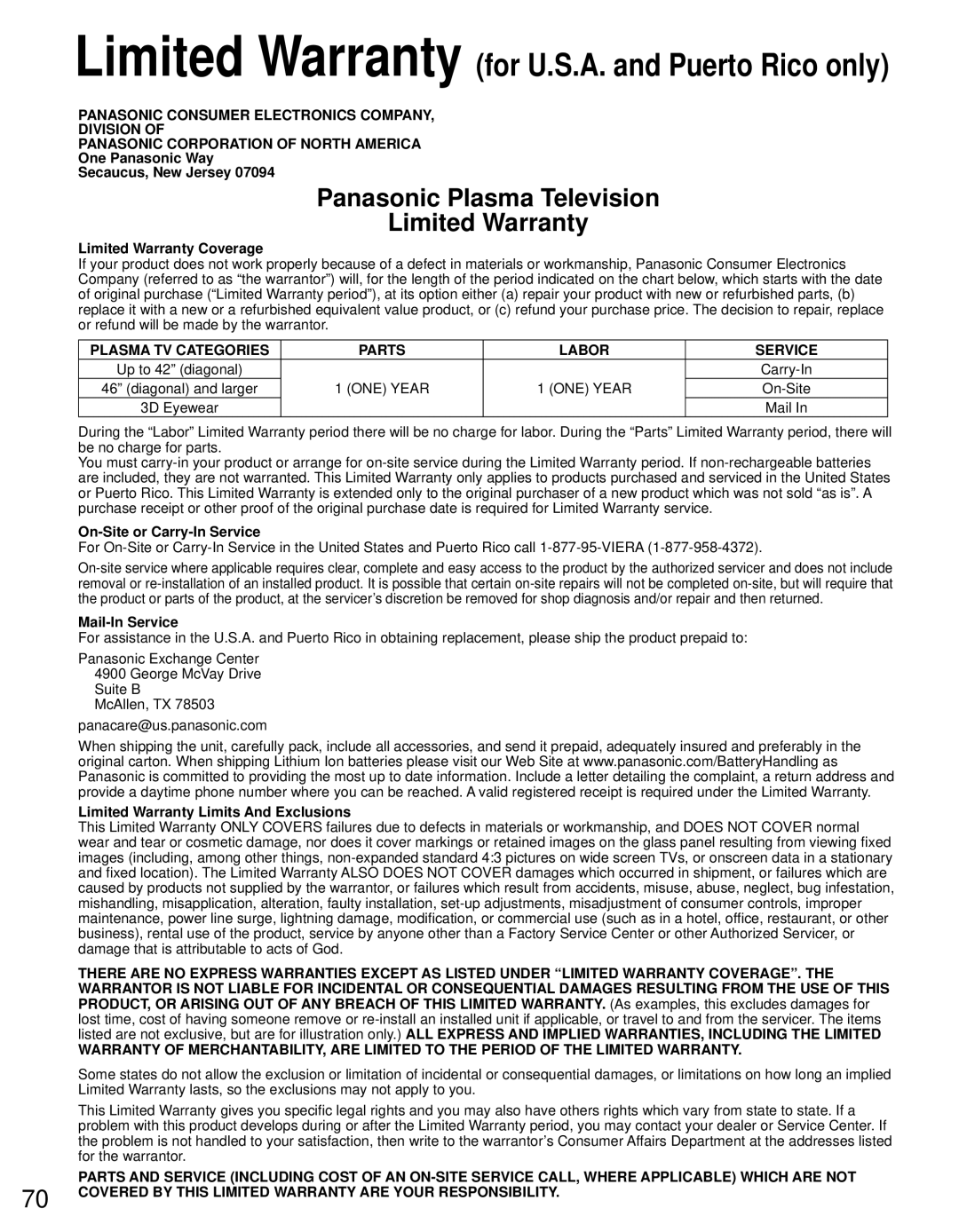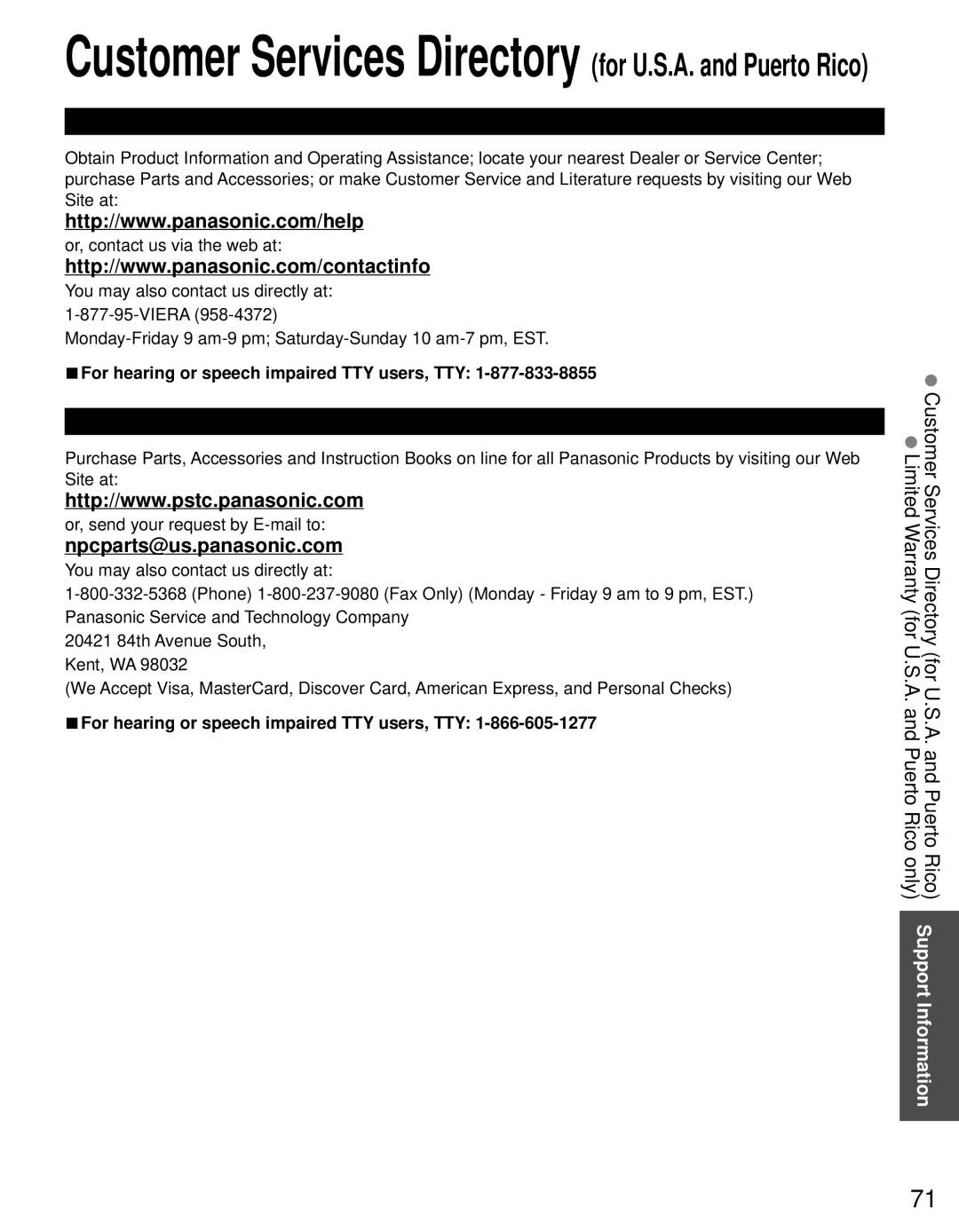Editing and Setting Channels
The current channel settings can be changed according to your needs and reception conditions.
ANT/Cable setup and operation
 Display the menu
Display the menu
Select “Setup”
Menu | Setup | 1/2 | next | ||
|
|
| 3D settings |
| |
|
|
|
| ||
|
|
| Channel surf mode |
|
|
|
|
|
|
| |
|
|
| All |
| select |
|
|
| Language |
| |
|
|
|
|
|
|
|
|
| Clock |
|
|
|
|
| ANT/Cable setup |
|
|
|
|
| Input labels |
|
|
|
|
| Anti image retention |
|
|
|
|
| Network settings |
|
|
|
|
|
|
|
|
Select “ANT/Cable setup”
Menu | Setup | 1/2 |
| 3D settings | next |
| Channel surf mode |
|
| All | select |
| Language | |
|
| |
| Clock |
|
| ANT/Cable setup |
|
Press to exit from | Input labels |
|
Anti image retention |
| |
a menu screen | Network settings |
|
Auto program (Set automatically)
Automatically searches and adds available channels to the memory.
![]() Select “ANT in”
Select “ANT in”
![]() Select “Cable” or “Antenna”
Select “Cable” or “Antenna”
Or select “Not used”.
![]() Select “Auto program”
Select “Auto program”
Menu | ANT/Cable setup |
|
|
| ANT in | Cable | next |
| Auto program |
| |
|
|
| |
| Manual program |
|
|
| Signal meter |
| select |
|
|
|
 Select a scanning mode (p. 16)
Select a scanning mode (p. 16)
Menu | Auto program |
|
| All channels | OK |
| Analog only | |
|
| |
| Digital only |
|
![]() select
select
●After the scanning is completed, select “Apply”. (see p. 49 ![]() ).
).
●All previously saved channels are erased.
48