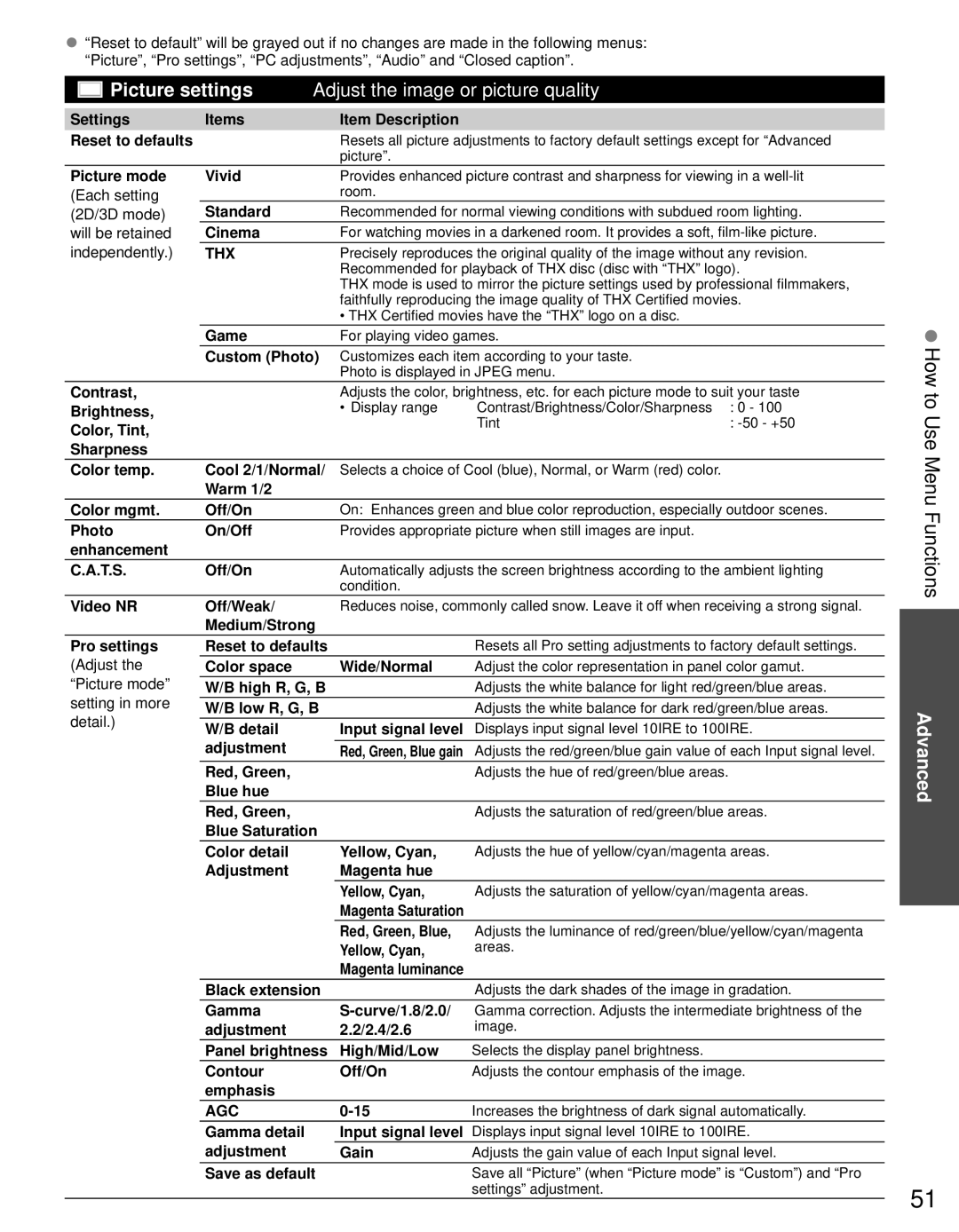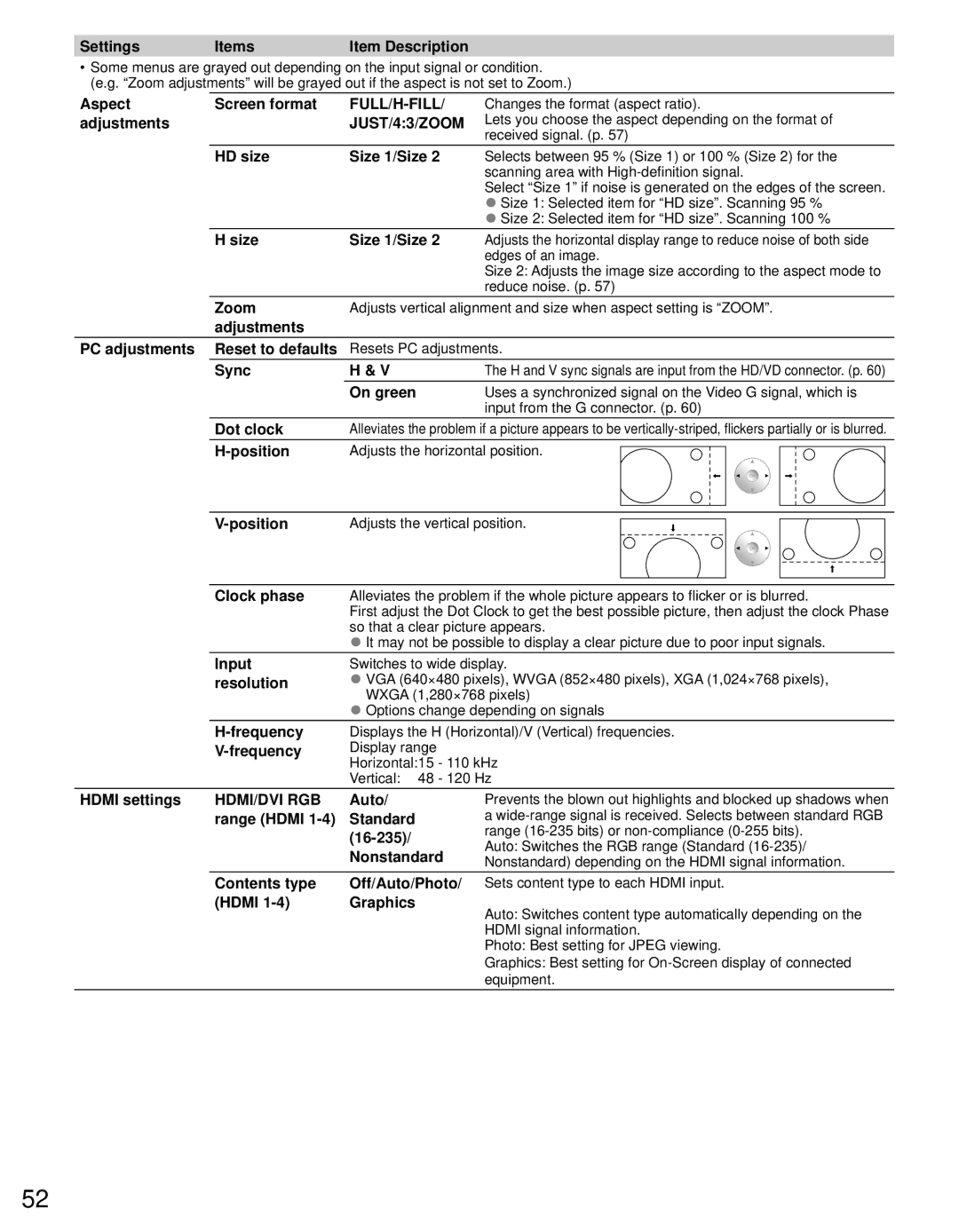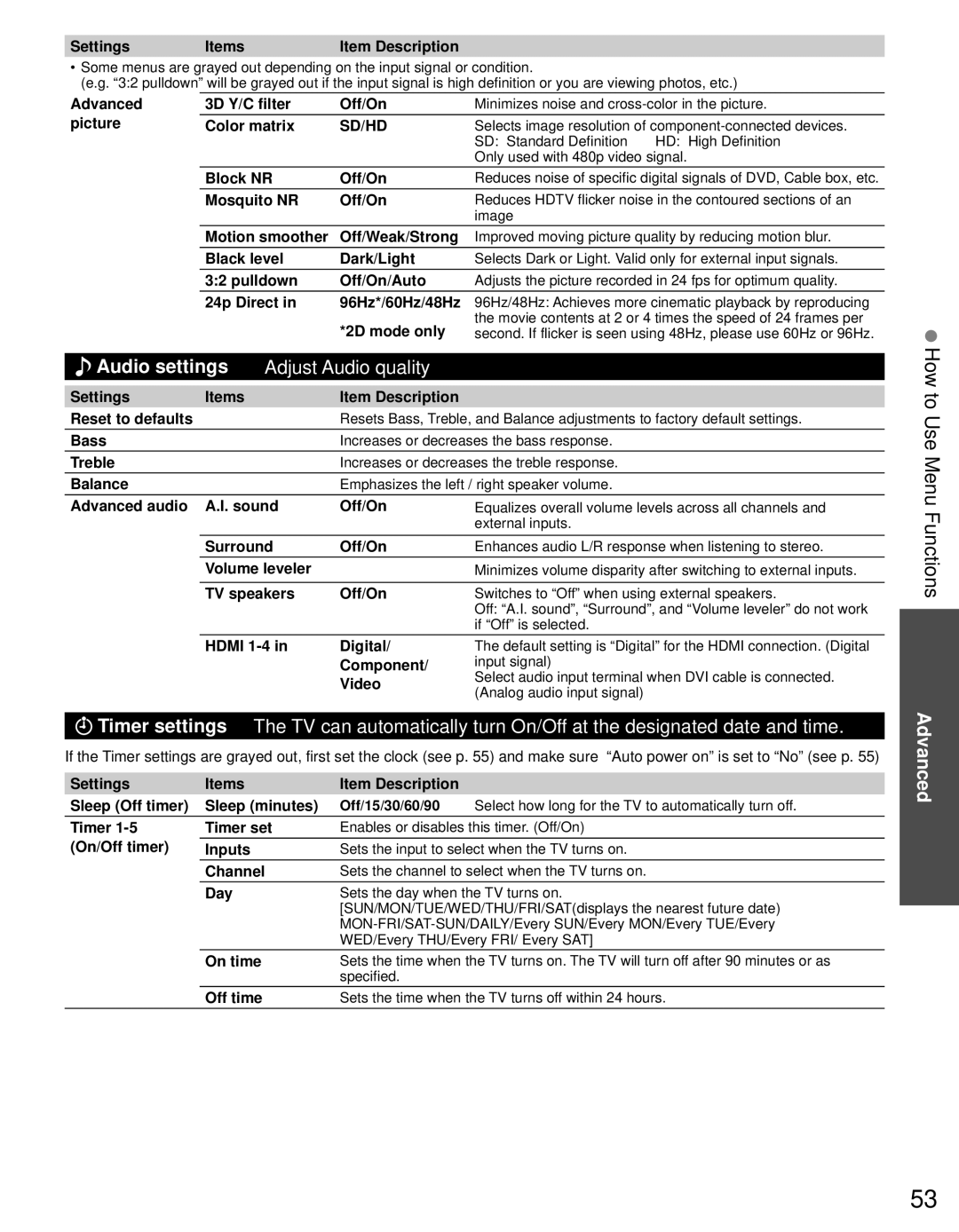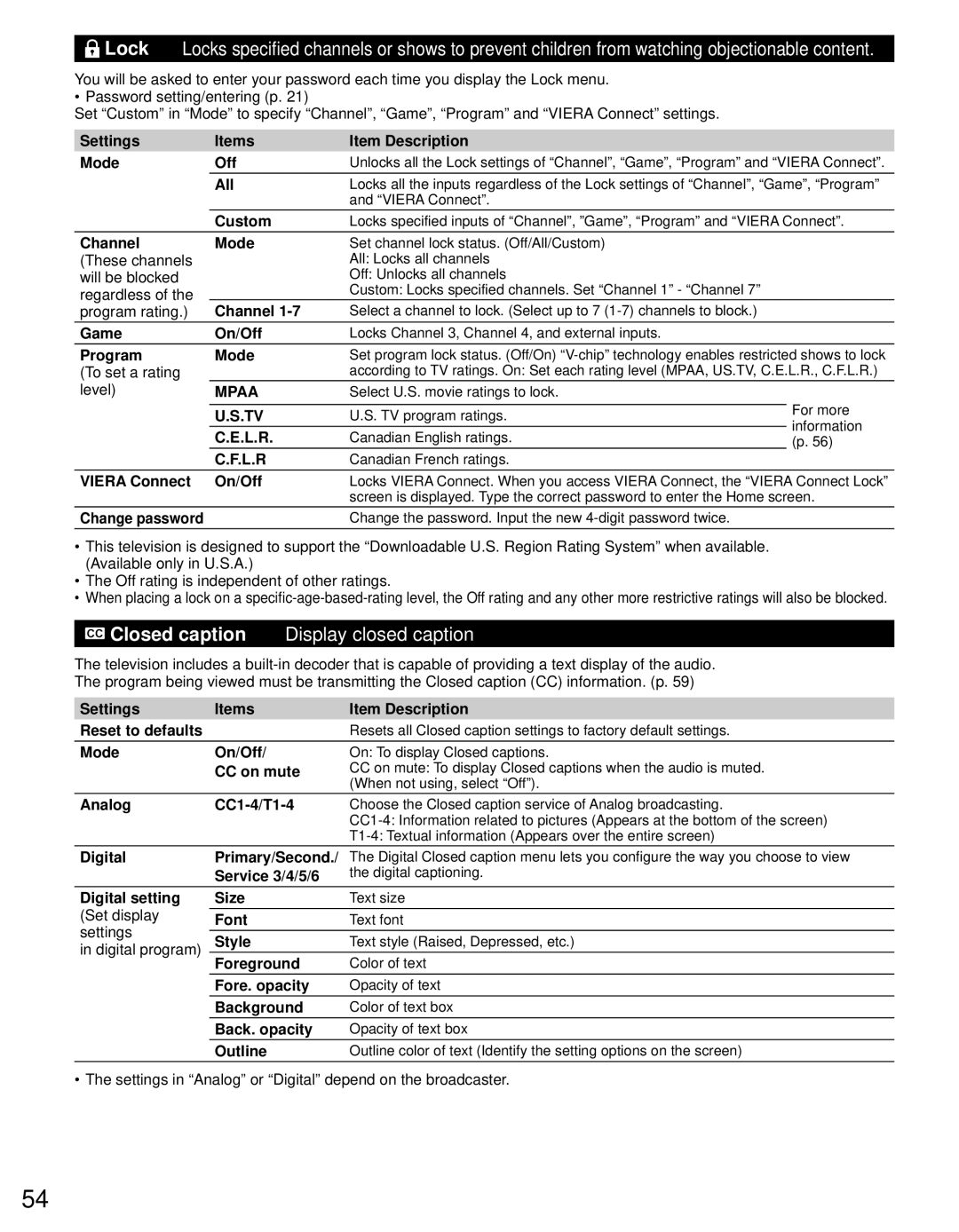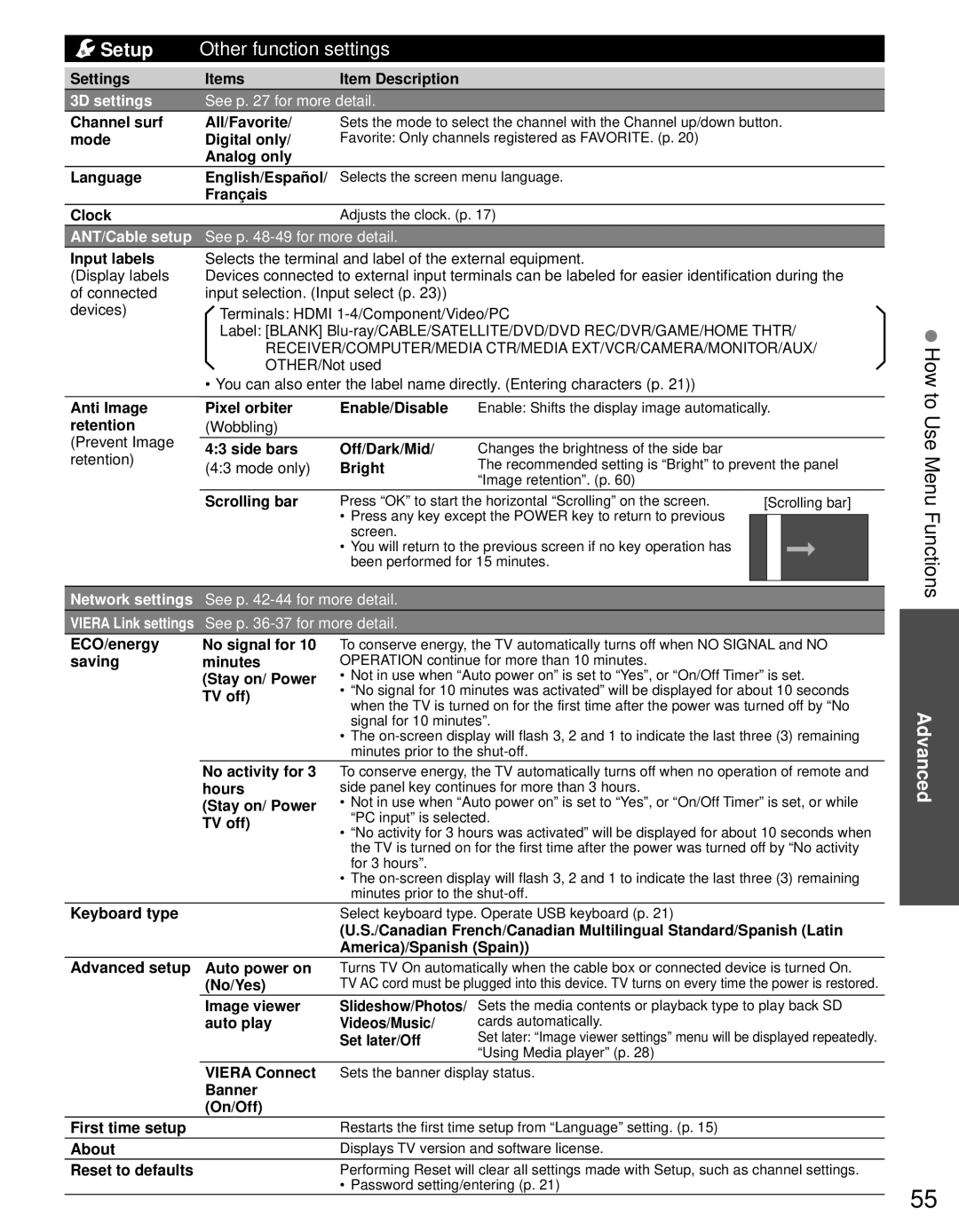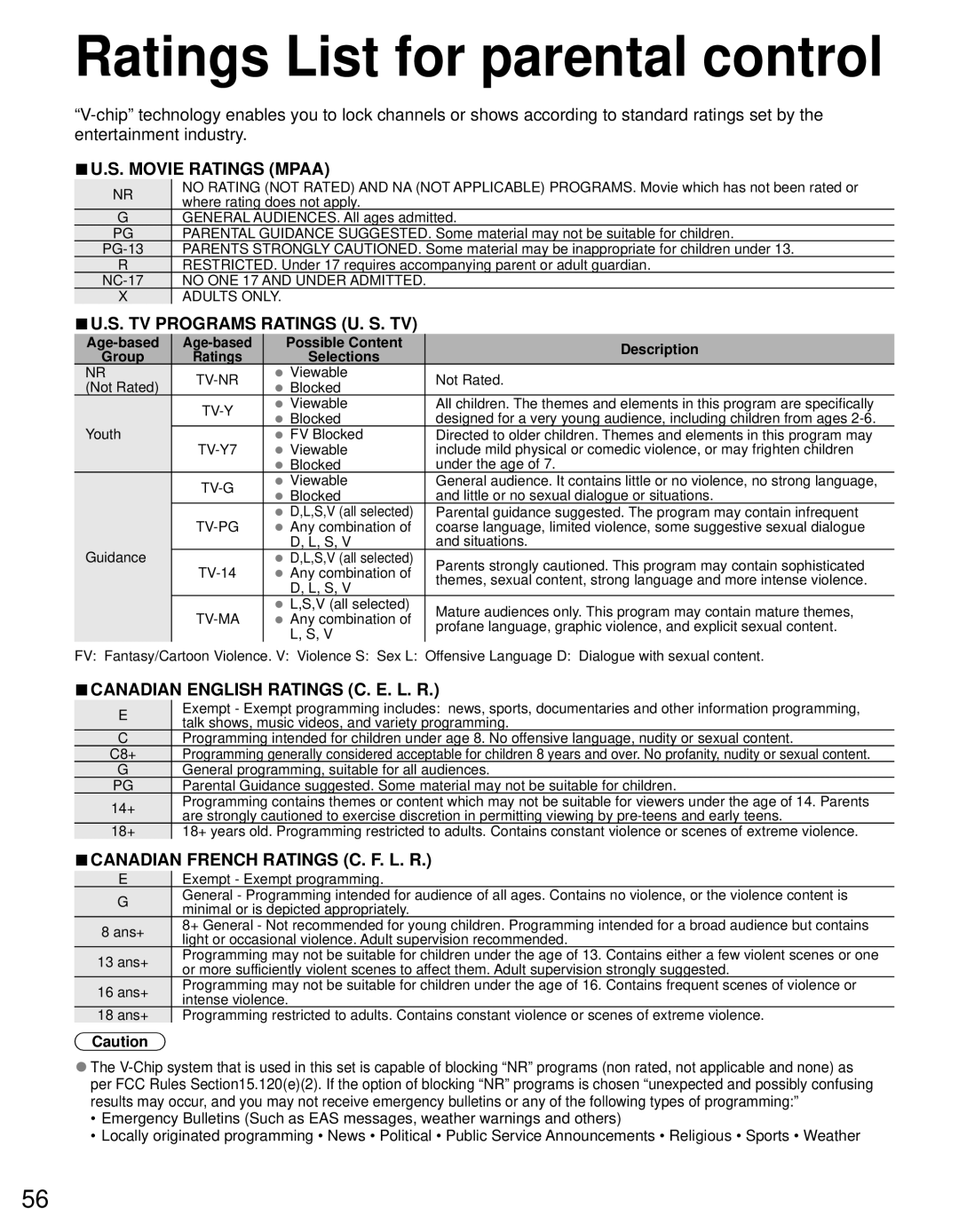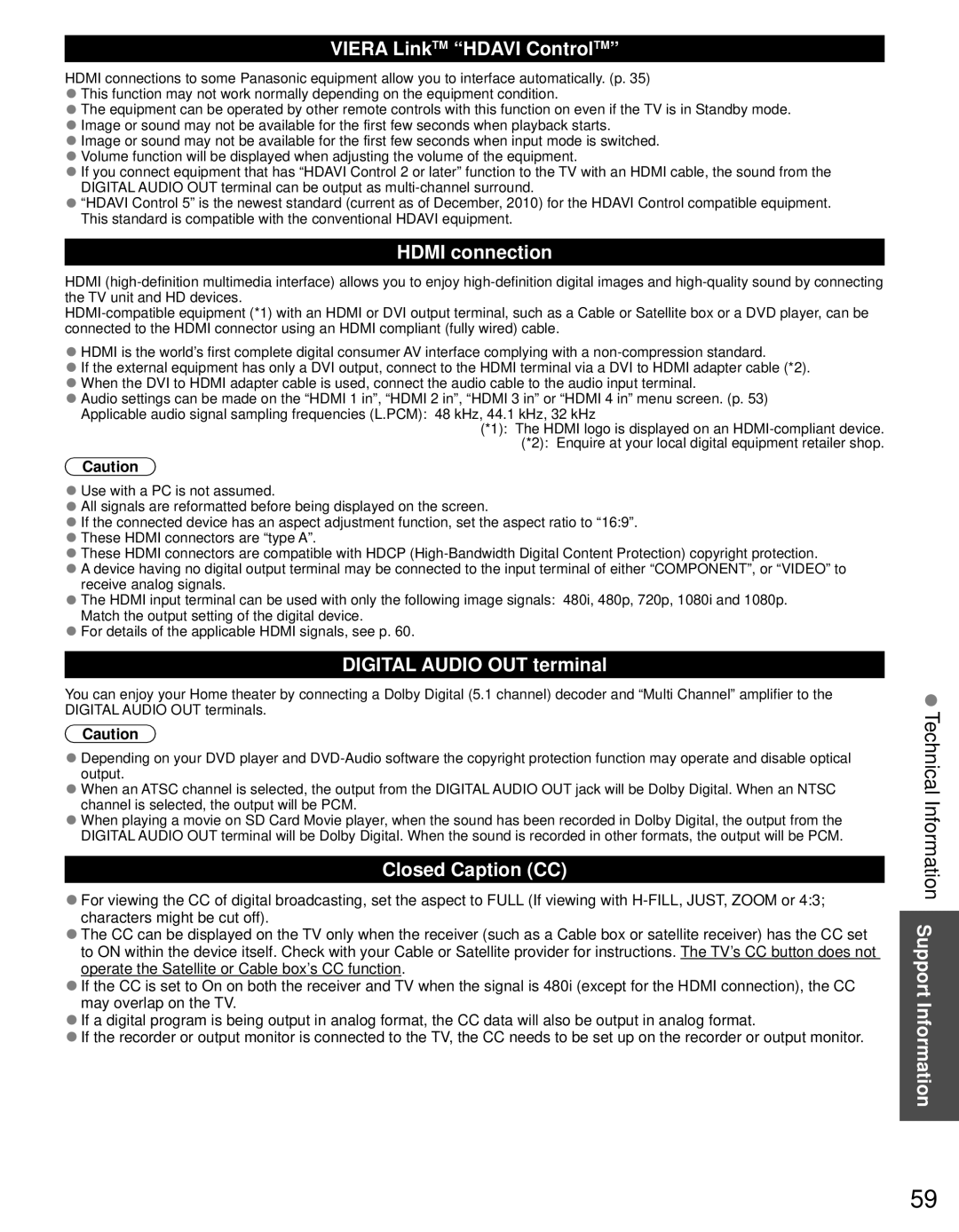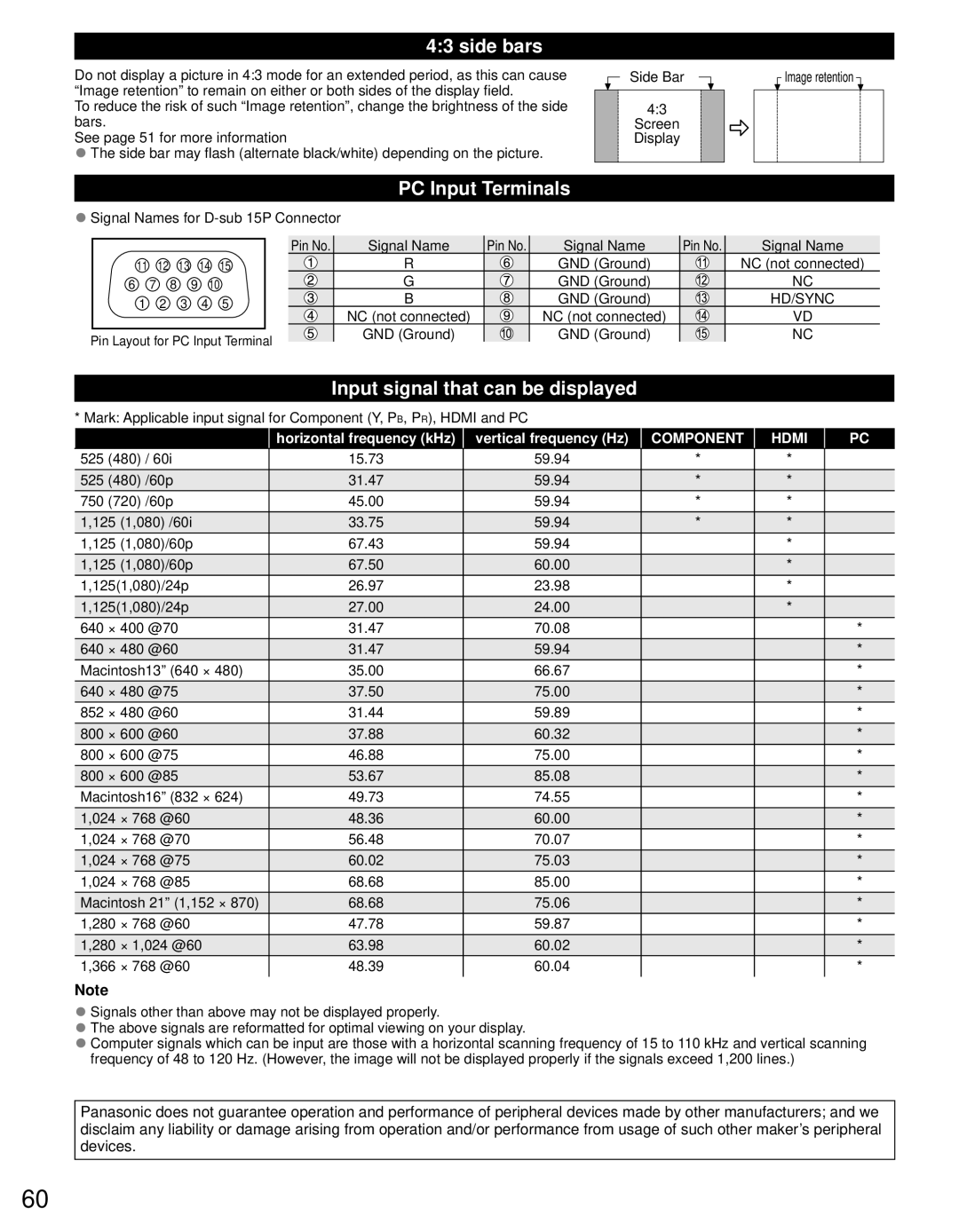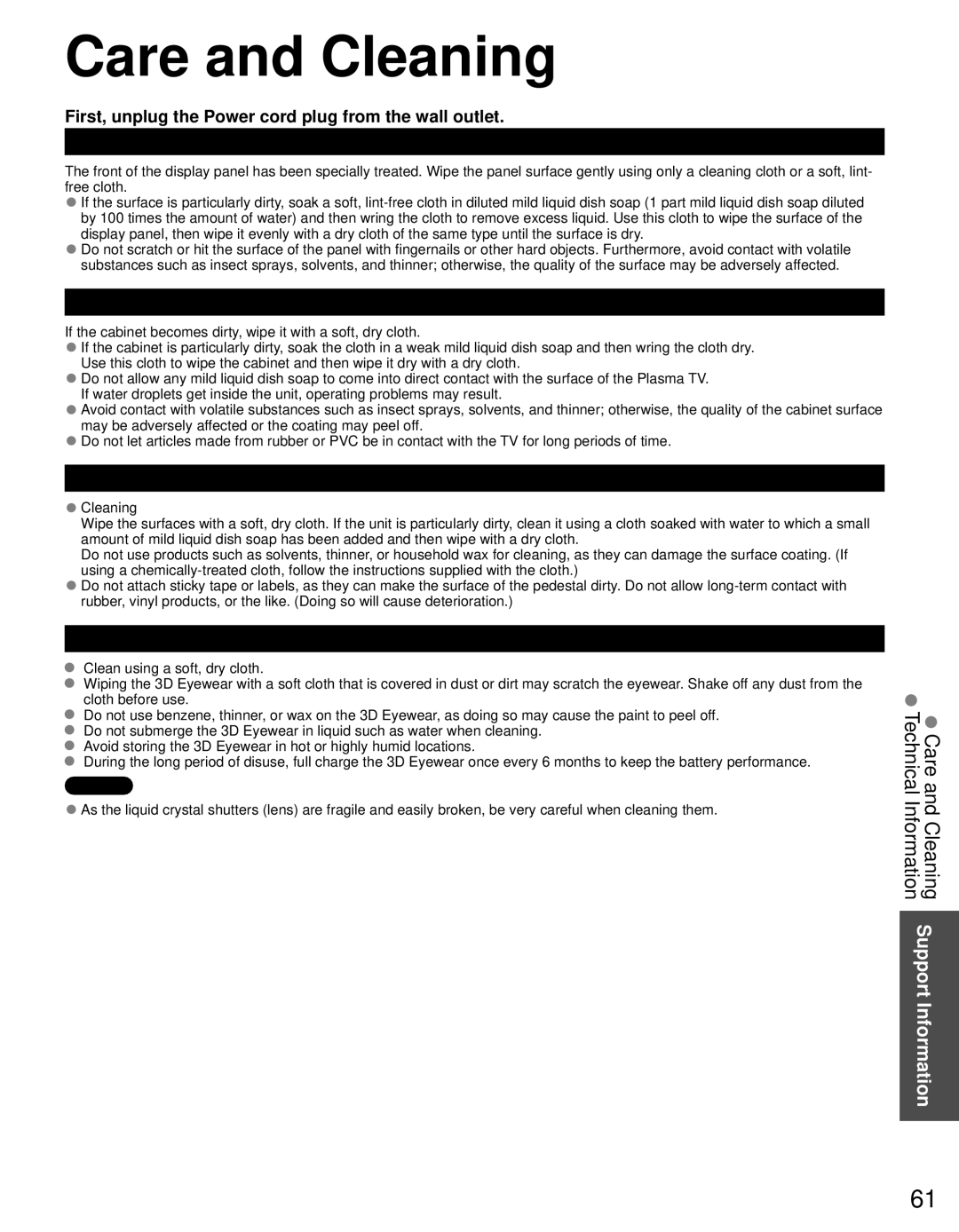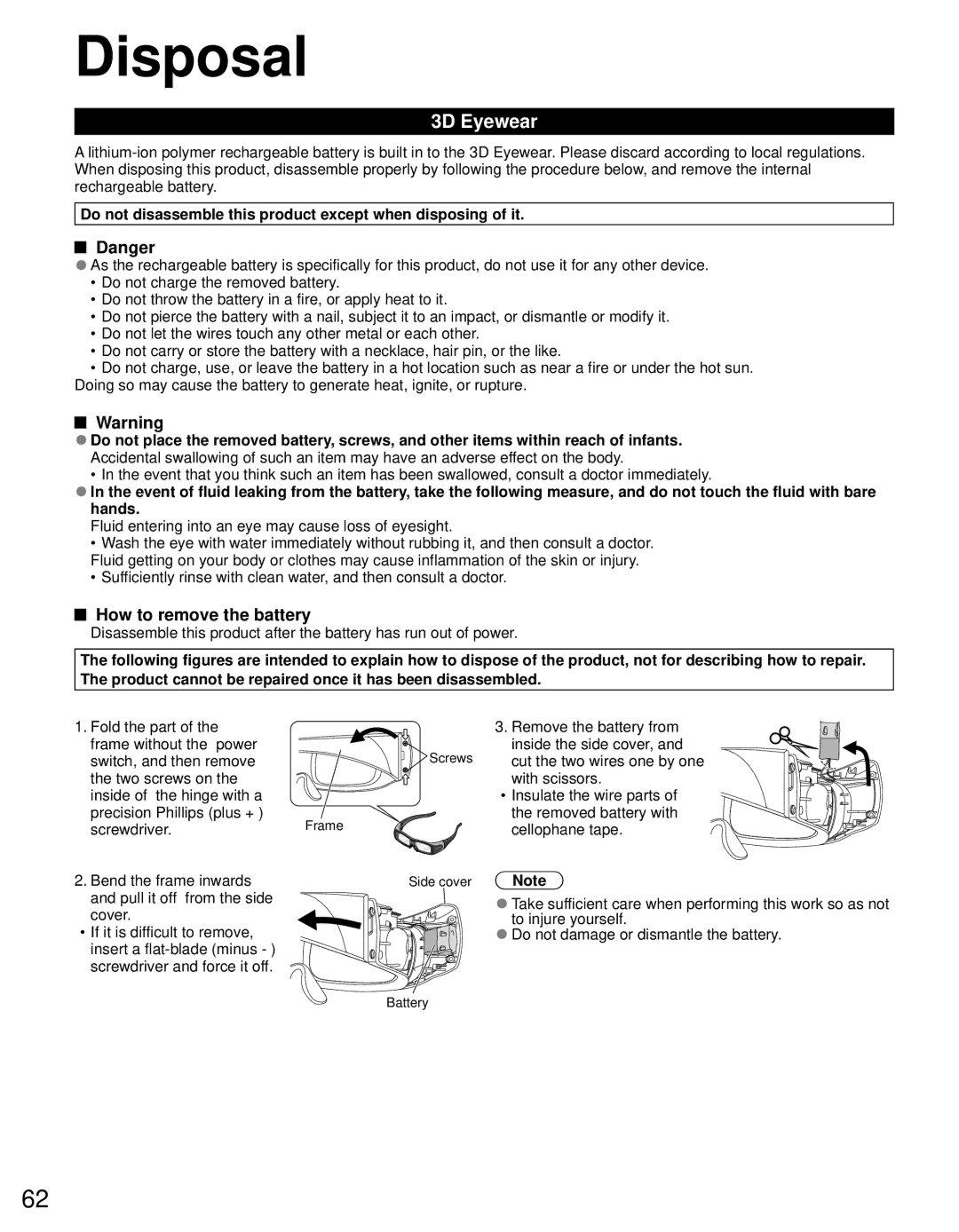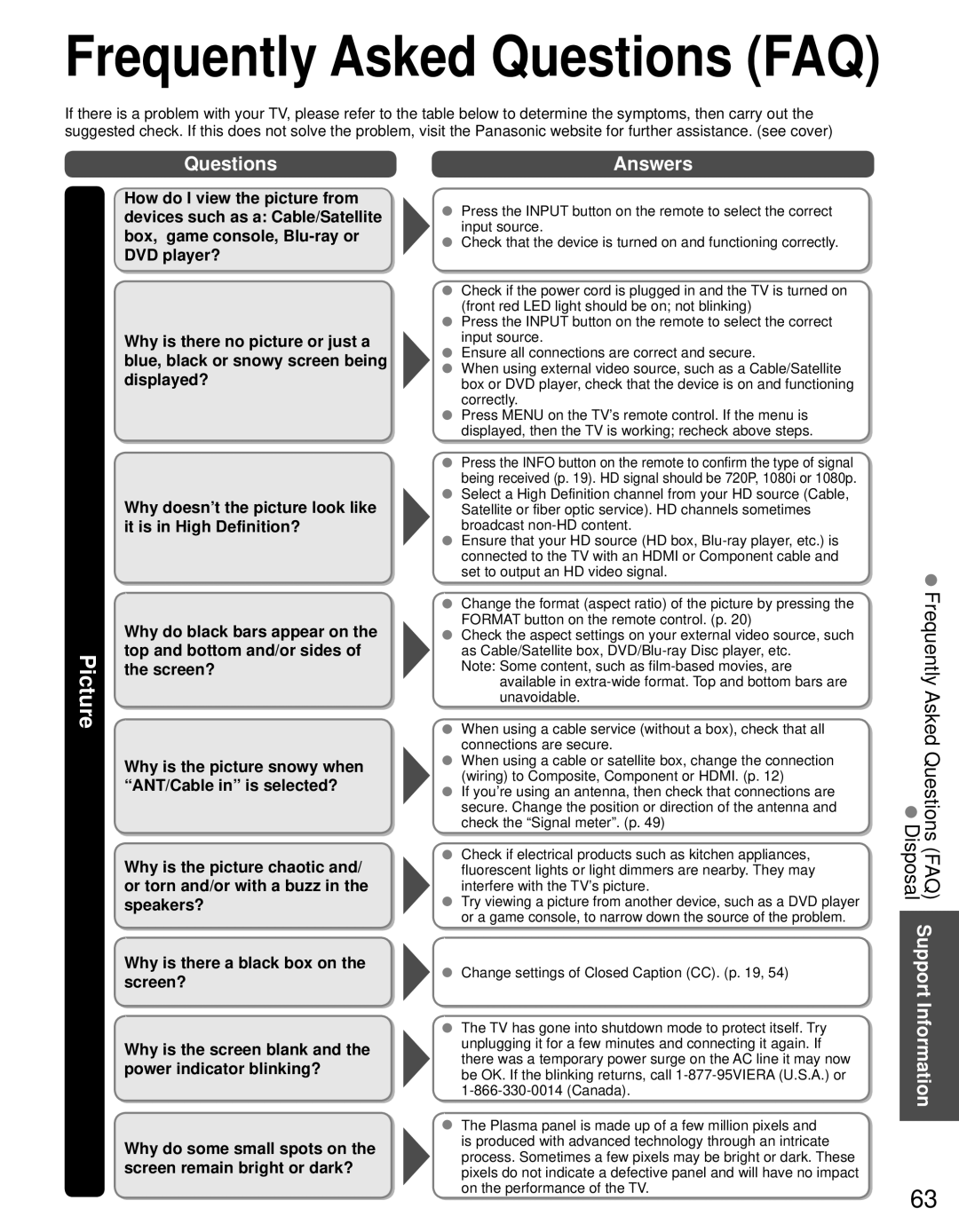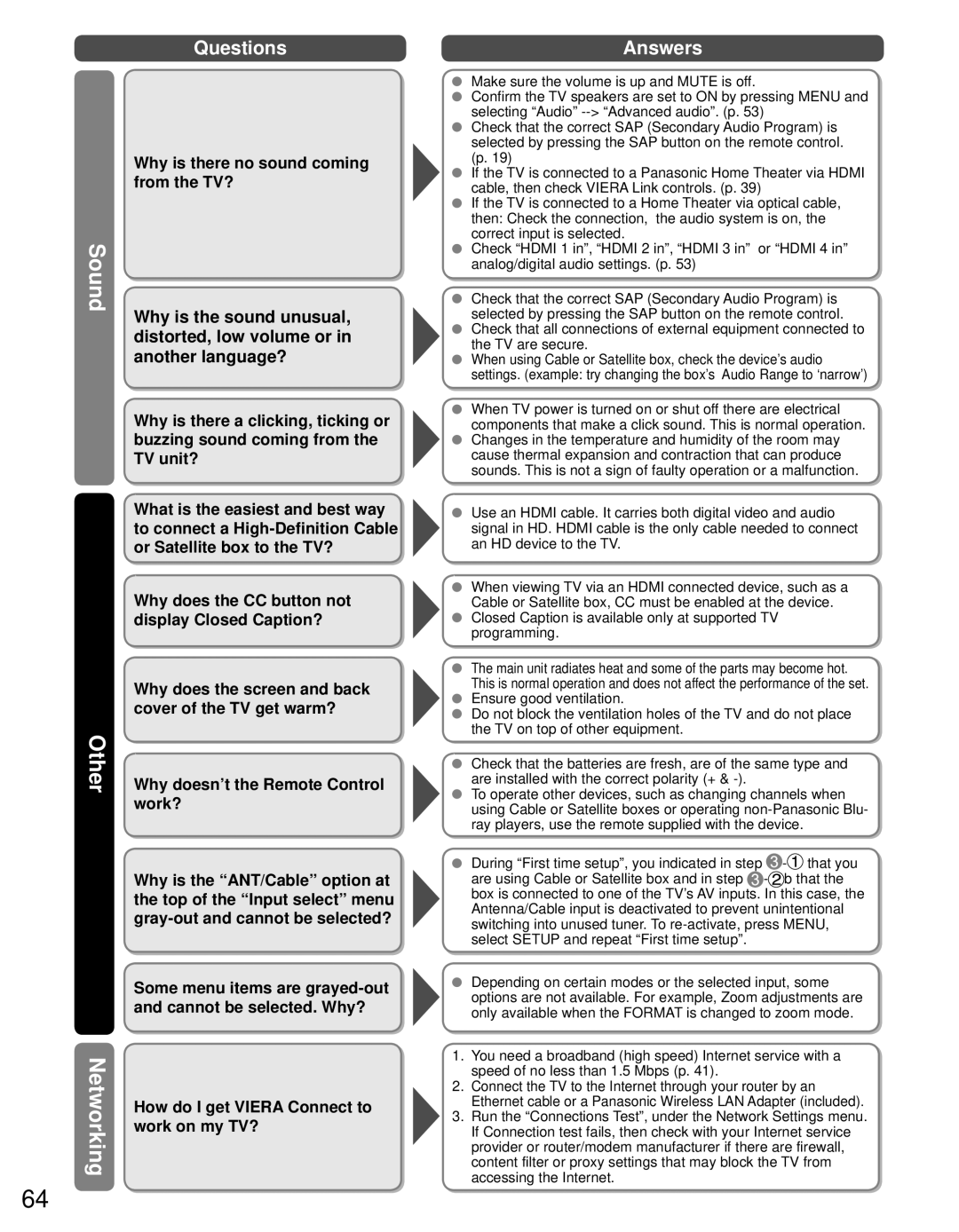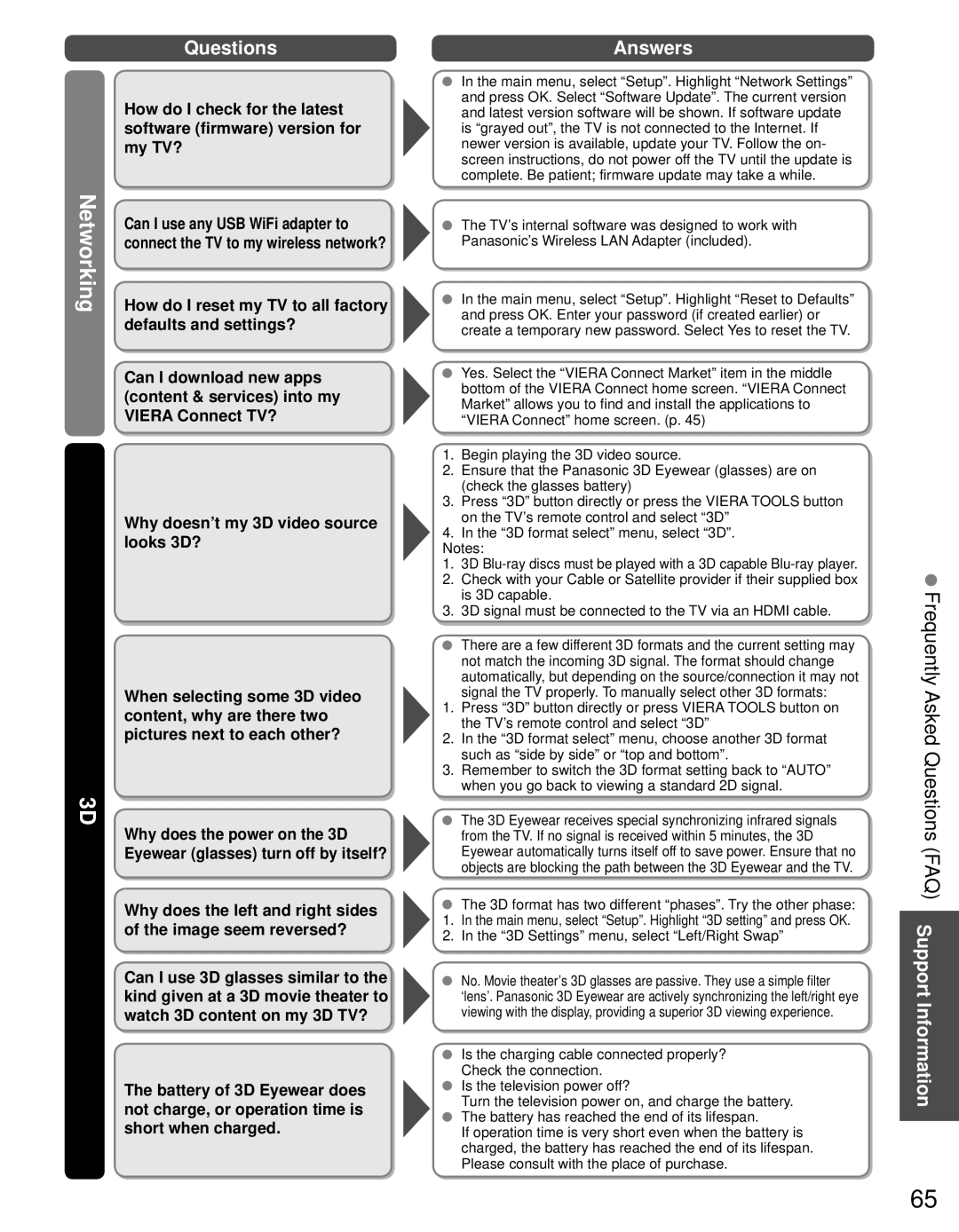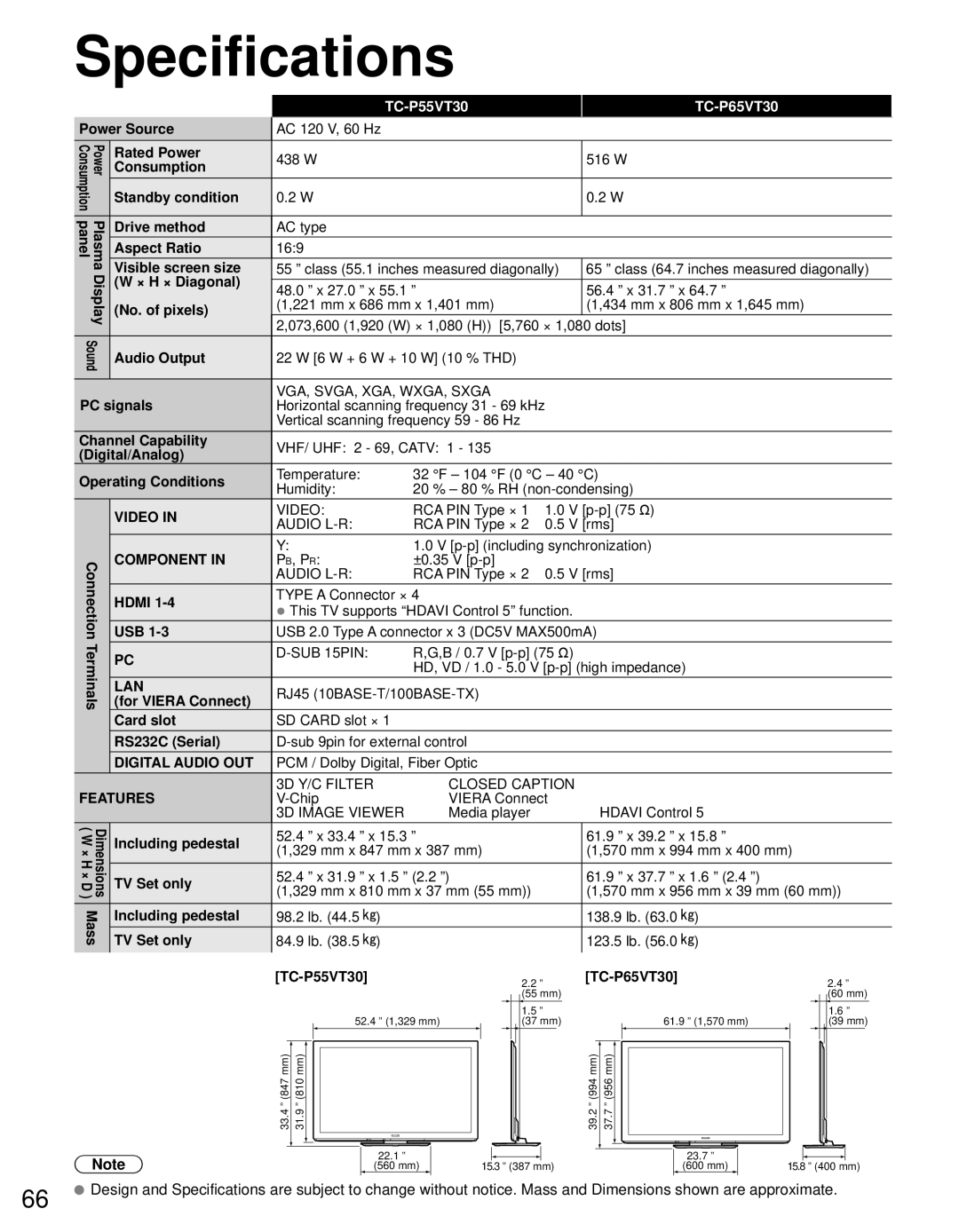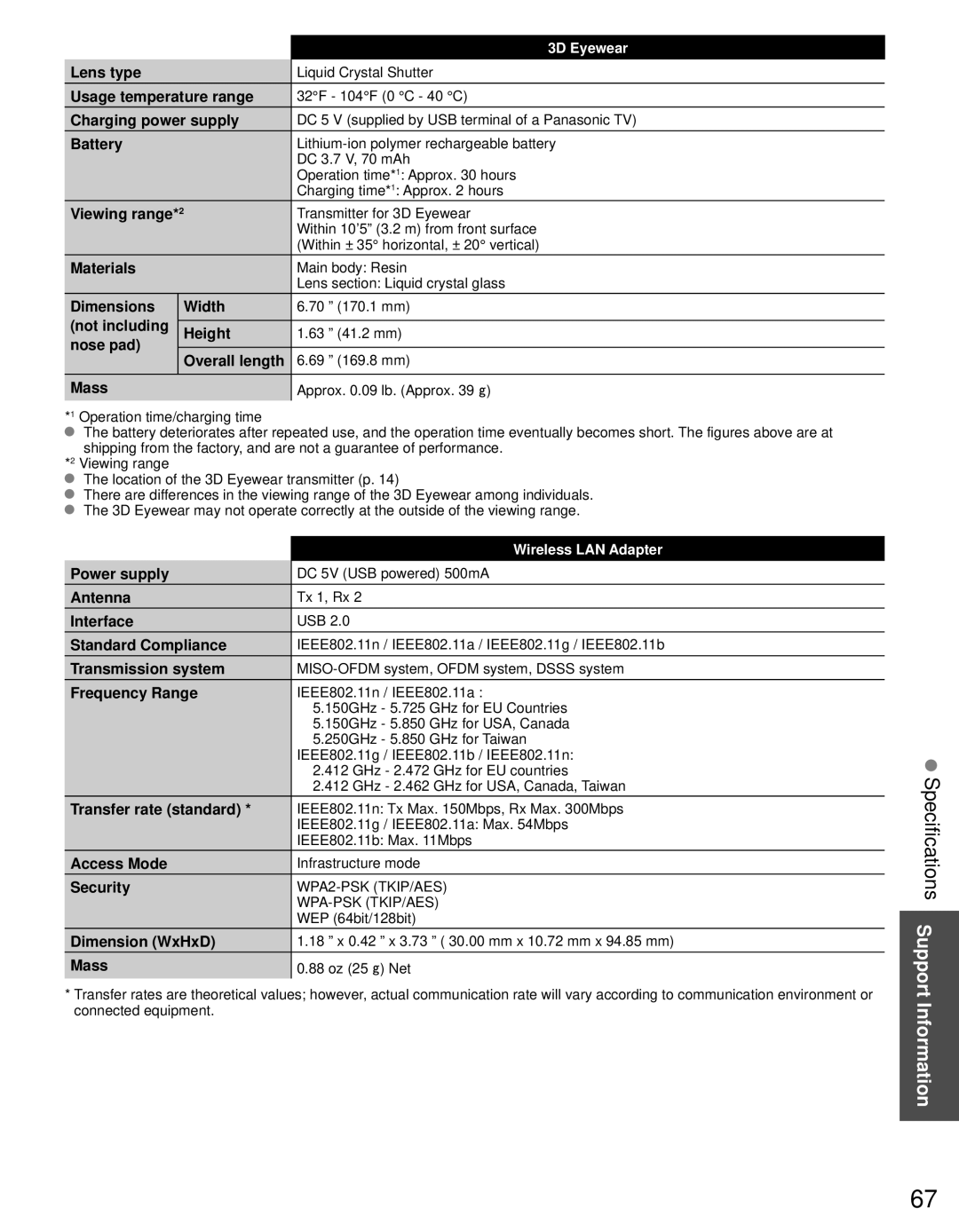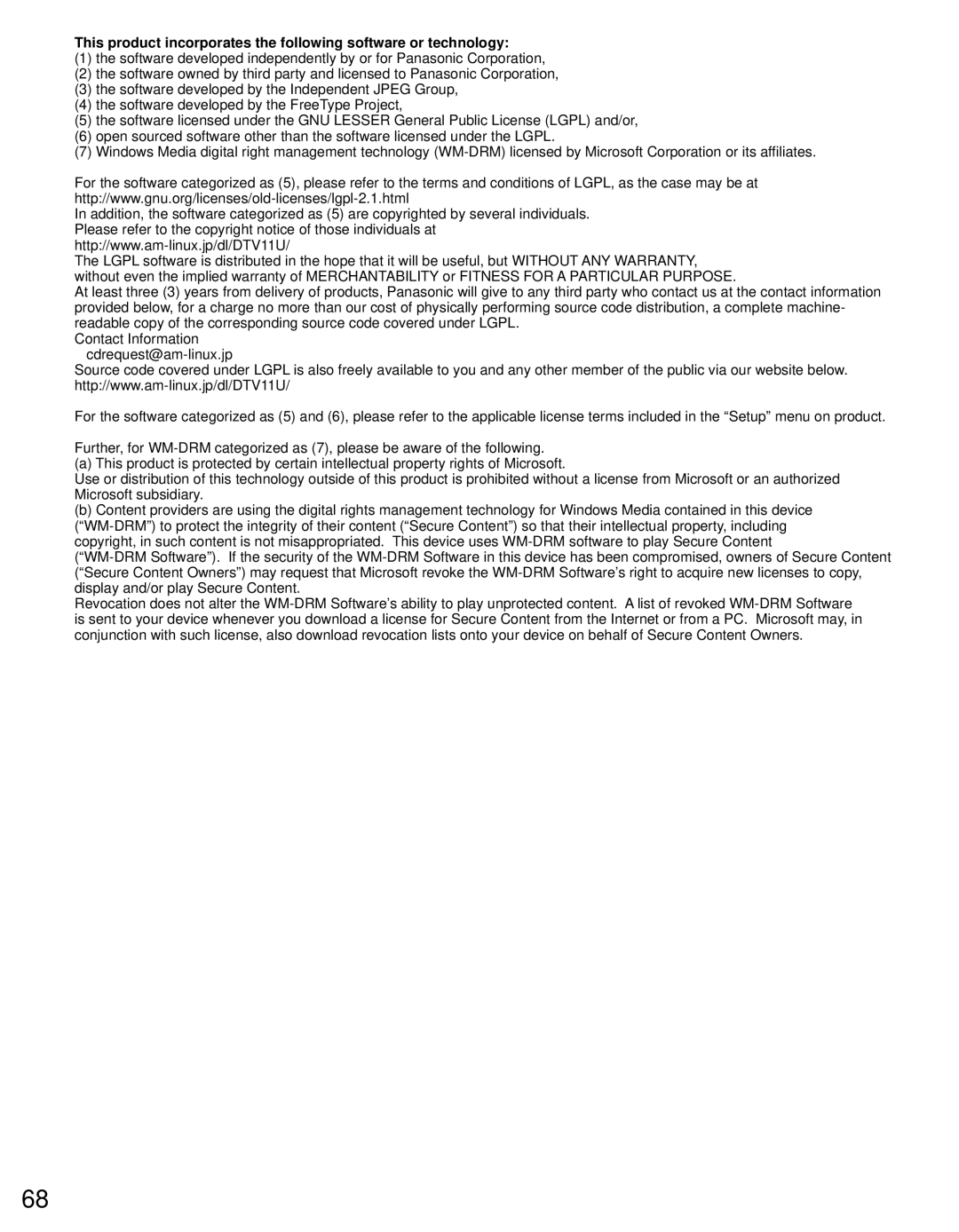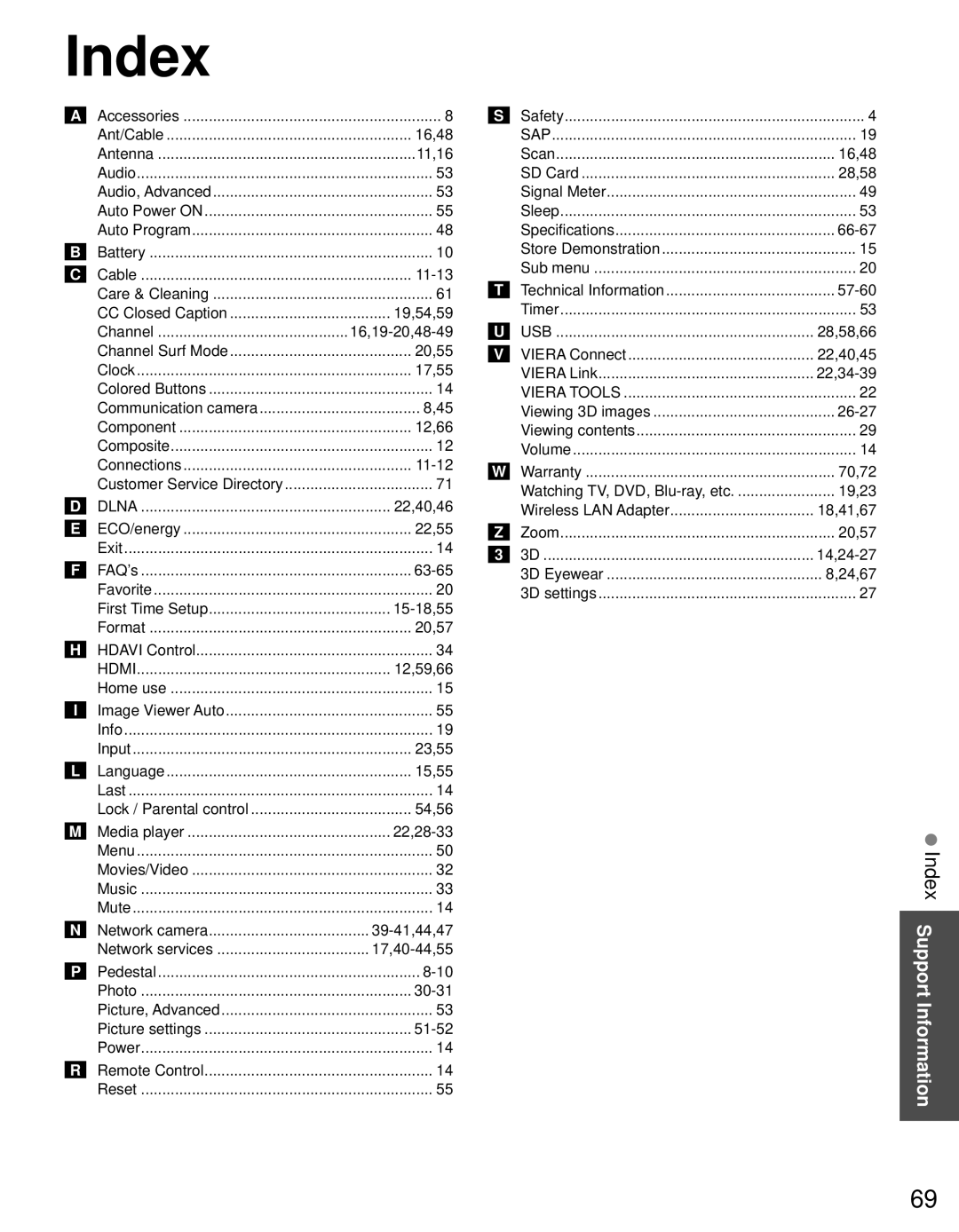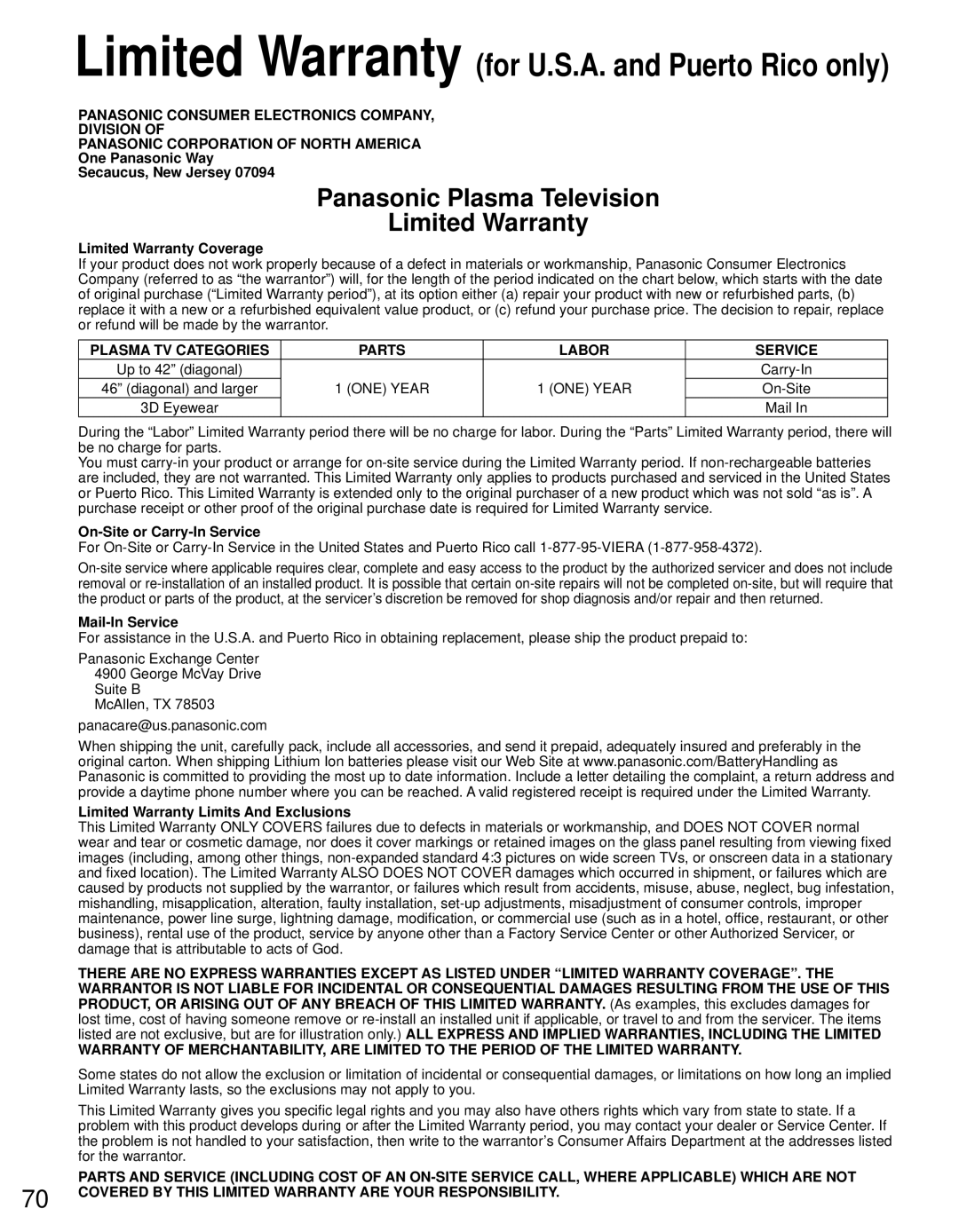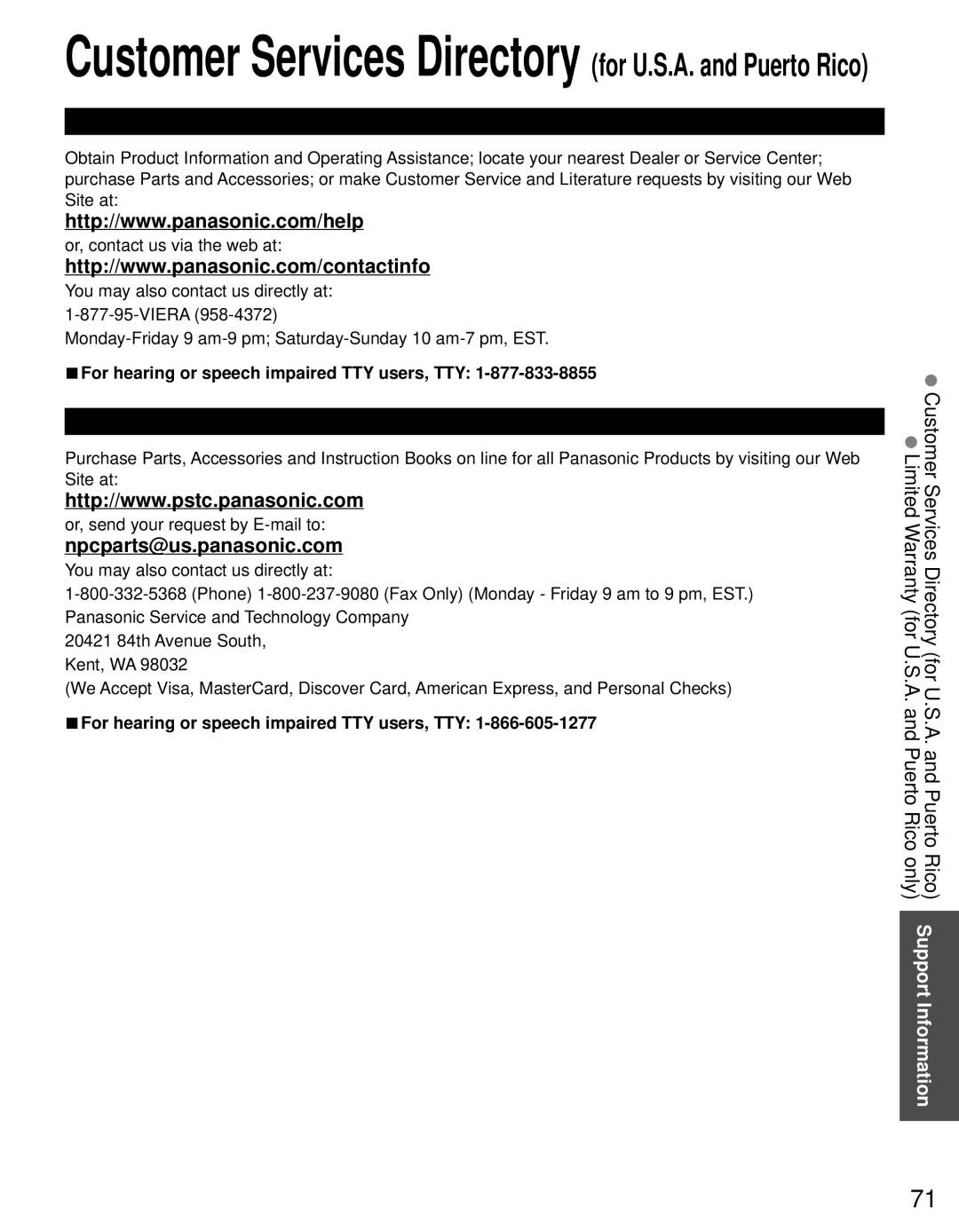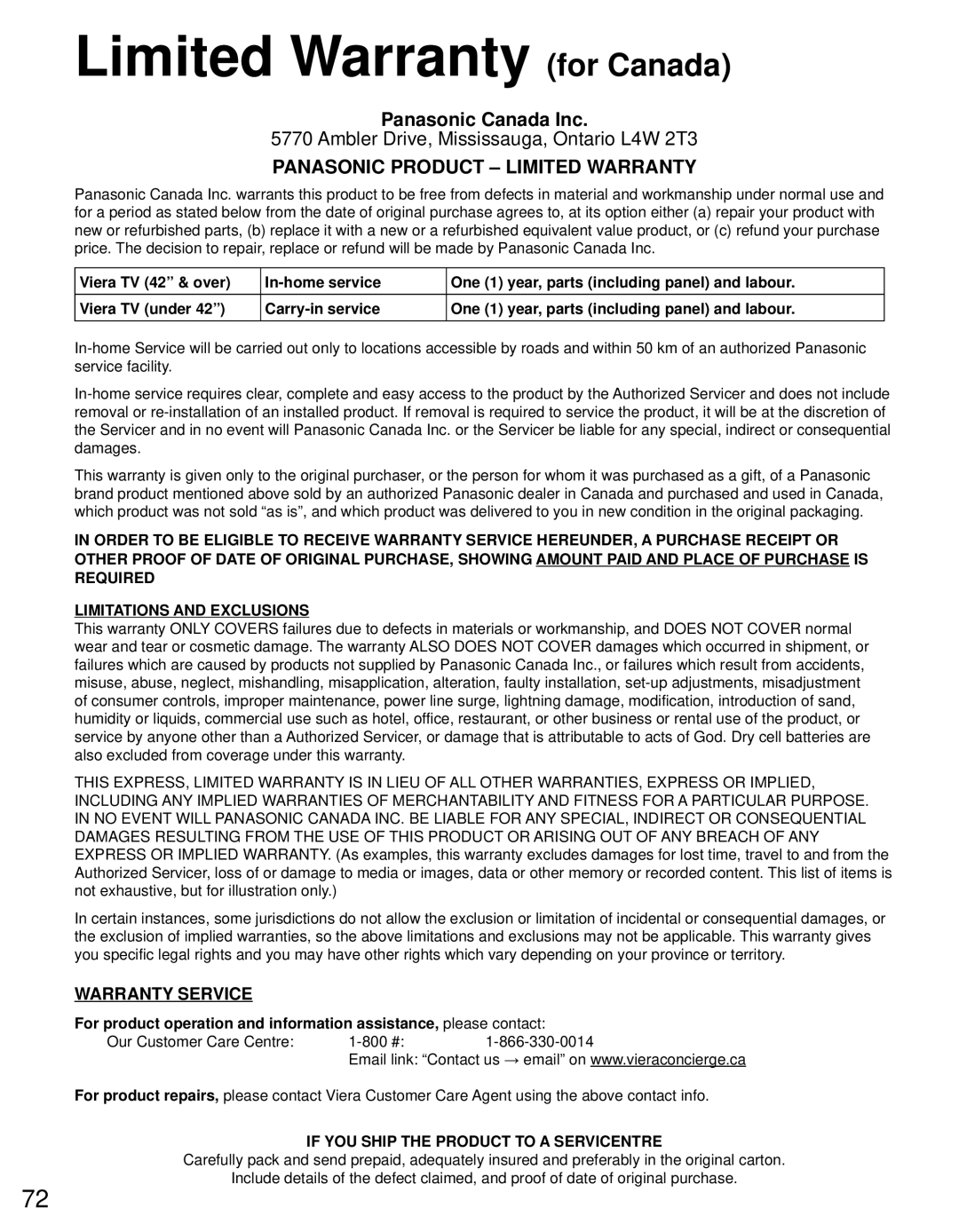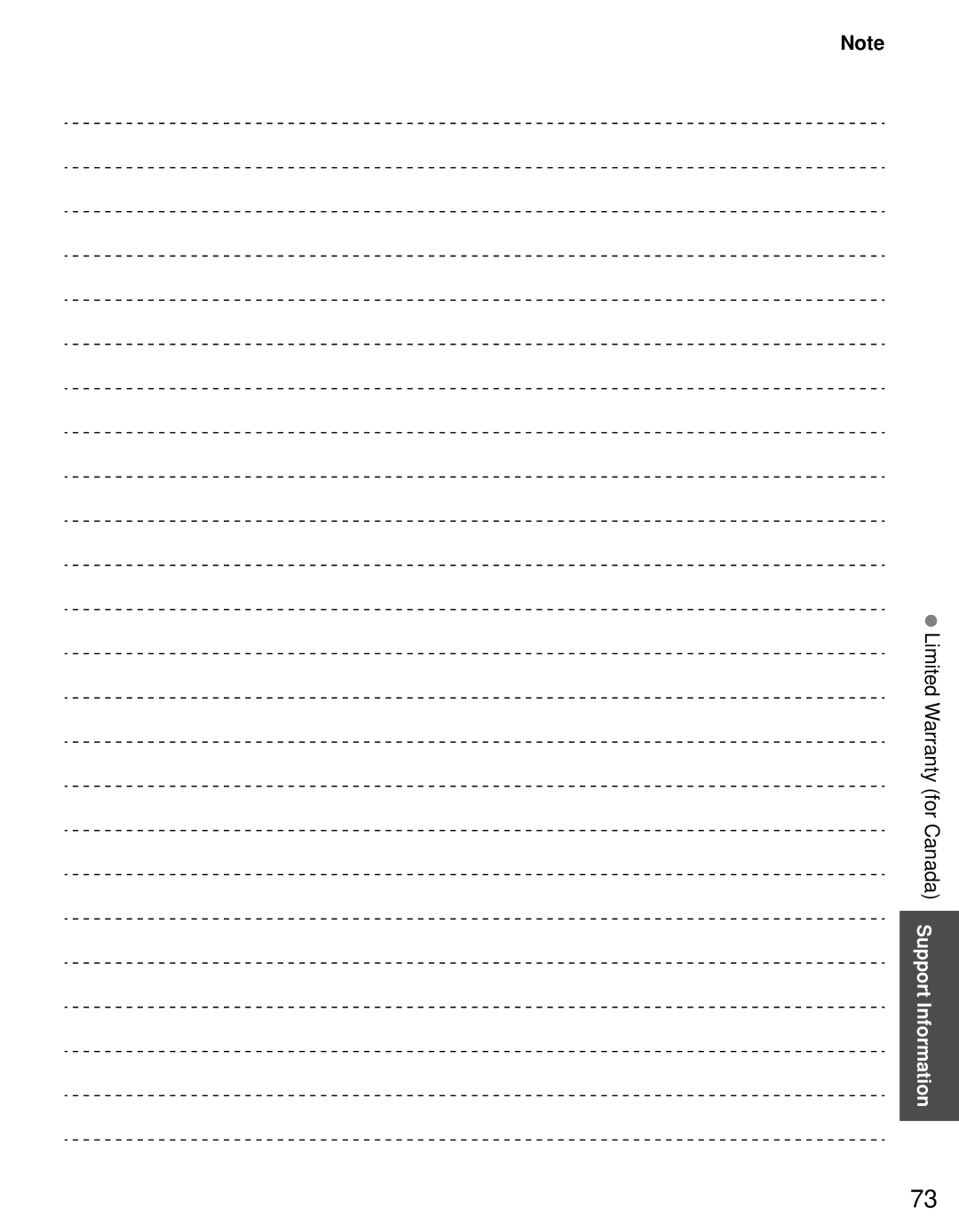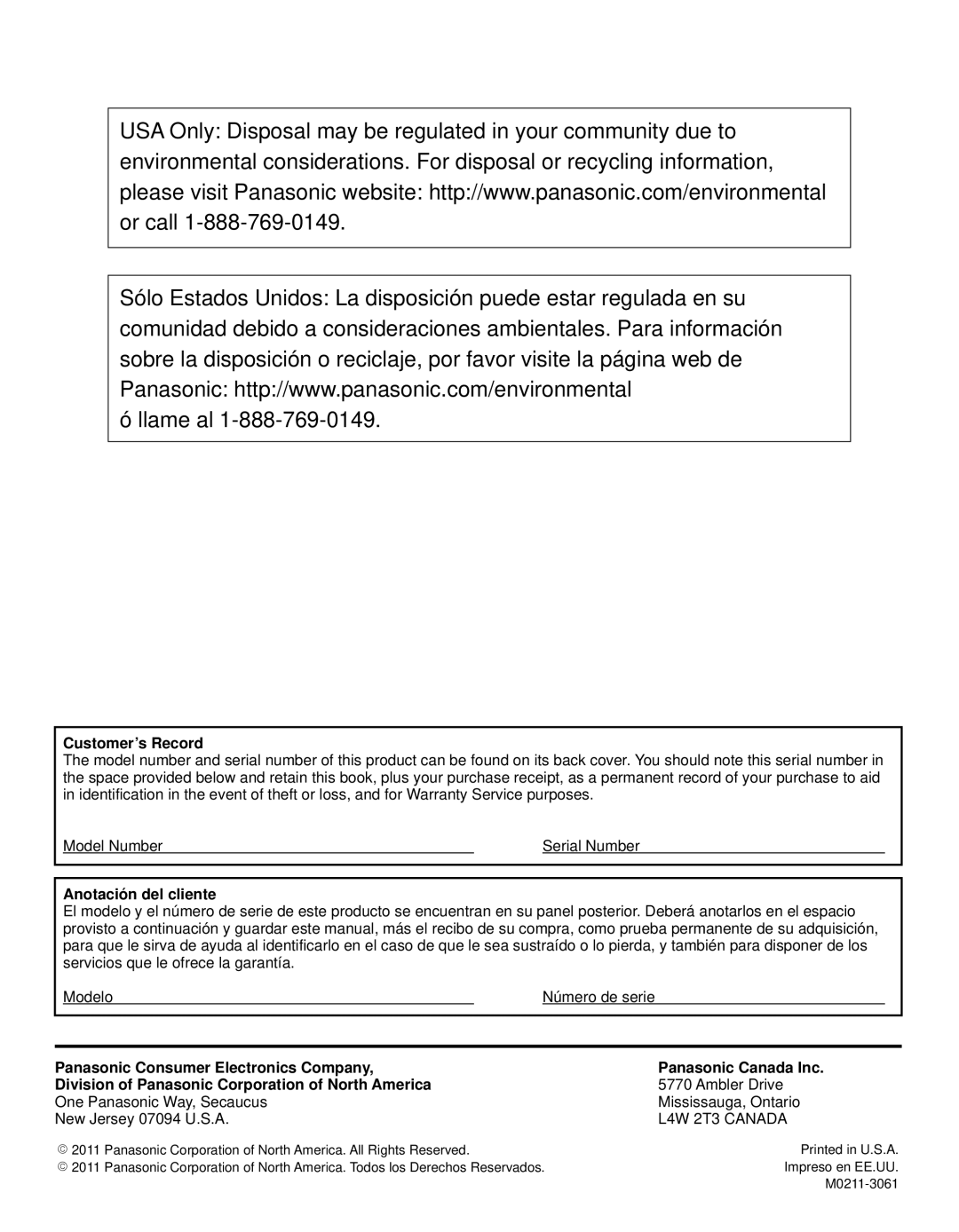|
| 3D Eyewear | |
Lens type |
| Liquid Crystal Shutter | |
Usage temperature range | 32°F - 104°F (0 °C - 40 °C) | ||
Charging power supply | DC 5 V (supplied by USB terminal of a Panasonic TV) | ||
Battery |
| ||
|
| DC 3.7 V, 70 mAh | |
|
| Operation time*1: Approx. 30 hours | |
|
| Charging time*1: Approx. 2 hours | |
Viewing range*2 | Transmitter for 3D Eyewear | ||
|
| Within 10’5” (3.2 m) from front surface | |
|
| (Within ± 35° horizontal, ± 20° vertical) | |
Materials |
| Main body: Resin | |
|
| Lens section: Liquid crystal glass | |
Dimensions | Width | 6.70 ” (170.1 mm) | |
(not including |
|
| |
Height | 1.63 ” (41.2 mm) | ||
nose pad) |
|
| |
Overall length | 6.69 ” (169.8 mm) | ||
| |||
|
|
| |
Mass |
| Approx. 0.09 lb. (Approx. 39 ) | |
*1 Operation time/charging time
The battery deteriorates after repeated use, and the operation time eventually becomes short. The figures above are at shipping from the factory, and are not a guarantee of performance.
*2 Viewing range
The location of the 3D Eyewear transmitter (p. 14)
There are differences in the viewing range of the 3D Eyewear among individuals. The 3D Eyewear may not operate correctly at the outside of the viewing range.
| Wireless LAN Adapter |
Power supply | DC 5V (USB powered) 500mA |
Antenna | Tx 1, Rx 2 |
Interface | USB 2.0 |
Standard Compliance | IEEE802.11n / IEEE802.11a / IEEE802.11g / IEEE802.11b |
Transmission system | |
Frequency Range | IEEE802.11n / IEEE802.11a : |
| 5.150GHz - 5.725 GHz for EU Countries |
| 5.150GHz - 5.850 GHz for USA, Canada |
| 5.250GHz - 5.850 GHz for Taiwan |
| IEEE802.11g / IEEE802.11b / IEEE802.11n: |
| 2.412 GHz - 2.472 GHz for EU countries |
| 2.412 GHz - 2.462 GHz for USA, Canada, Taiwan |
Transfer rate (standard) * | IEEE802.11n: Tx Max. 150Mbps, Rx Max. 300Mbps |
| IEEE802.11g / IEEE802.11a: Max. 54Mbps |
| IEEE802.11b: Max. 11Mbps |
Access Mode | Infrastructure mode |
Security | |
| |
| WEP (64bit/128bit) |
Dimension (WxHxD) | 1.18 ” x 0.42 ” x 3.73 ” ( 30.00 mm x 10.72 mm x 94.85 mm) |
Mass | 0.88 oz (25 ) Net |
*Transfer rates are theoretical values; however, actual communication rate will vary according to communication environment or connected equipment.
Specifications Support Information
67