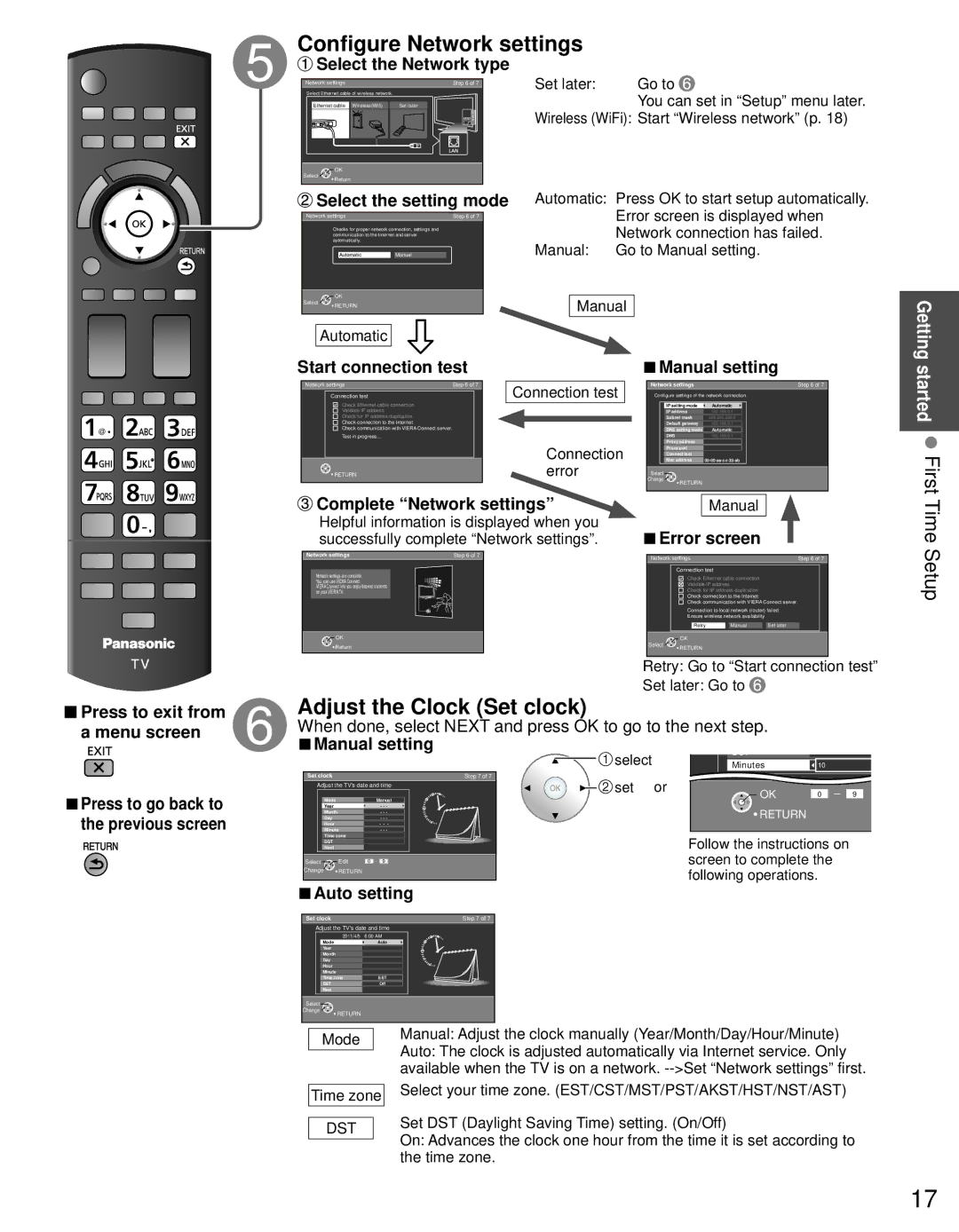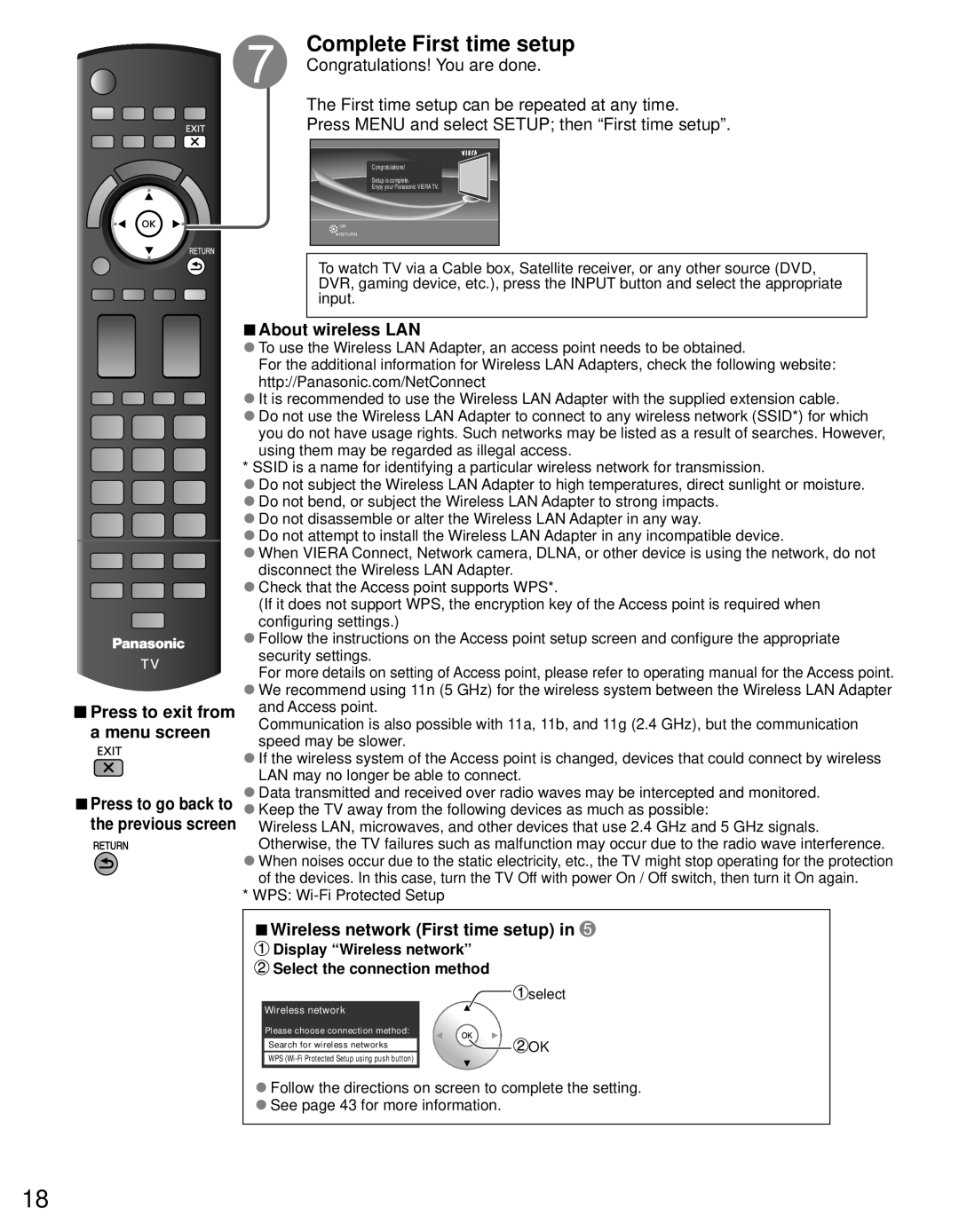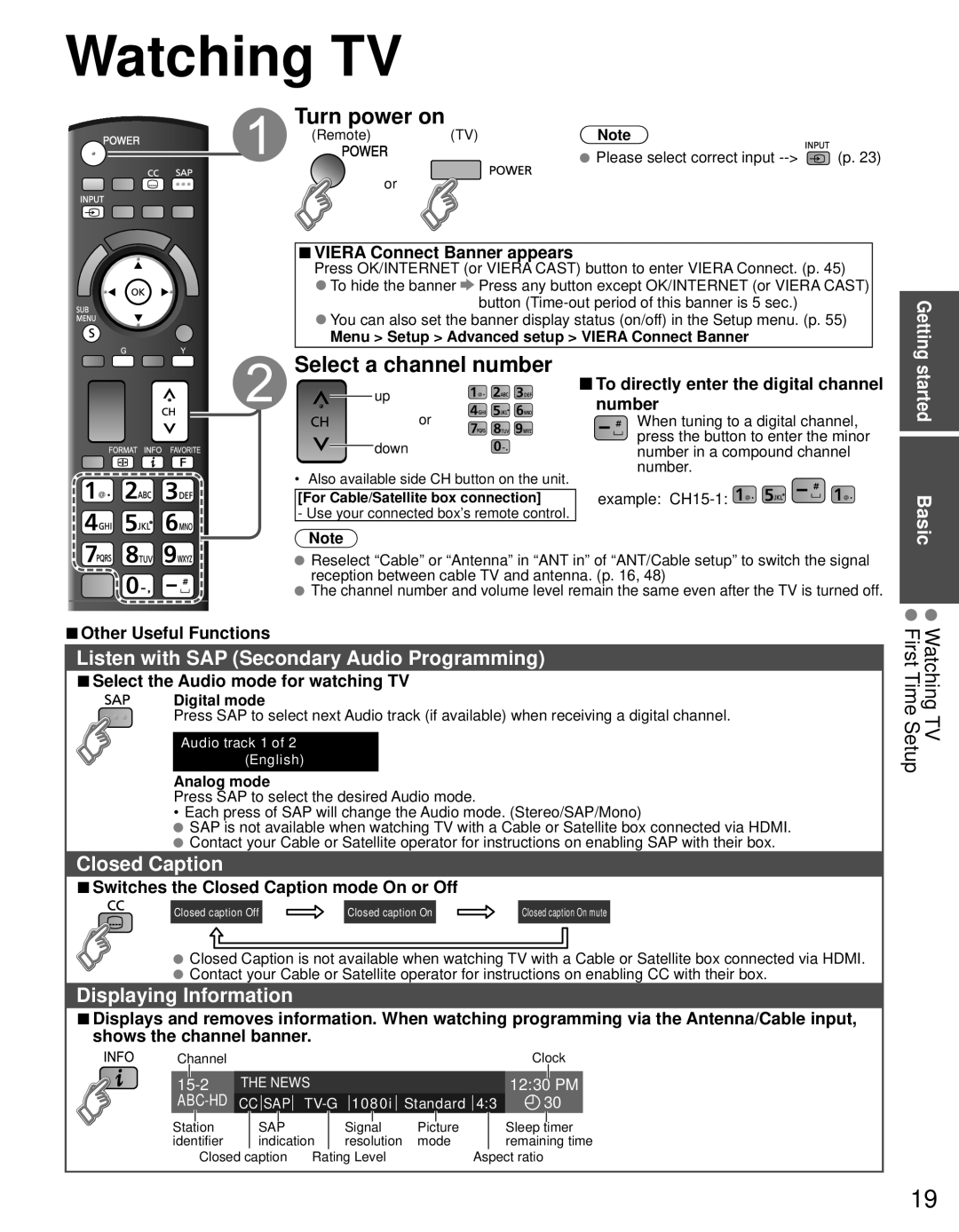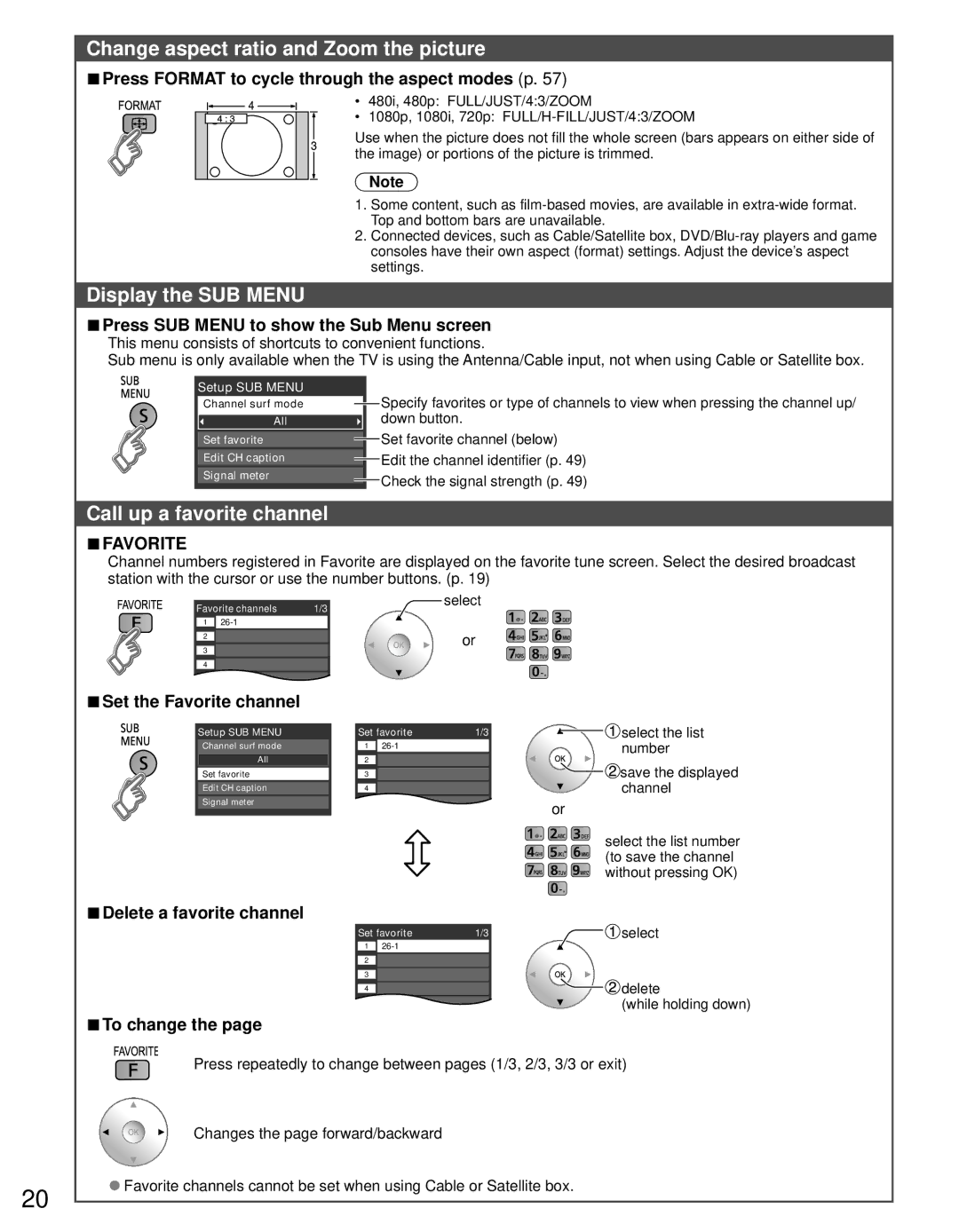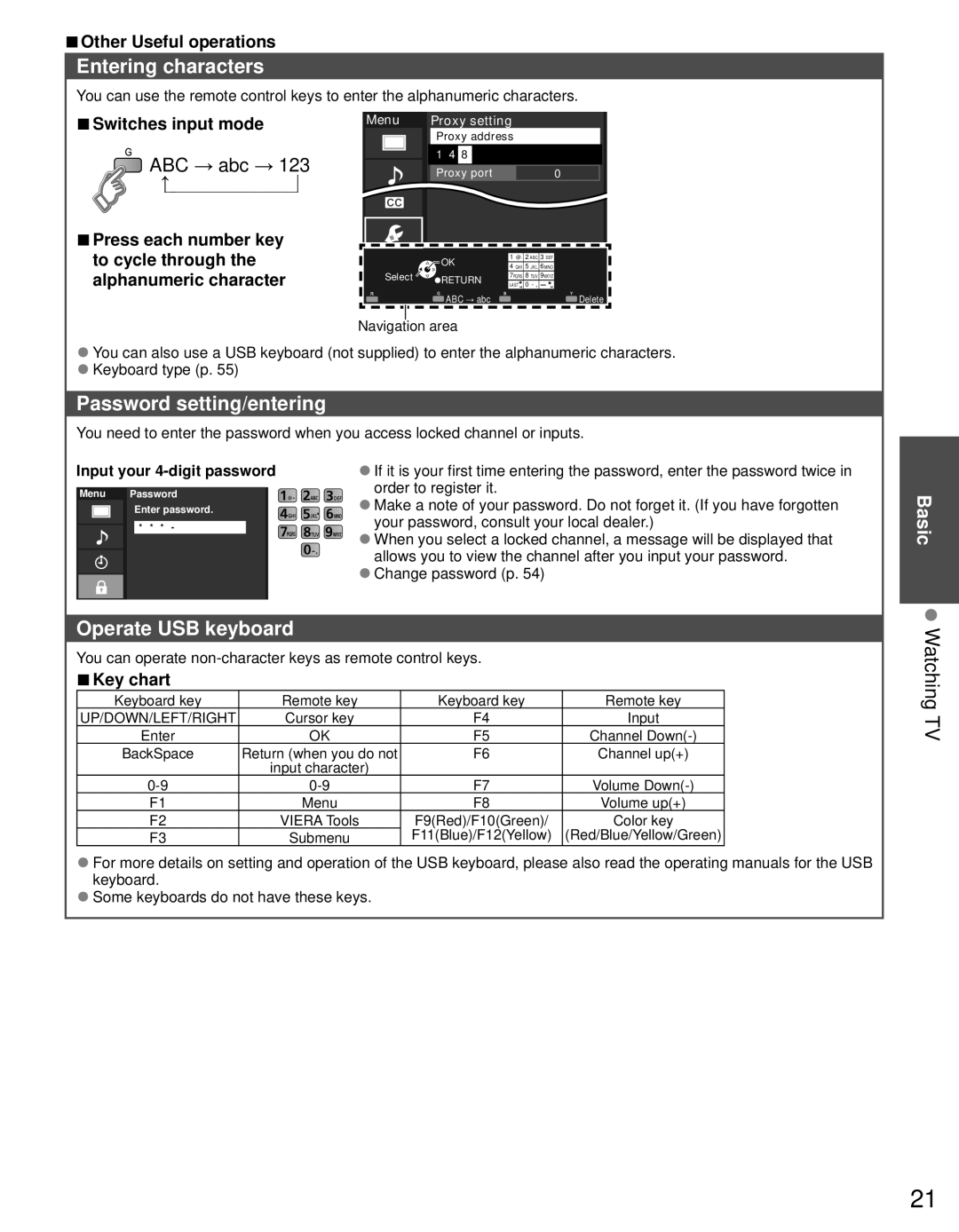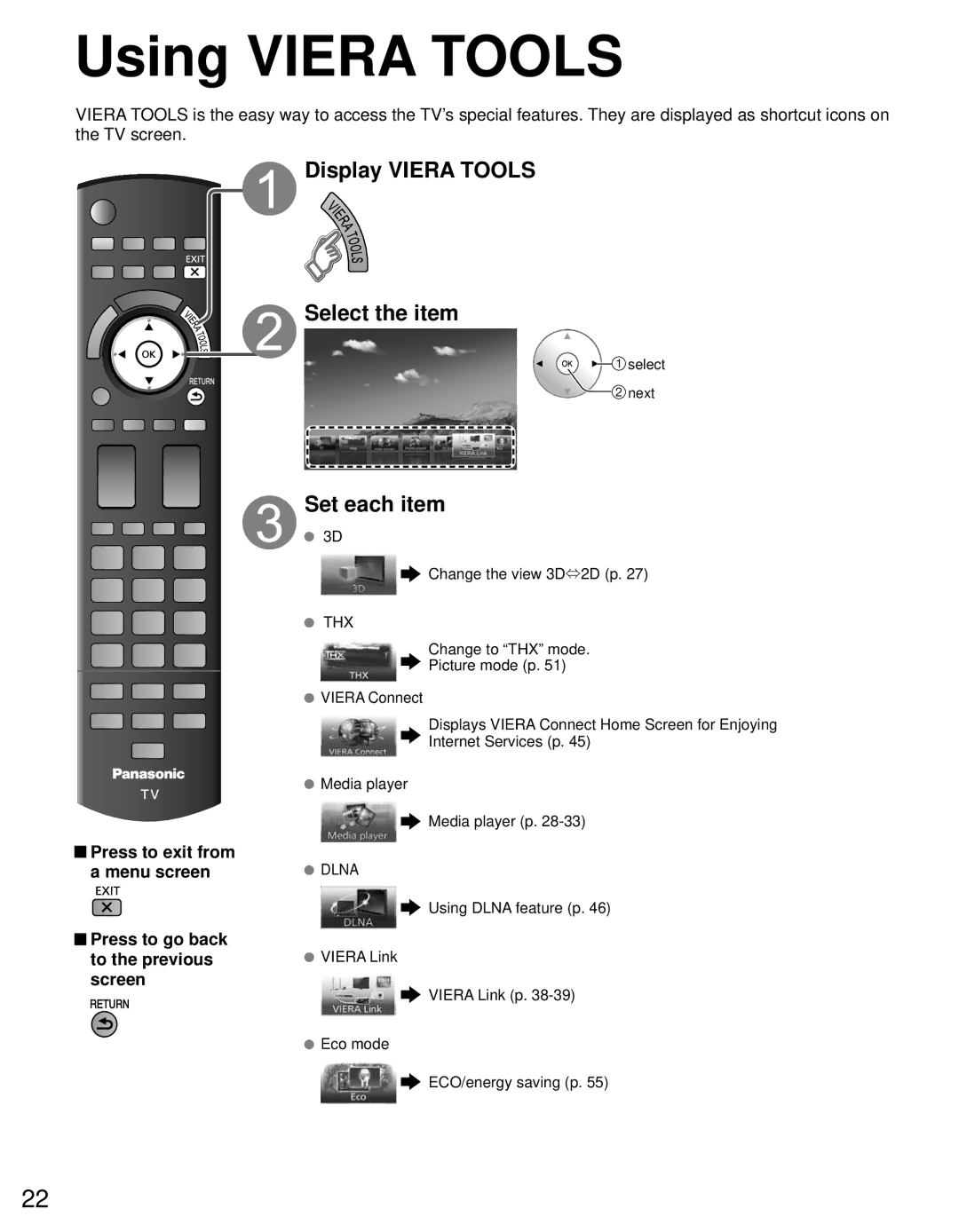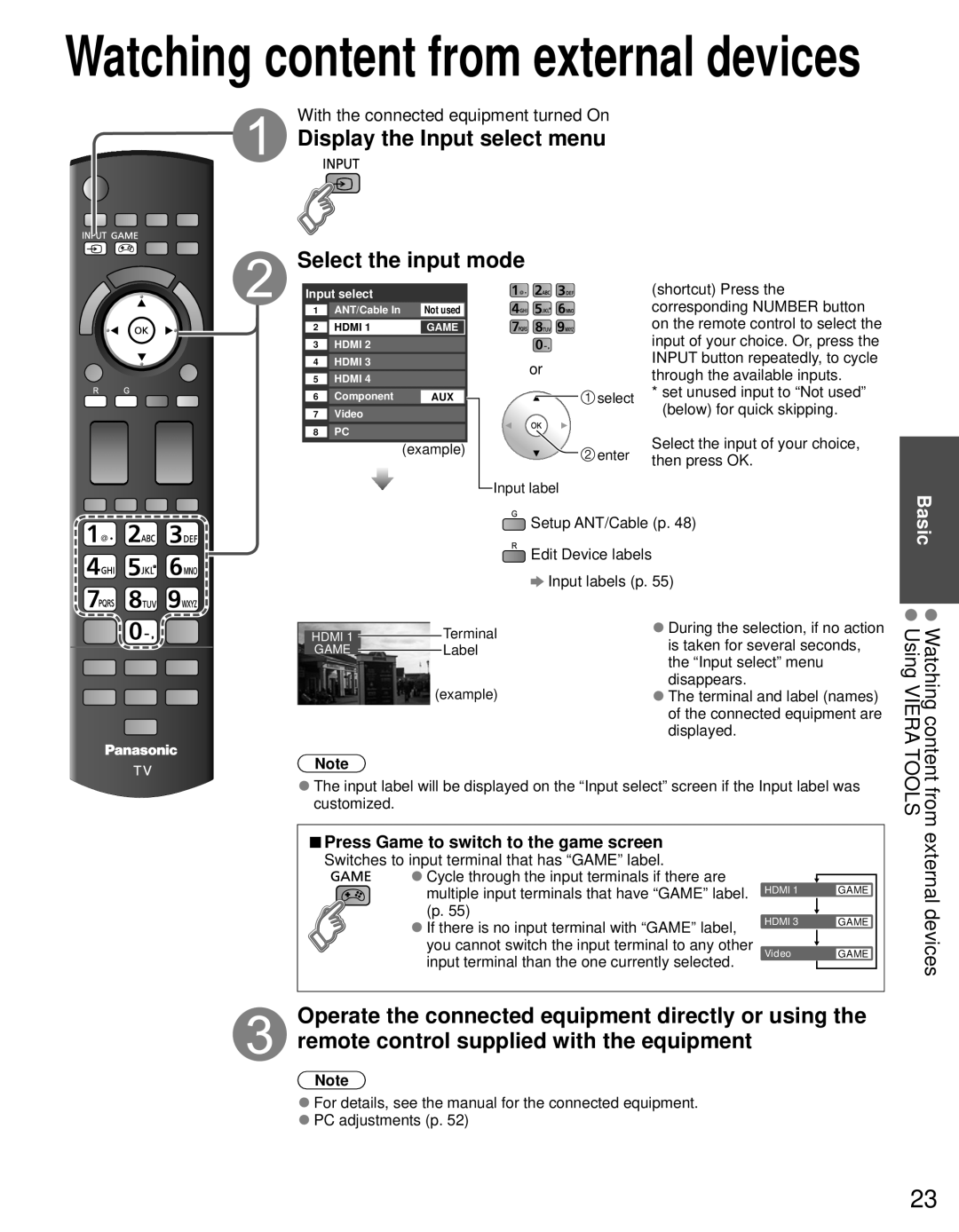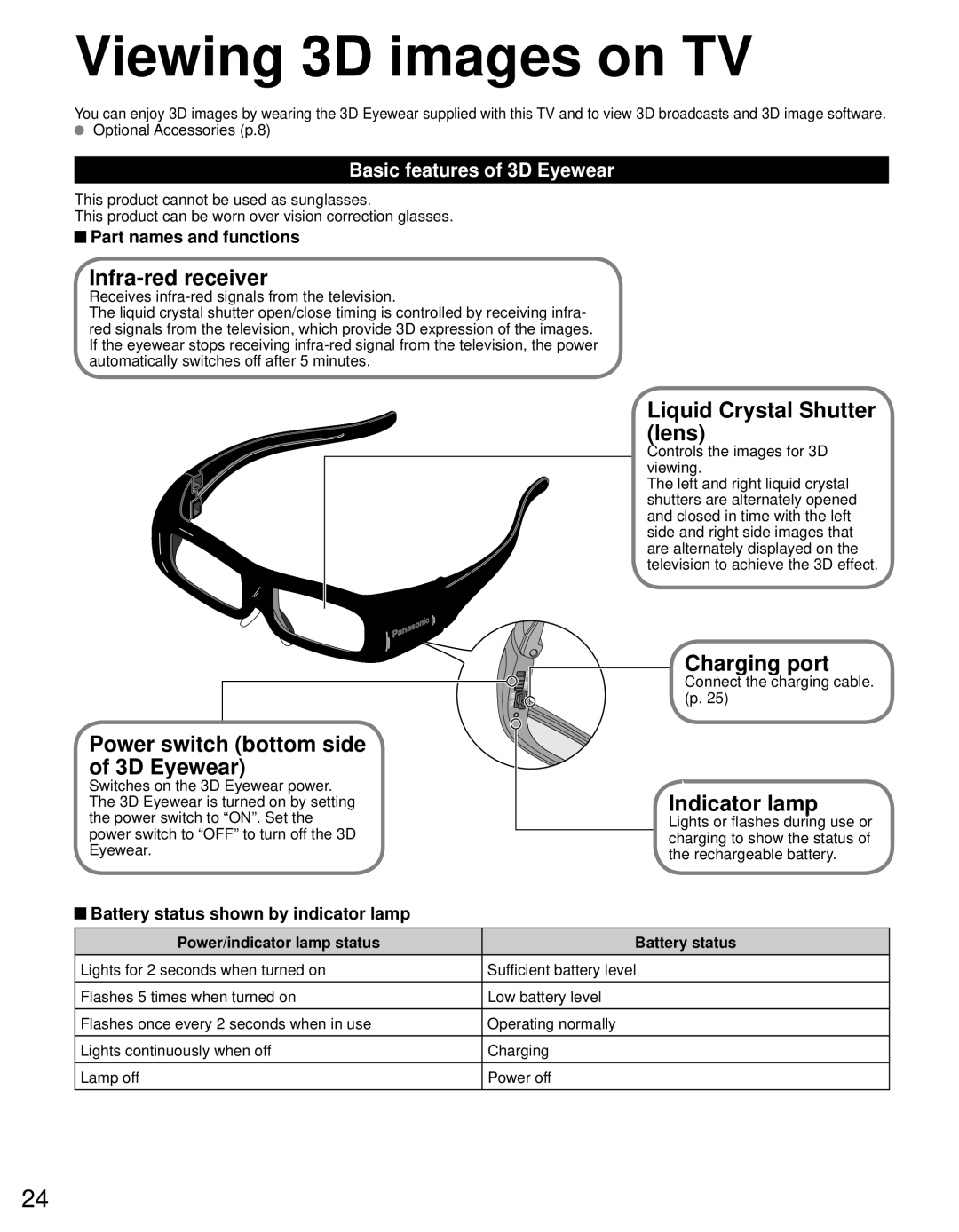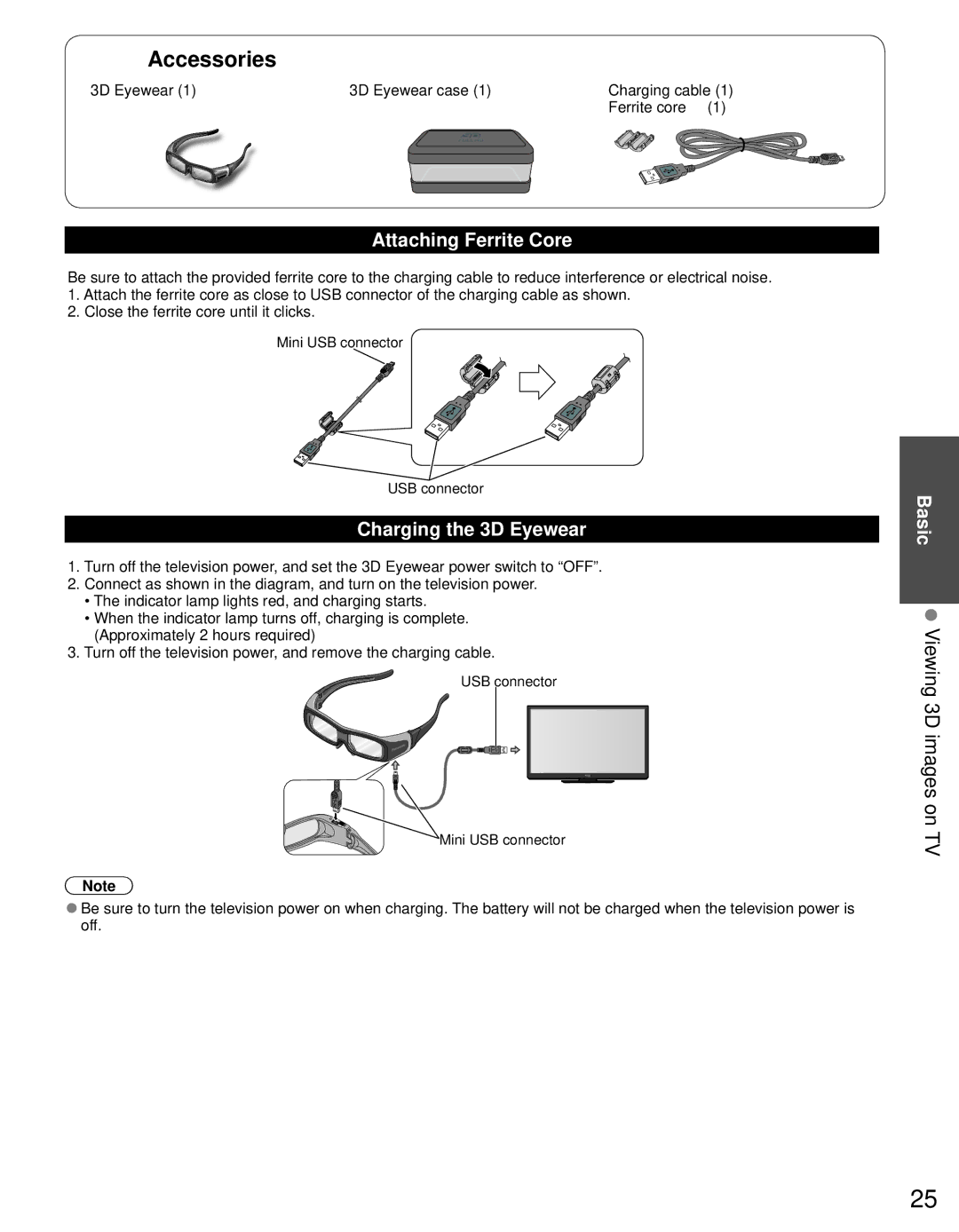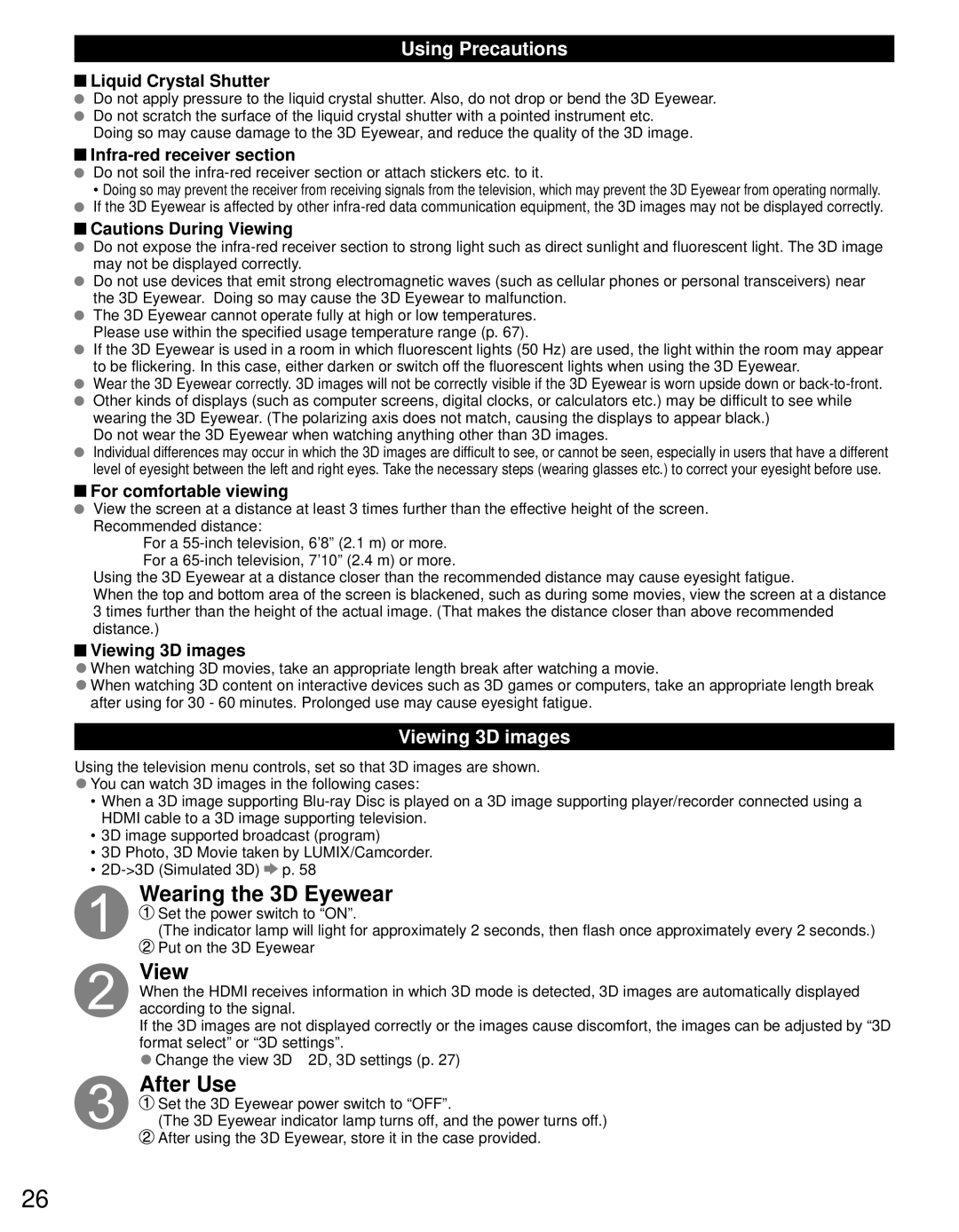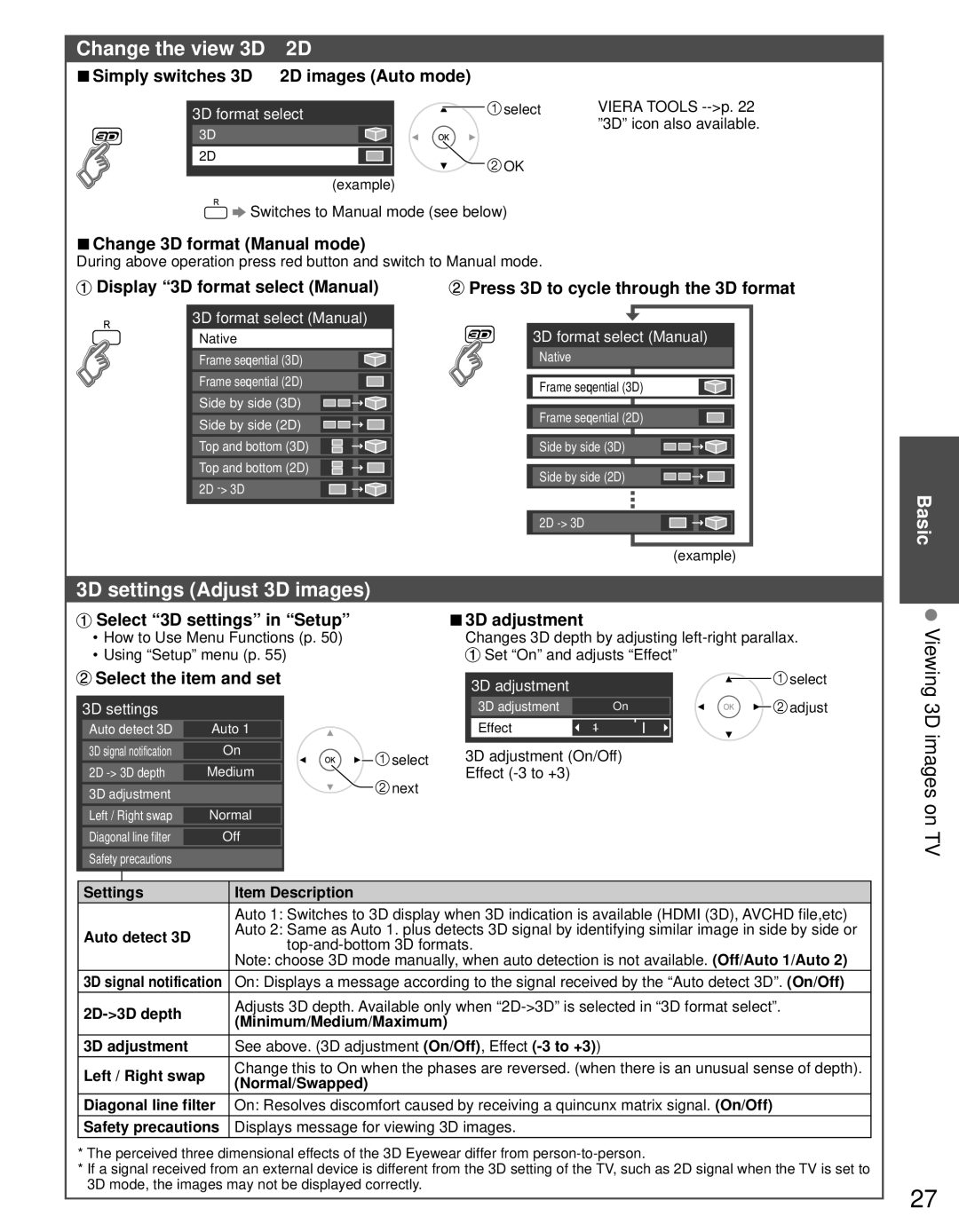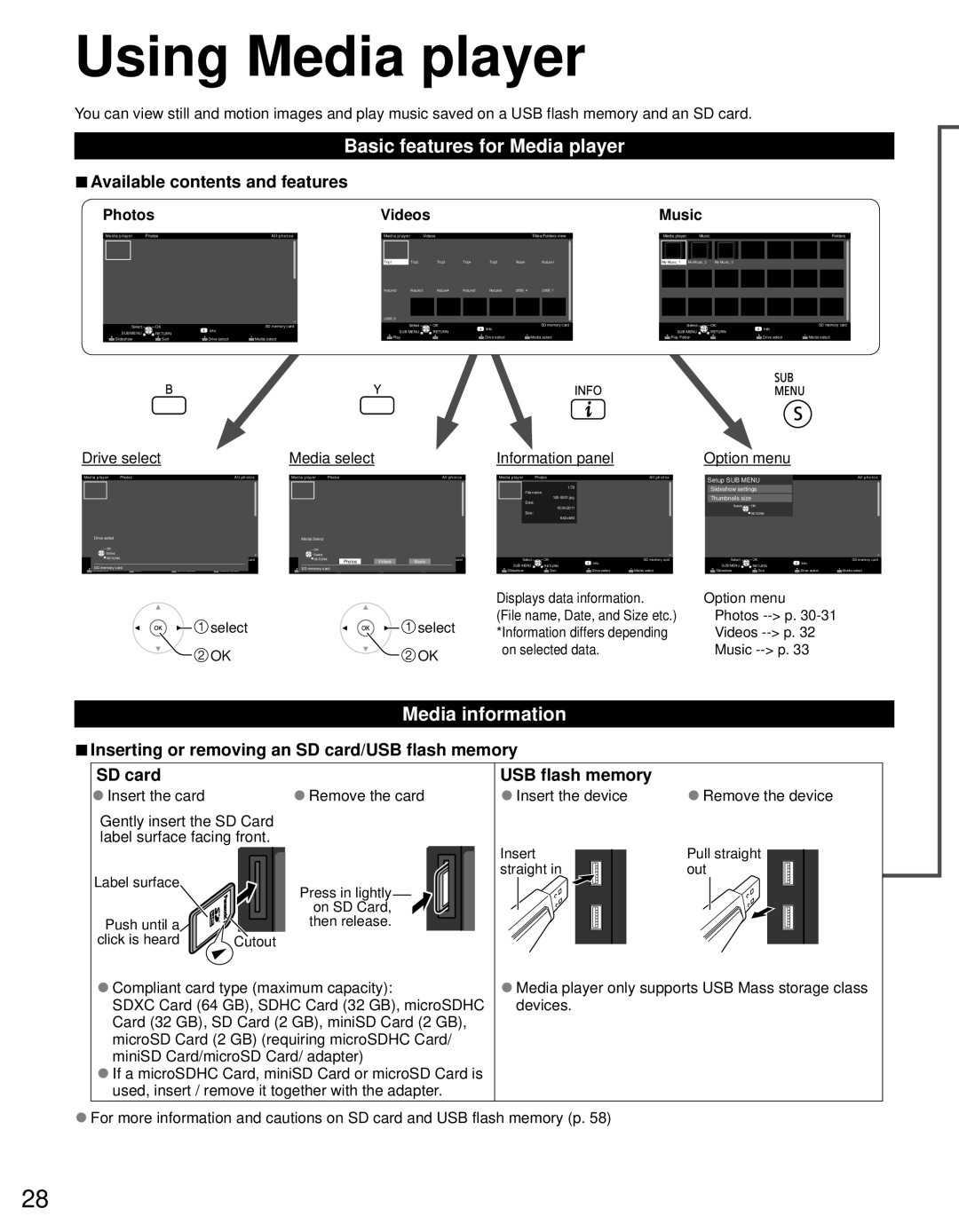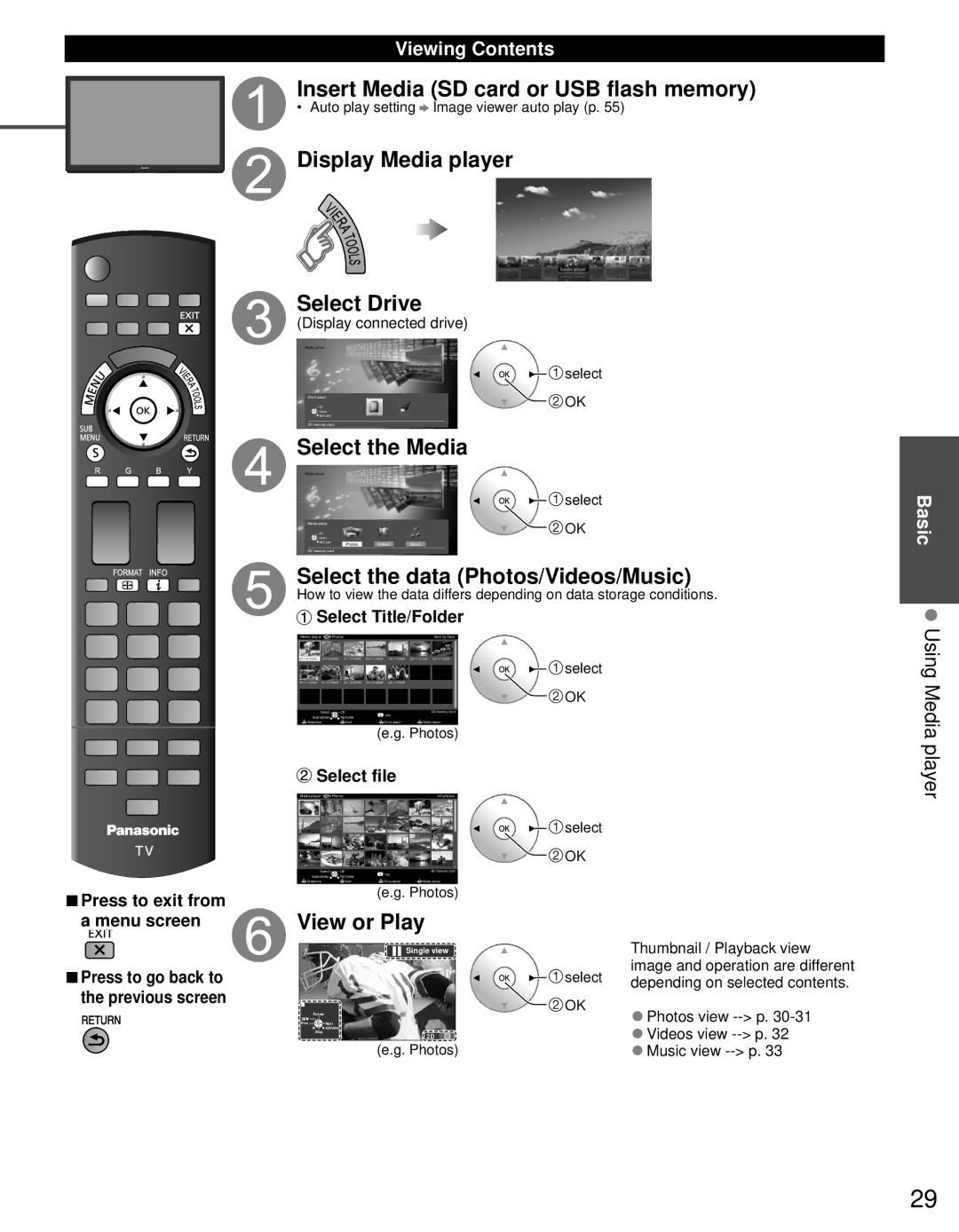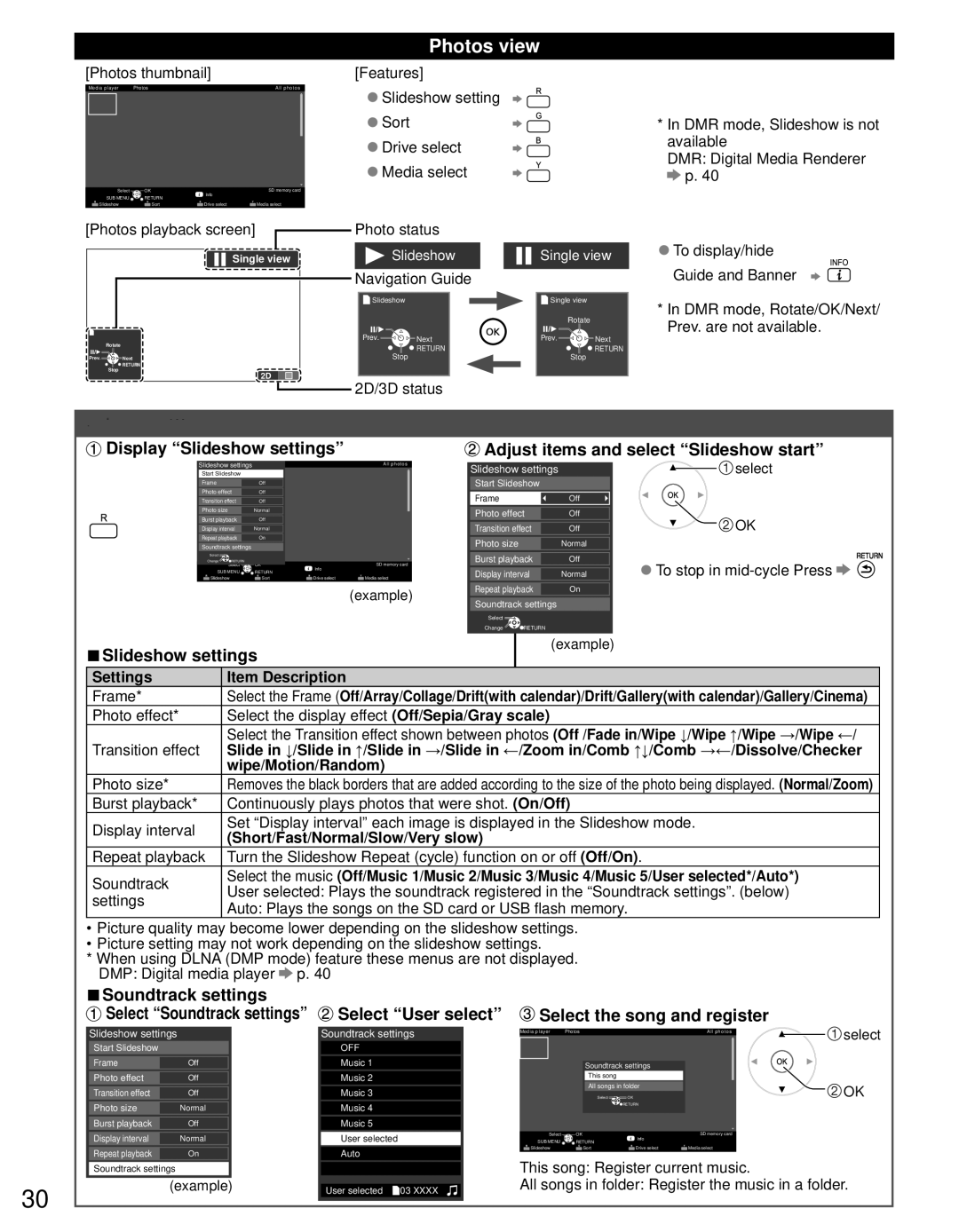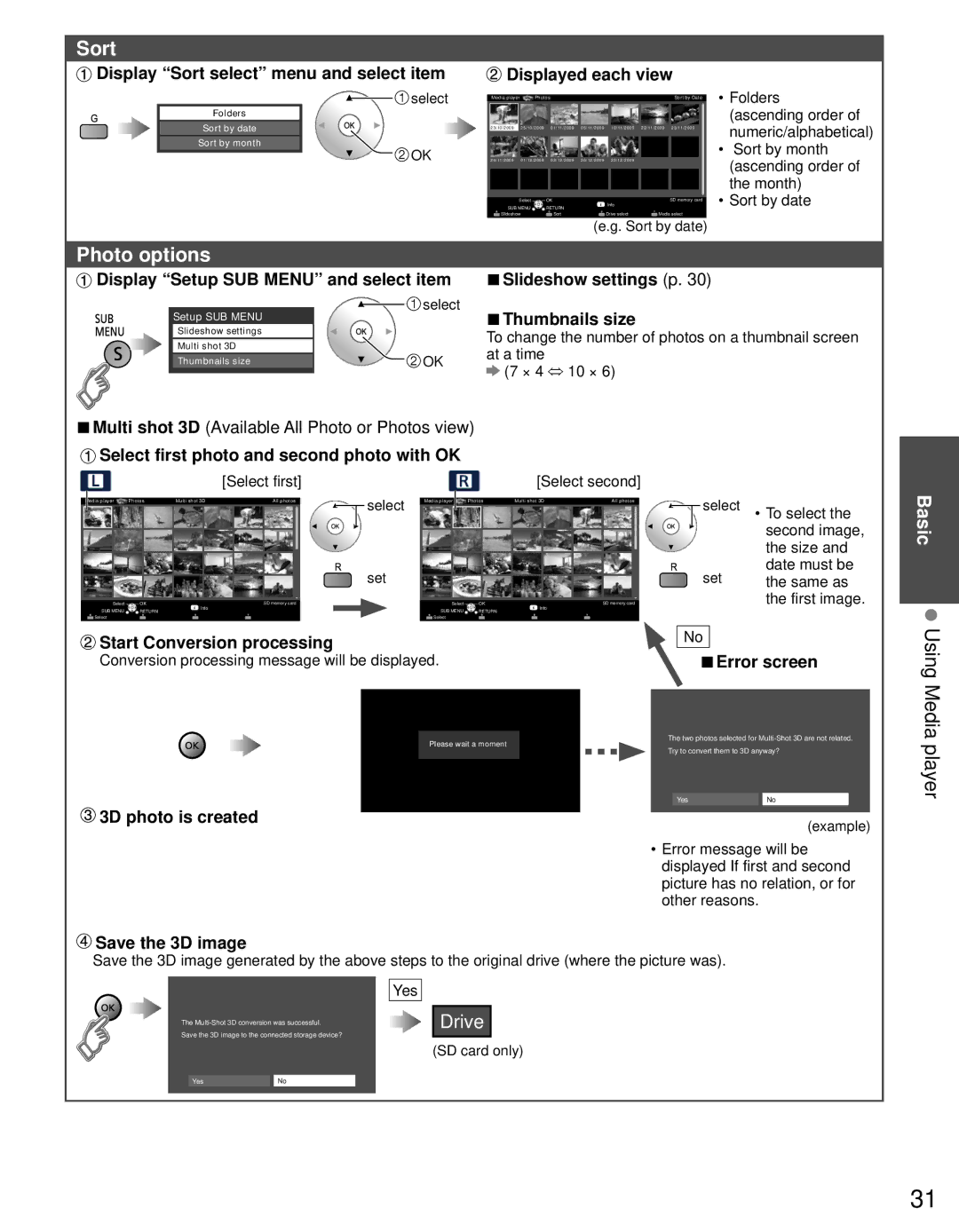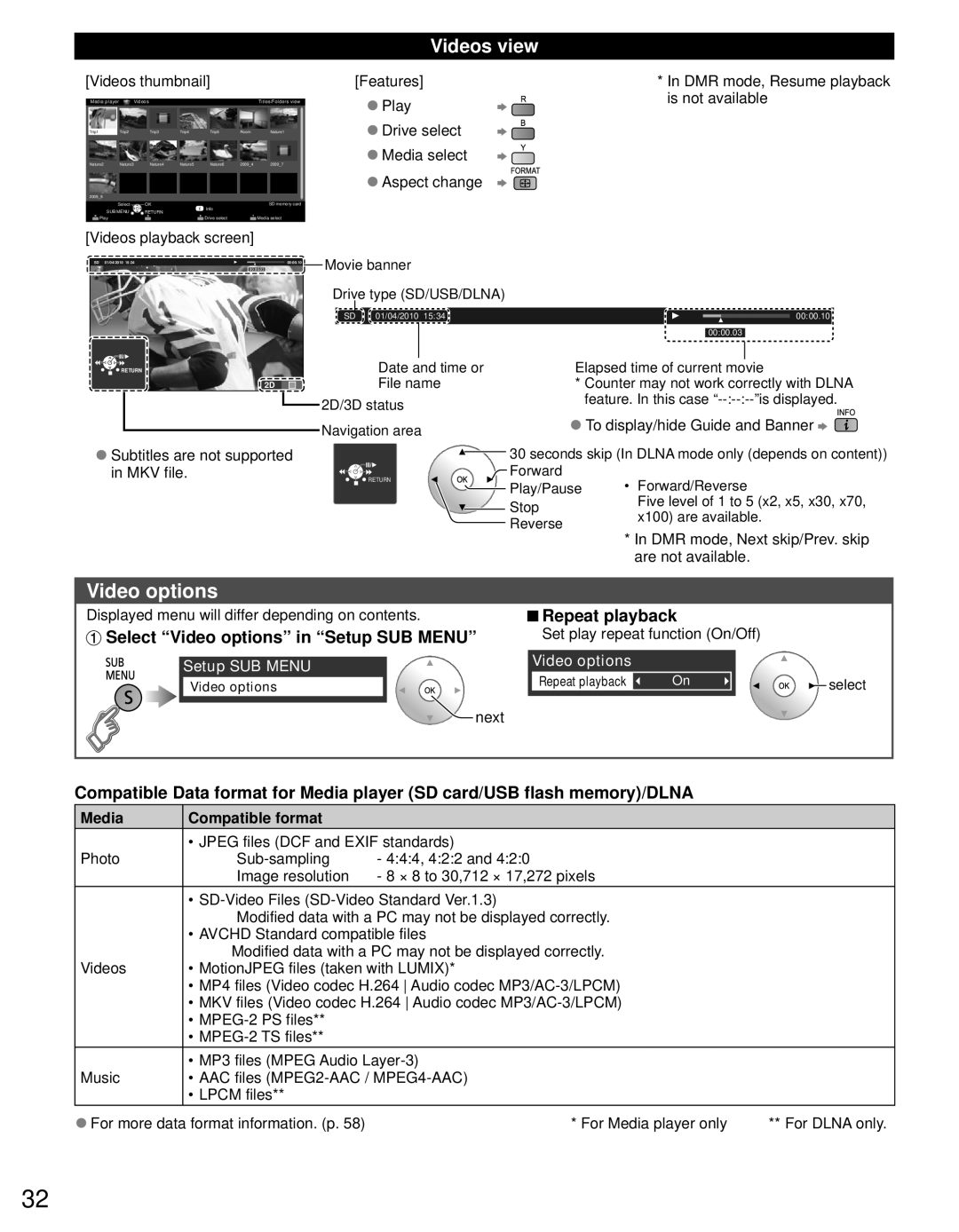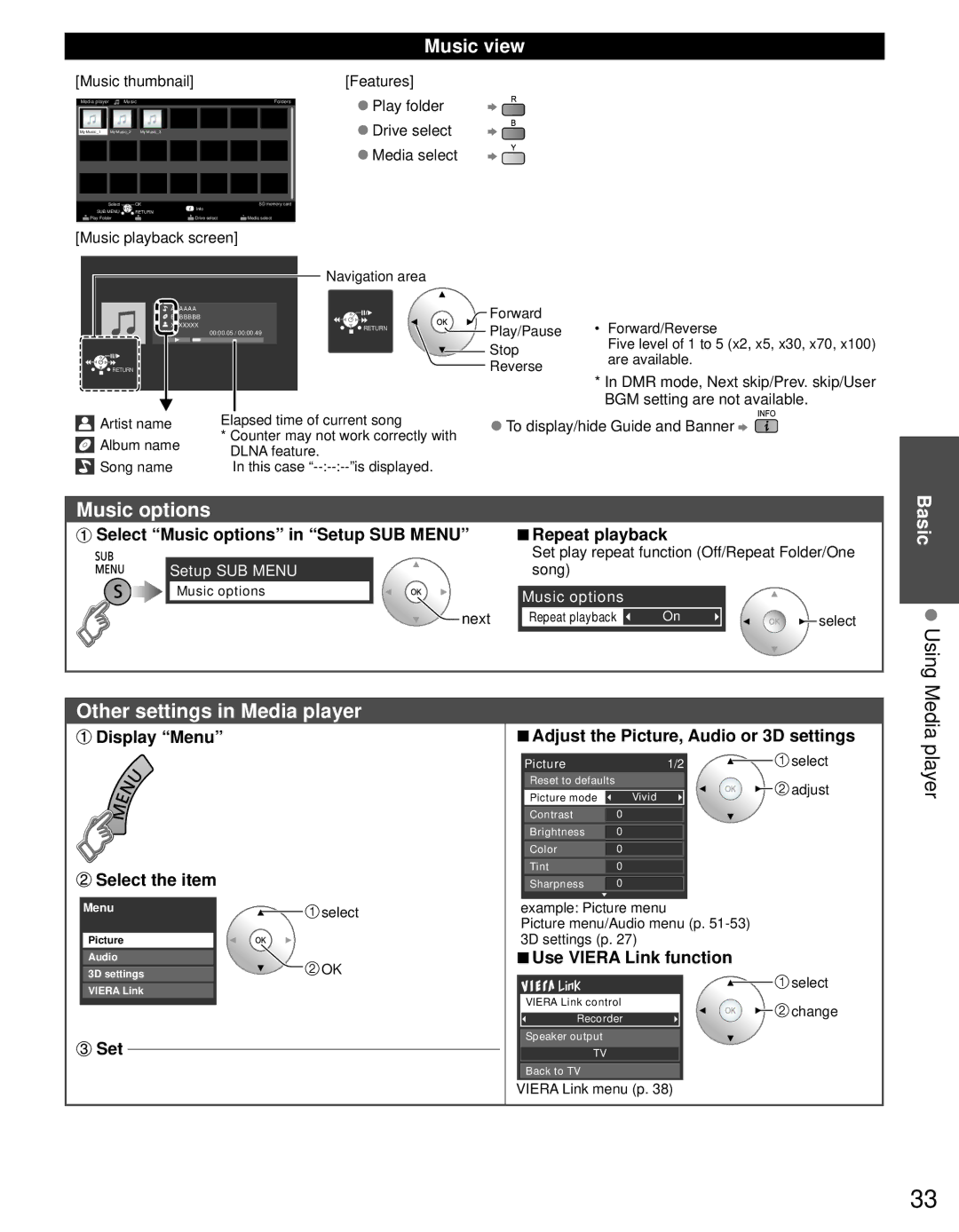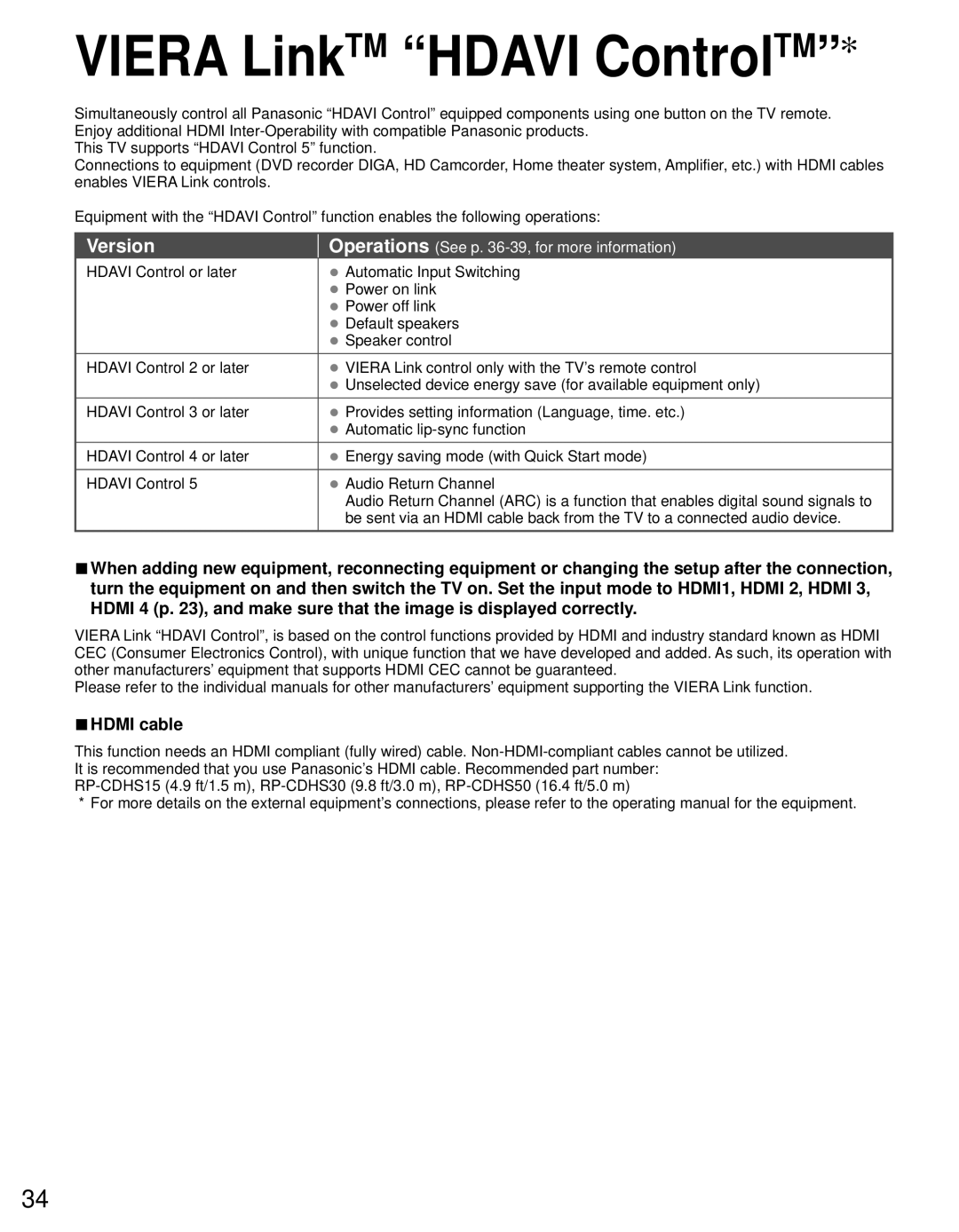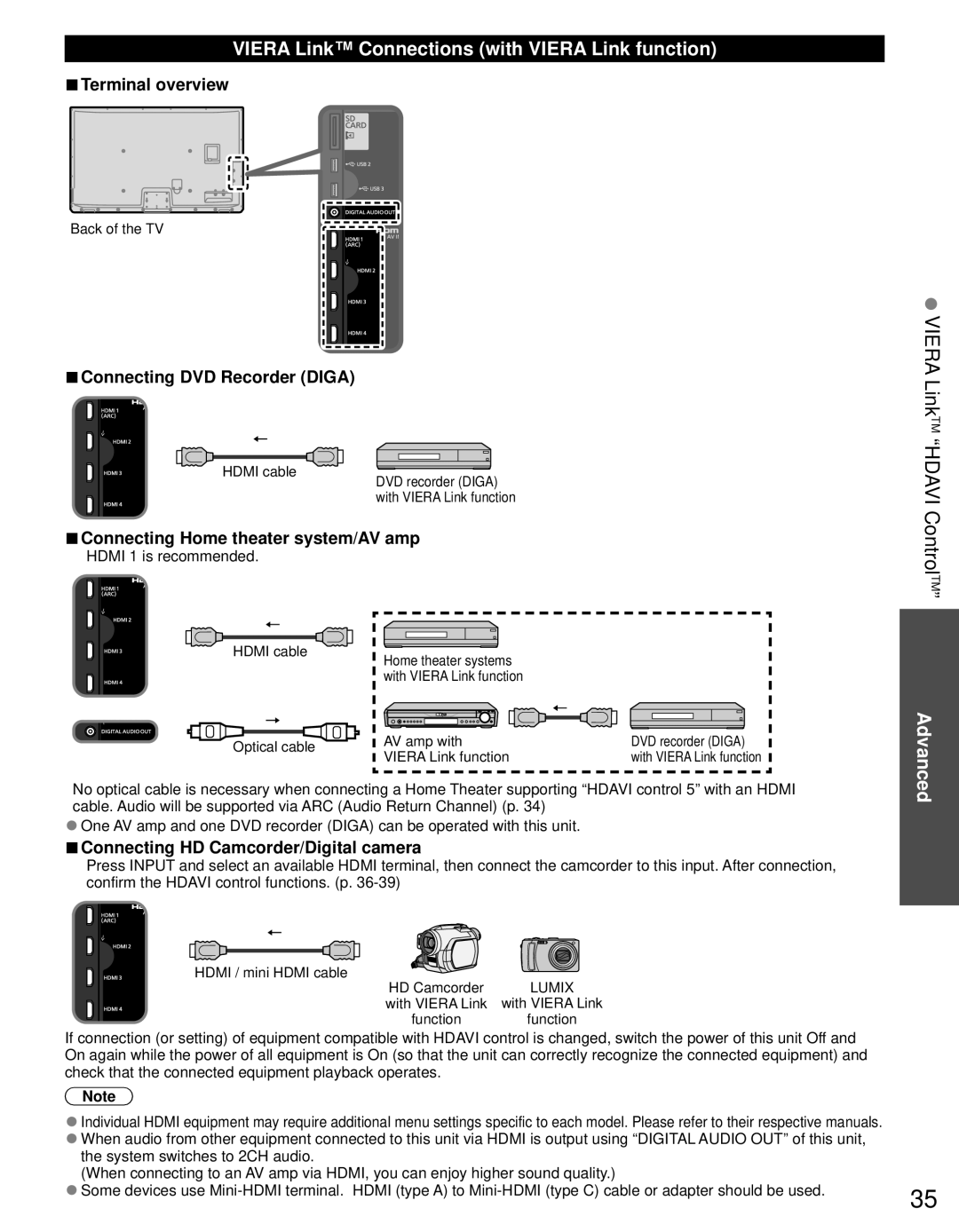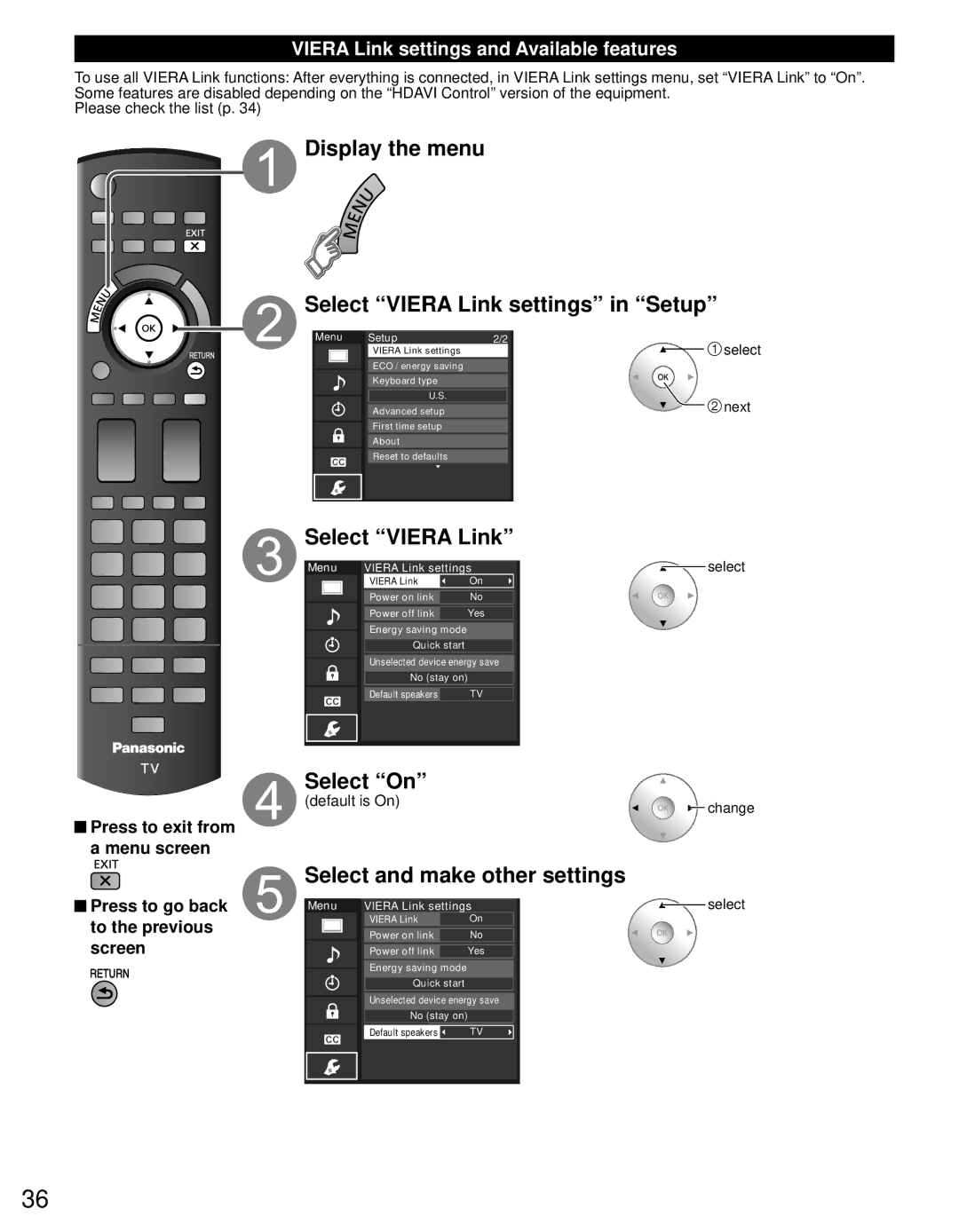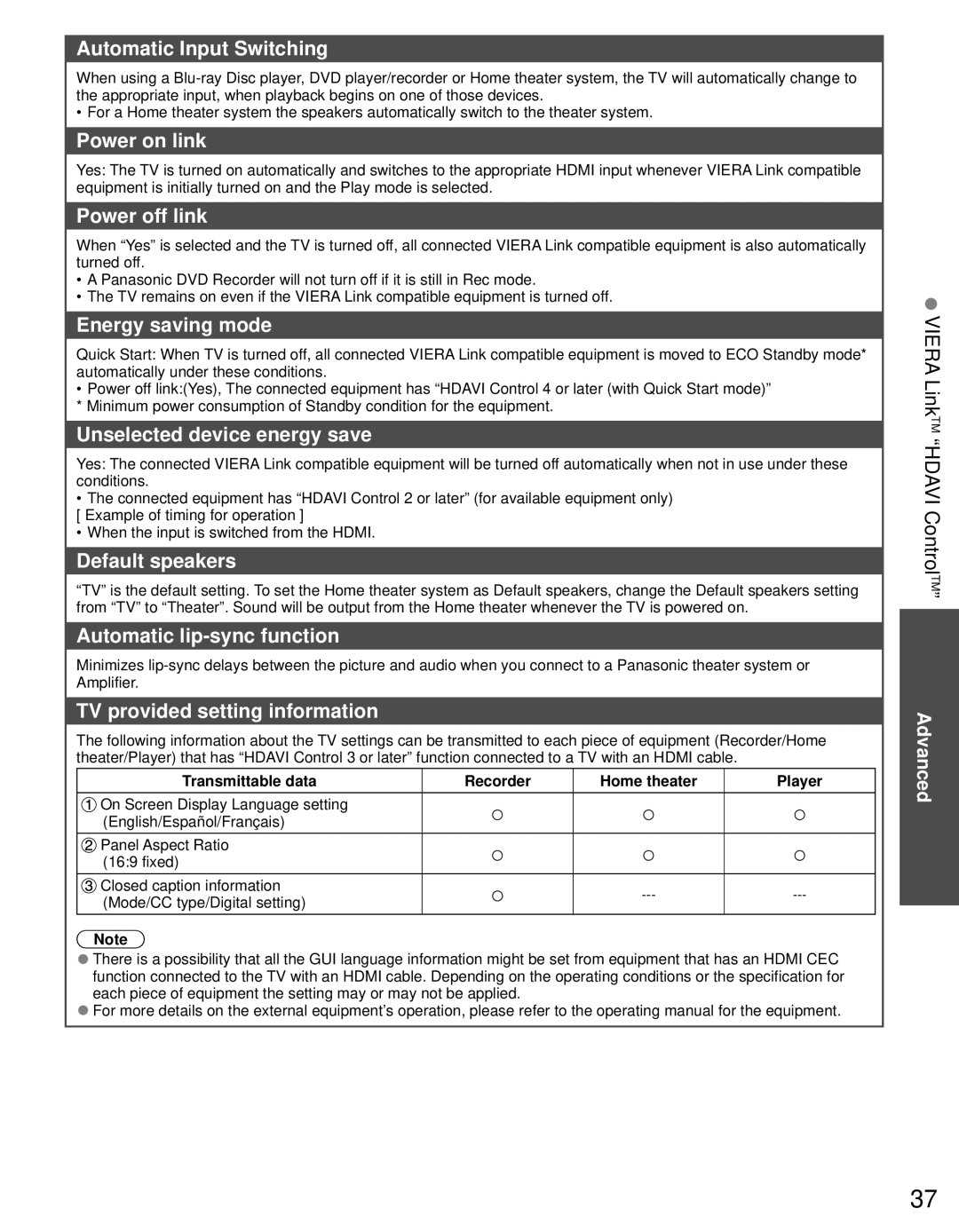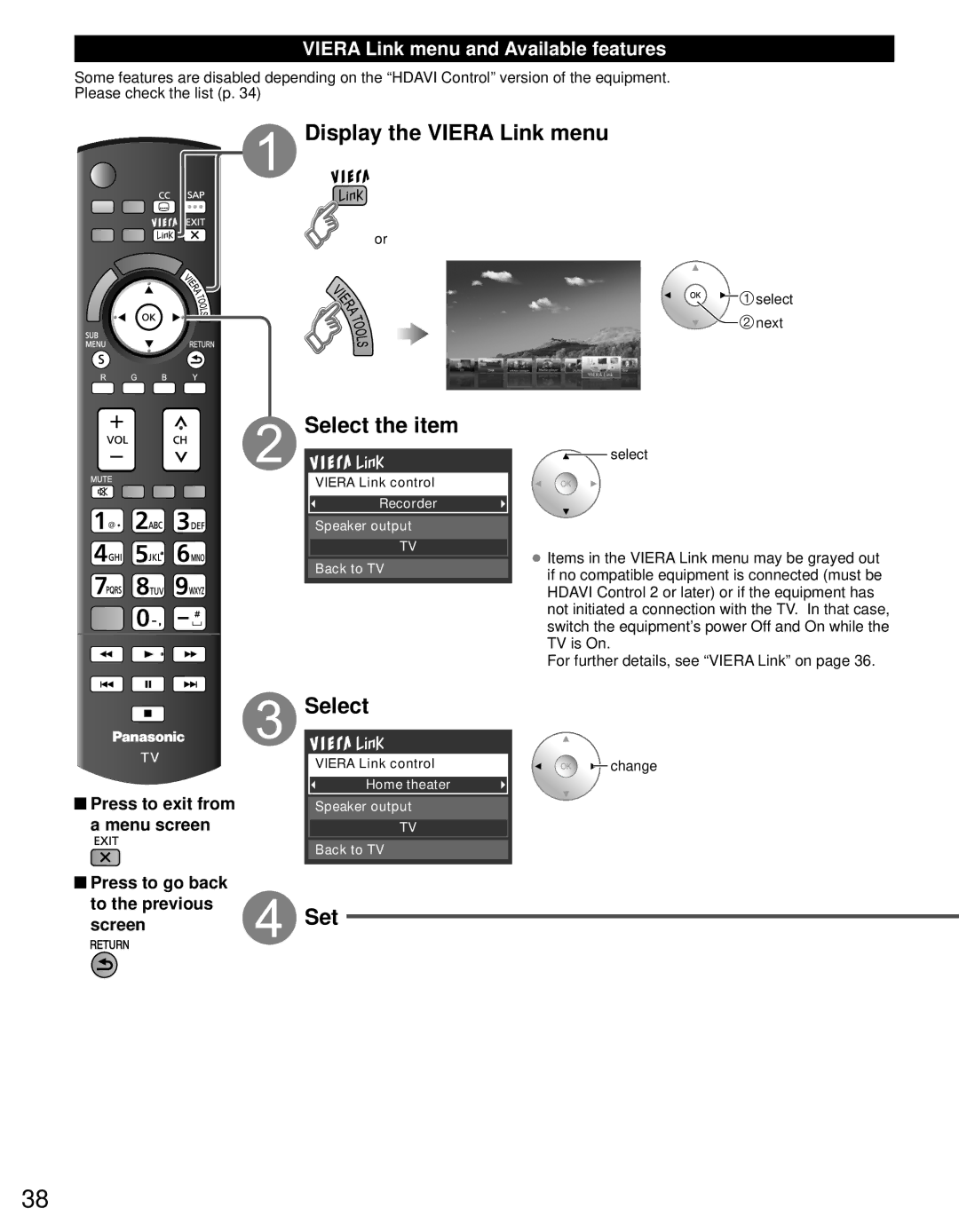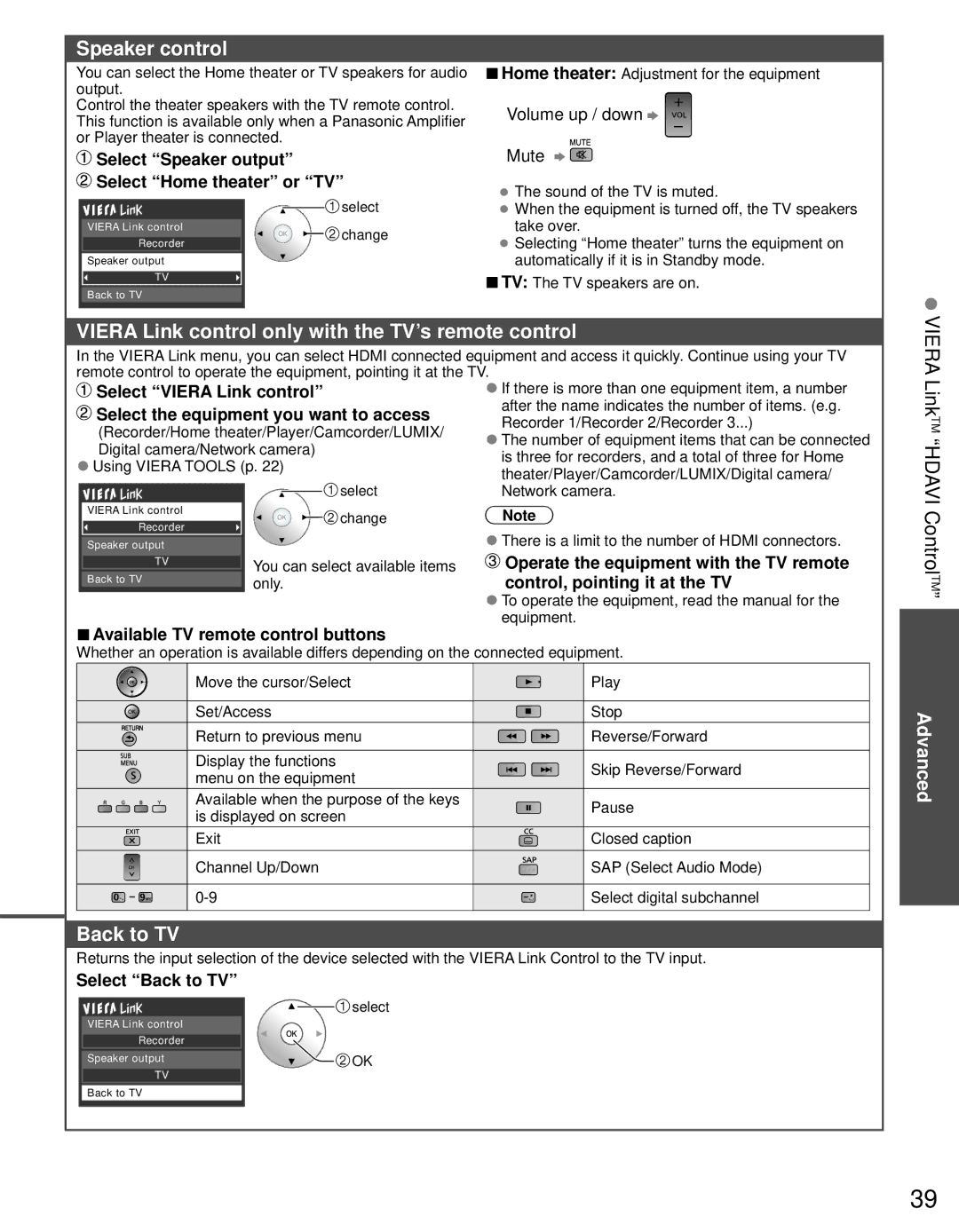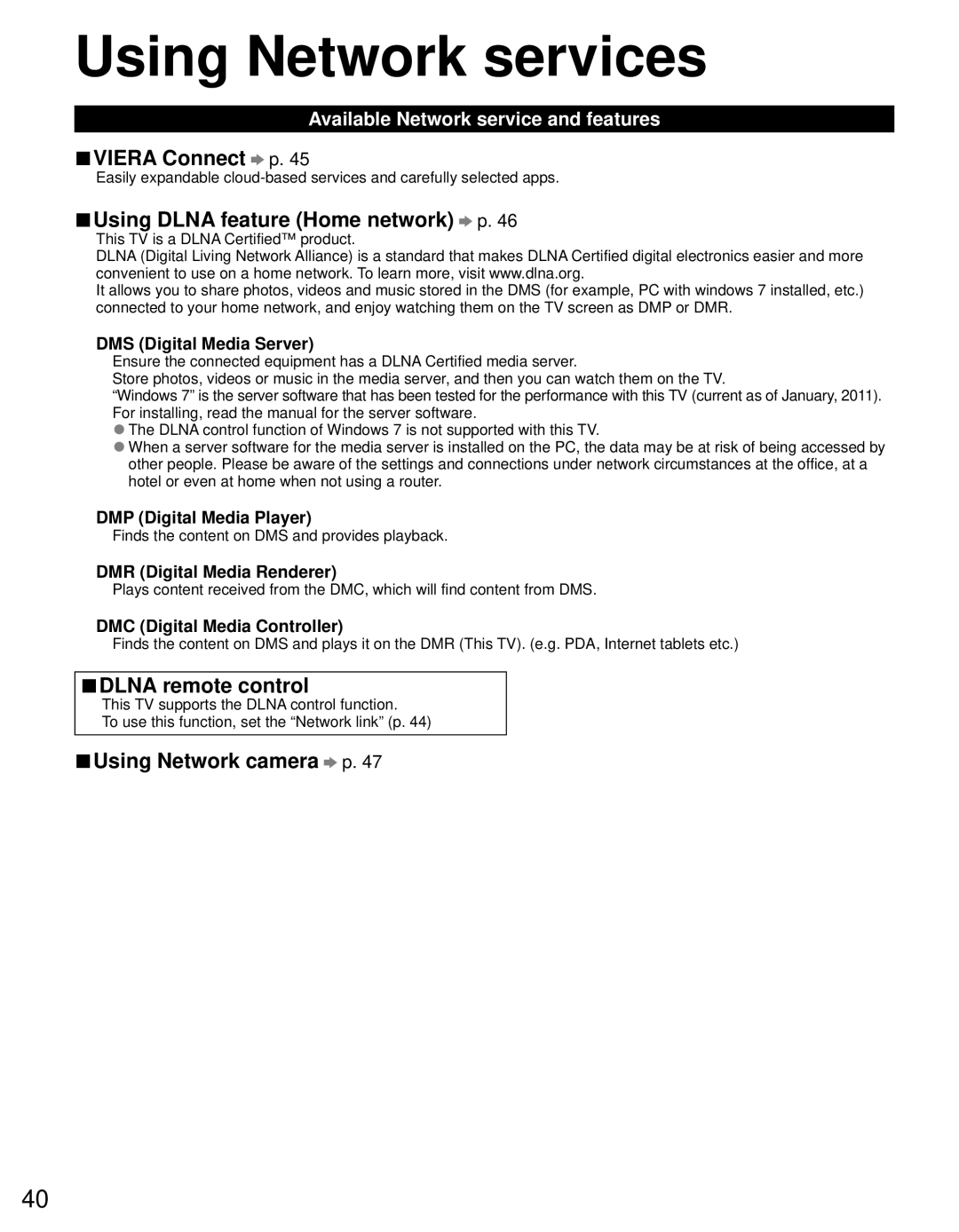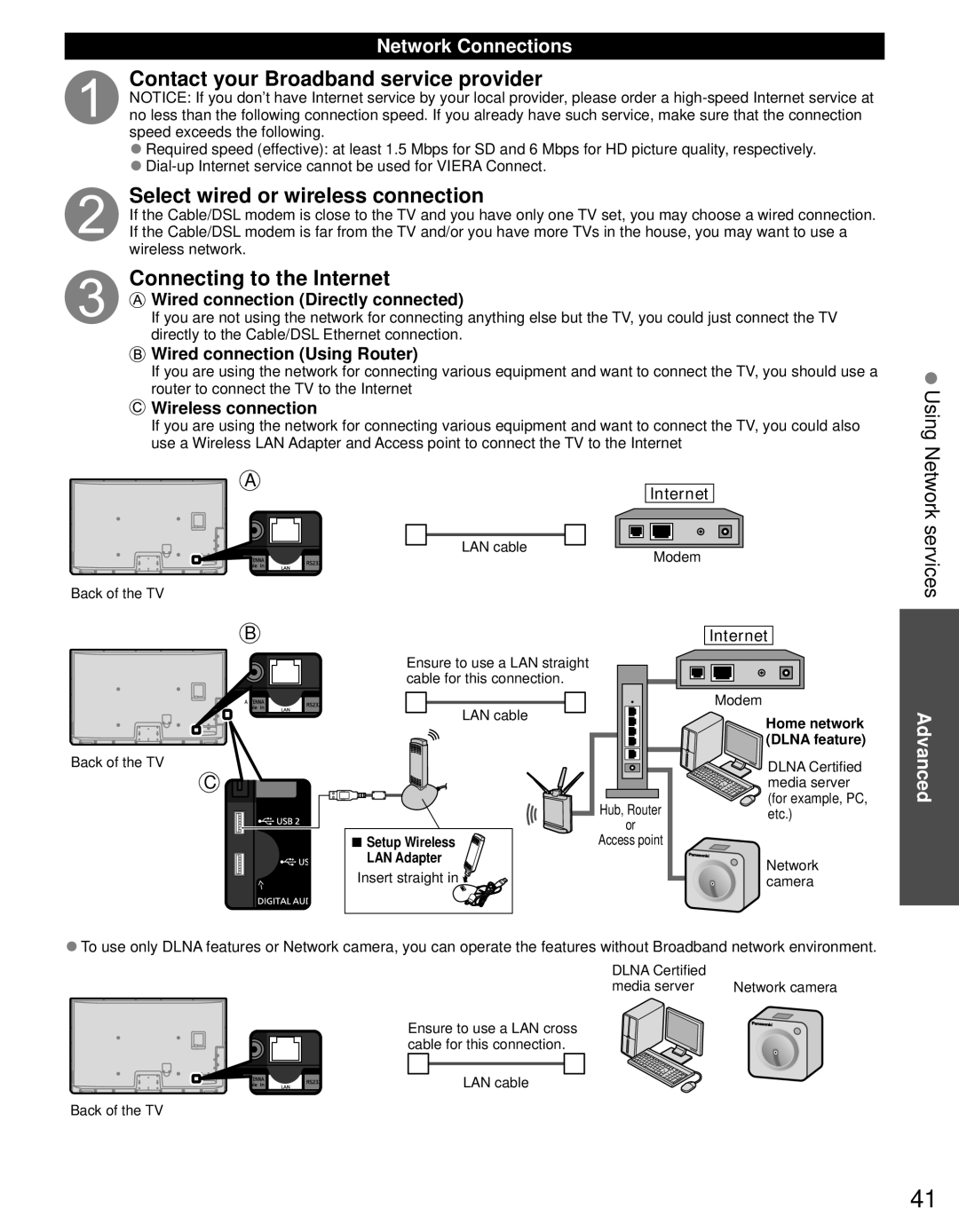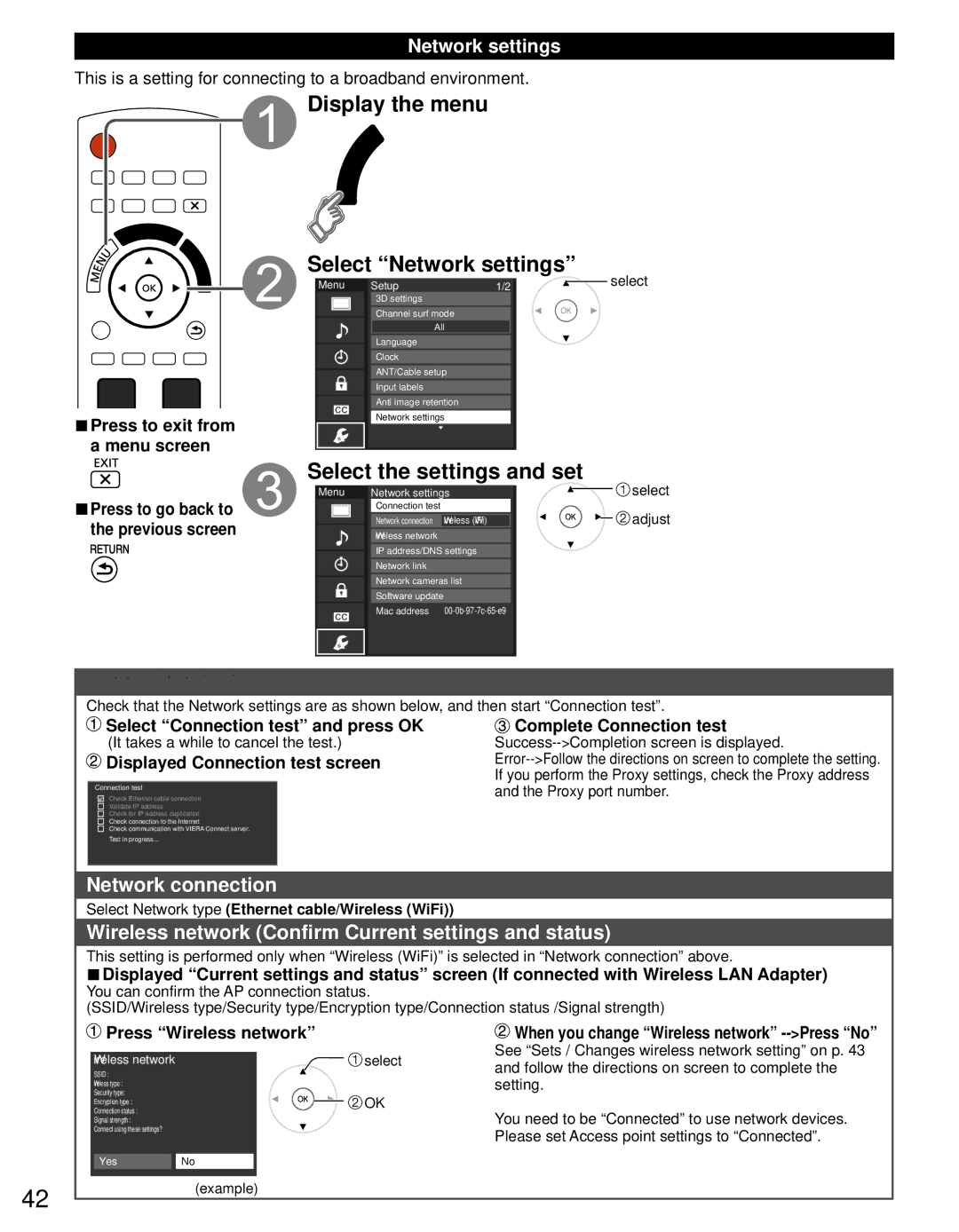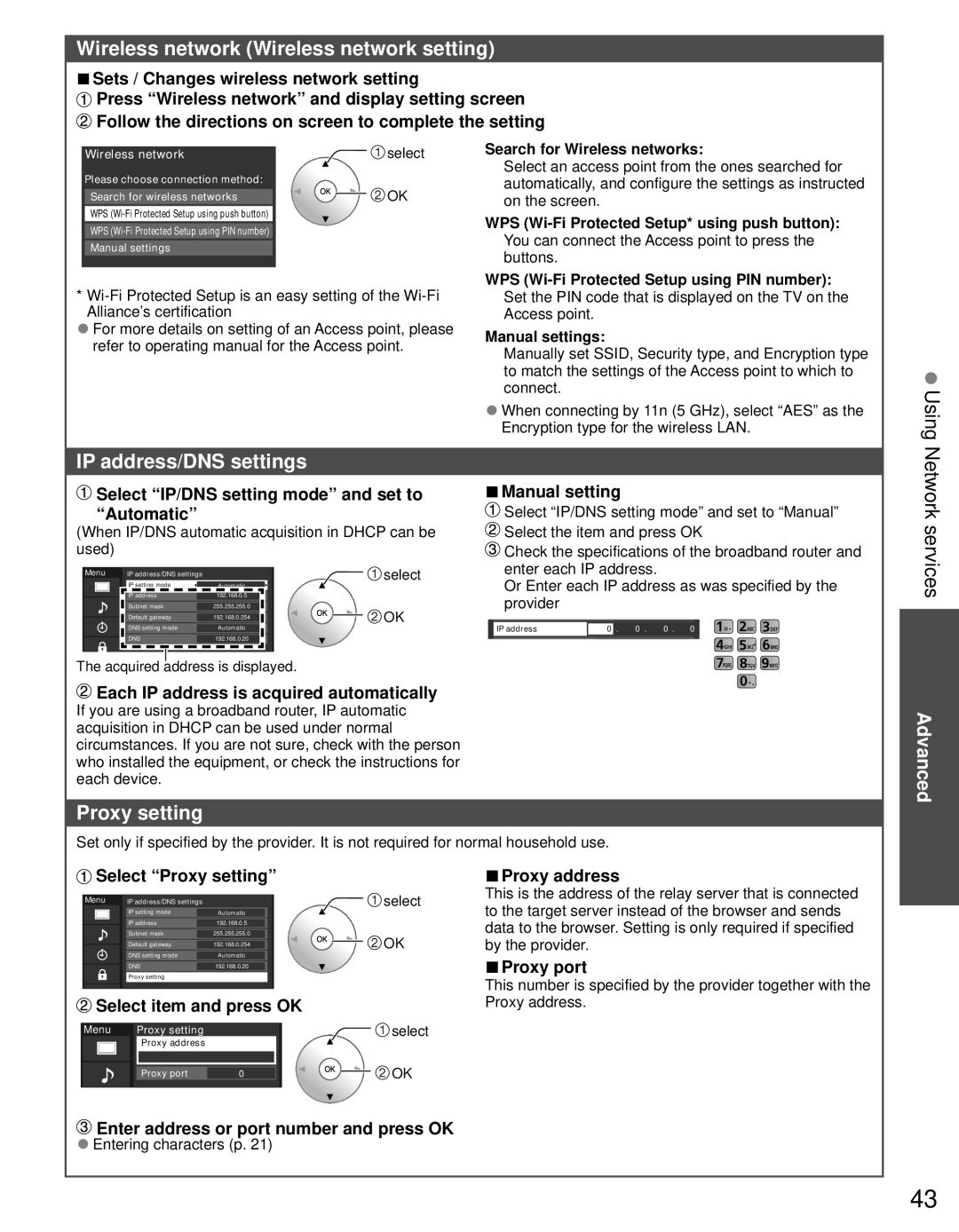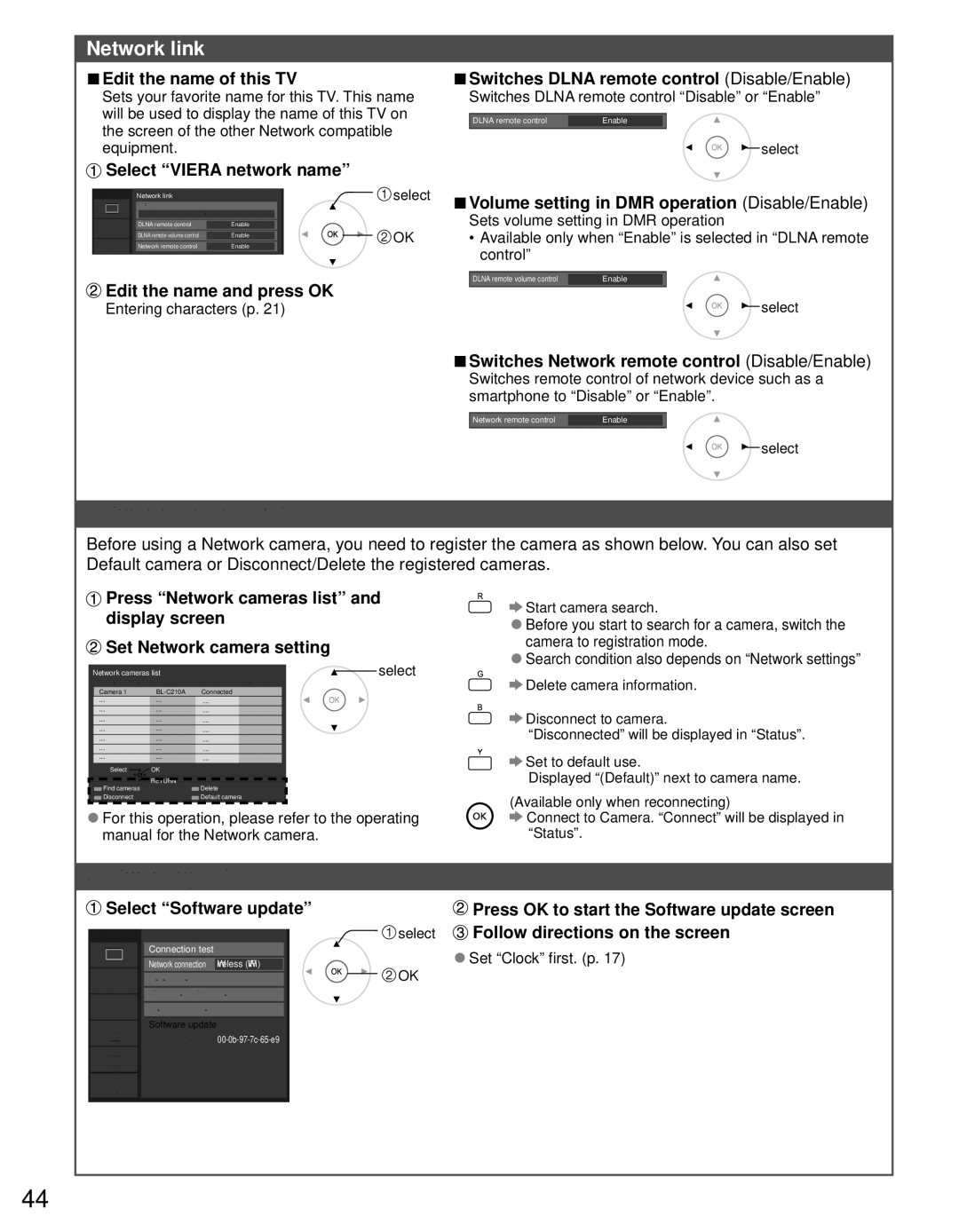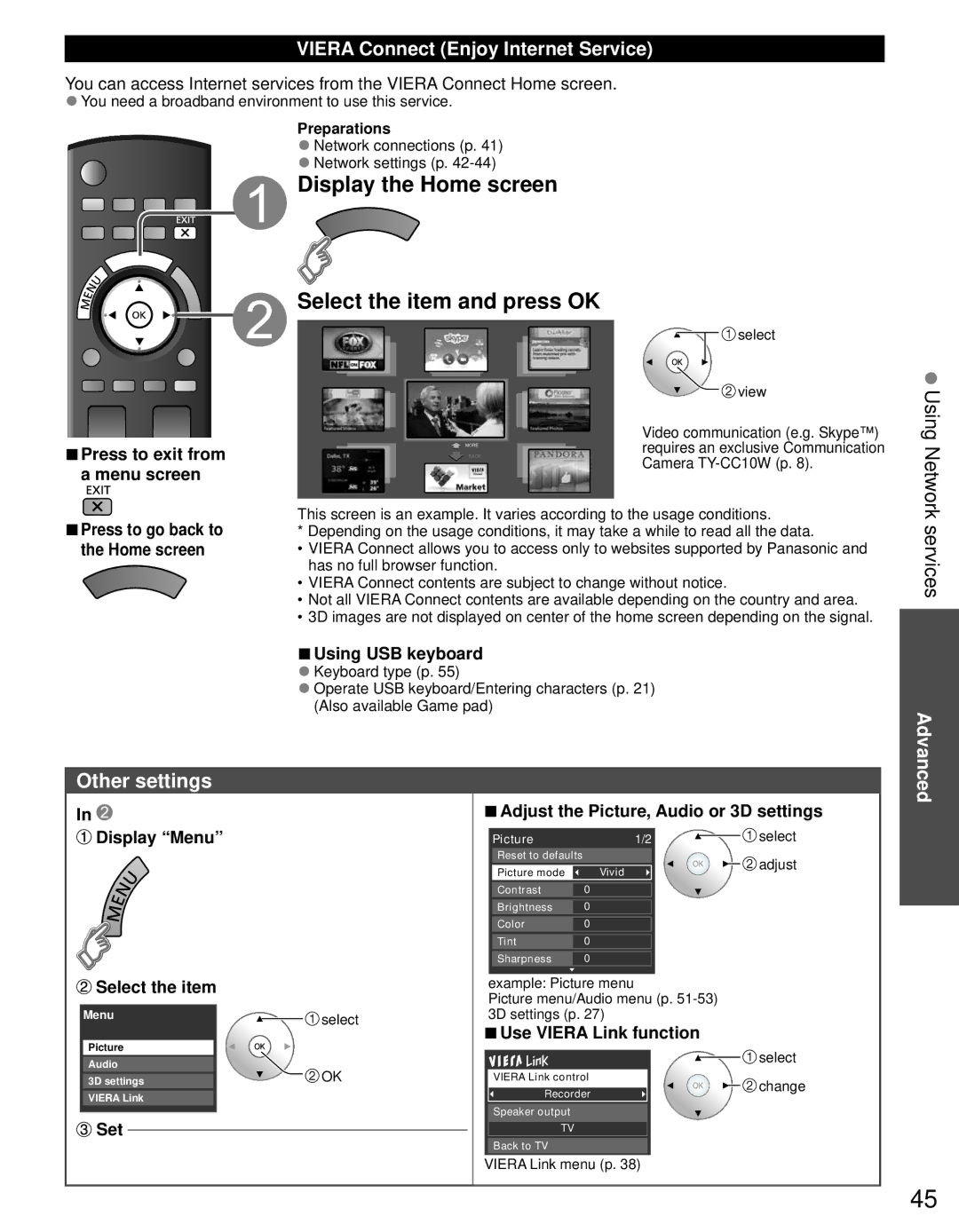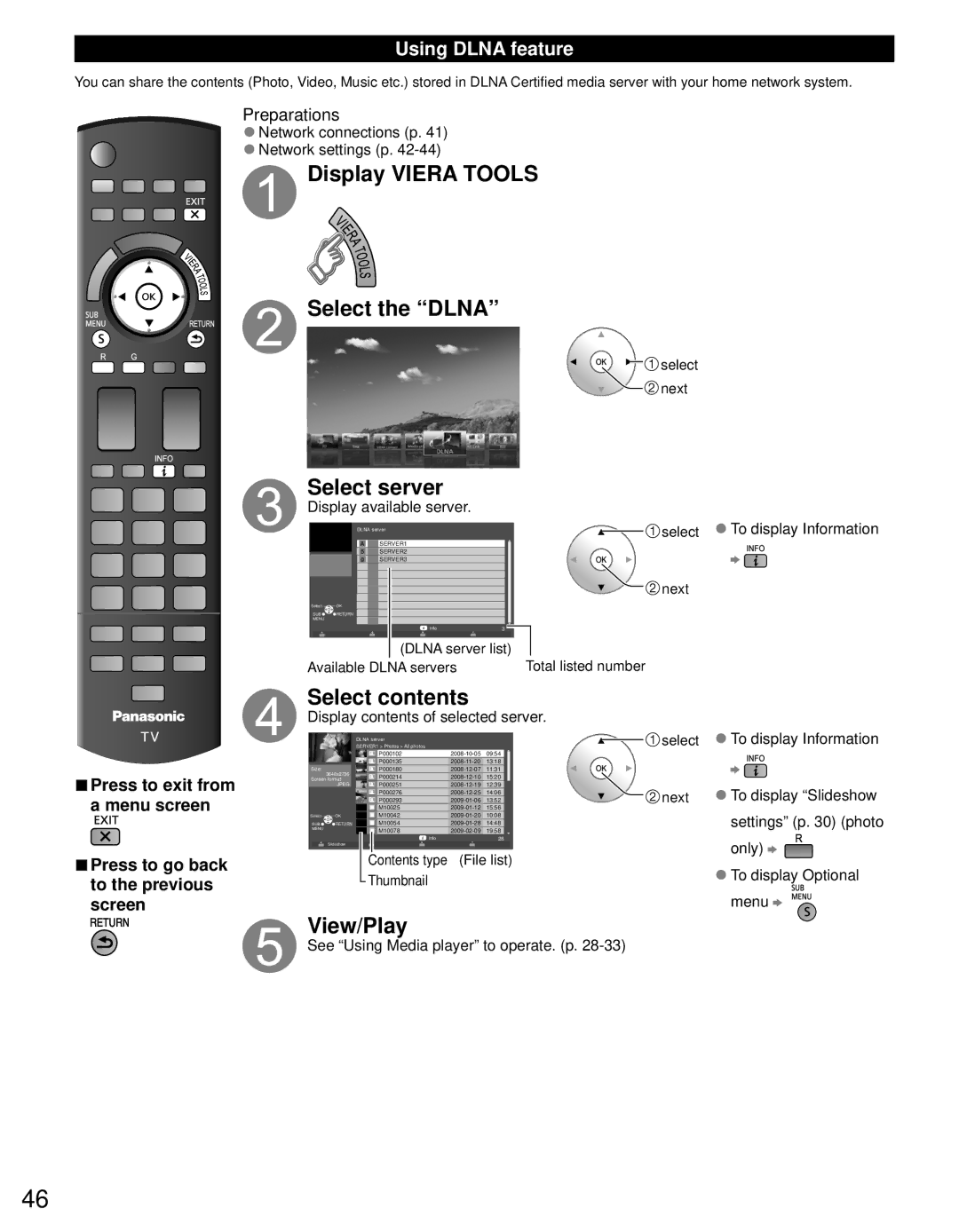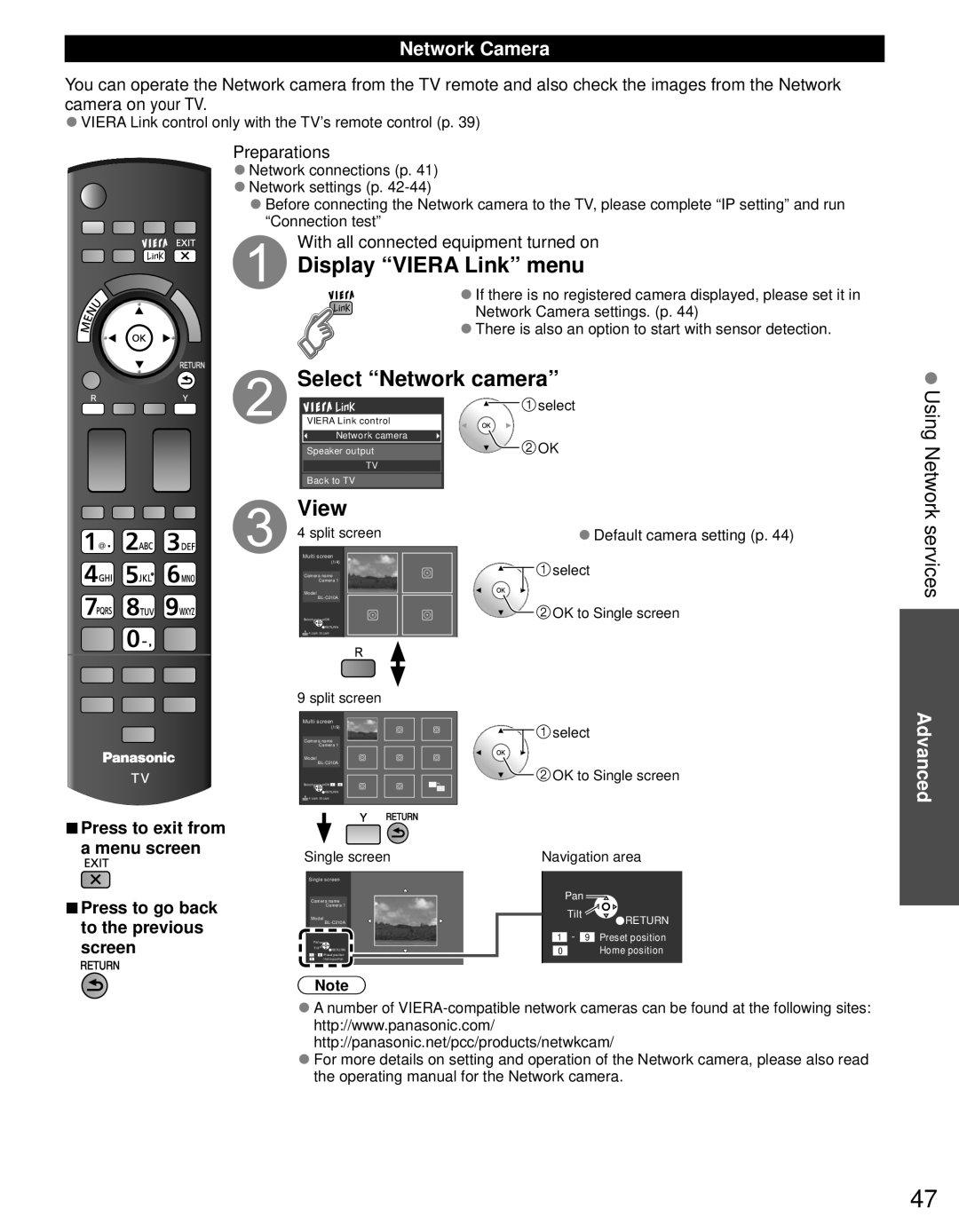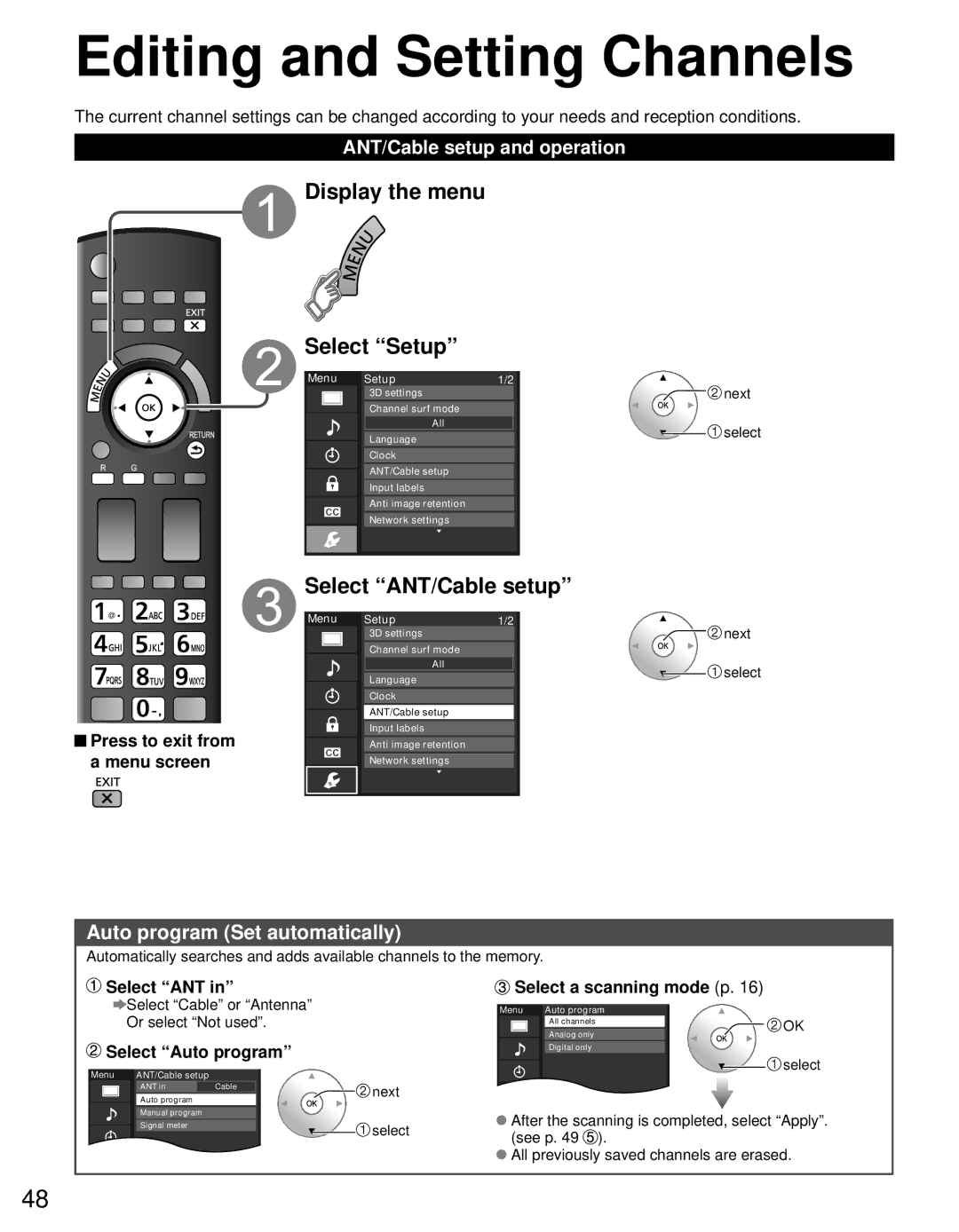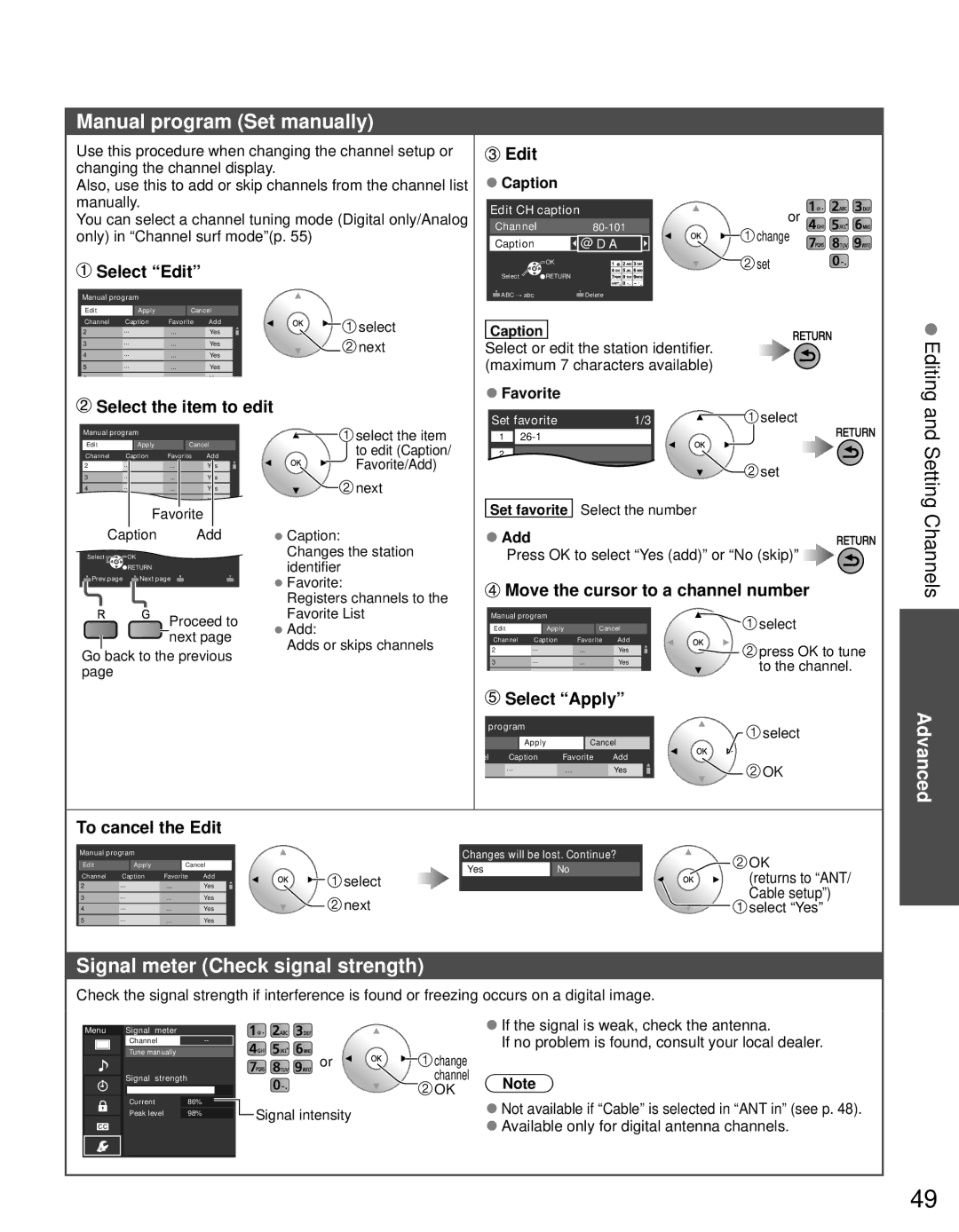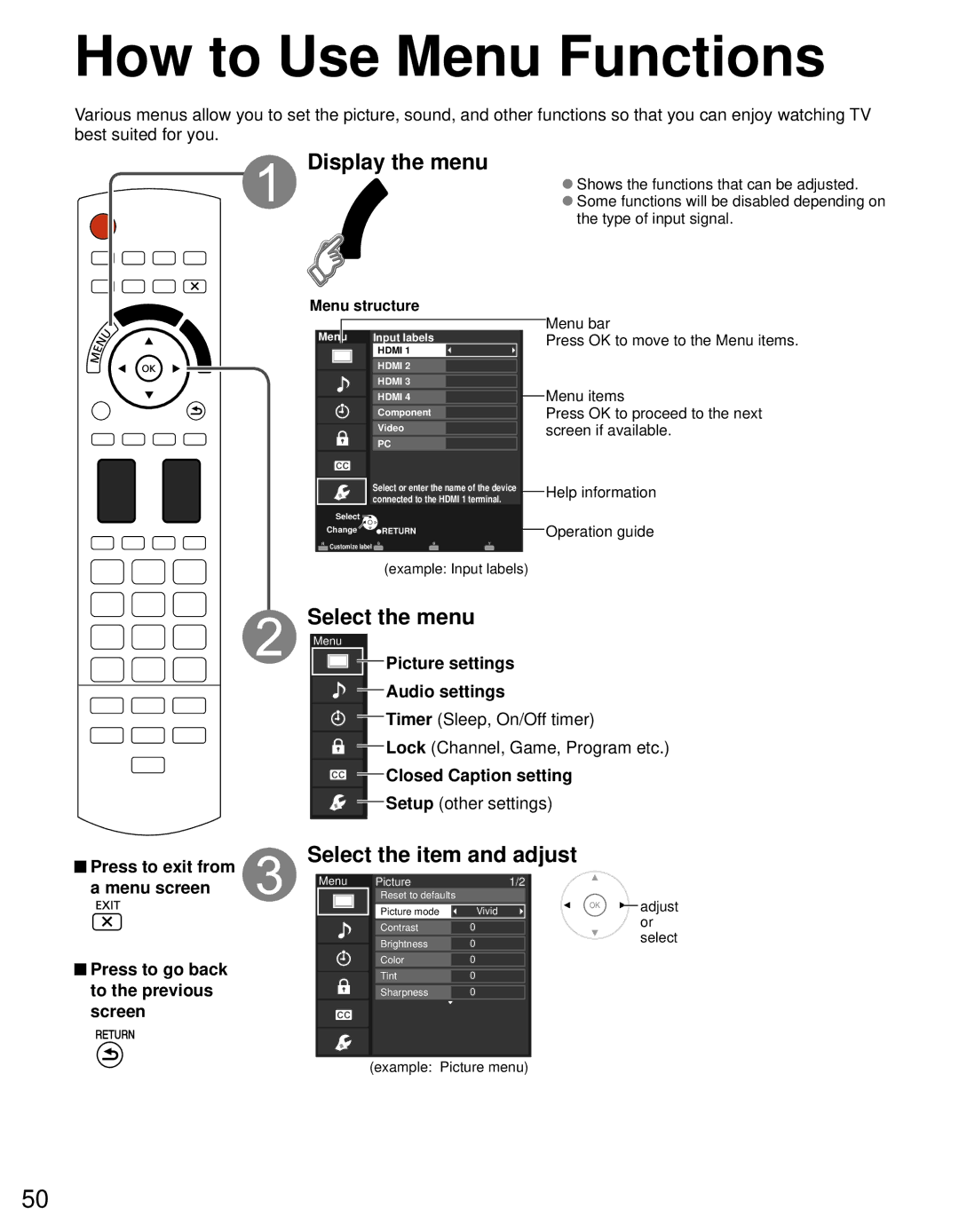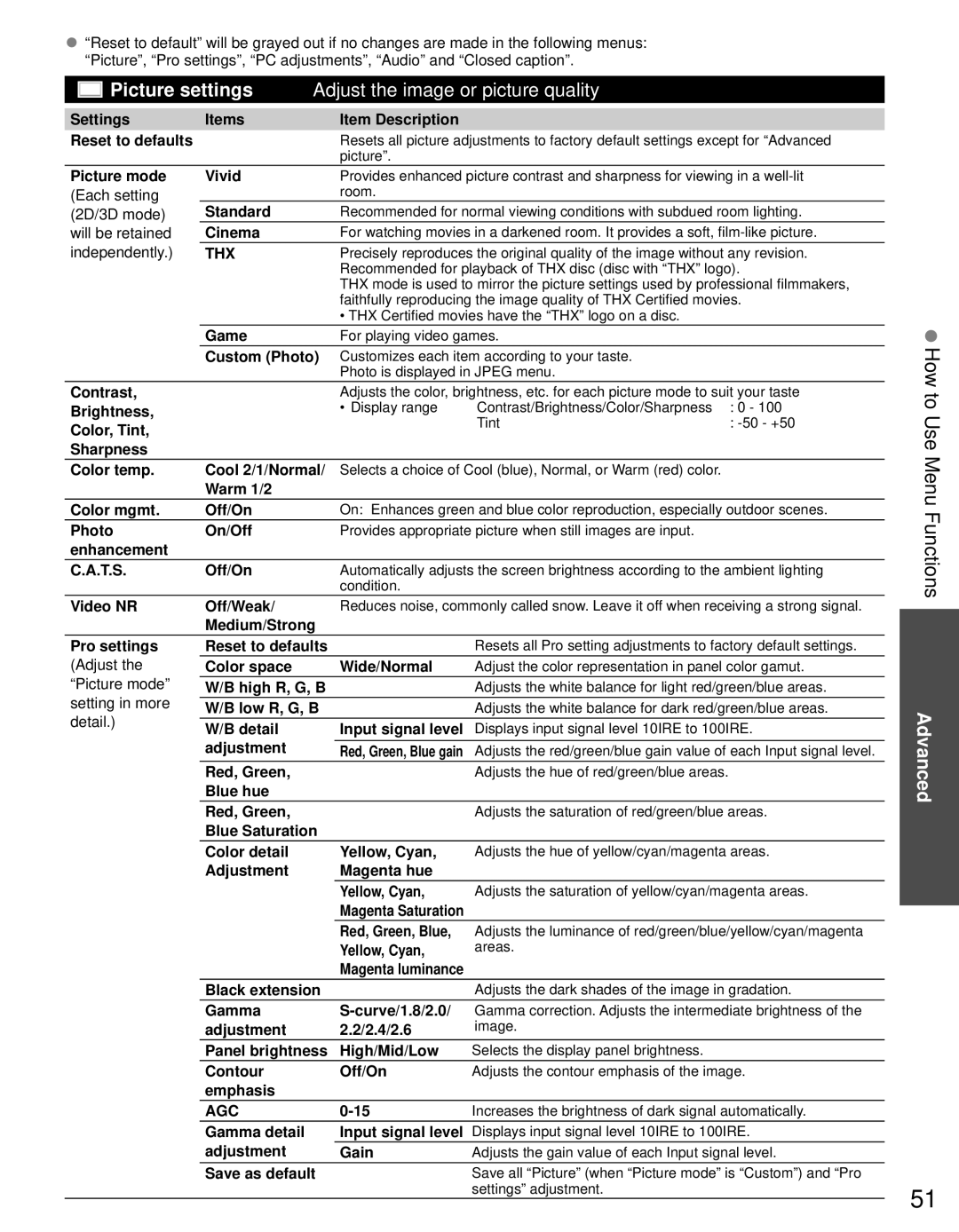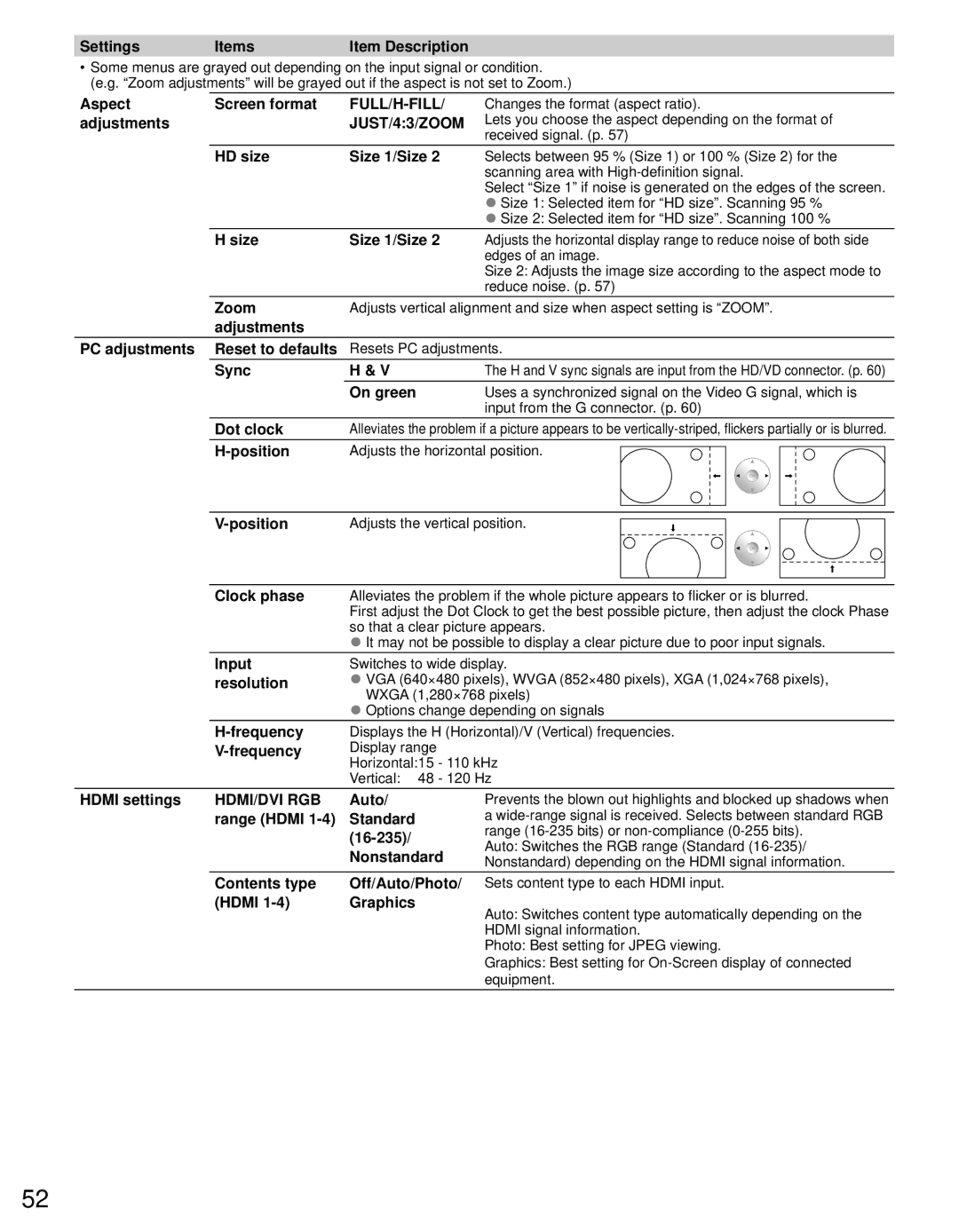Viewing Contents
Insert Media (SD card or USB flash memory)
• Auto play setting ![]() Image viewer auto play (p. 55)
Image viewer auto play (p. 55)
 Display Media player
Display Media player
 Select Drive
Select Drive
(Display connected drive)
Media player
|
| select |
Drive select |
| OK |
OK |
| |
Select |
| |
RETURN |
|
|
SD memory card |
|
|
Select the Media | ||
Media player |
|
|
|
| select |
Media select |
| OK |
OK |
| |
Select |
| |
RETURN | Photos Videos | Music |
SD memory card
Select the data (Photos/Videos/Music)
How to view the data differs depending on data storage conditions.
 Select Title/Folder
Select Title/Folder
Media player | Photos |
|
| Sort by Date | |
|
|
|
|
|
|
|
|
|
|
|
|
23/10/2009 | 25/10/2009 | 01/11/2009 05/11/2009 10/11/2009 22/11/2009 23/11/2009 |
| ||
|
|
|
| select |
24/11/2009 | 01/12/2009 03/12/2009 | 20/12/2009 22/12/2009 |
| |
|
|
|
| OK |
Select | OK | Info | SD memory card | |
SUB MENU | RETURN |
| ||
|
| |||
Slideshow |
| Sort | Drive select | Media select |
(e.g. Photos)
Basic
Using Media
■Press to exit from a menu screen
■Press to go back to the previous screen
 Select file
Select file
Media player PhotosAll photos
|
|
| select |
|
|
| OK |
Select | OK | Info | SD memory card |
SUB MENU | RETURN |
| |
Slideshow | Sort | Drive select | Media select |
|
| (e.g. Photos) | |
View or Play | |||
|
|
| Single view |
|
|
| select |
Rotate |
|
| OK |
Prev. Next |
|
|
|
RETURN |
|
|
|
Stop
2D
(e.g. Photos)
Thumbnail / Playback view image and operation are different depending on selected contents.
●Photos view
●Videos view
●Music view
player
29