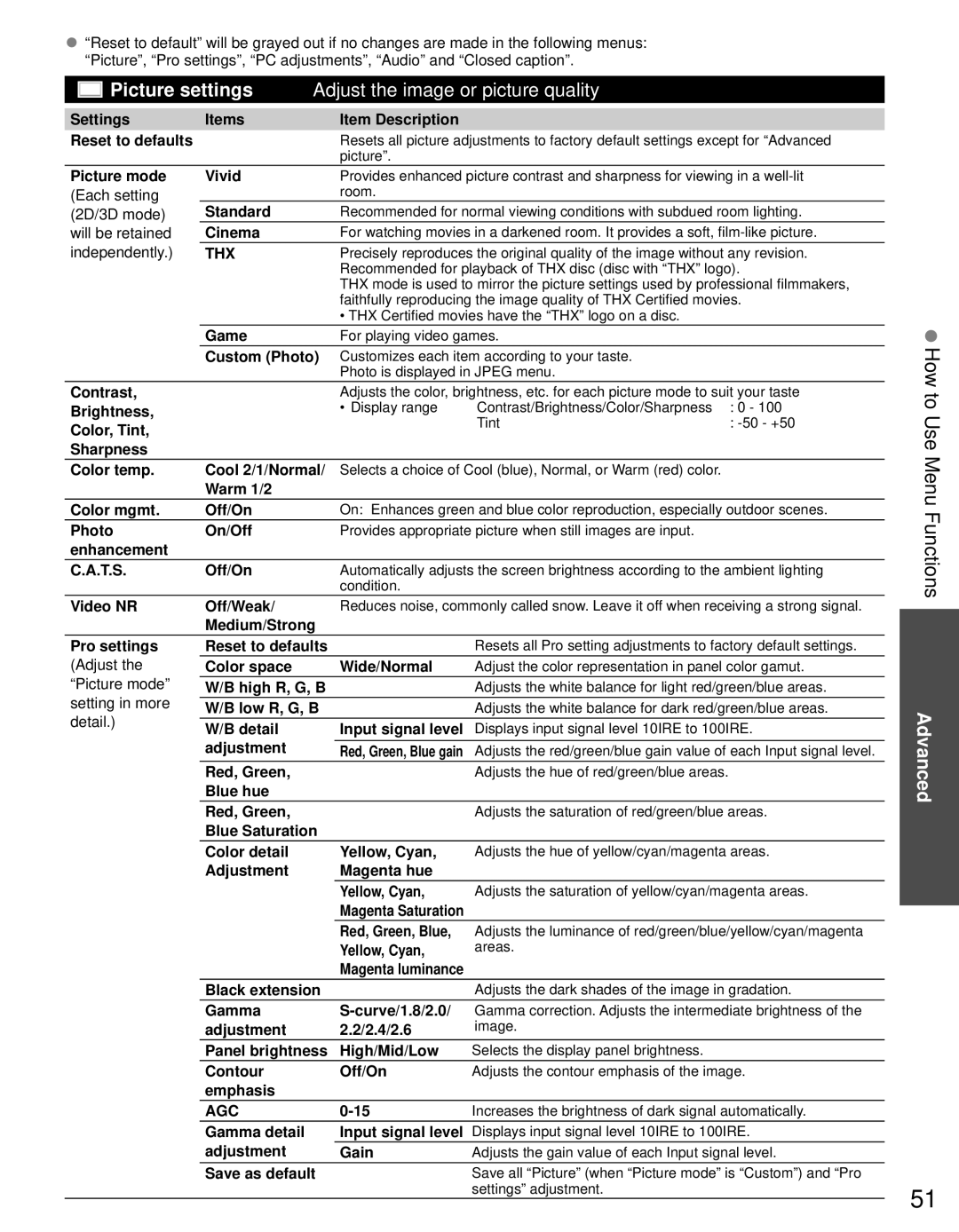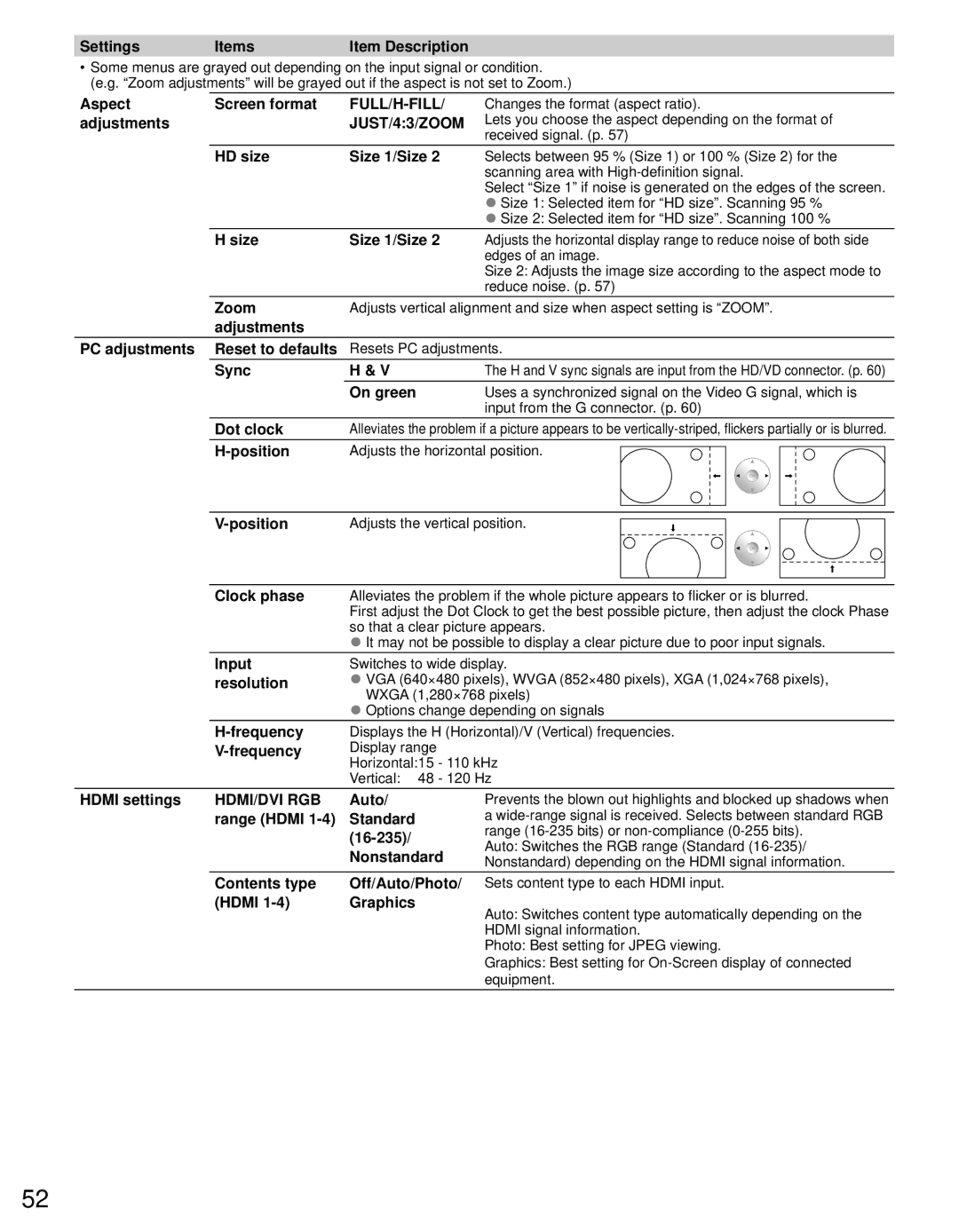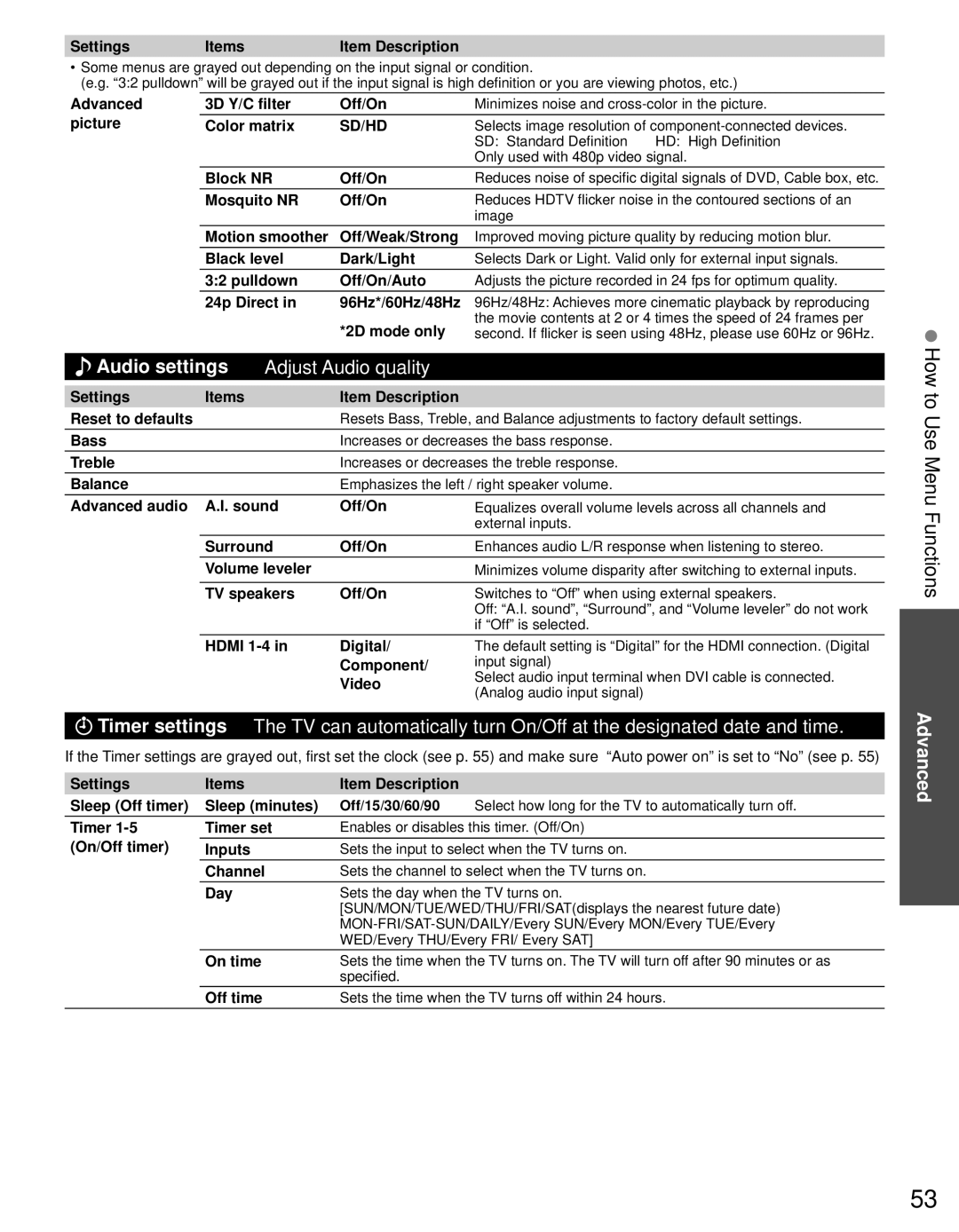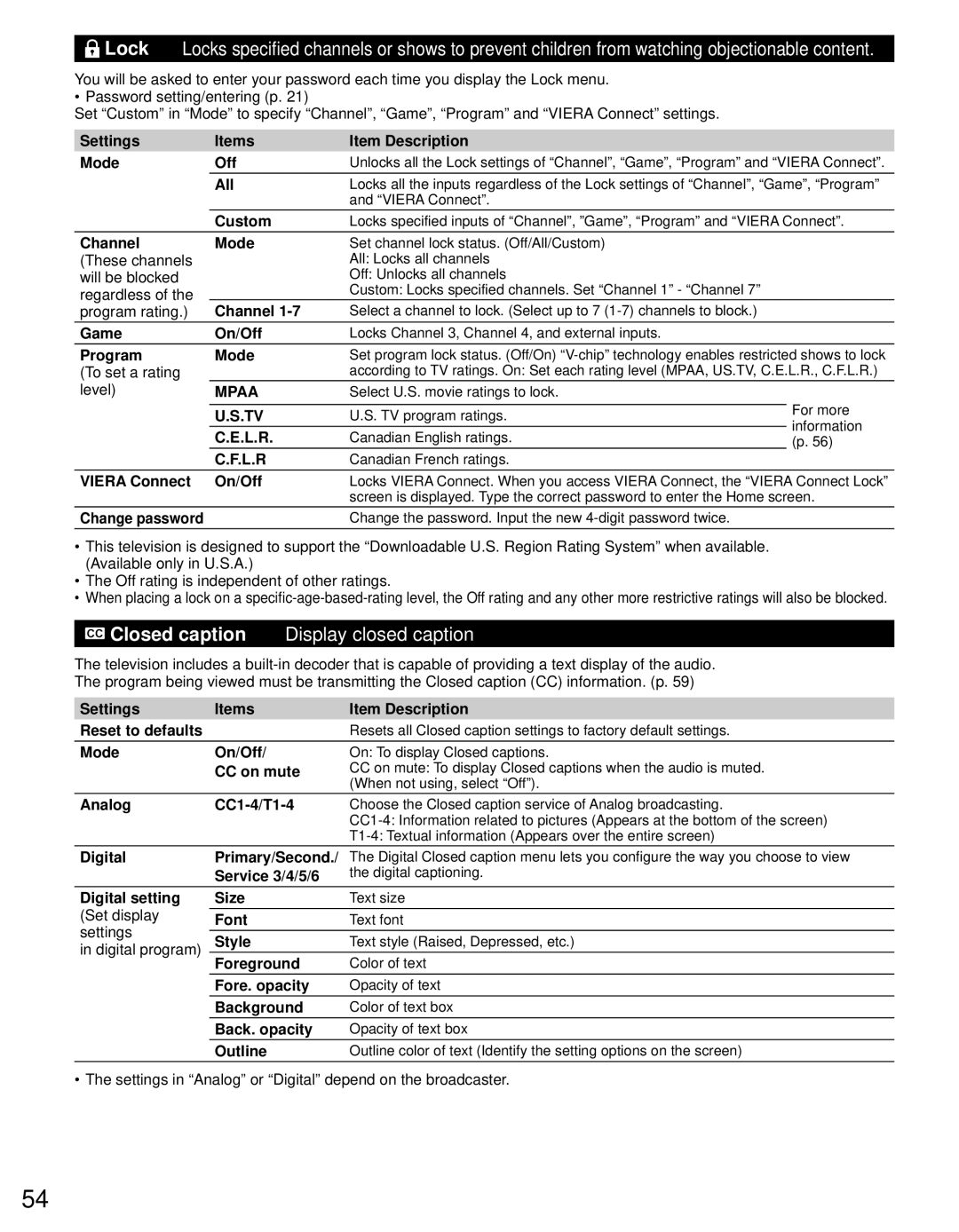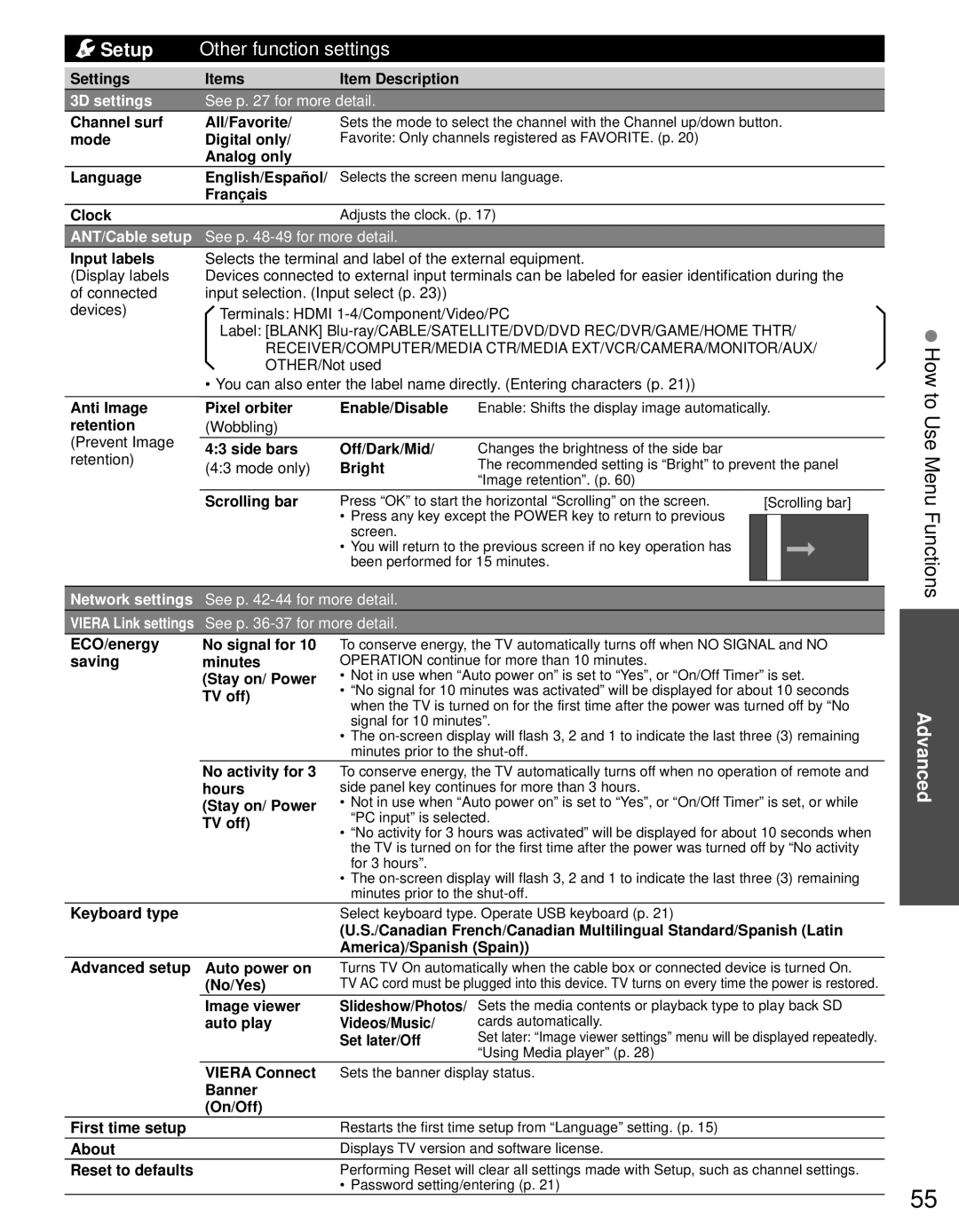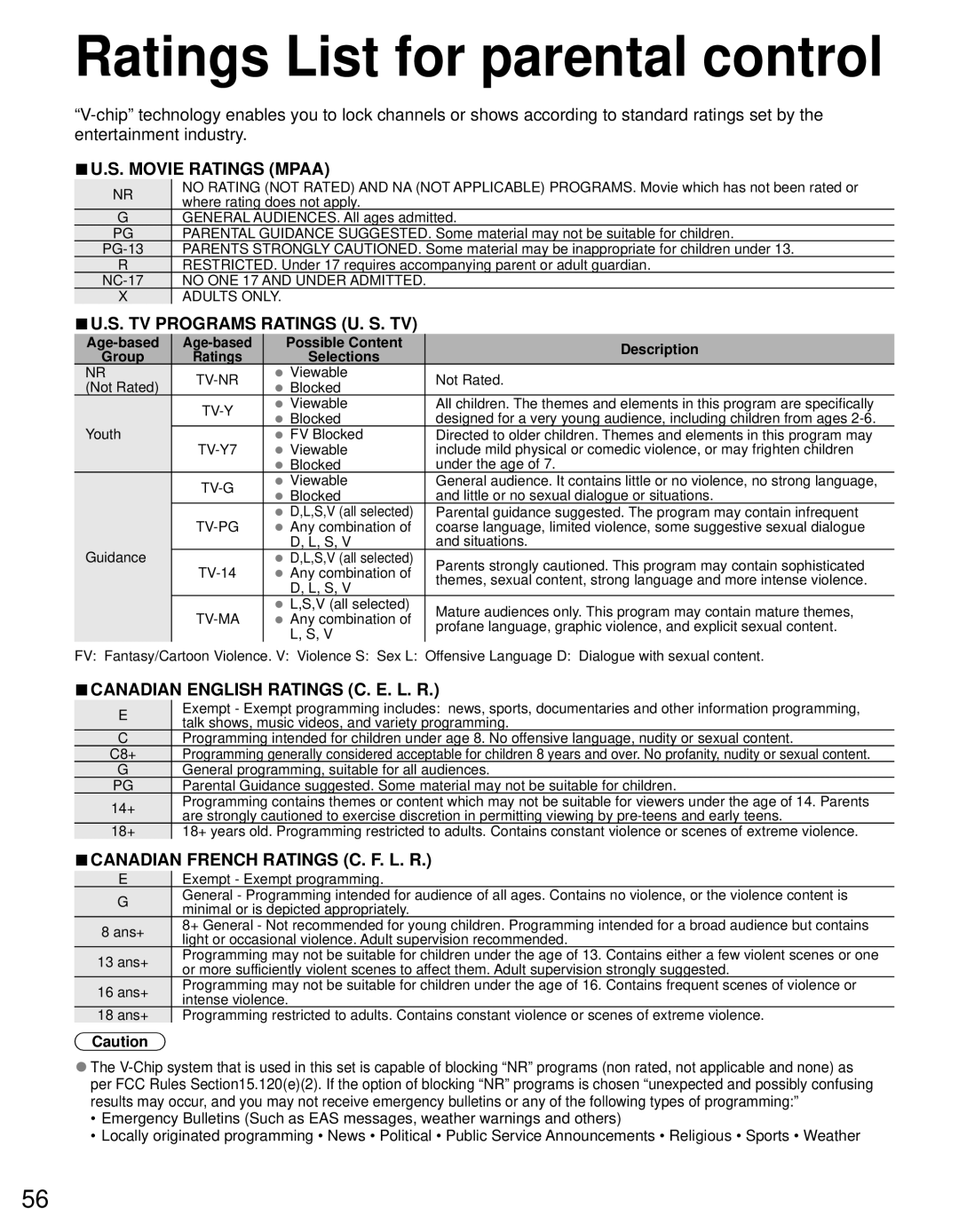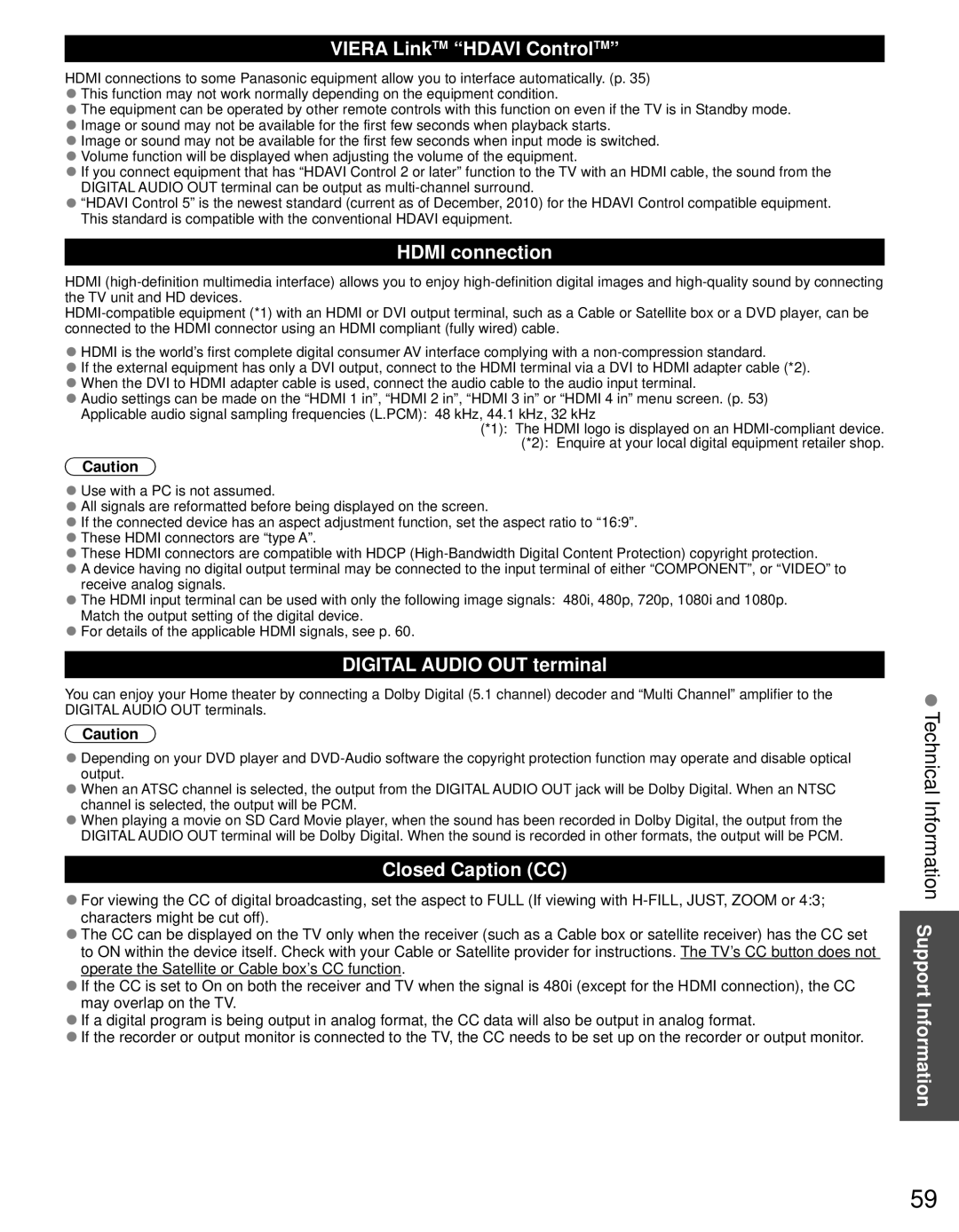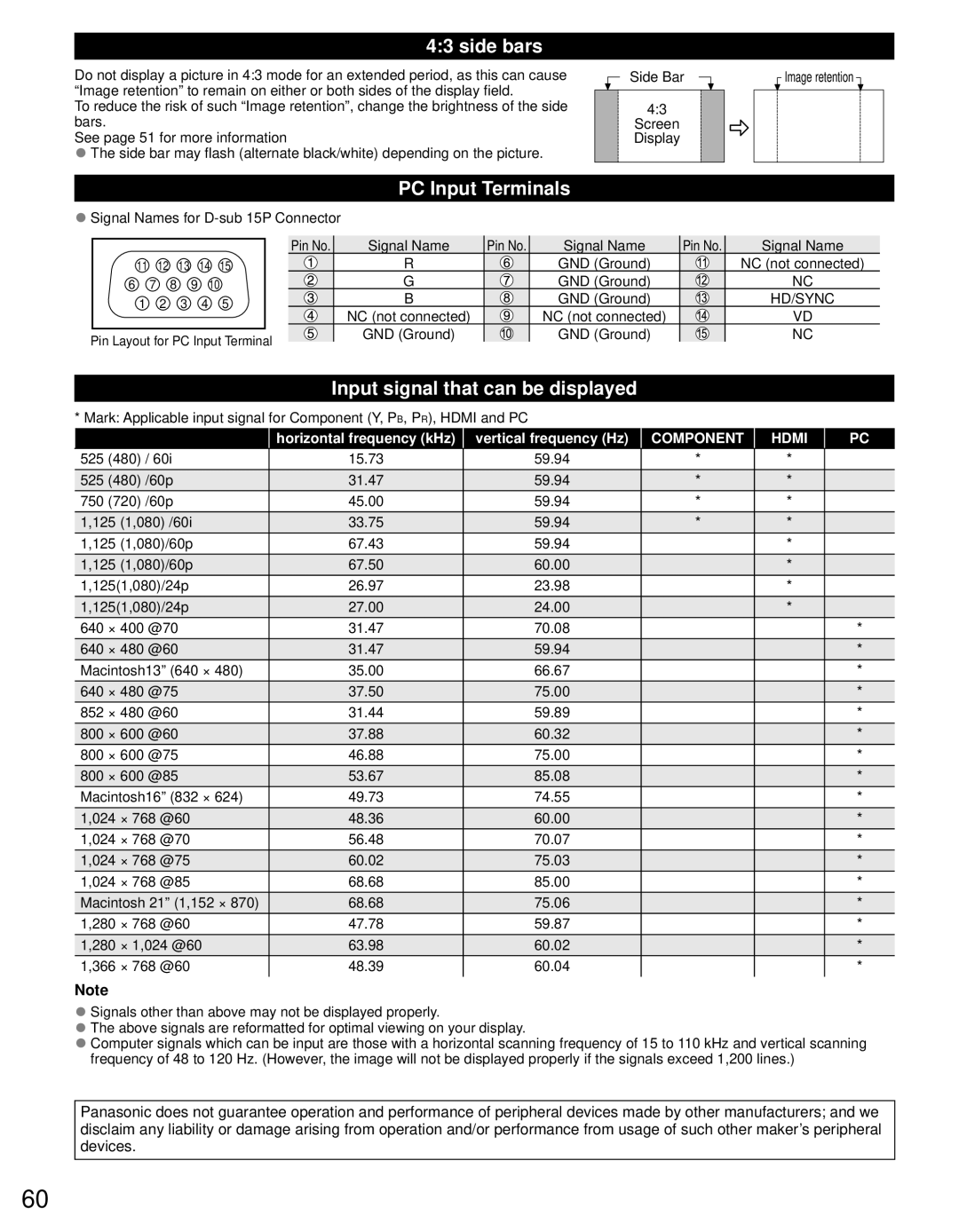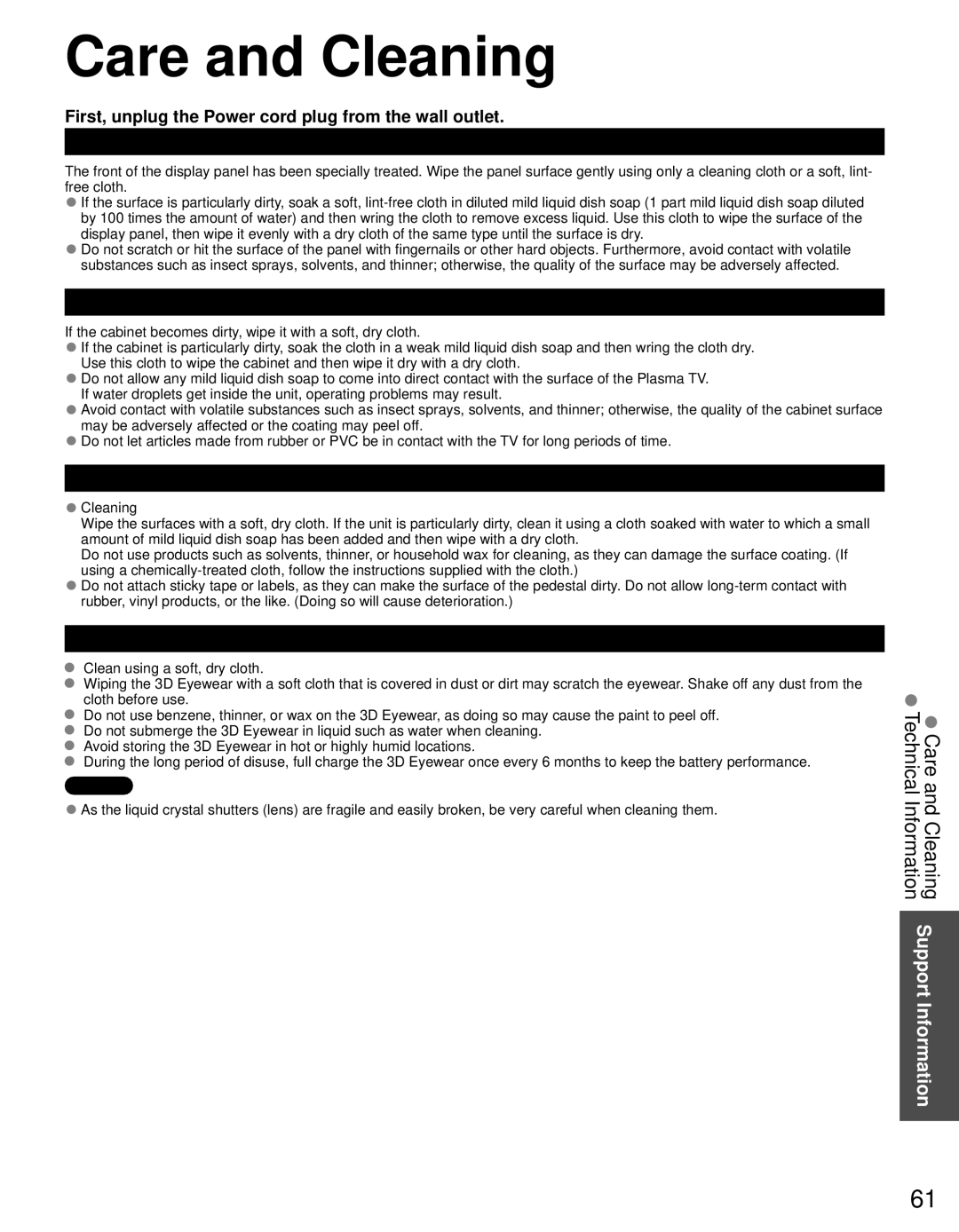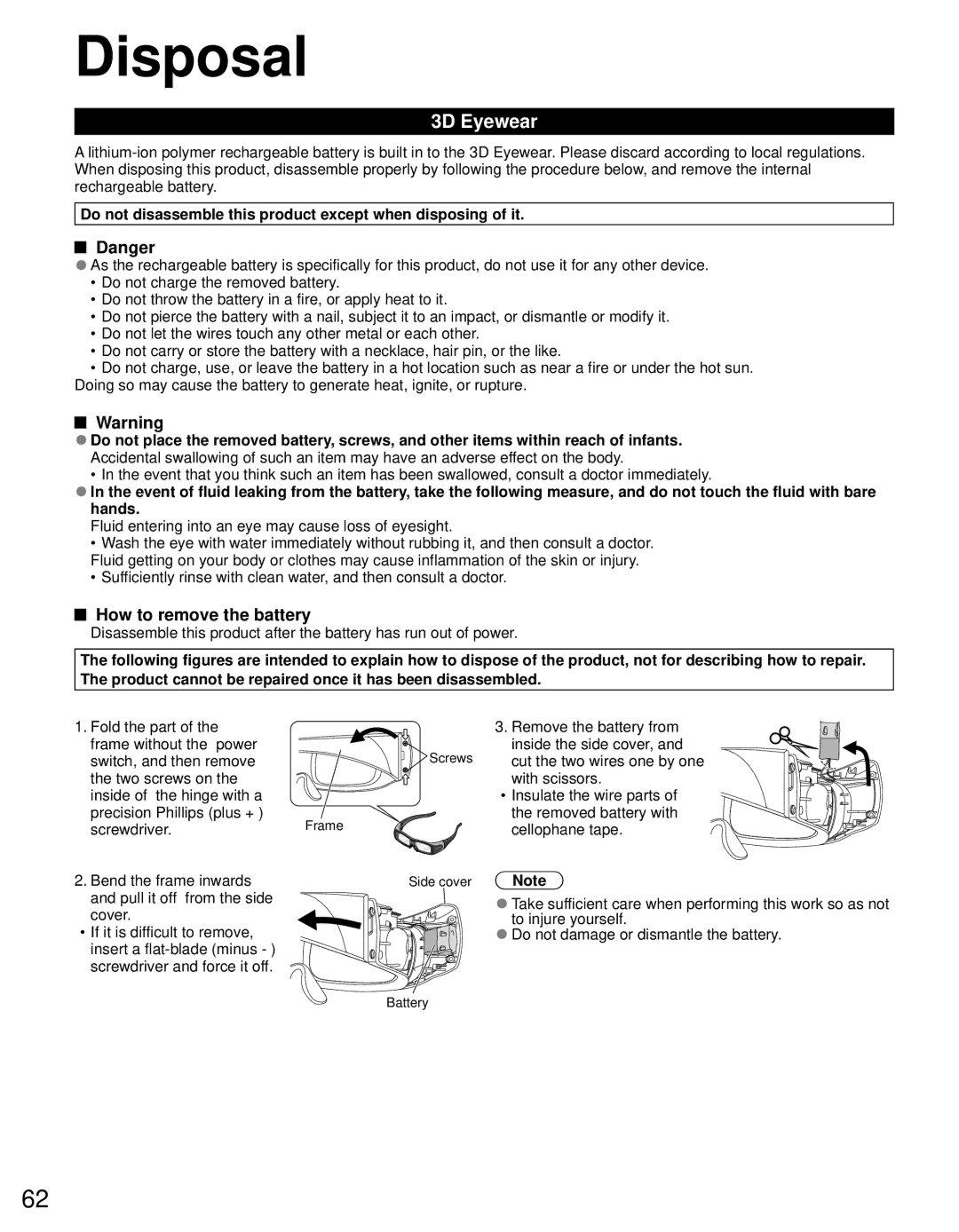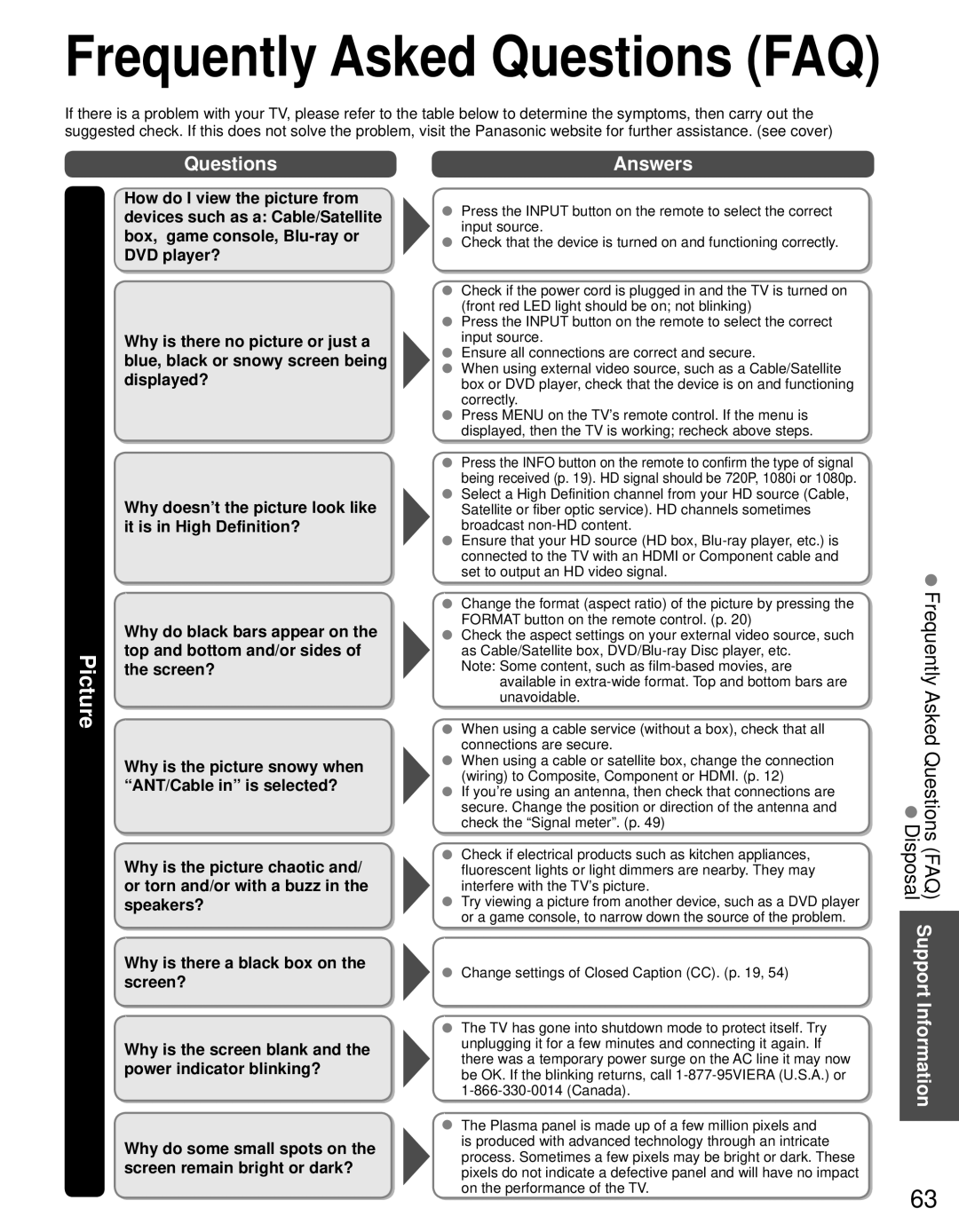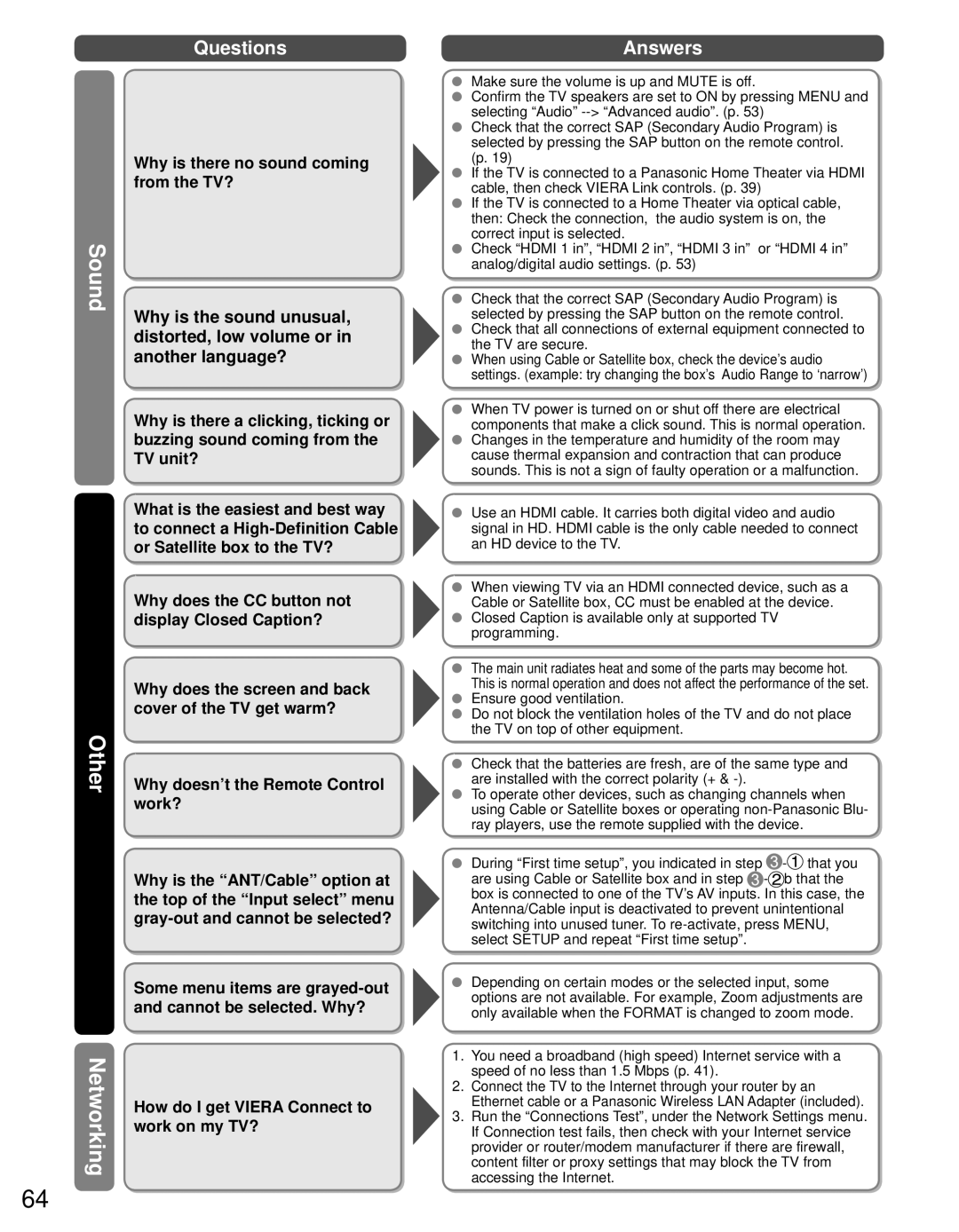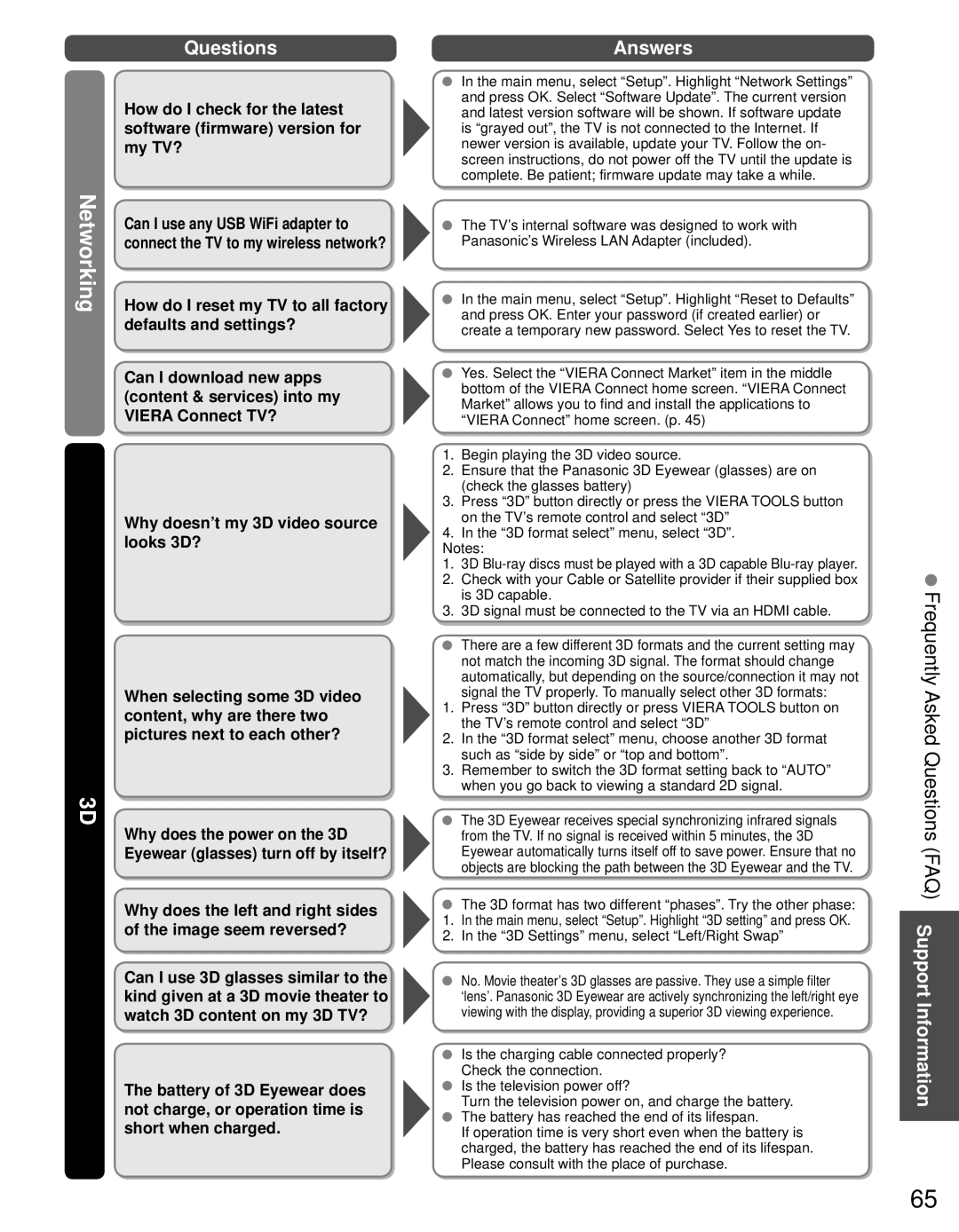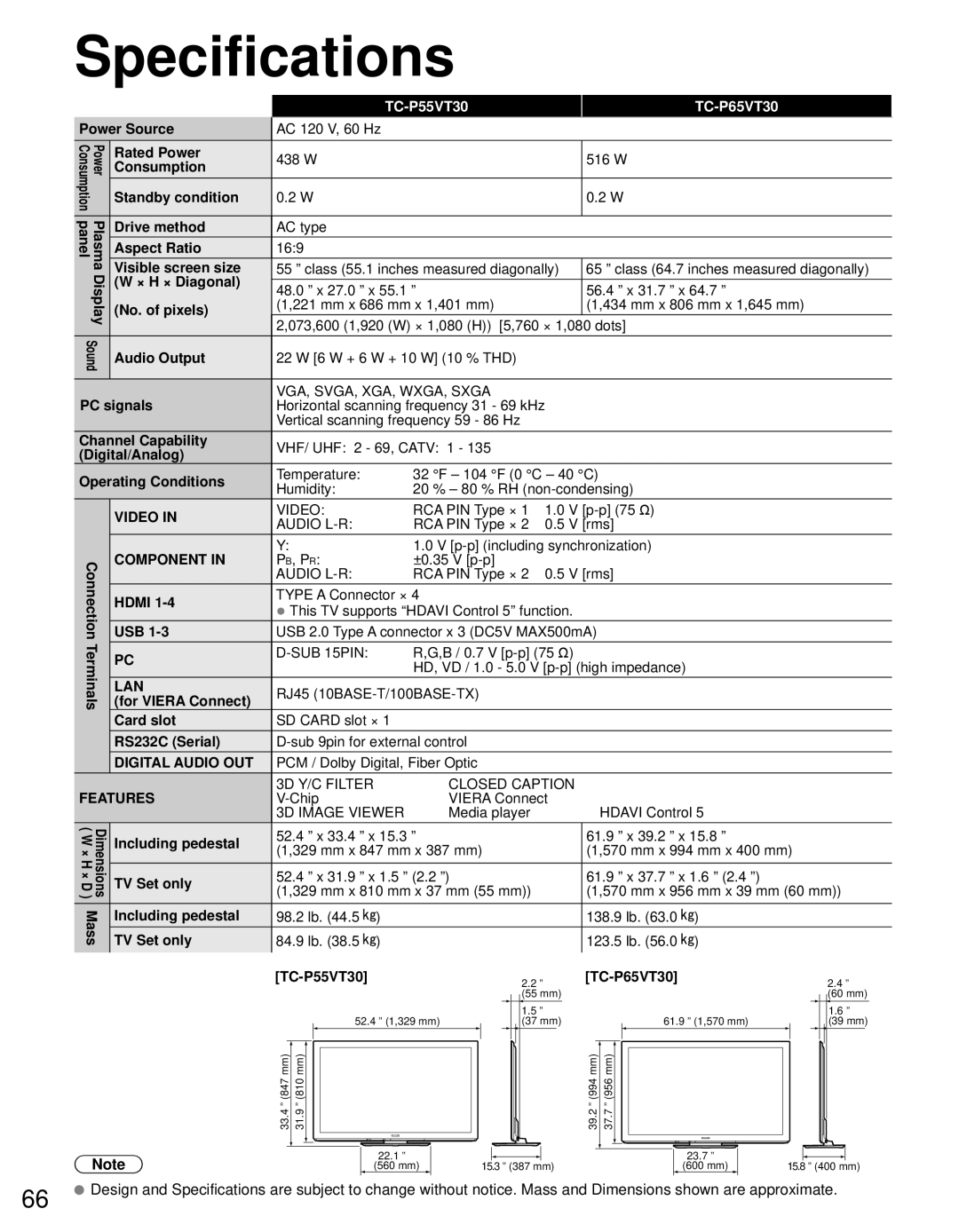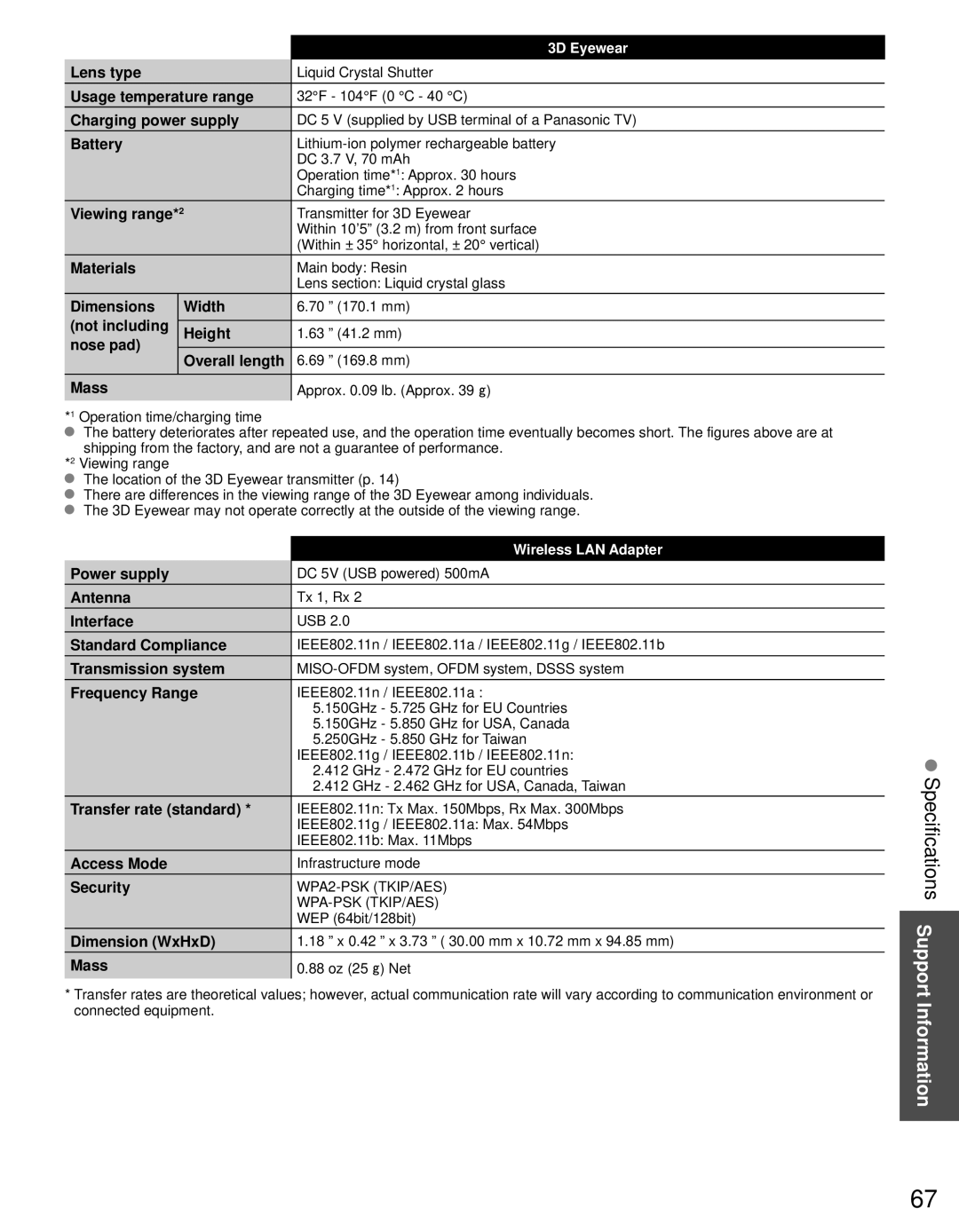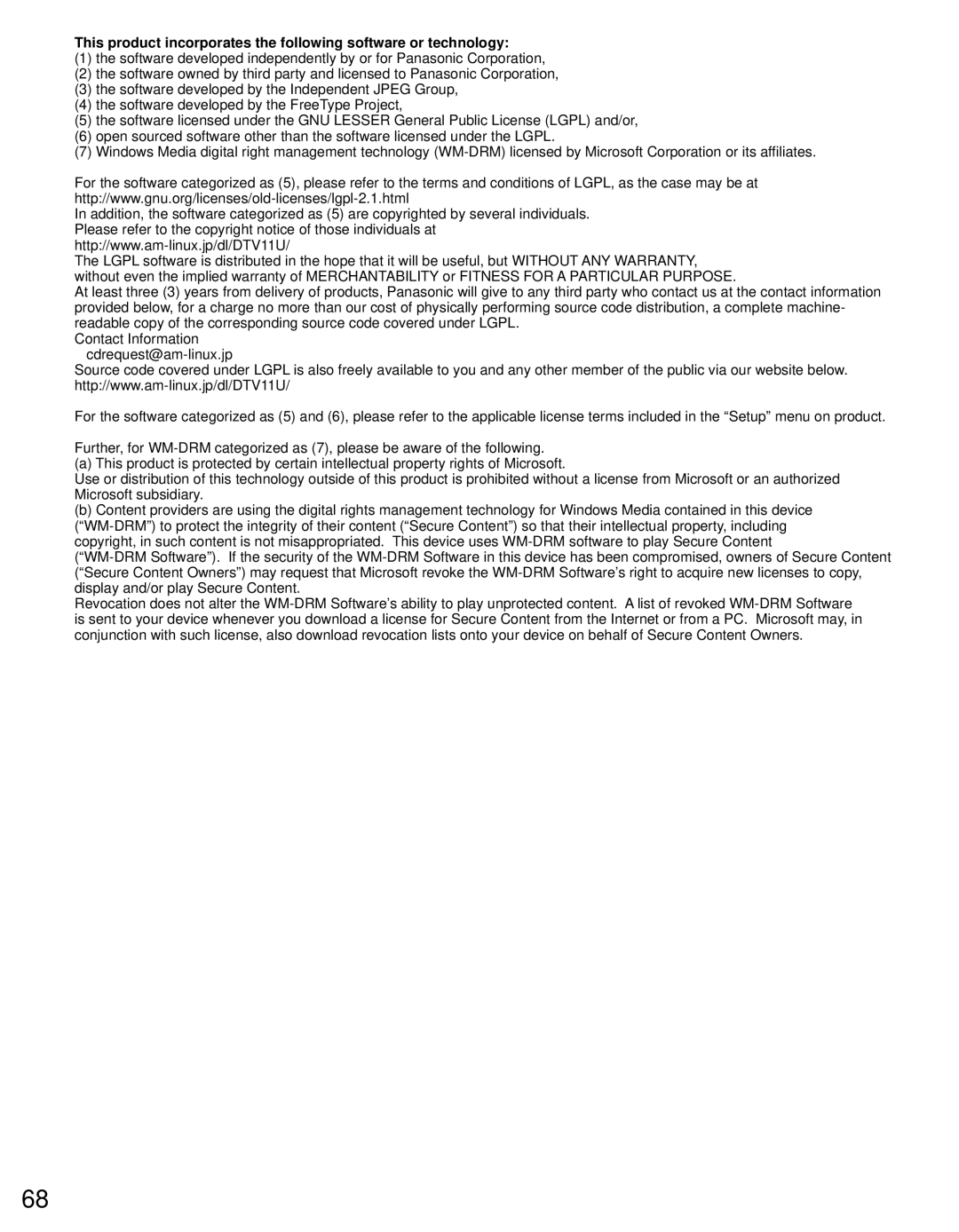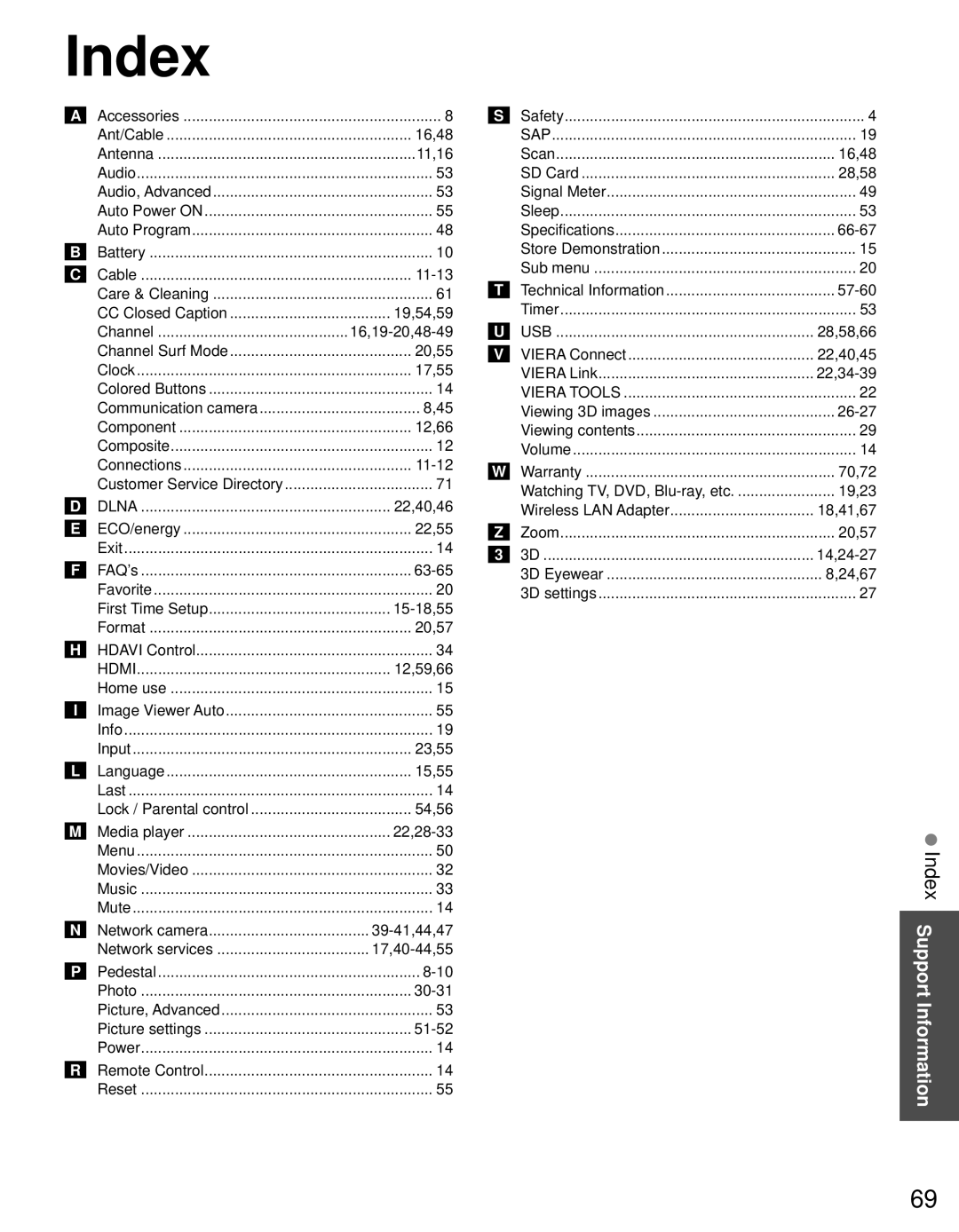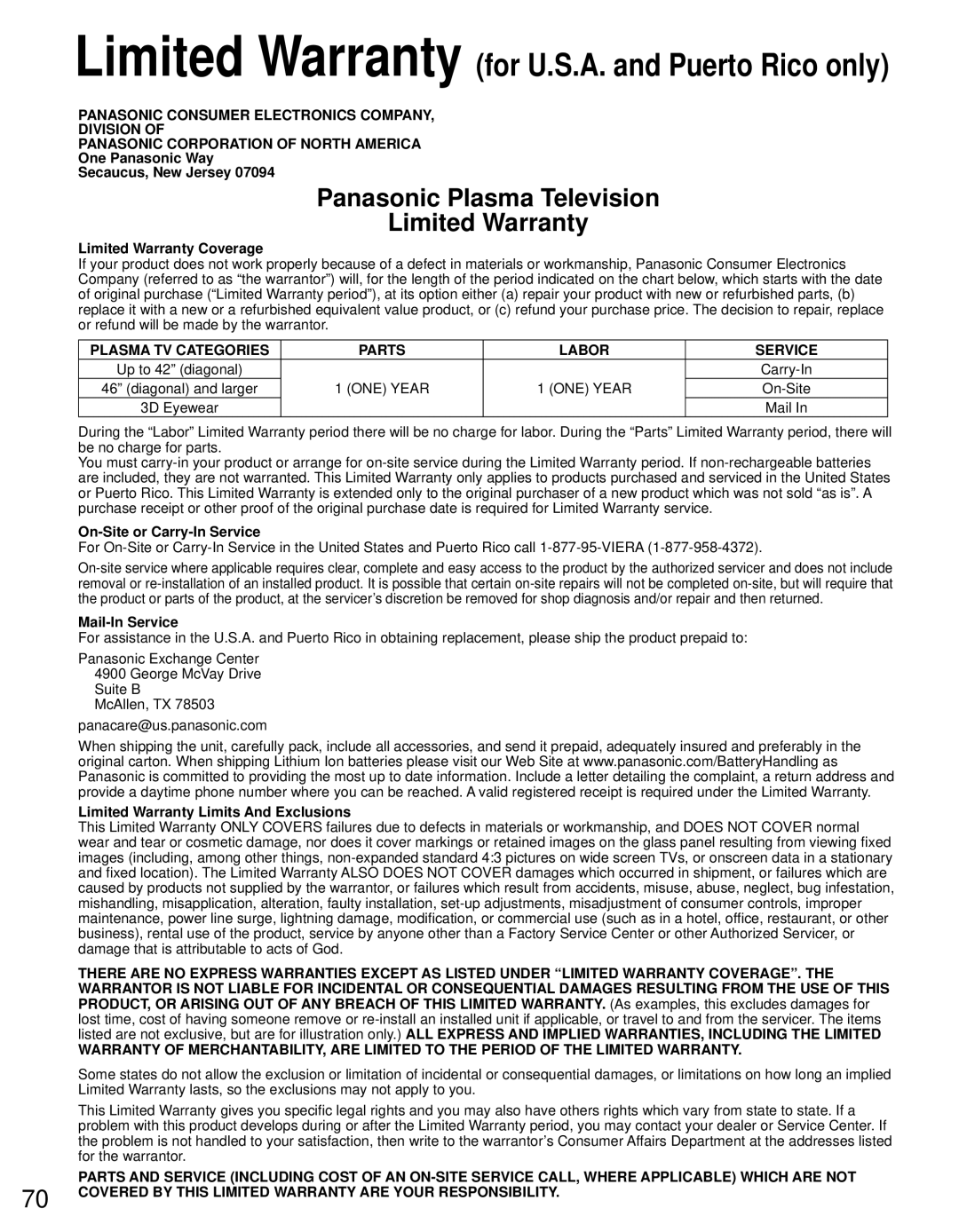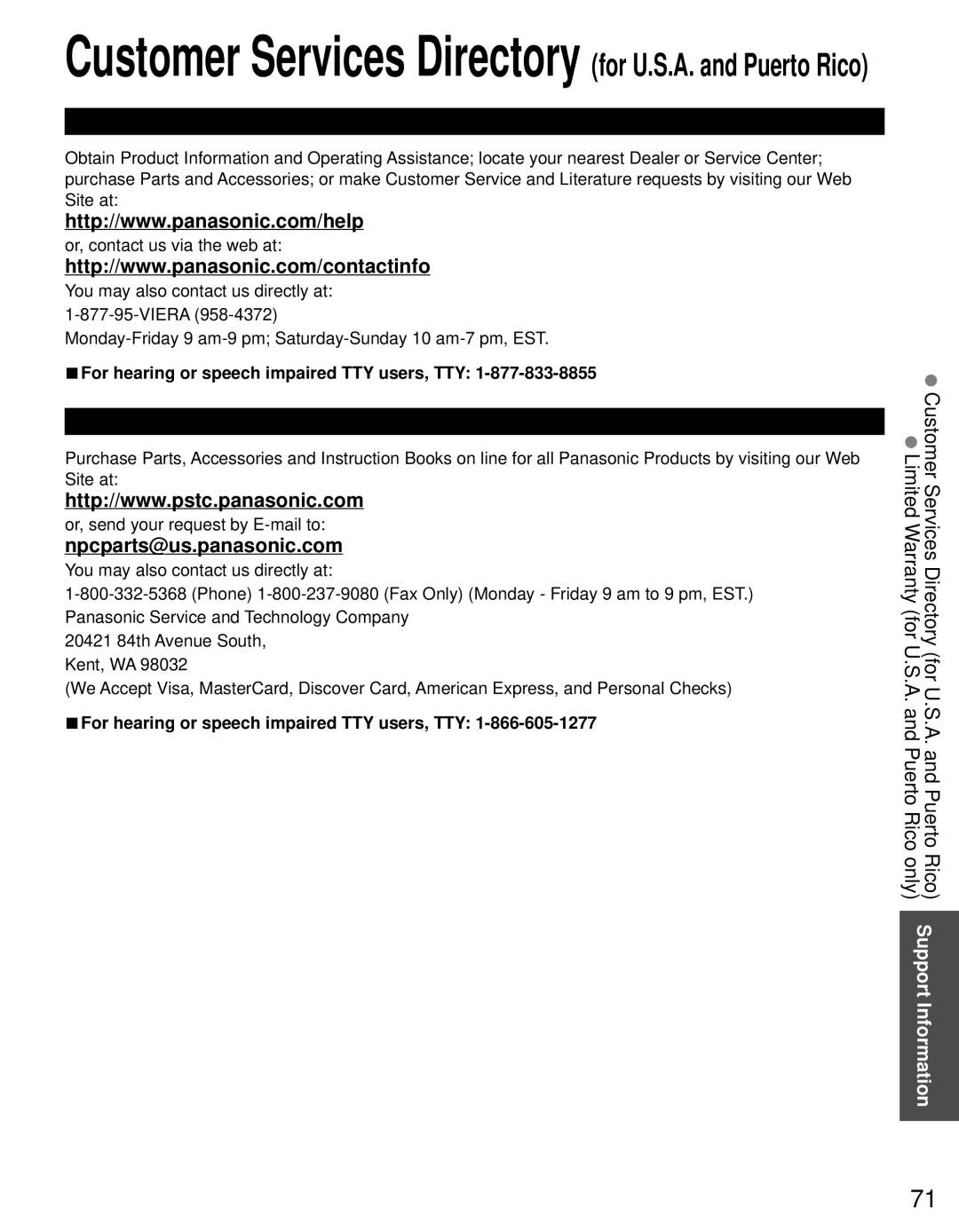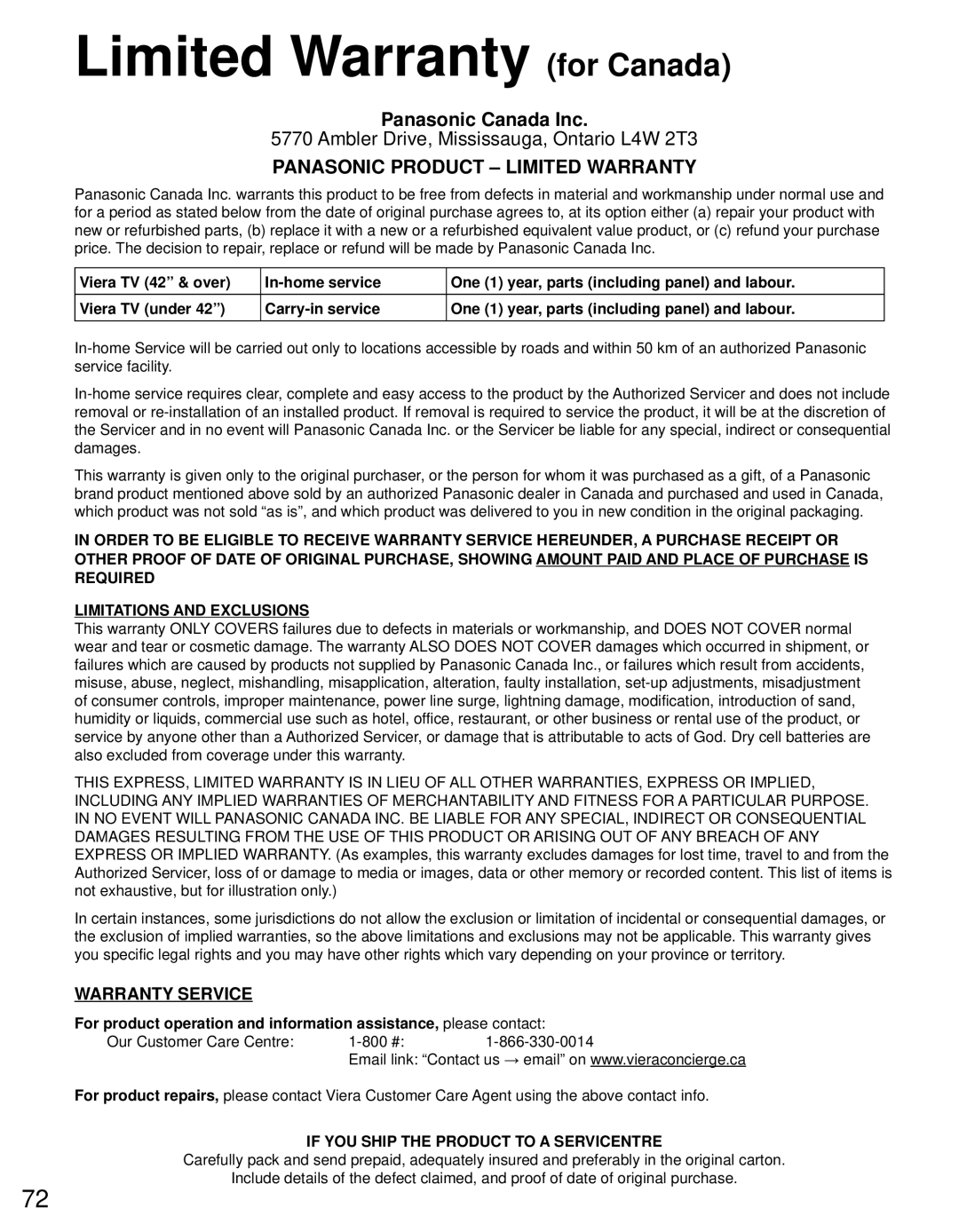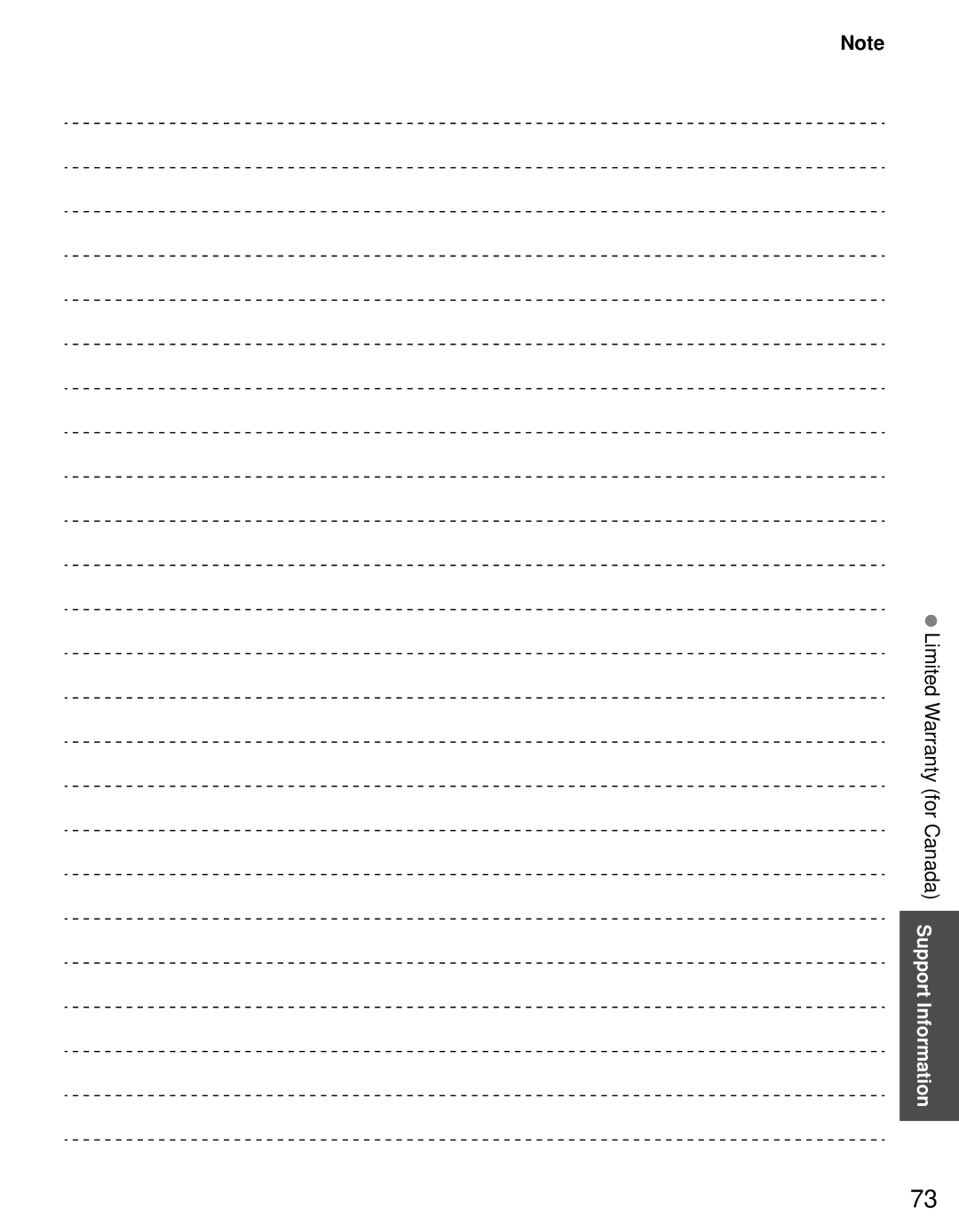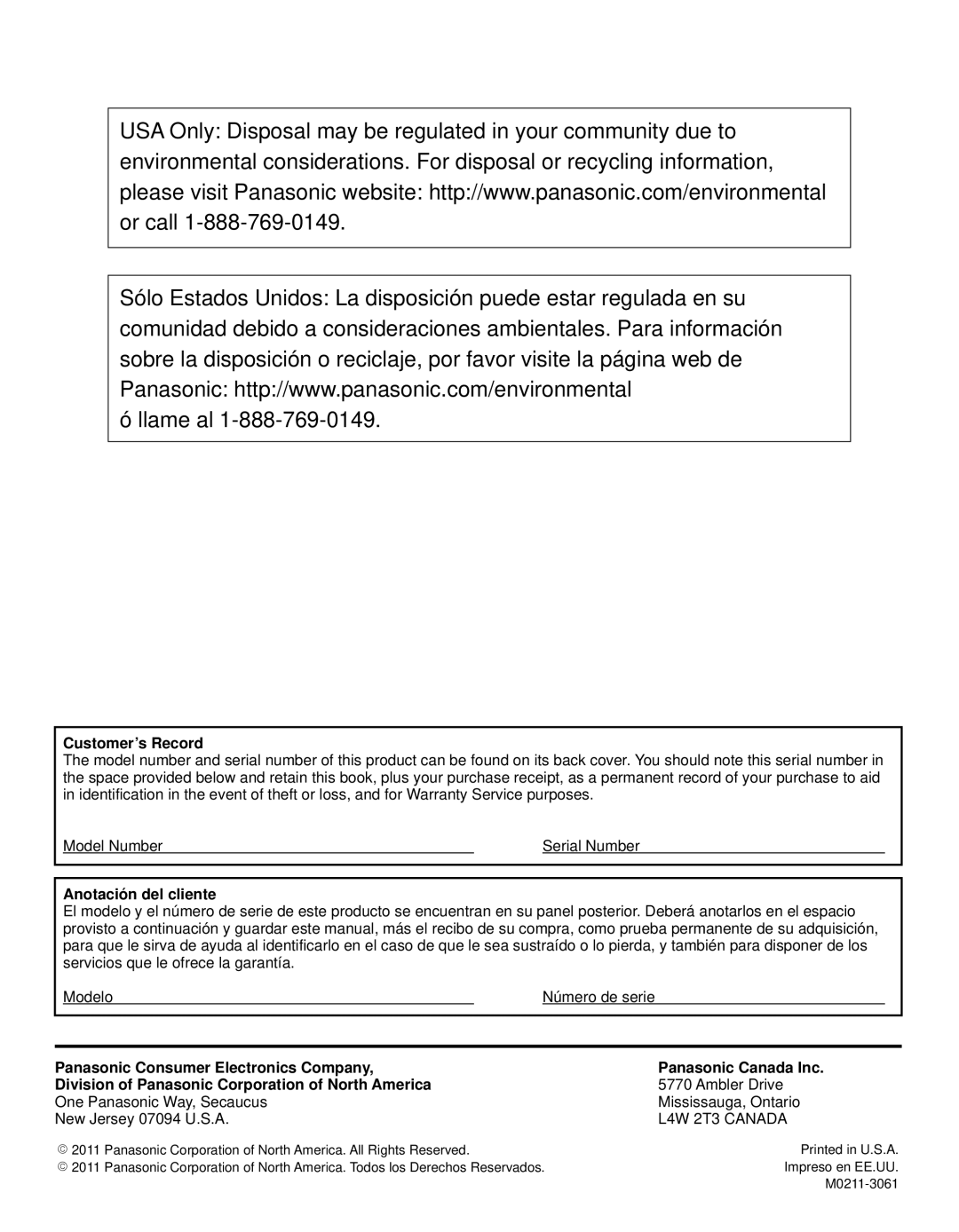USA Only: Disposal may be regulated in your community due to environmental considerations. For disposal or recycling information, please visit Panasonic website: http://www.panasonic.com/environmental or call
Sólo Estados Unidos: La disposición puede estar regulada en su comunidad debido a consideraciones ambientales. Para información sobre la disposición o reciclaje, por favor visite la página web de Panasonic: http://www.panasonic.com/environmental
ó llame al 1-888-769-0149.
Customer’s Record
The model number and serial number of this product can be found on its back cover. You should note this serial number in the space provided below and retain this book, plus your purchase receipt, as a permanent record of your purchase to aid in identification in the event of theft or loss, and for Warranty Service purposes.
Model Number |
| Serial Number |
Anotación del cliente
El modelo y el número de serie de este producto se encuentran en su panel posterior. Deberá anotarlos en el espacio provisto a continuación y guardar este manual, más el recibo de su compra, como prueba permanente de su adquisición, para que le sirva de ayuda al identificarlo en el caso de que le sea sustraído o lo pierda, y también para disponer de los servicios que le ofrece la garantía.
| Modelo |
| Número de serie | |
|
|
|
|
|
|
|
|
|
|
Panasonic Consumer Electronics Company, |
| Panasonic Canada Inc. | ||
Division of Panasonic Corporation of North America |
| 5770 Ambler Drive | ||
One Panasonic Way, Secaucus |
| Mississauga, Ontario | ||
New Jersey 07094 U.S.A. |
| L4W 2T3 CANADA | ||
© 2011 | Panasonic Corporation of North America. All Rights Reserved. | Printed in U.S.A. |
© 2011 | Panasonic Corporation of North America. Todos los Derechos Reservados. | Impreso en EE.UU. |
|
|