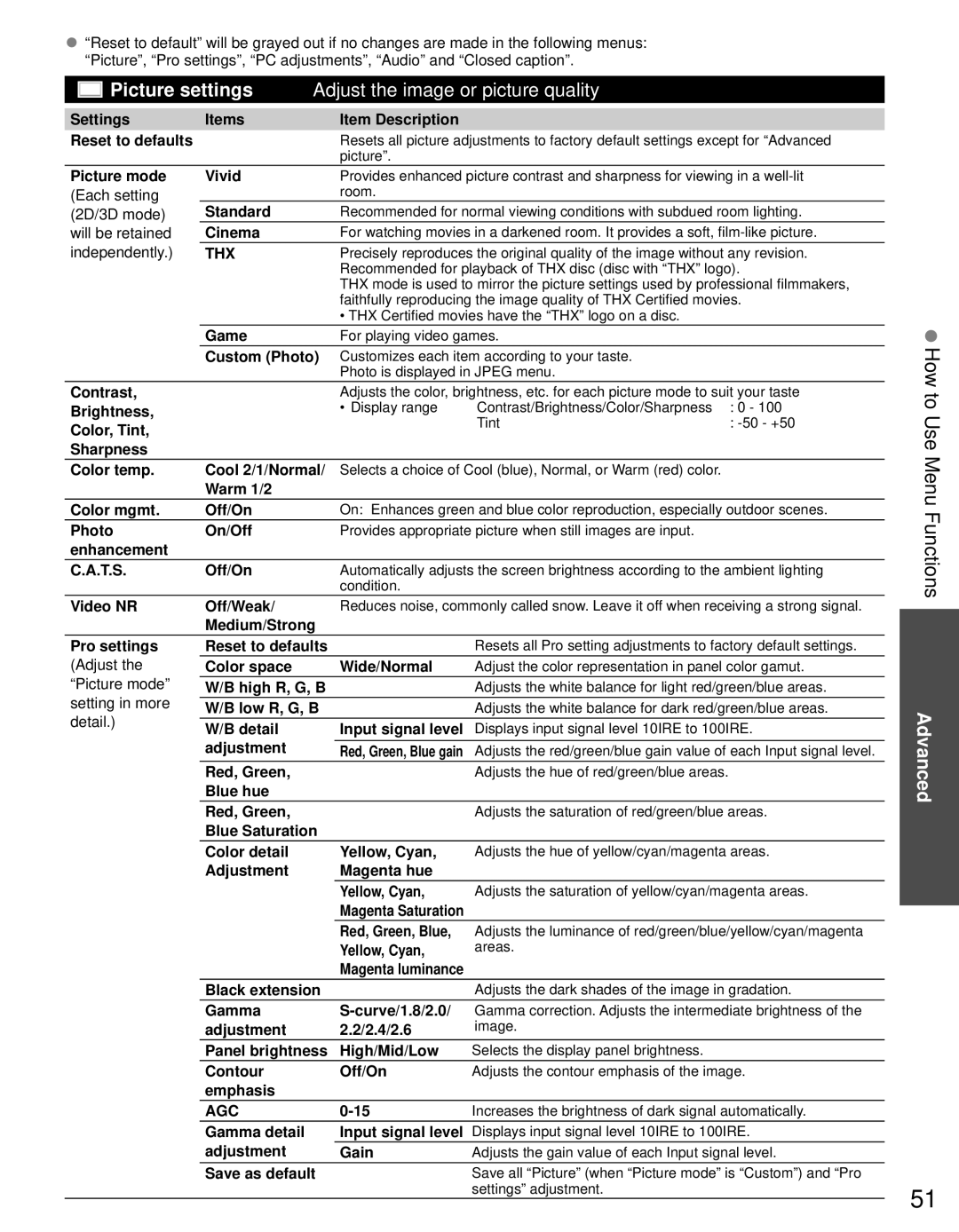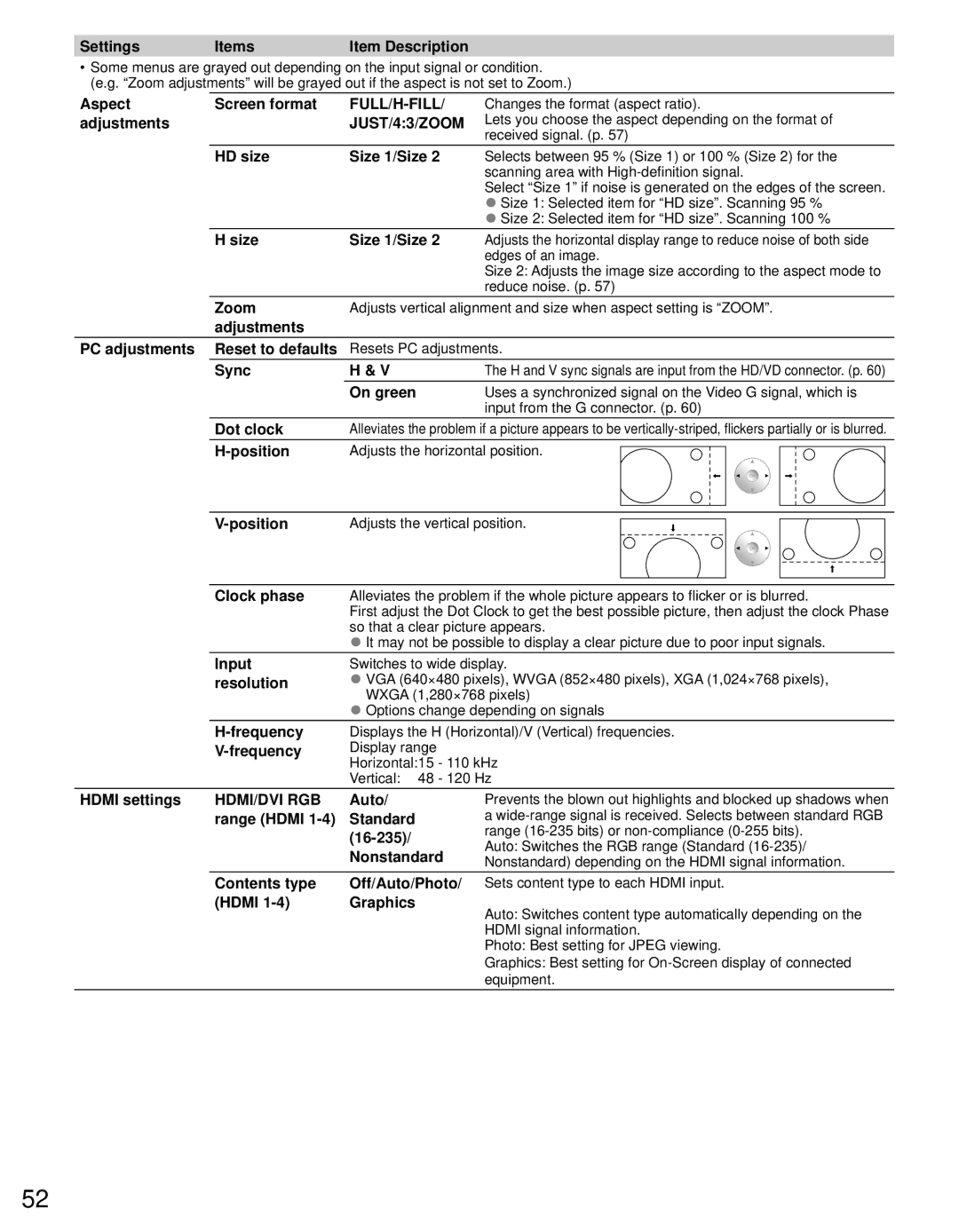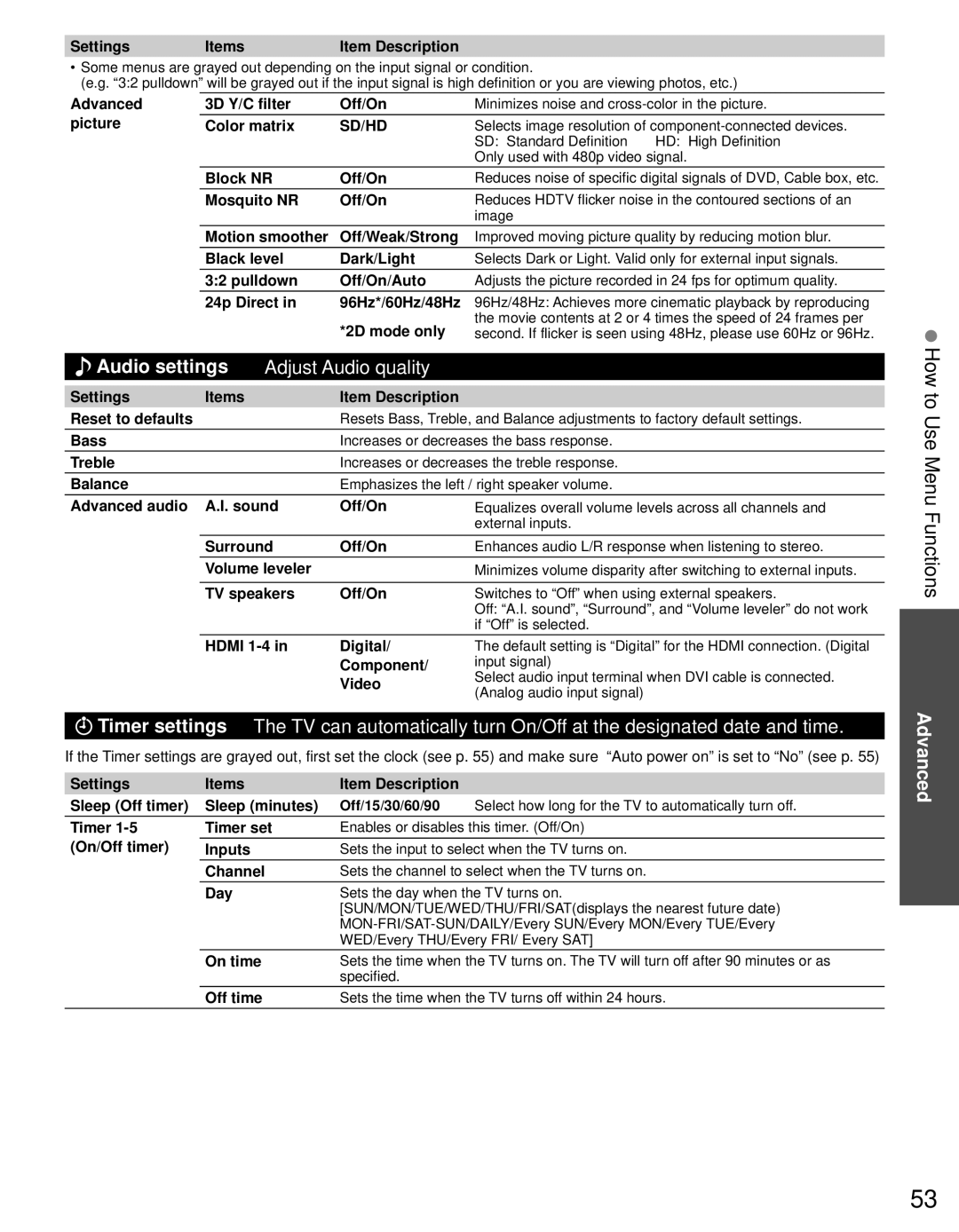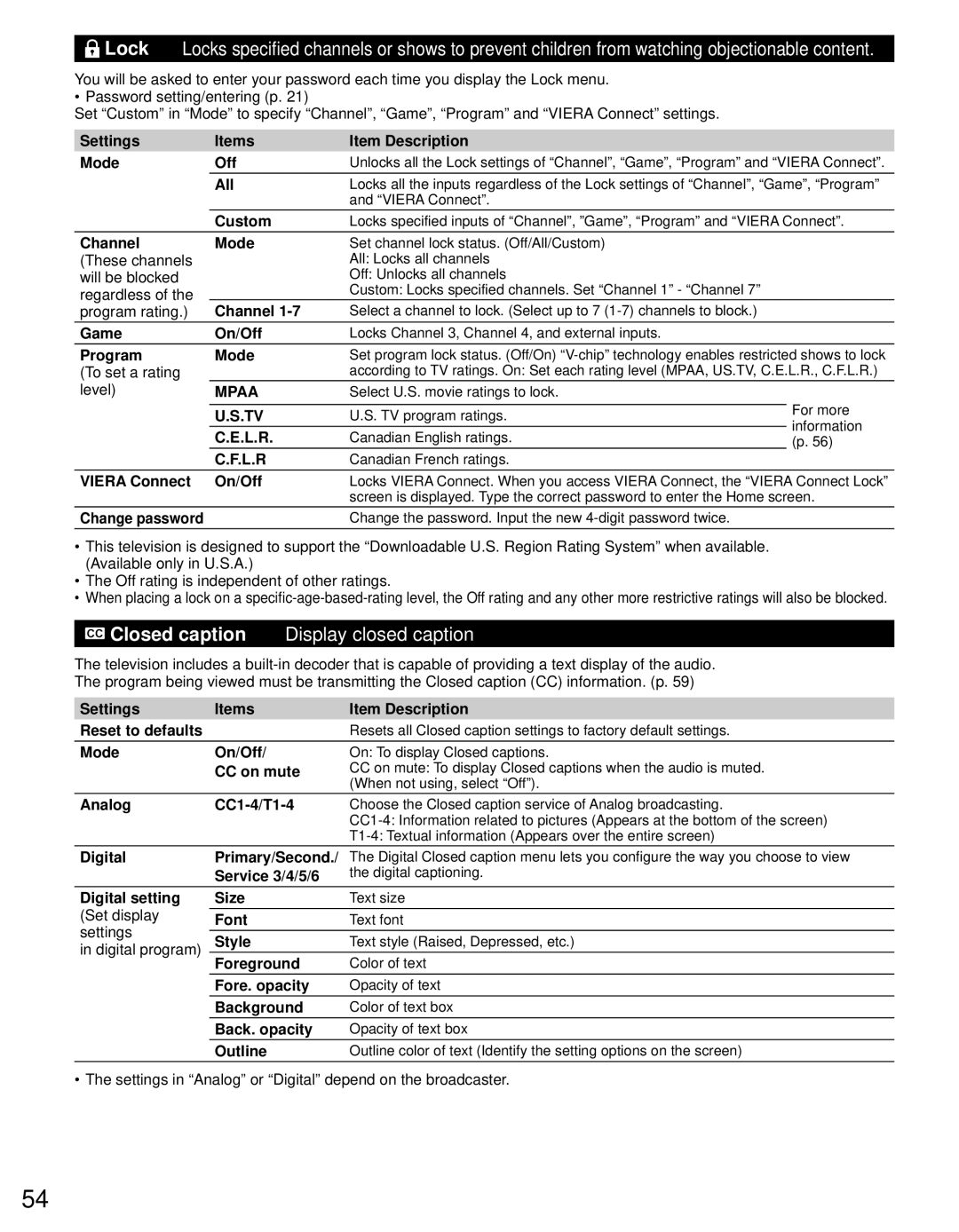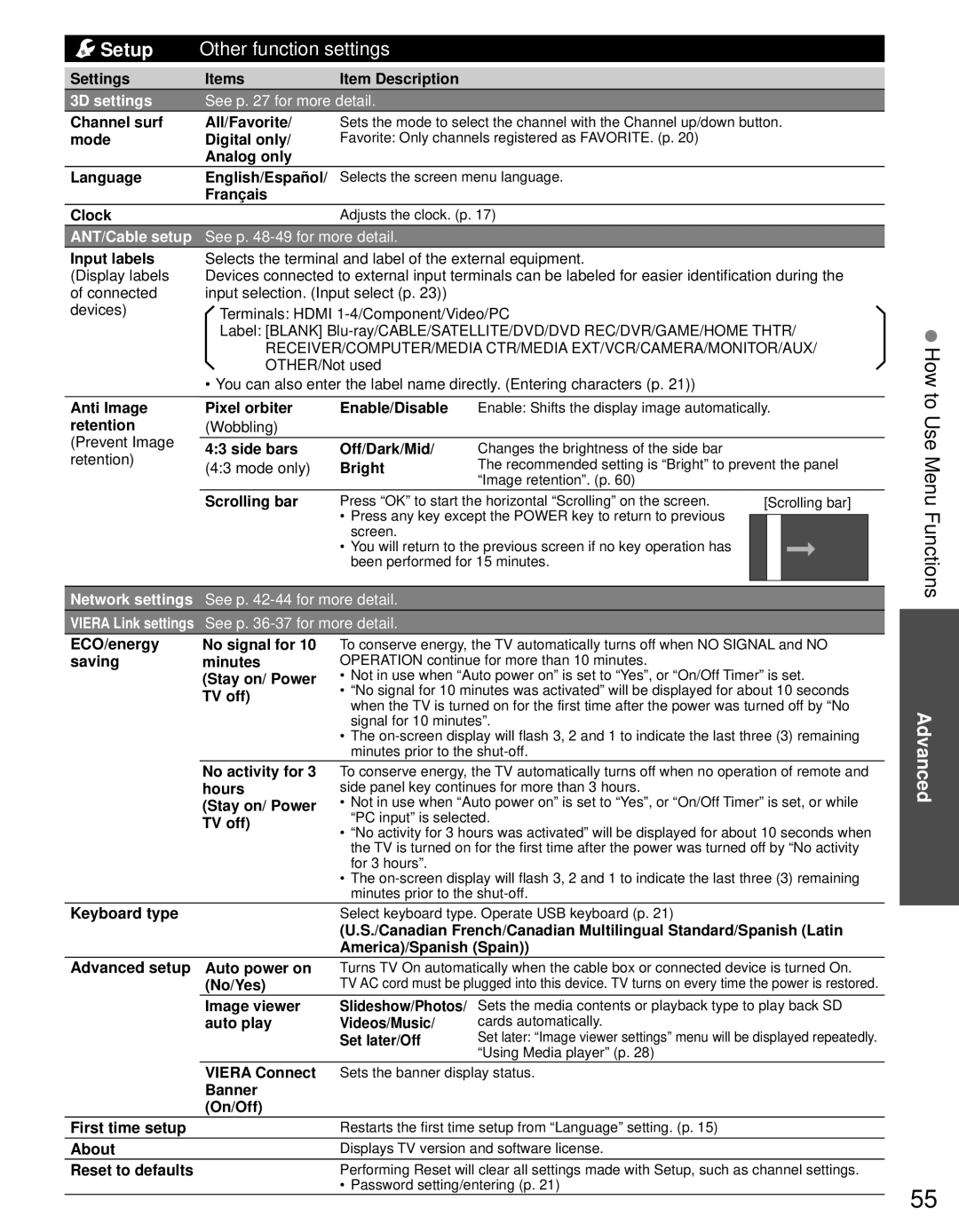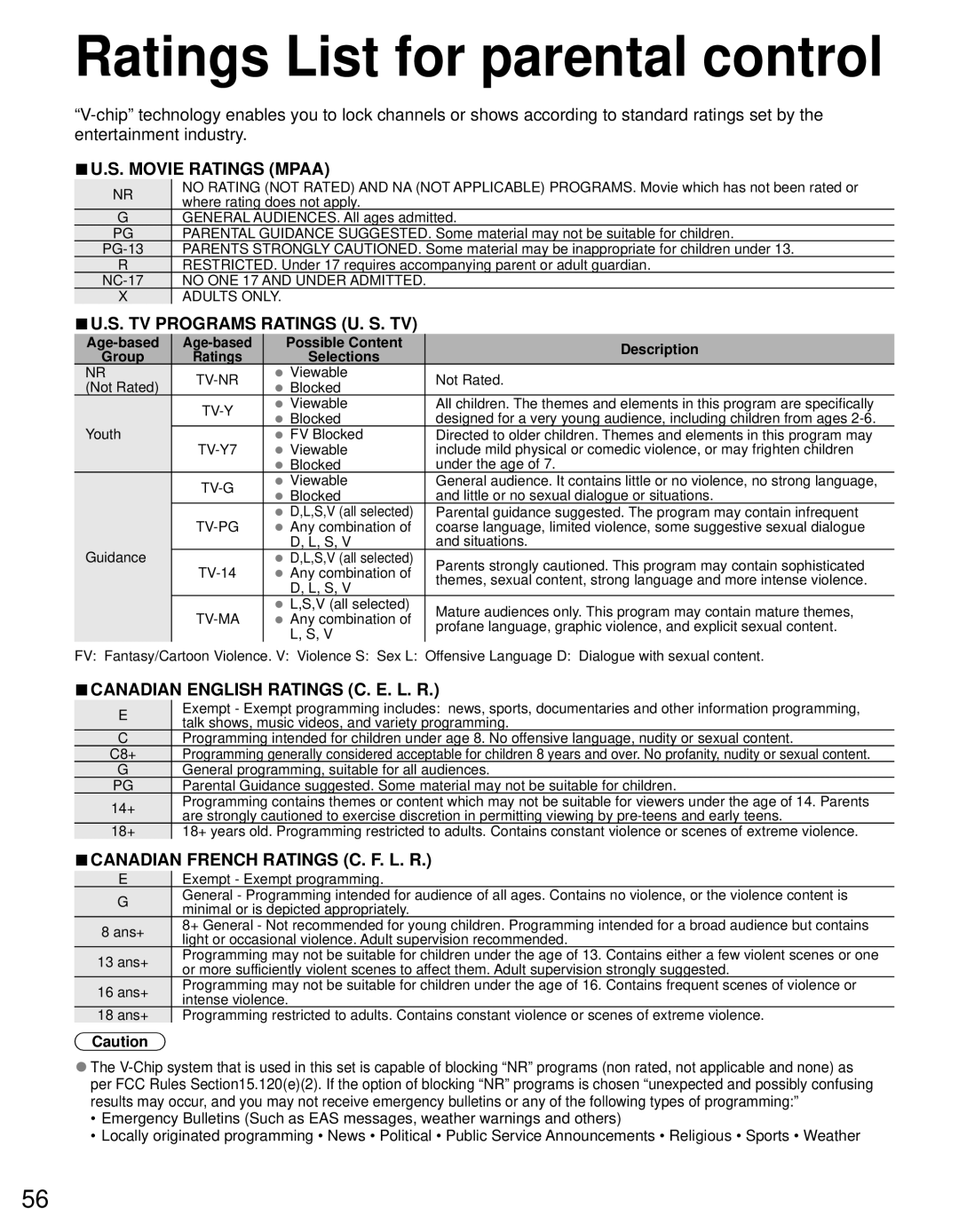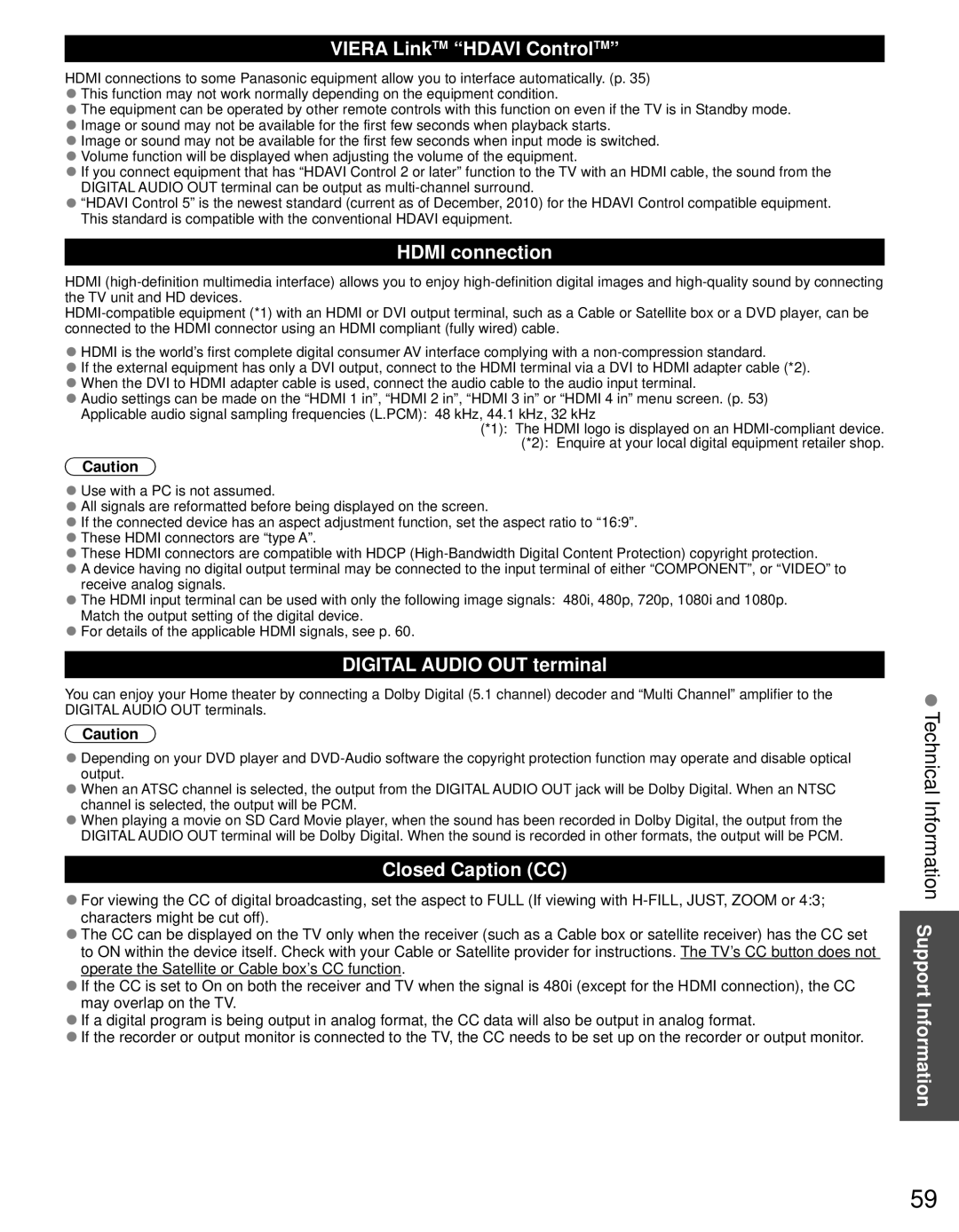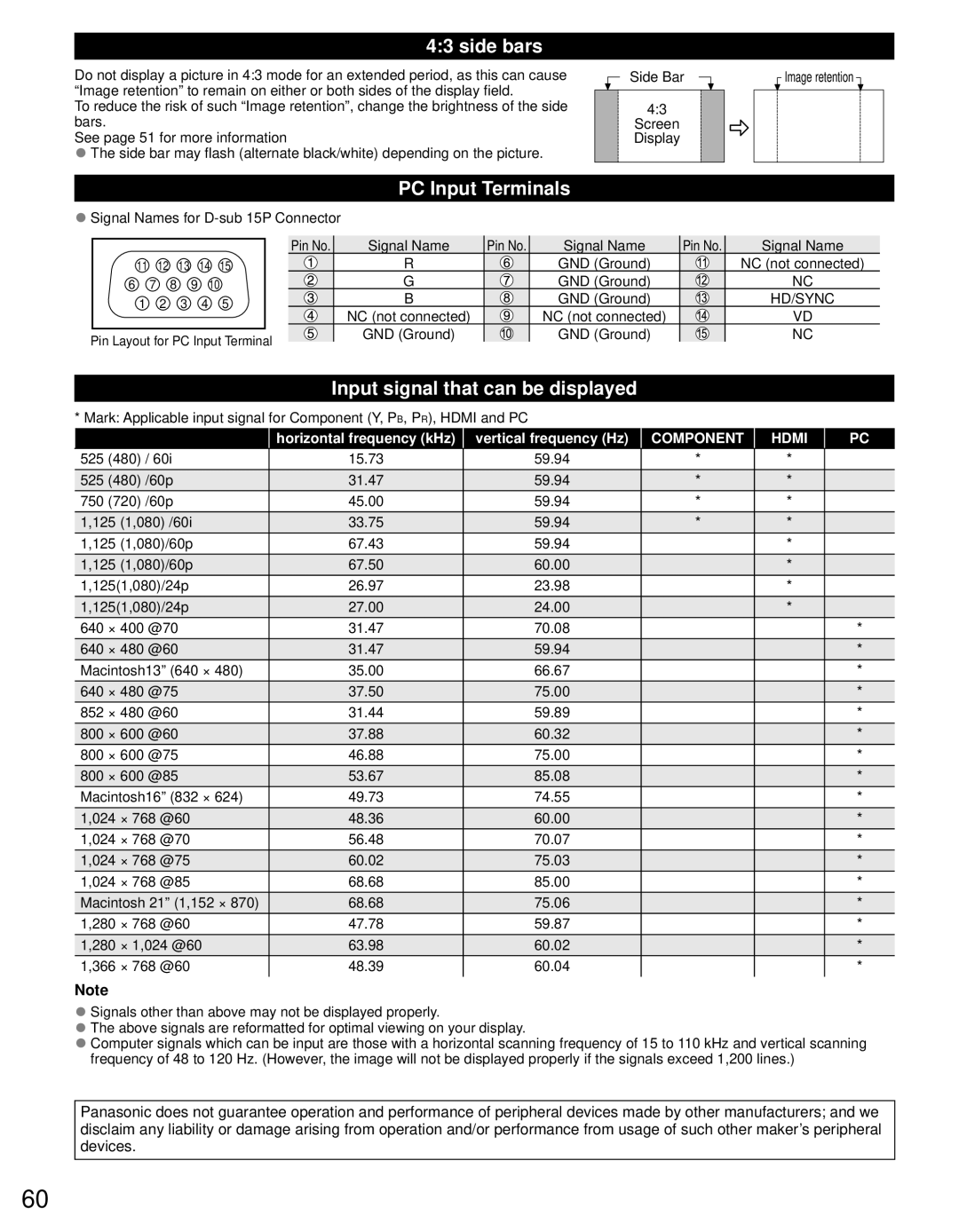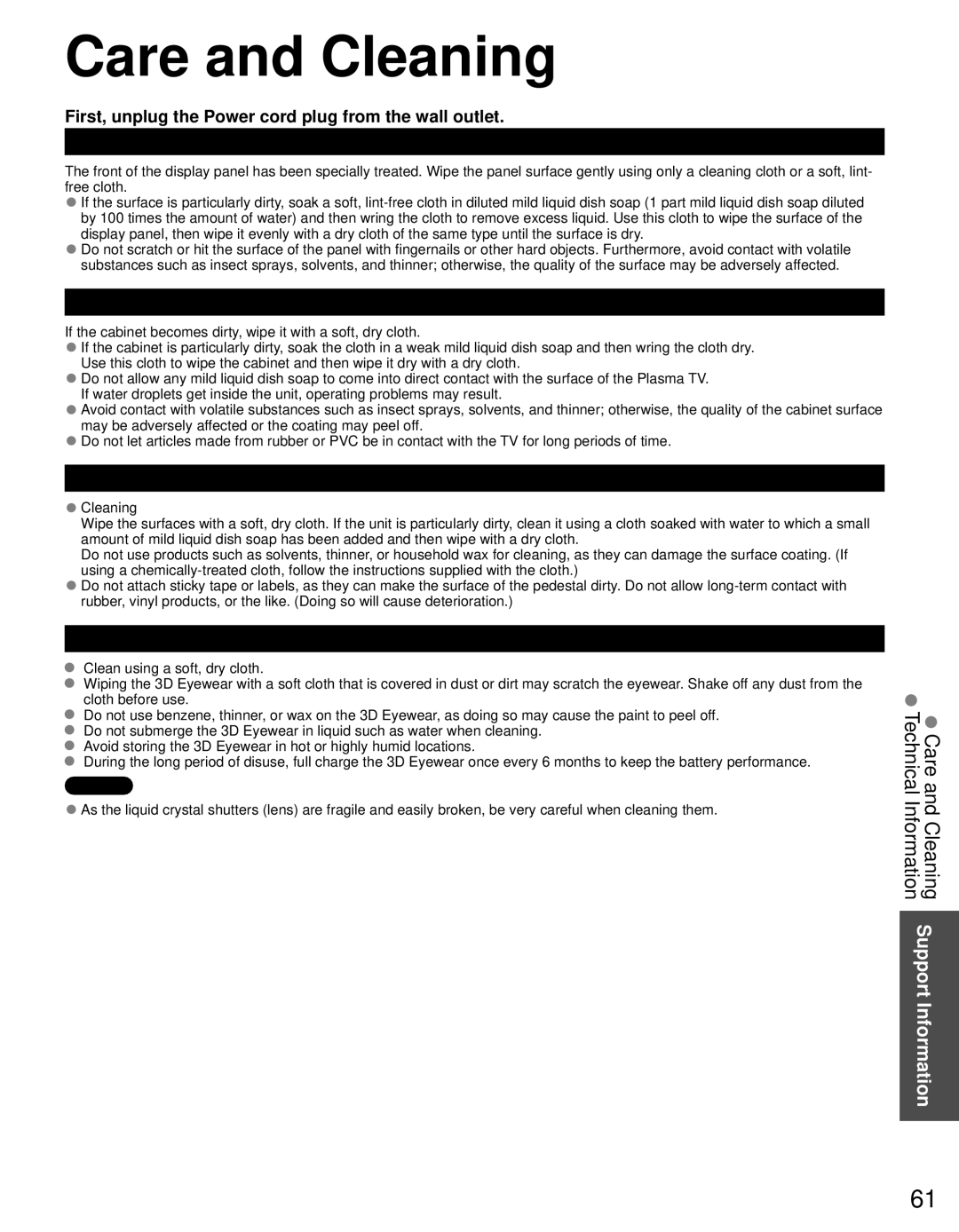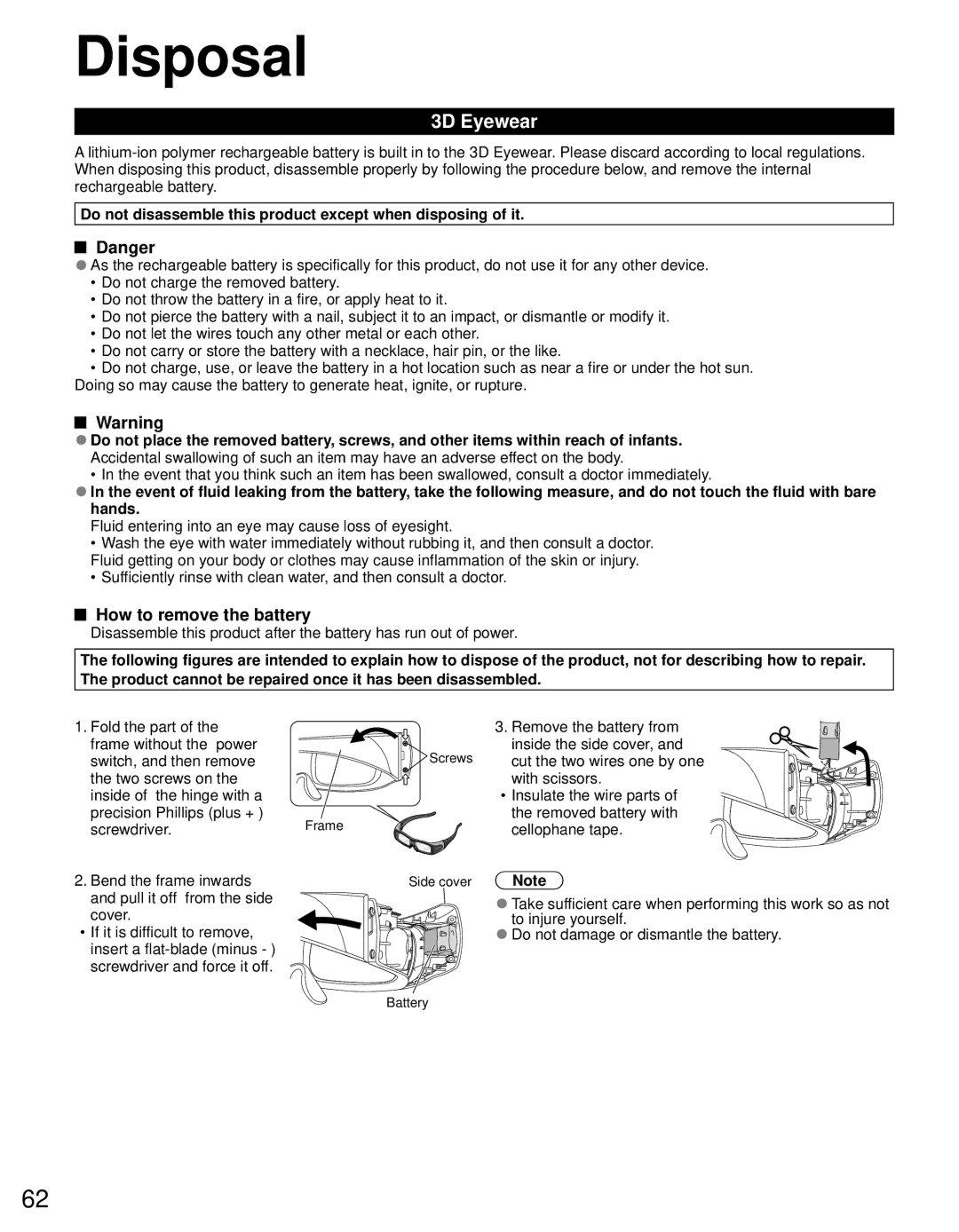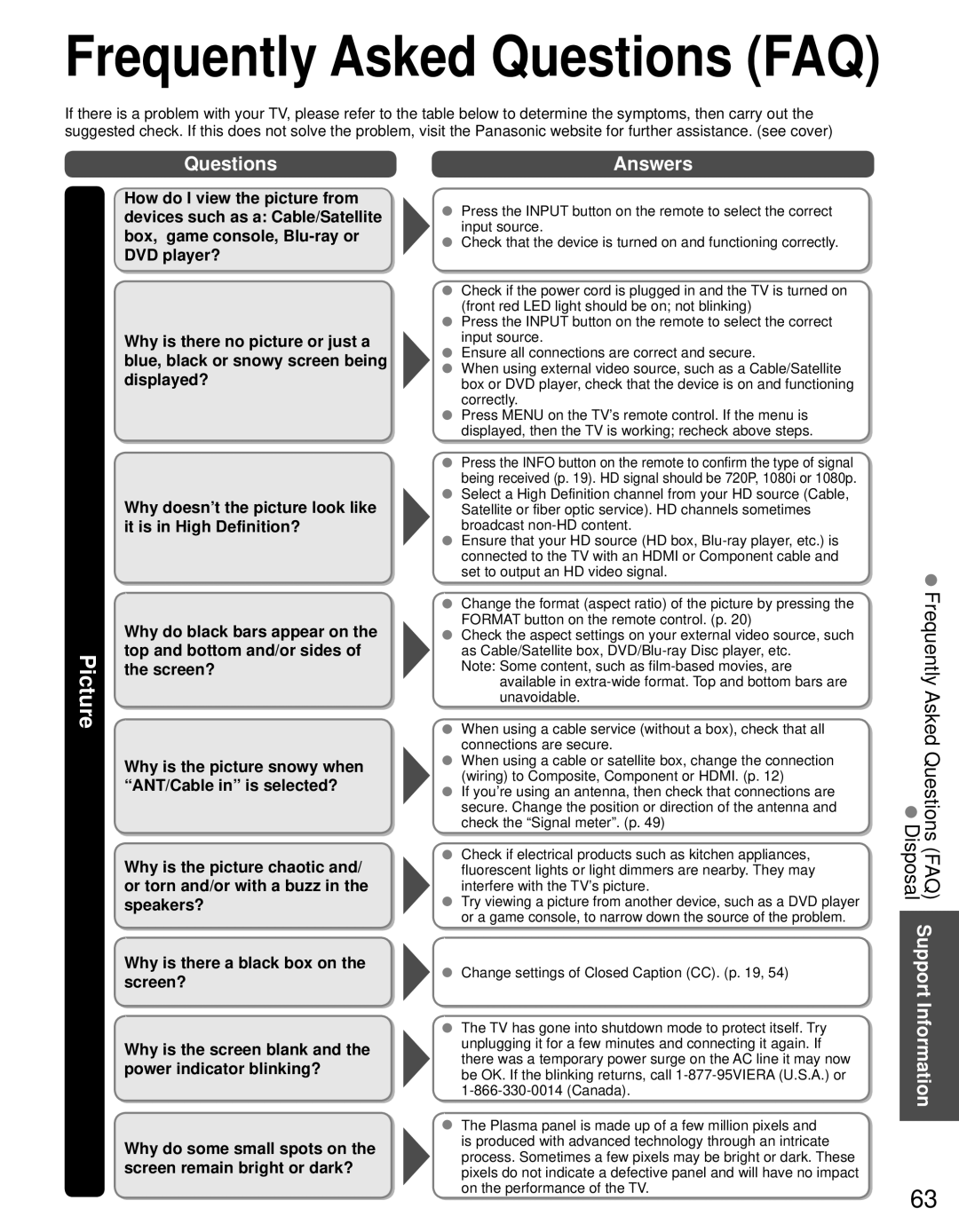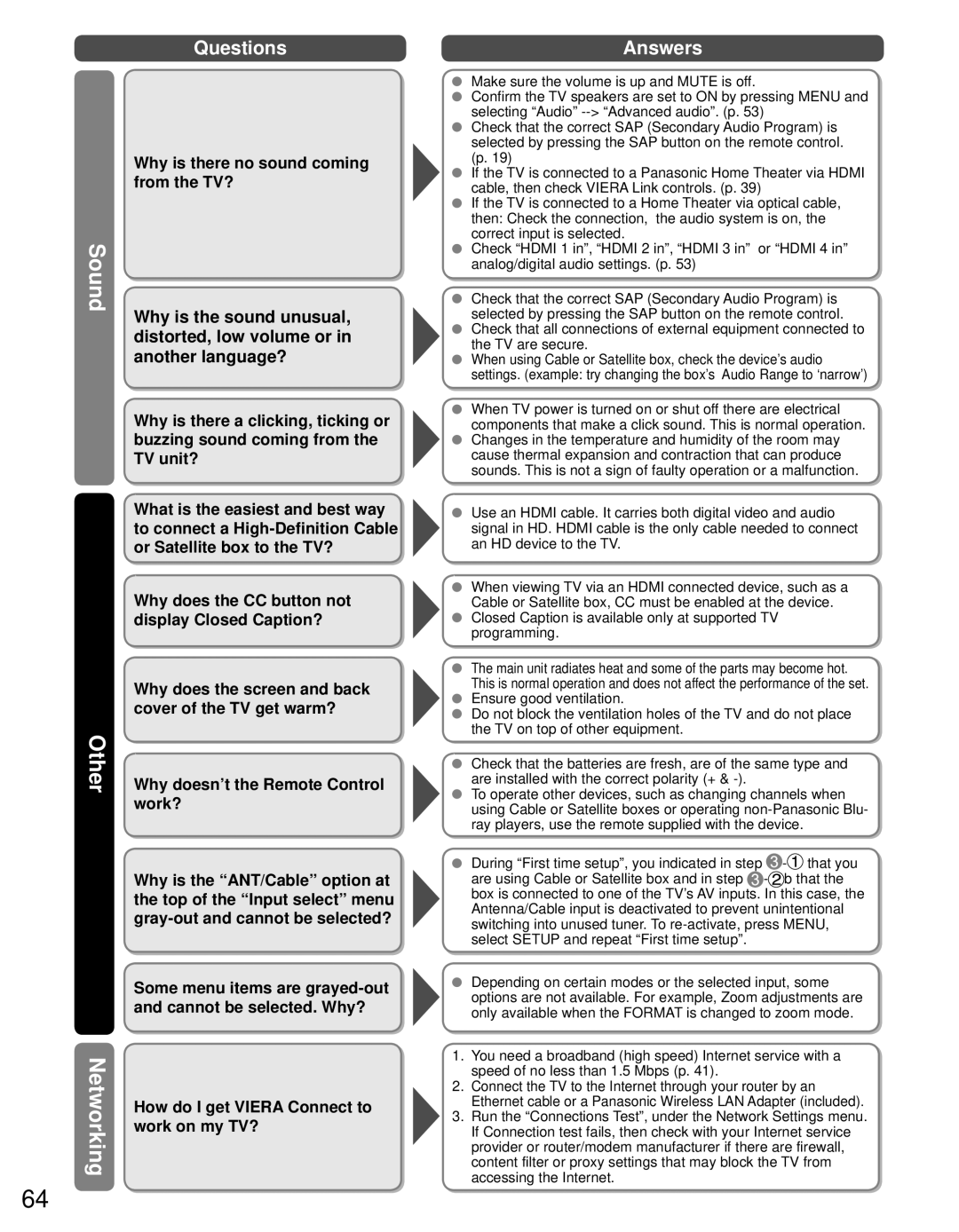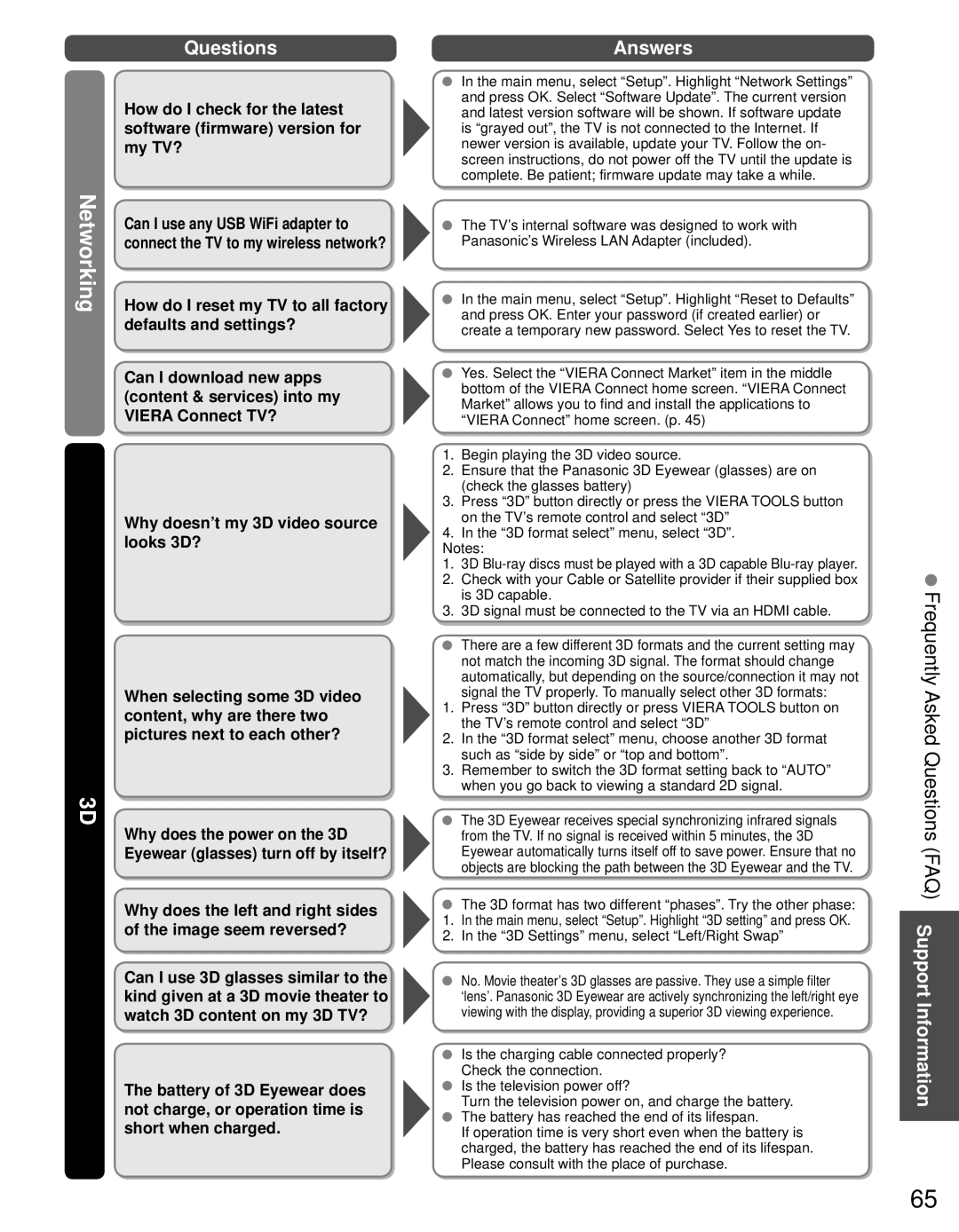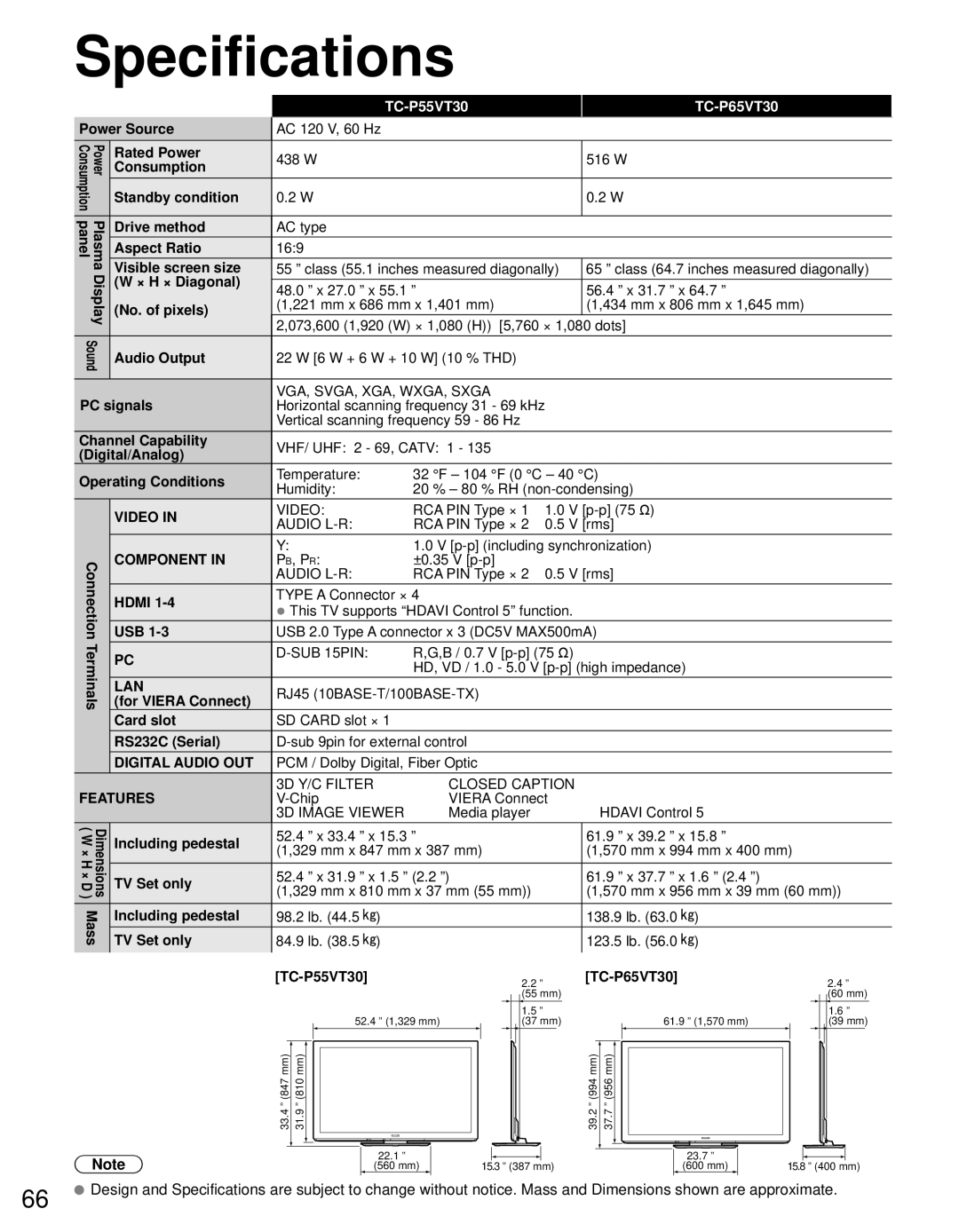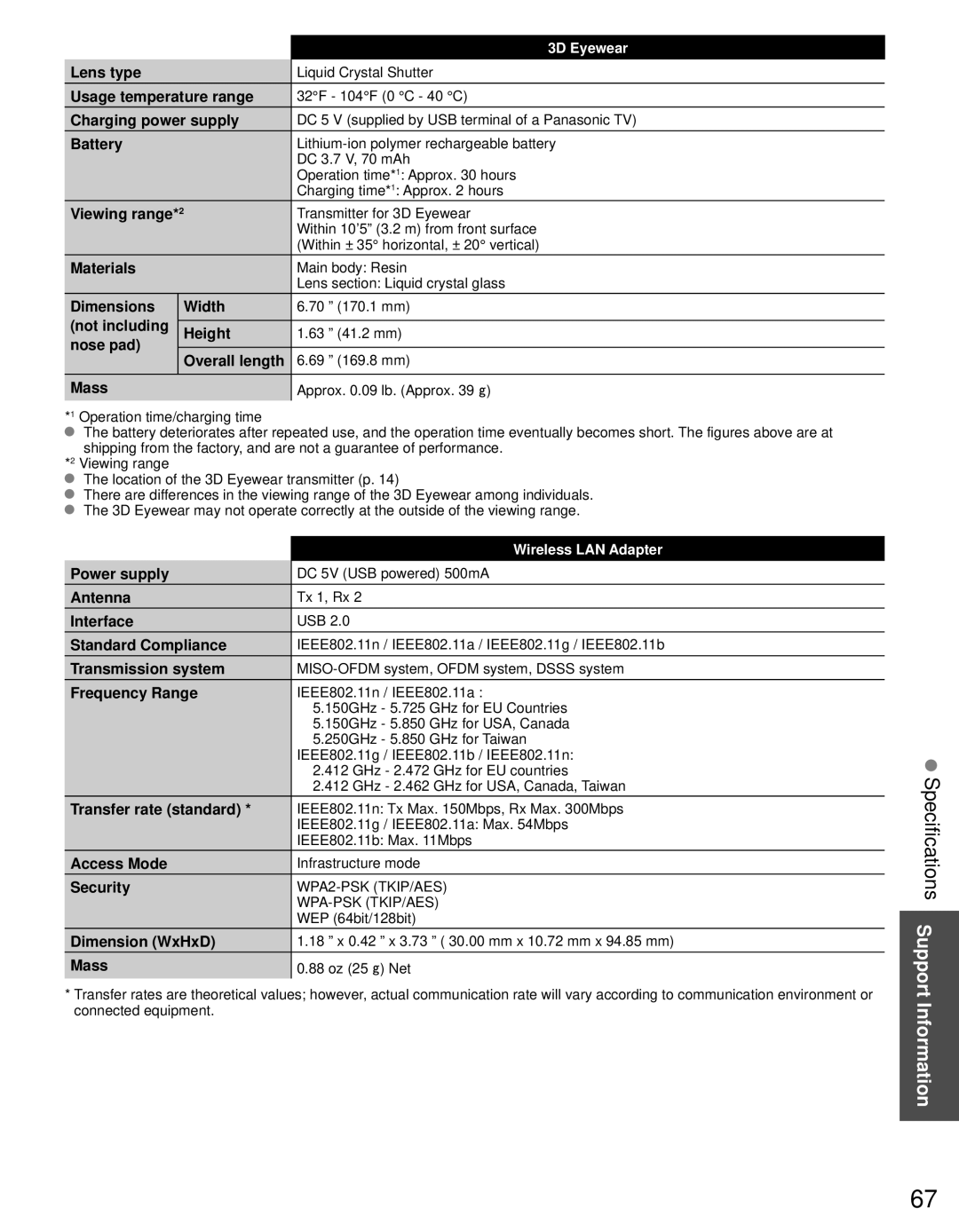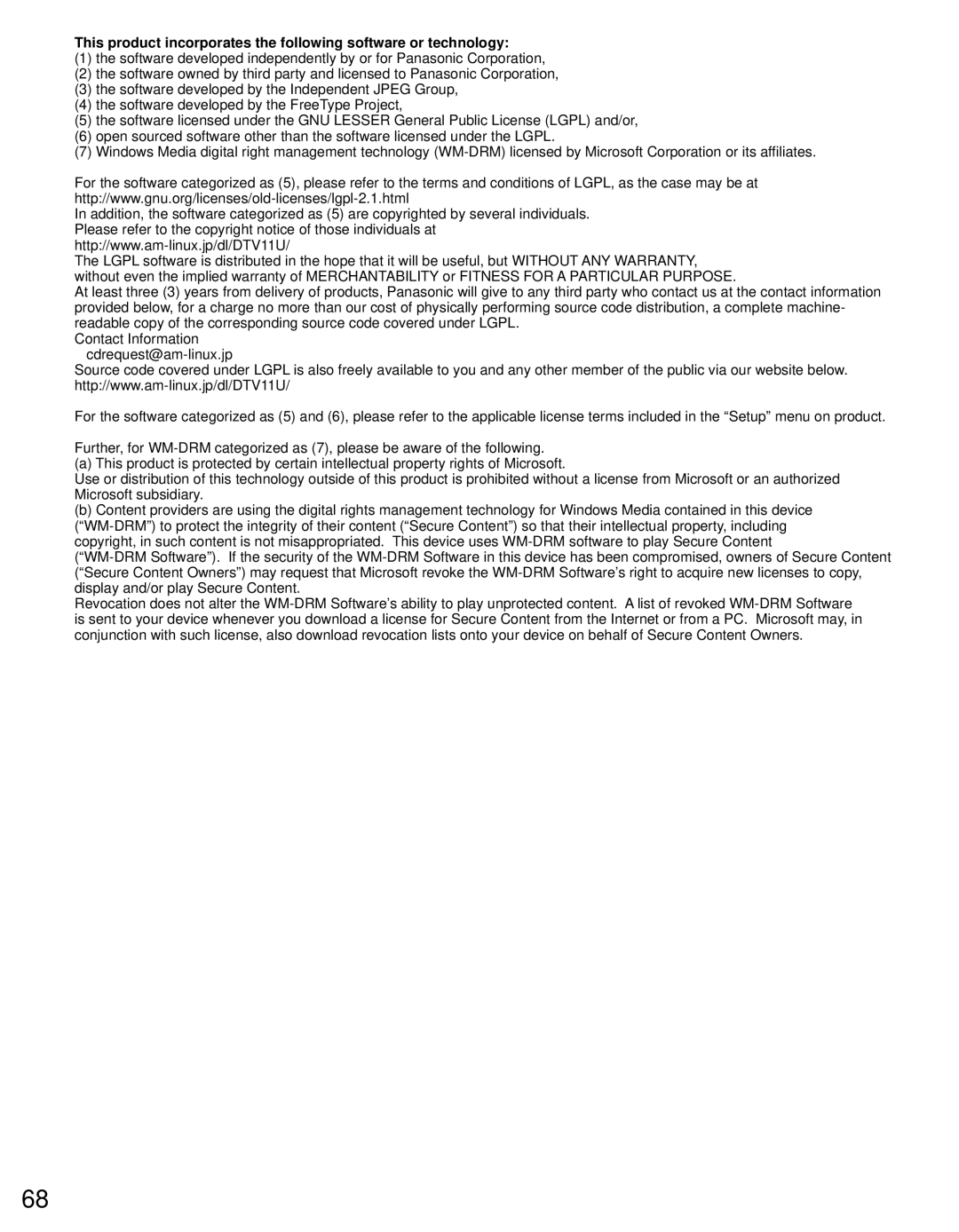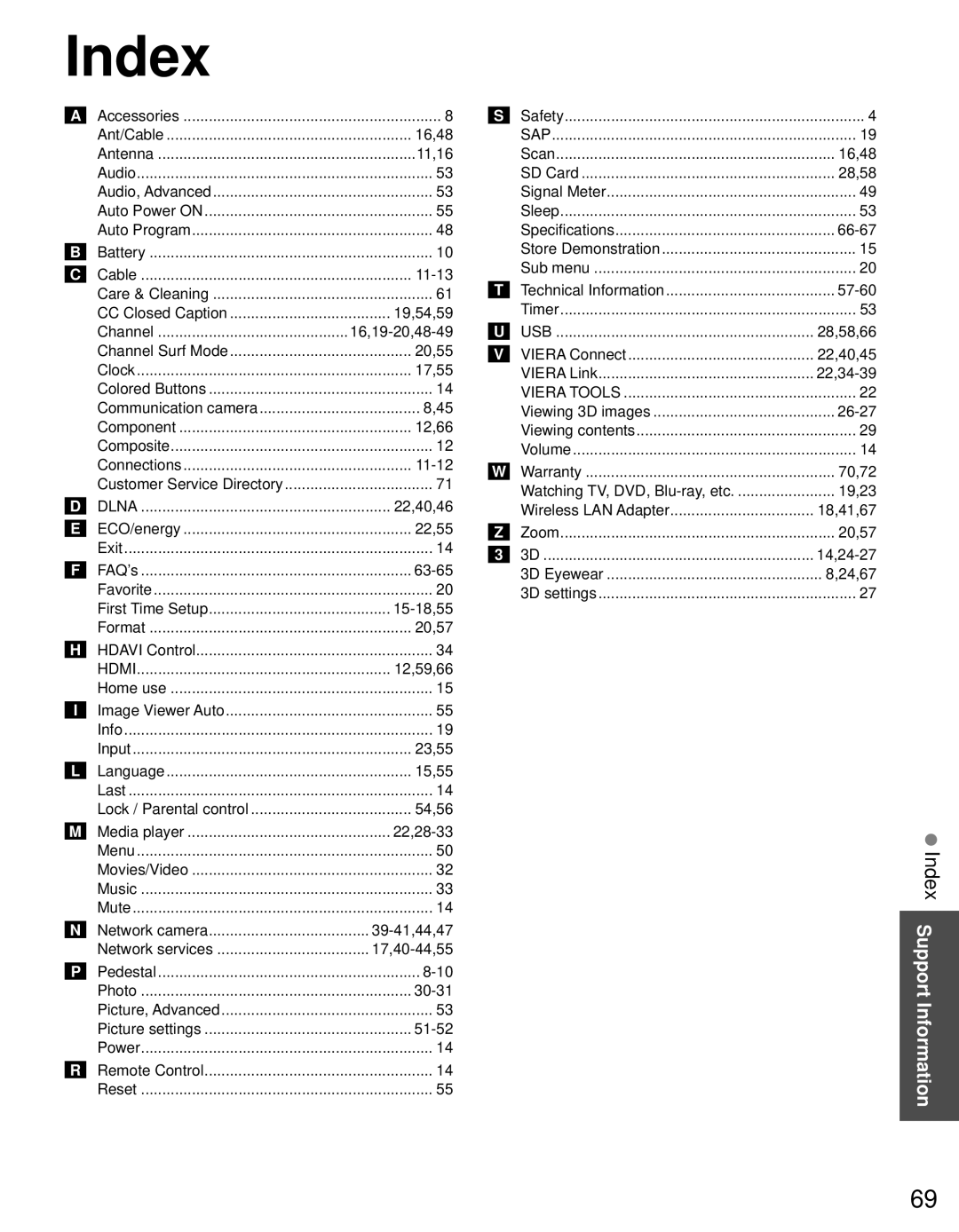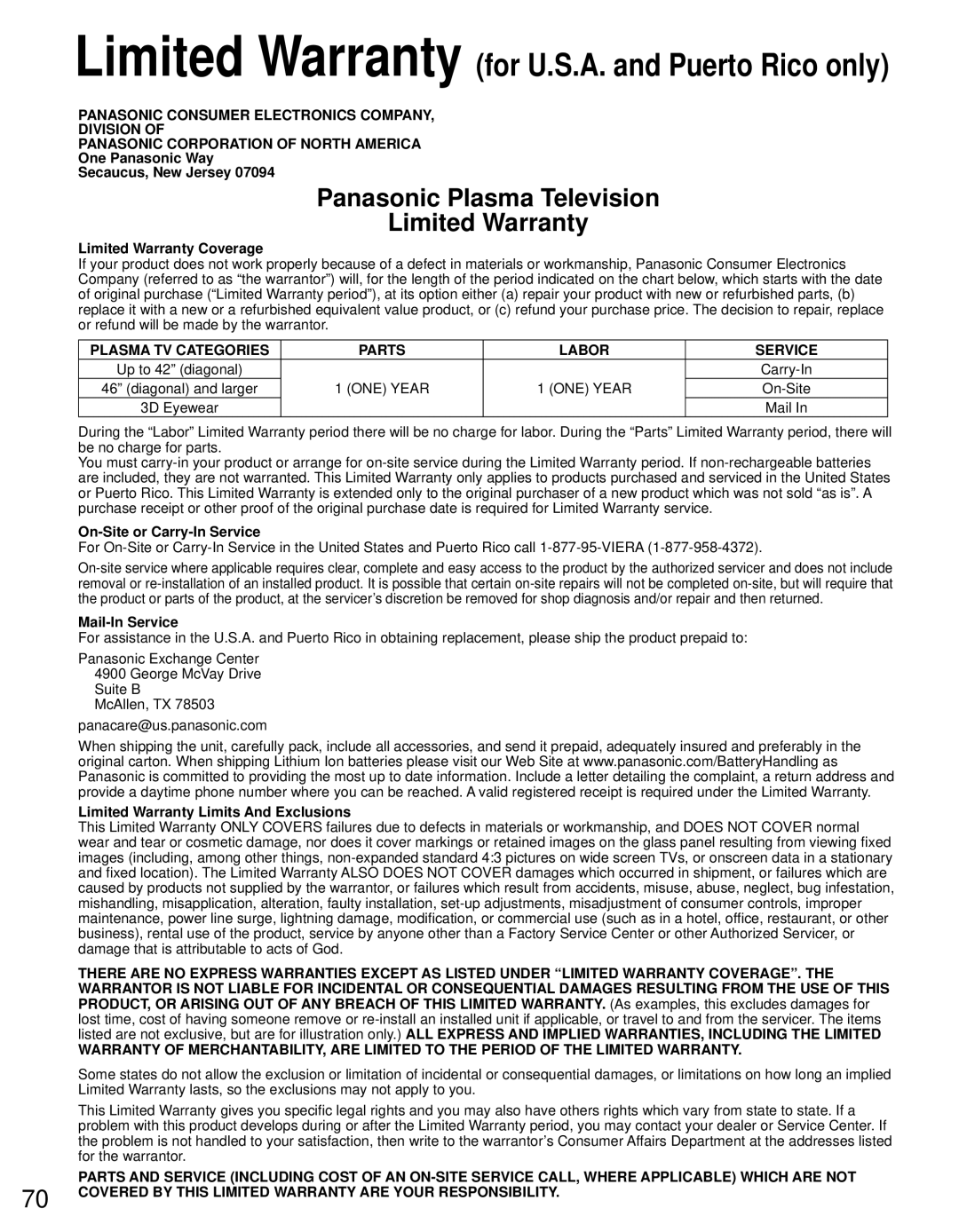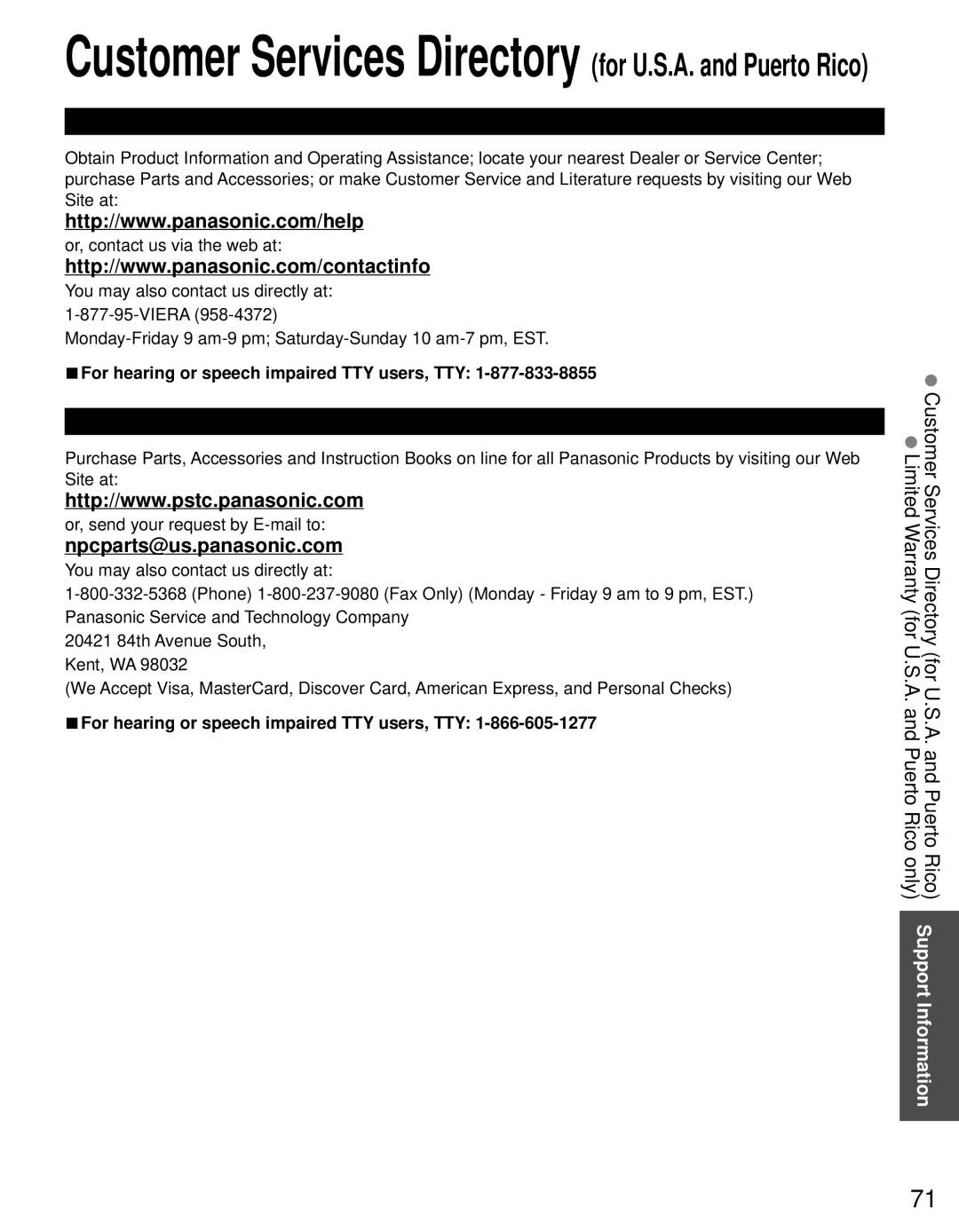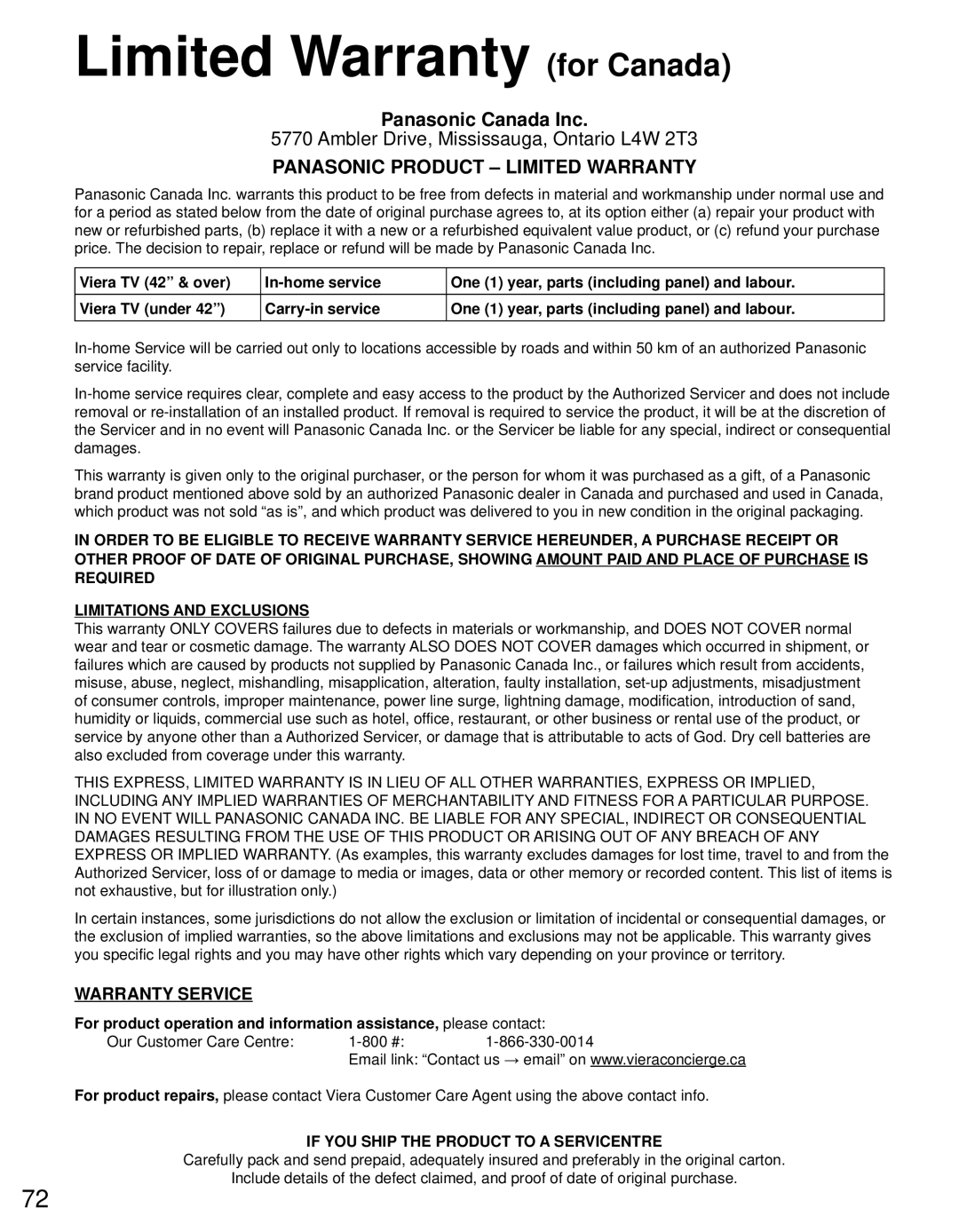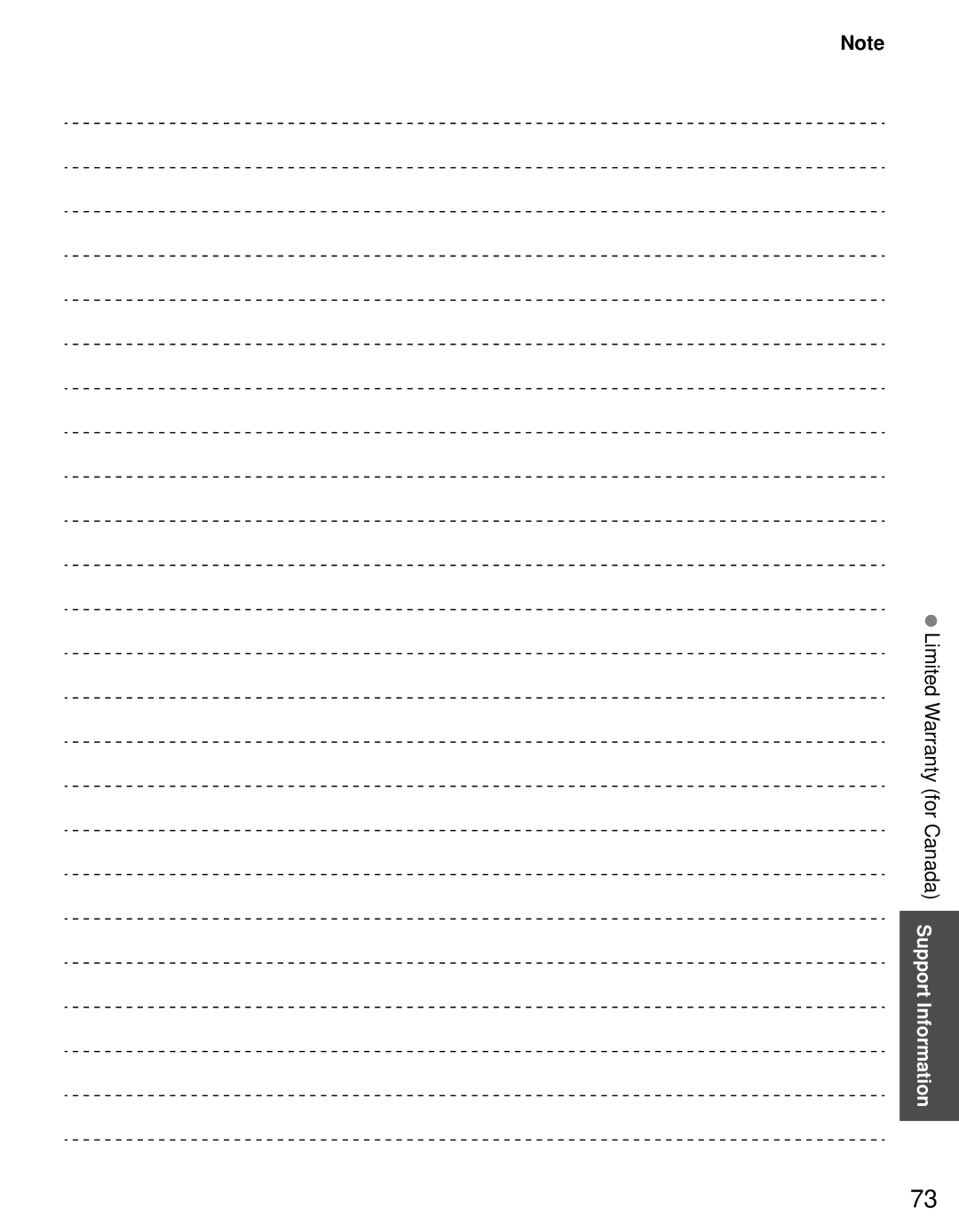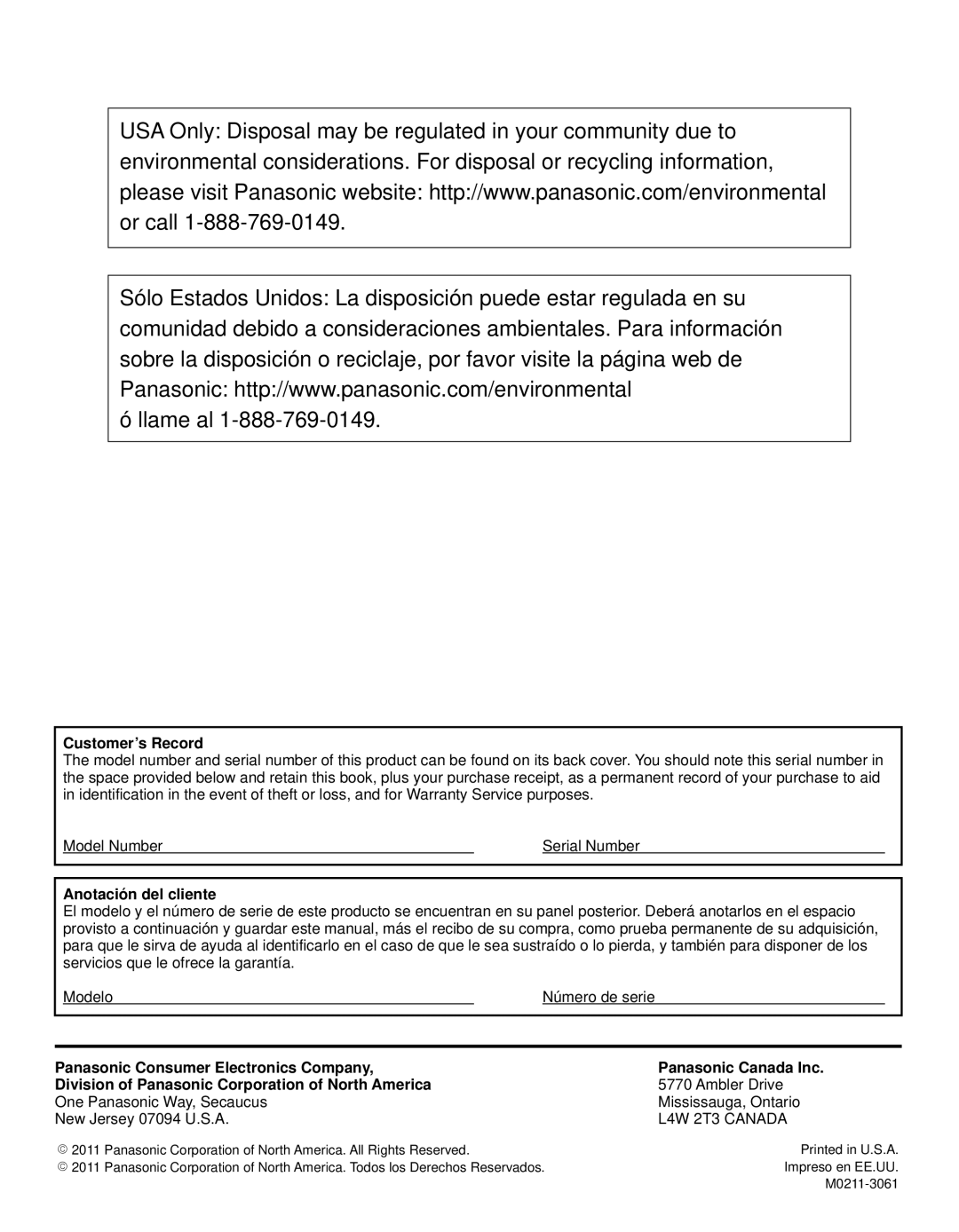Specifications
Power Source
Power Consumption | Rated Power | |
Consumption | ||
| ||
| Standby condition | |
Plasma panel | Drive method | |
Aspect Ratio | ||
| ||
Display | Visible screen size | |
(W × H × Diagonal) | ||
(No. of pixels) | ||
| ||
Sound | Audio Output | |
| ||
|
|
PC signals
Channel Capability (Digital/Analog)
Operating Conditions
| VIDEO IN |
Connection | COMPONENT IN |
USB | |
Terminals | HDMI |
(for VIERA Connect) | |
| PC |
| LAN |
| Card slot |
| RS232C (Serial) |
| DIGITAL AUDIO OUT |
FEATURES | |
| |
Dimensions ( W×H×D) | Including pedestal |
| |
| TV Set only |
Mass | Including pedestal |
TV Set only | |
|
|
Note
|
|
AC 120 V, 60 Hz |
|
438 W | 516 W |
0.2 W | 0.2 W |
AC type |
|
| |
16:9 |
|
55 ” class (55.1 inches measured diagonally) | 65 ” class (64.7 inches measured diagonally) |
48.0 ” x 27.0 ” x 55.1 ” | 56.4 ” x 31.7 ” x 64.7 ” |
(1,221 mm x 686 mm x 1,401 mm) | (1,434 mm x 806 mm x 1,645 mm) |
2,073,600 (1,920 (W) × 1,080 (H)) [5,760 × 1,080 dots]
22 W [6 W + 6 W + 10 W] (10 % THD)
VGA, SVGA, XGA, WXGA, SXGA
Horizontal scanning frequency 31 - 69 kHz
Vertical scanning frequency 59 - 86 Hz
VHF/ UHF: 2 - 69, CATV: 1 - 135
Temperature: | 32 °F – 104 °F (0 °C – 40 °C) | ||
Humidity: | 20 % – 80 % RH | ||
VIDEO: | RCA PIN Type × 1 | 1.0 | V |
AUDIO | RCA PIN Type × 2 | 0.5 | V [rms] |
Y:1.0 V
PB, PR: | ±0.35 V |
AUDIO | RCA PIN Type × 2 0.5 V [rms] |
TYPE A Connector × 4
•This TV supports “HDAVI Control 5” function. USB 2.0 Type A connector x 3 (DC5V MAX500mA)
| R,G,B / 0.7 V |
|
|
|
|
|
|
|
|
|
|
|
|
|
|
|
|
|
|
|
| |||||||||||||||||||||
|
|
|
|
|
|
|
| HD, VD / 1.0 - 5.0 V |
|
|
|
|
|
|
|
|
| |||||||||||||||||||||||||
RJ45 |
|
|
|
|
|
|
|
|
|
|
|
|
|
|
|
|
|
|
|
| ||||||||||||||||||||||
SD CARD slot × 1 |
|
|
|
|
|
|
|
|
|
|
|
|
|
|
|
|
|
|
|
|
|
|
|
|
|
|
|
|
|
|
|
| ||||||||||
|
|
|
|
|
|
|
|
|
|
|
|
|
|
|
|
|
|
|
| |||||||||||||||||||||||
PCM / Dolby Digital, Fiber Optic |
|
|
|
|
|
|
|
|
|
|
|
|
|
|
|
|
|
|
|
| ||||||||||||||||||||||
3D Y/C FILTER |
|
|
| CLOSED CAPTION |
|
|
|
|
|
|
|
|
|
|
|
|
|
|
|
|
|
|
|
| ||||||||||||||||||
|
|
| VIERA Connect |
| HDAVI Control 5 |
|
|
|
|
|
|
|
|
| ||||||||||||||||||||||||||||
3D IMAGE VIEWER | Media player |
|
|
|
|
|
|
|
|
|
| |||||||||||||||||||||||||||||||
52.4 ” x 33.4 ” x 15.3 ” |
|
|
|
|
|
|
|
|
|
|
|
| 61.9 ” x 39.2 ” x 15.8 ” |
|
|
|
|
|
|
|
|
| ||||||||||||||||||||
(1,329 mm x 847 mm x 387 mm) | (1,570 mm x 994 mm x 400 mm) | |||||||||||||||||||||||||||||||||||||||||
52.4 ” x 31.9 ” x 1.5 ” (2.2 ”) | 61.9 ” x 37.7 ” x 1.6 ” (2.4 ”) |
|
|
|
|
|
|
|
|
| ||||||||||||||||||||||||||||||||
(1,329 mm x 810 mm x 37 mm (55 mm)) | (1,570 mm x 956 mm x 39 mm (60 mm)) | |||||||||||||||||||||||||||||||||||||||||
98.2 lb. (44.5 | ) |
|
|
|
|
|
|
|
|
|
|
|
|
|
| 138.9 lb. (63.0 | ) |
|
|
|
|
|
|
|
|
|
|
| ||||||||||||||
84.9 lb. (38.5 | ) |
|
|
|
|
|
|
|
|
|
|
|
|
|
| 123.5 lb. (56.0 | ) |
|
|
|
|
|
|
|
|
|
|
| ||||||||||||||
|
|
|
|
|
|
|
|
|
| 2.2 ” |
|
|
|
|
|
|
|
|
| 2.4 ” | ||||||||||||||||||||||
|
|
|
|
|
|
|
|
|
|
|
|
|
|
|
|
| (55 mm) |
|
|
|
|
|
|
|
|
|
|
|
|
|
|
|
| (60 mm) | ||||||||
|
|
|
|
|
|
|
|
|
|
|
|
|
|
|
|
|
|
|
|
|
|
|
|
|
|
|
|
|
|
|
|
|
|
|
|
|
|
|
|
|
| |
|
|
|
|
|
|
|
|
|
|
|
|
|
|
|
|
| 1.5 ” |
|
|
|
|
|
|
|
|
|
|
|
|
|
|
|
| 1.6 ” | ||||||||
|
|
|
|
| 52.4 ” (1,329 mm) |
|
|
|
|
|
| (37 mm) |
|
|
|
|
| 61.9 ” (1,570 mm) |
|
|
|
|
| (39 mm) | ||||||||||||||||||
|
|
|
|
|
|
|
|
|
|
|
|
|
|
|
|
|
|
|
|
|
|
|
|
|
|
|
|
|
|
|
|
|
|
|
|
|
|
|
|
|
|
|
33.4 ” (847 mm) | 31.9 ” (810 mm) |
|
|
|
|
|
|
|
|
|
|
|
|
|
|
|
| 39.2 ” (994 mm) | 37.7 ” (956 mm) |
|
|
|
|
|
|
|
|
|
|
|
|
| ||||||||||
|
|
|
|
|
|
|
|
|
|
|
|
|
|
|
|
|
|
|
|
|
|
|
|
|
|
|
|
|
|
|
| |||||||||||
|
|
|
|
|
|
|
|
|
|
|
|
|
|
|
|
|
|
|
|
|
|
|
|
|
|
|
|
|
|
|
|
|
|
|
|
|
|
|
|
|
|
|
|
|
|
|
|
|
|
|
|
|
|
|
|
|
|
|
|
|
|
|
|
|
|
|
|
|
|
|
|
|
|
|
|
|
|
|
|
|
|
| |||
|
|
|
|
|
|
|
| 22.1 ” |
|
|
|
|
|
|
|
|
|
|
|
|
|
|
|
|
|
|
|
|
| 23.7 ” |
|
|
|
|
|
|
|
|
|
| ||
|
|
|
|
|
|
|
|
|
|
|
|
|
|
|
|
|
|
|
|
|
|
|
|
|
|
|
|
|
|
|
|
|
|
|
|
| ||||||
|
|
|
|
|
|
|
| (560 mm) |
|
|
| 15.3 ” (387 mm) |
|
|
|
|
|
|
|
| (600 mm) |
| 15.8 ” (400 mm) | |||||||||||||||||||
|
|
|
|
|
|
|
|
|
|
|
|
|
|
|
|
|
|
|
|
|
|
|
|
|
|
|
|
|
|
|
|
|
|
|
|
|
|
|
|
|
|
|
66![]() Design and Specifications are subject to change without notice. Mass and Dimensions shown are approximate.
Design and Specifications are subject to change without notice. Mass and Dimensions shown are approximate.