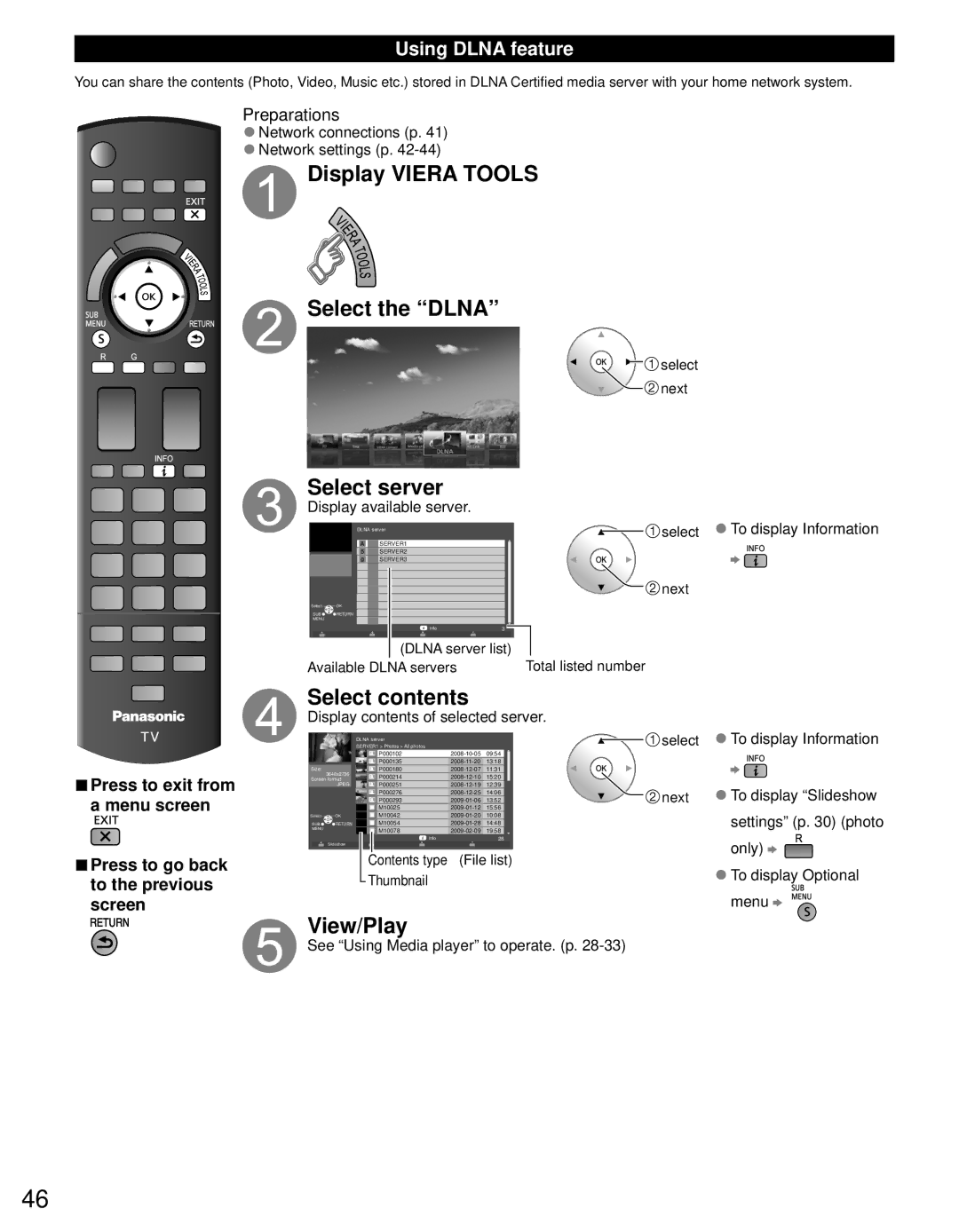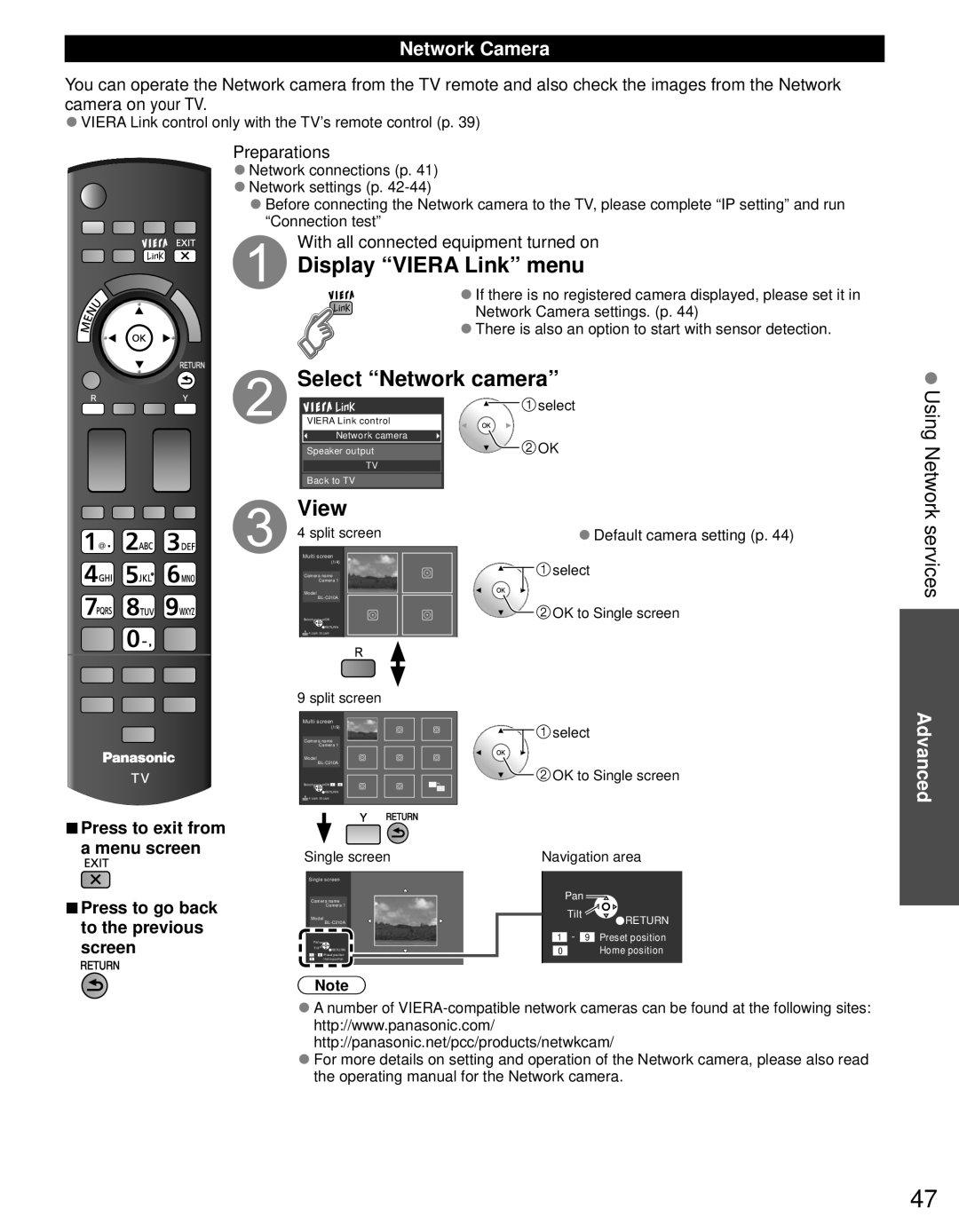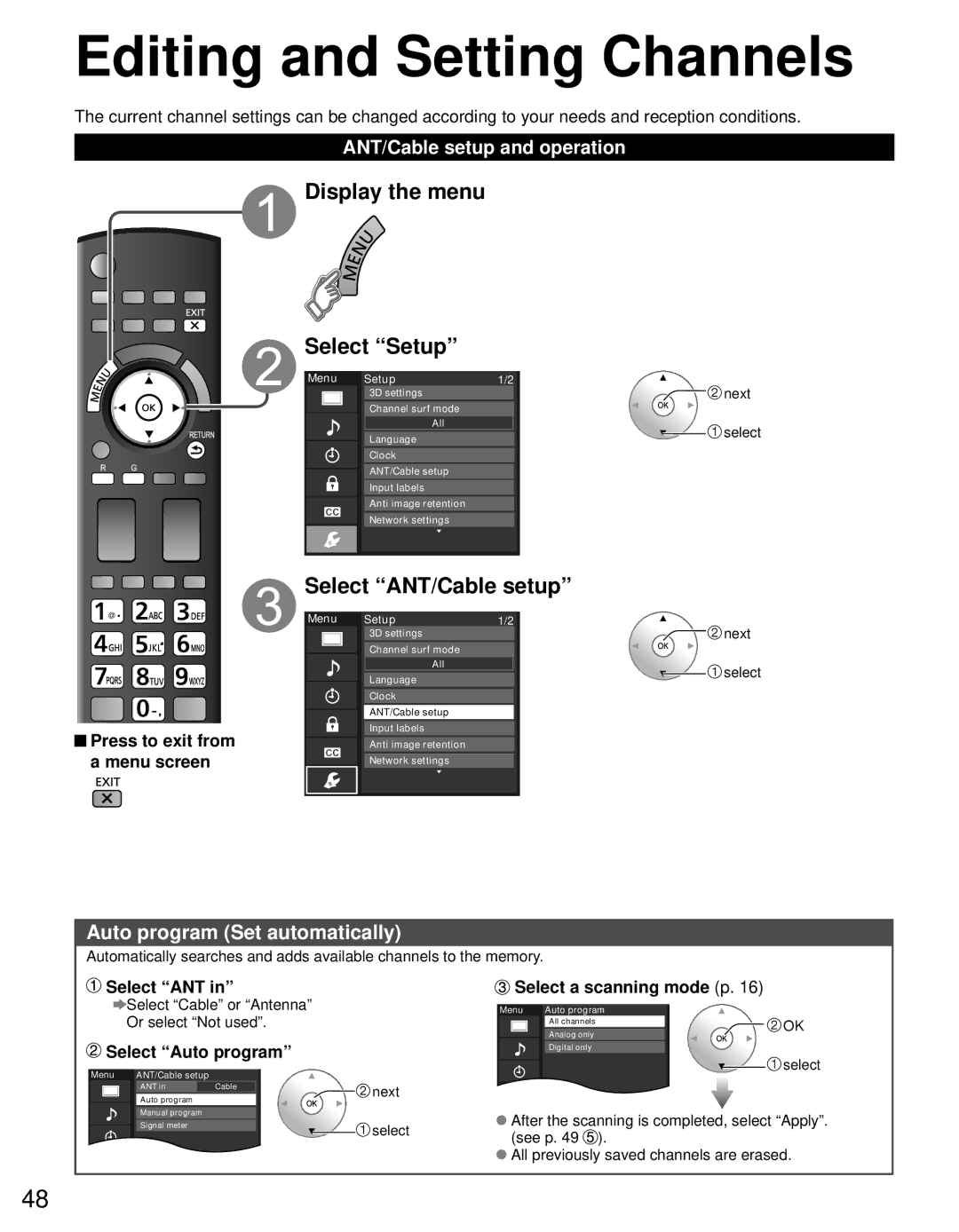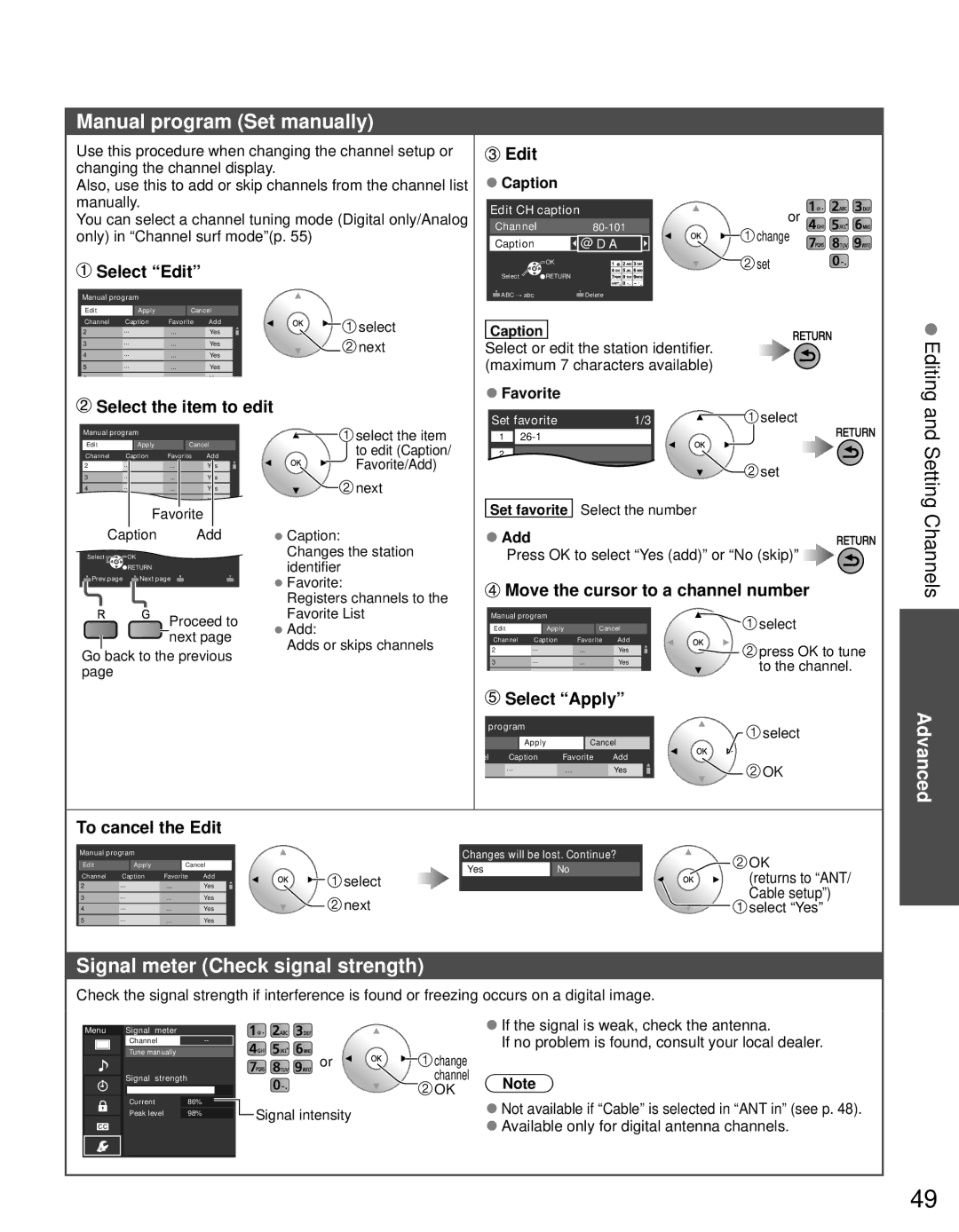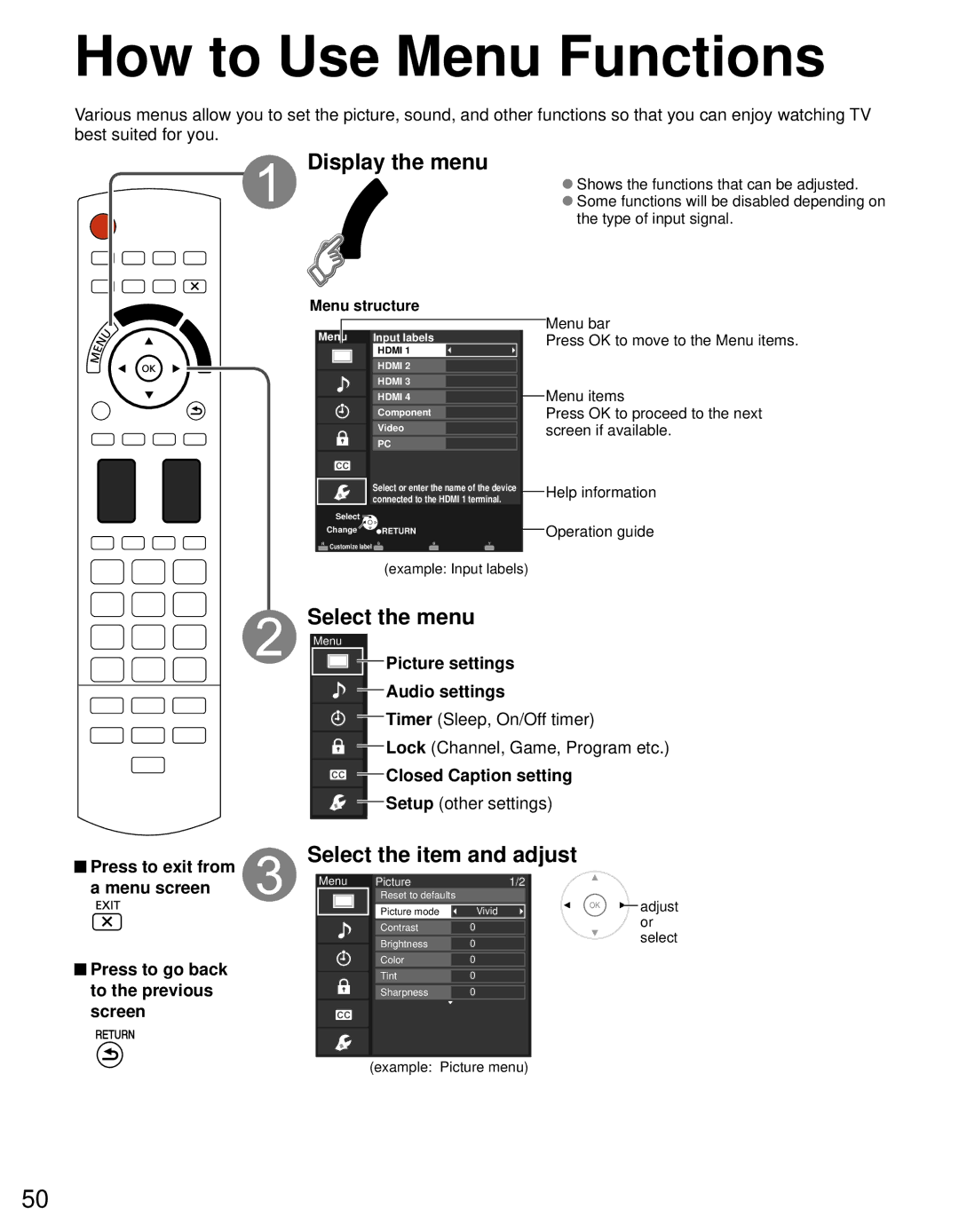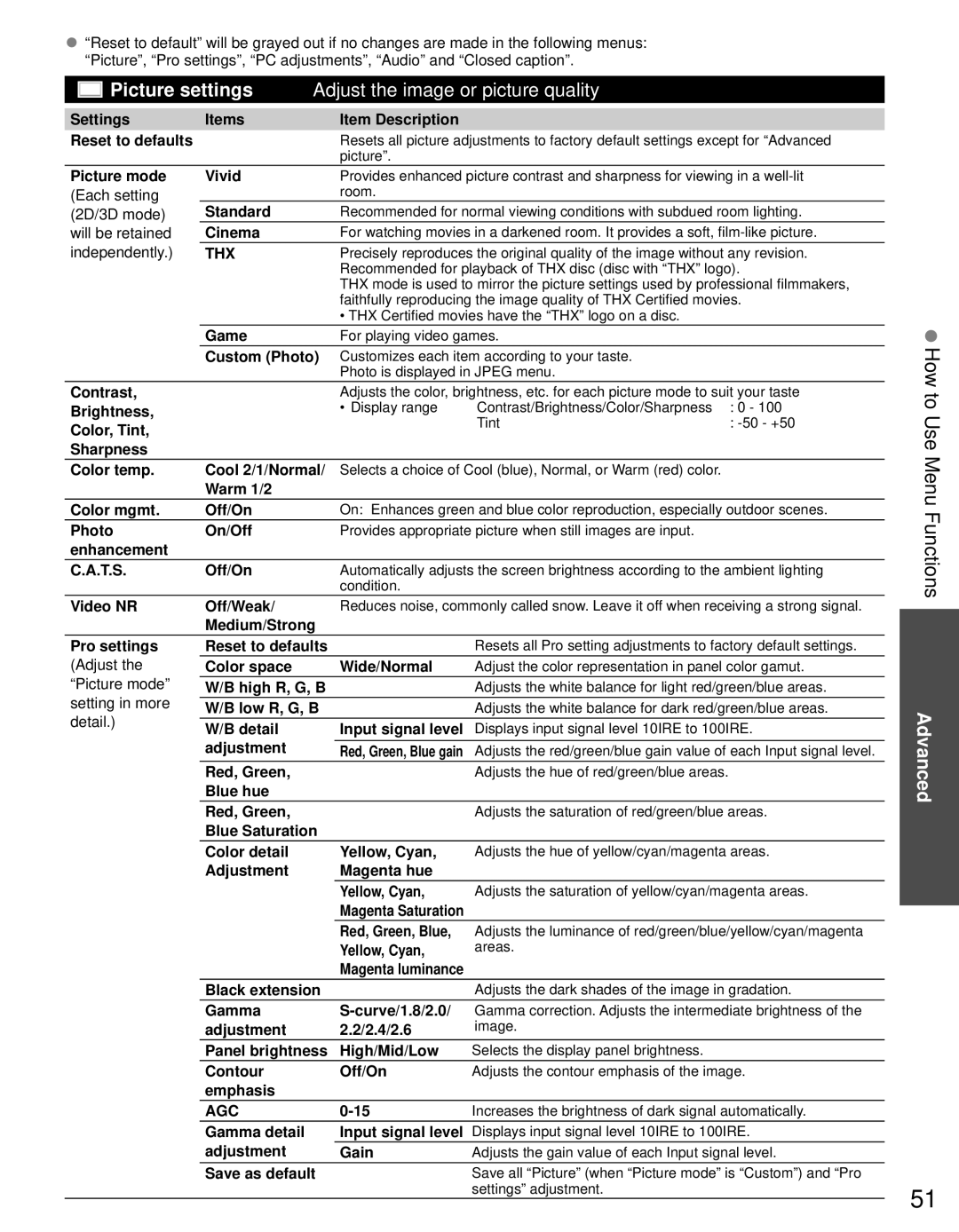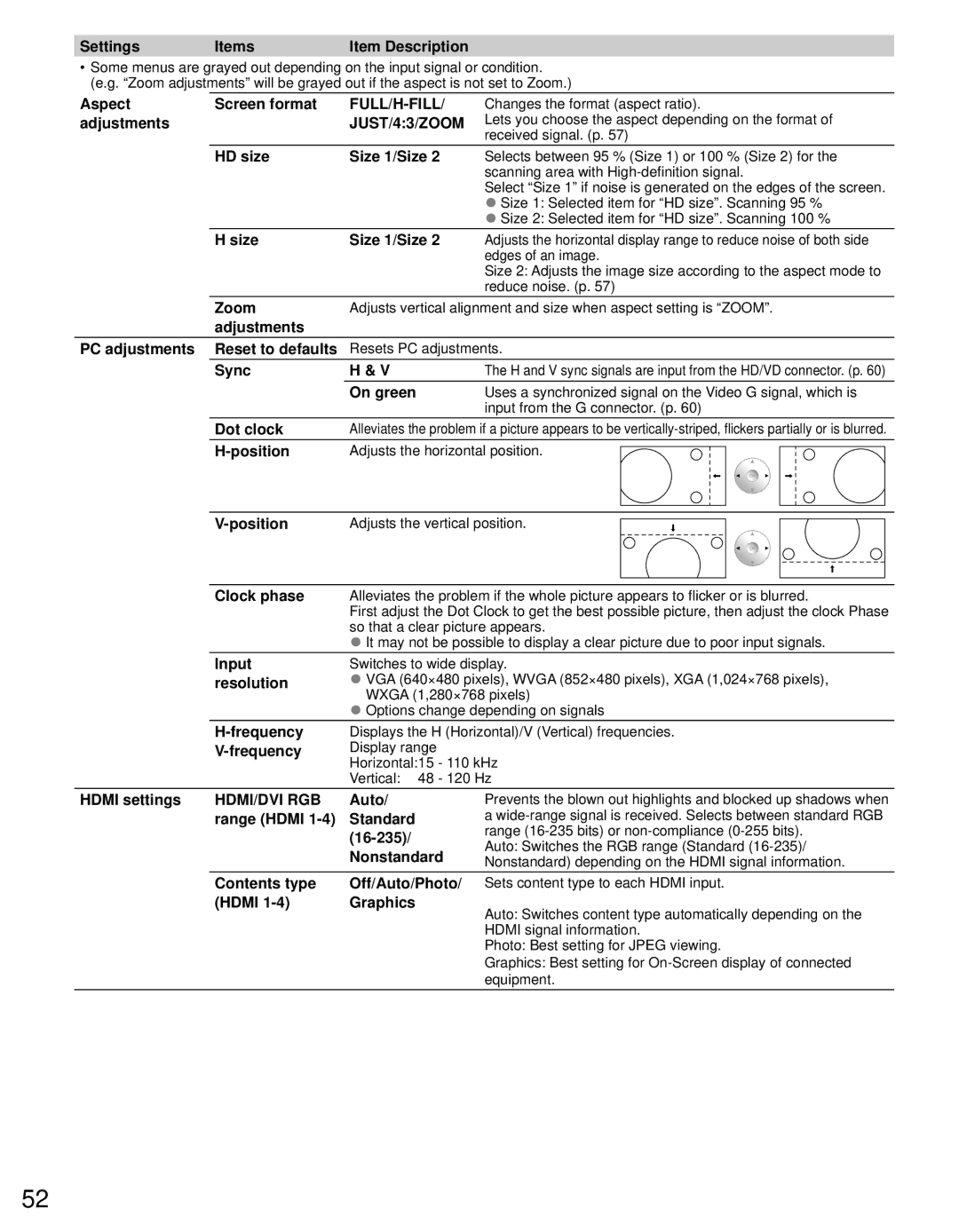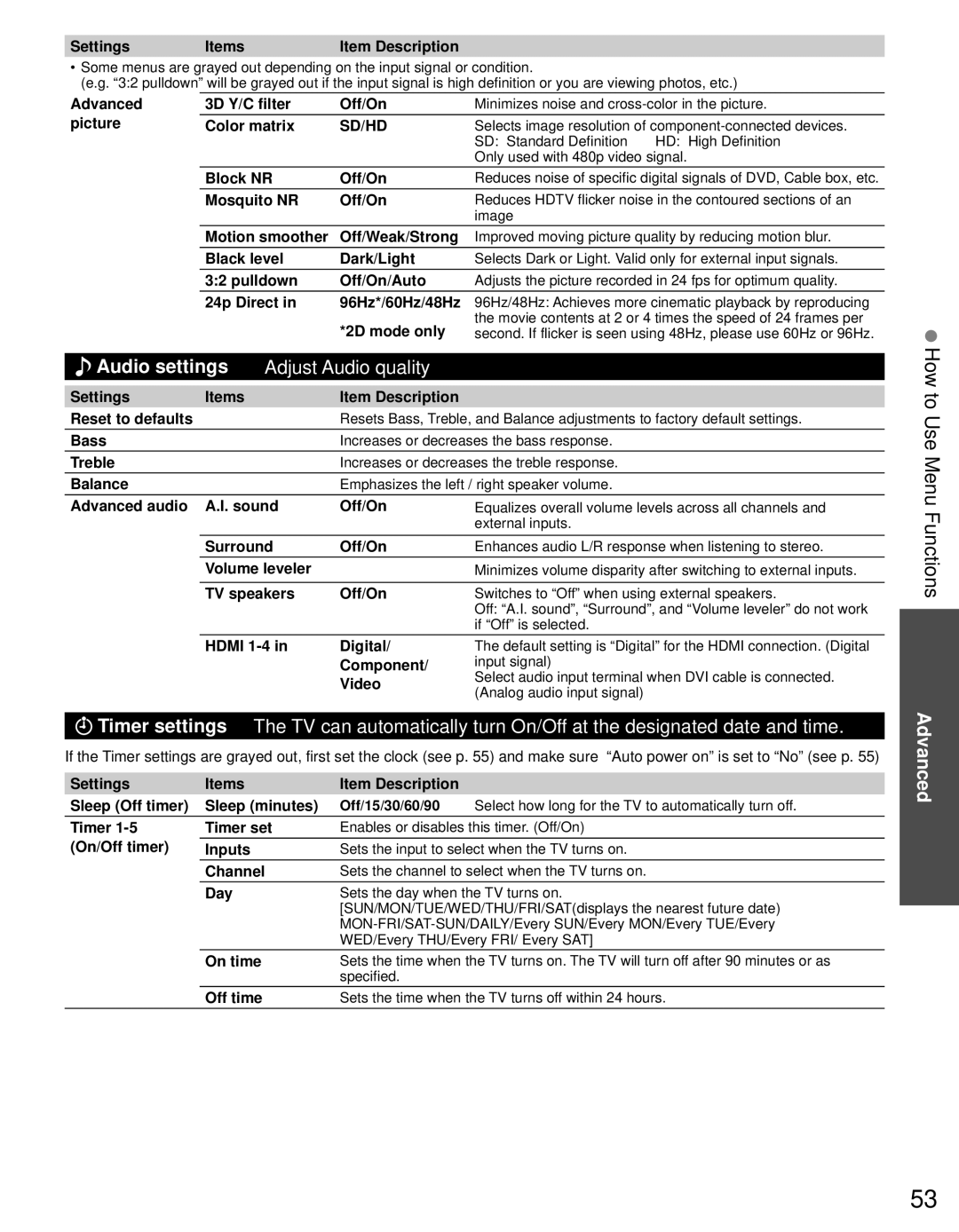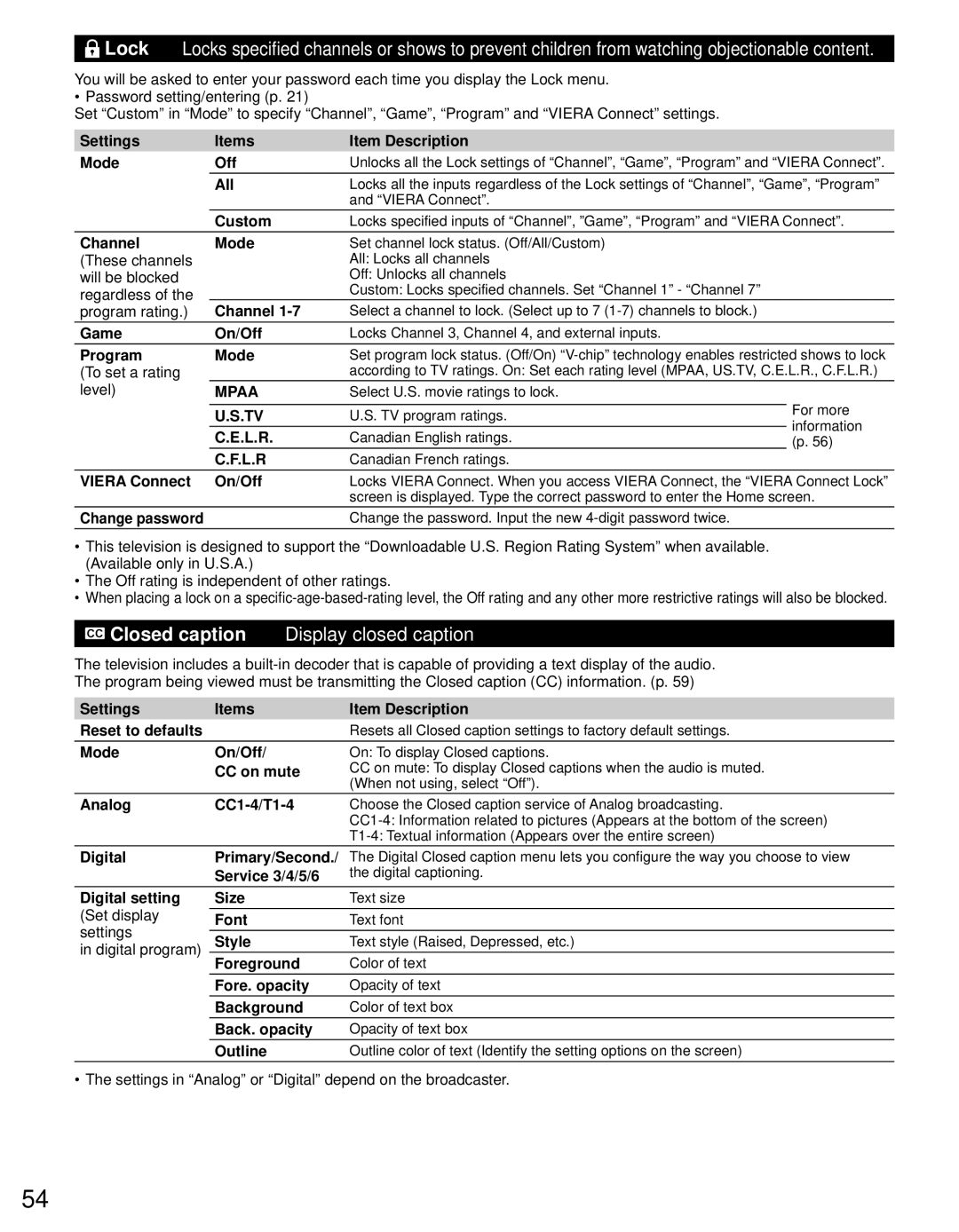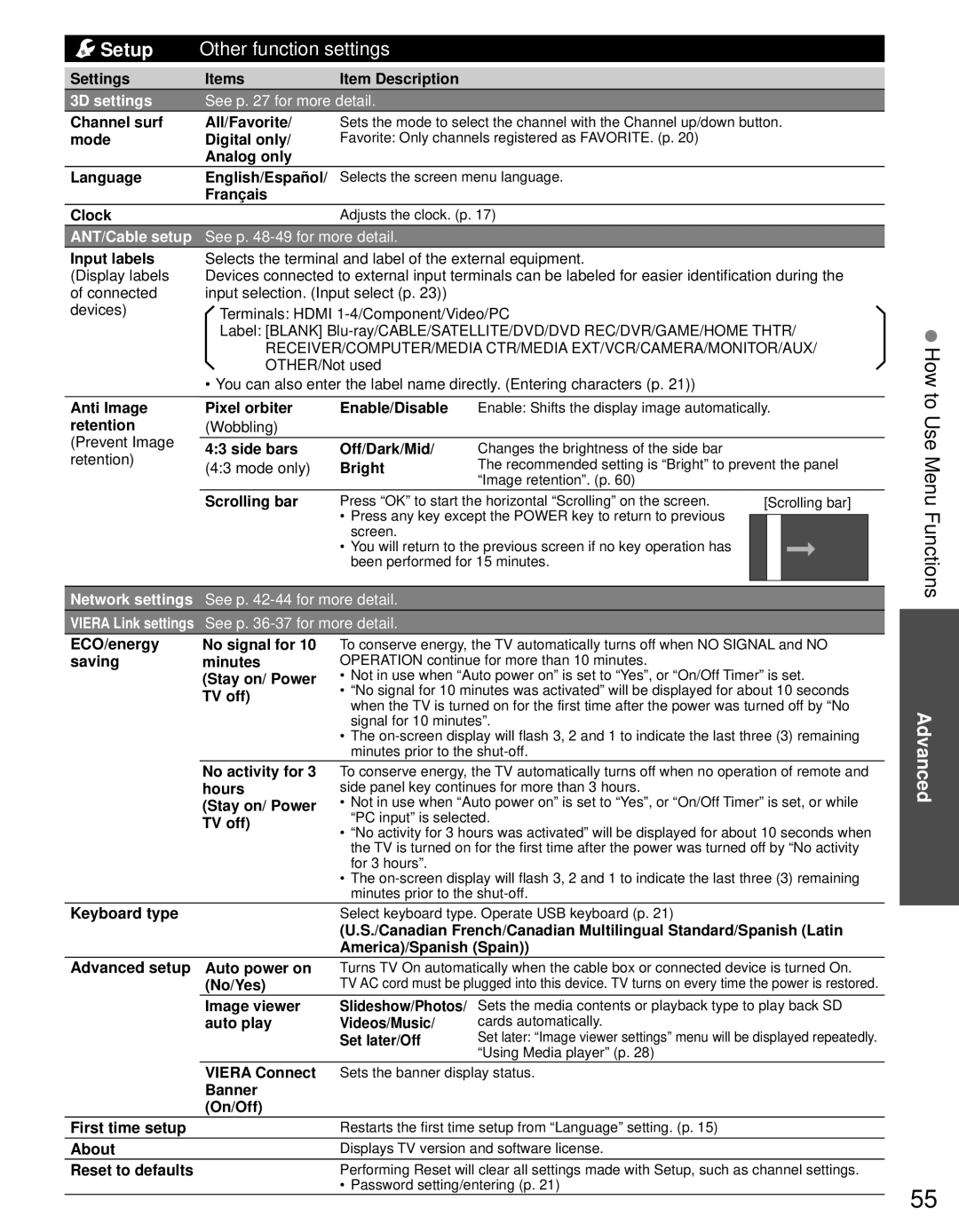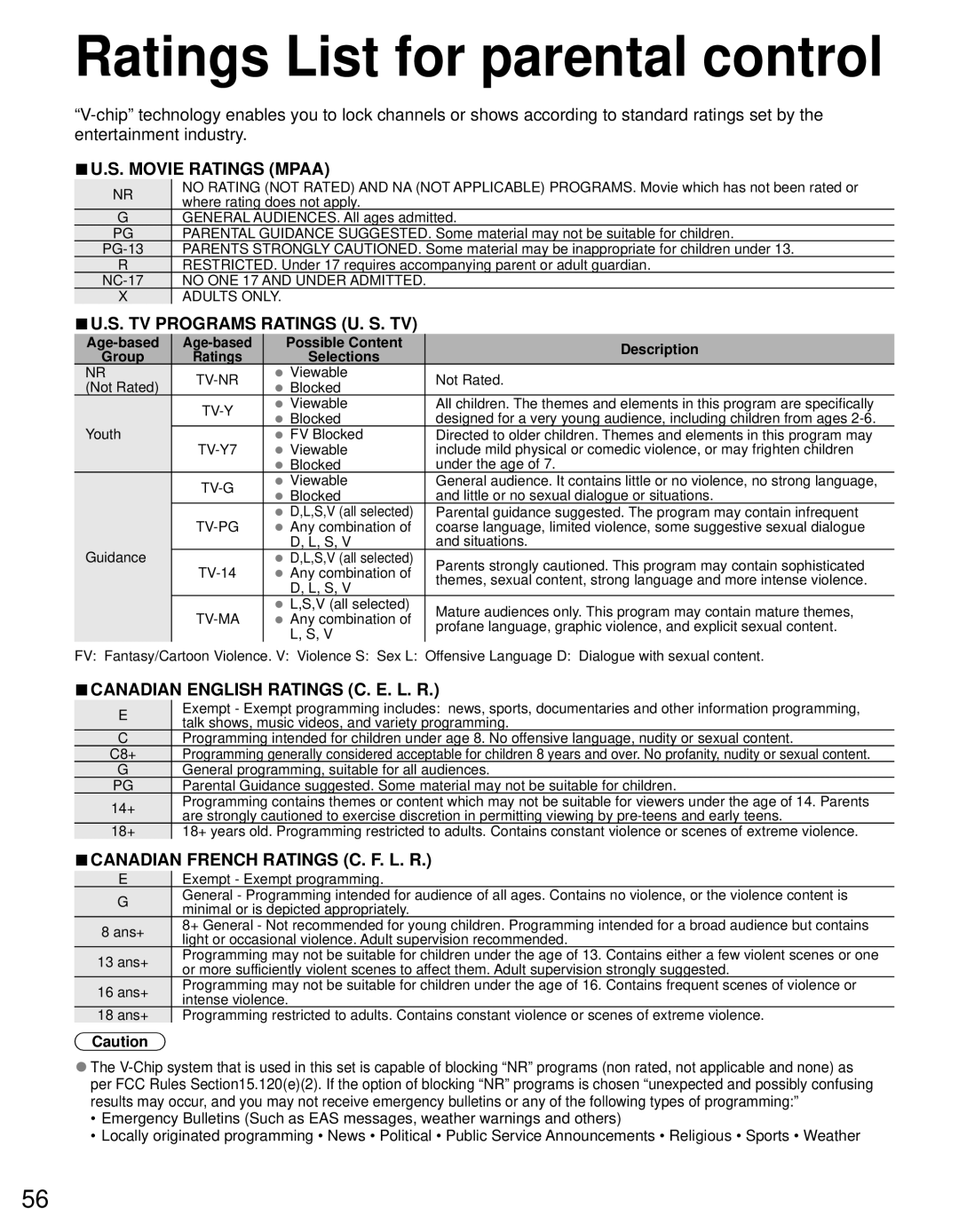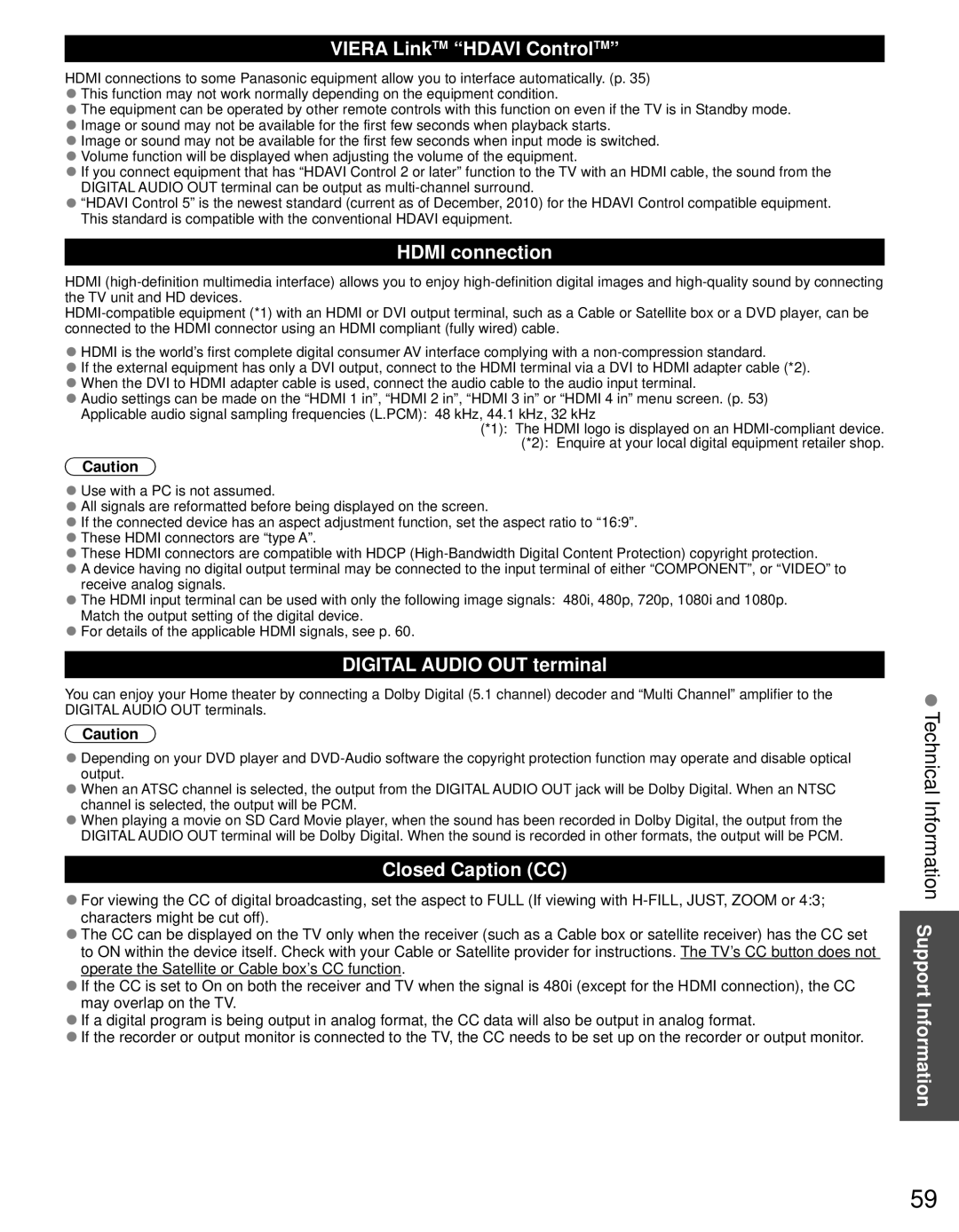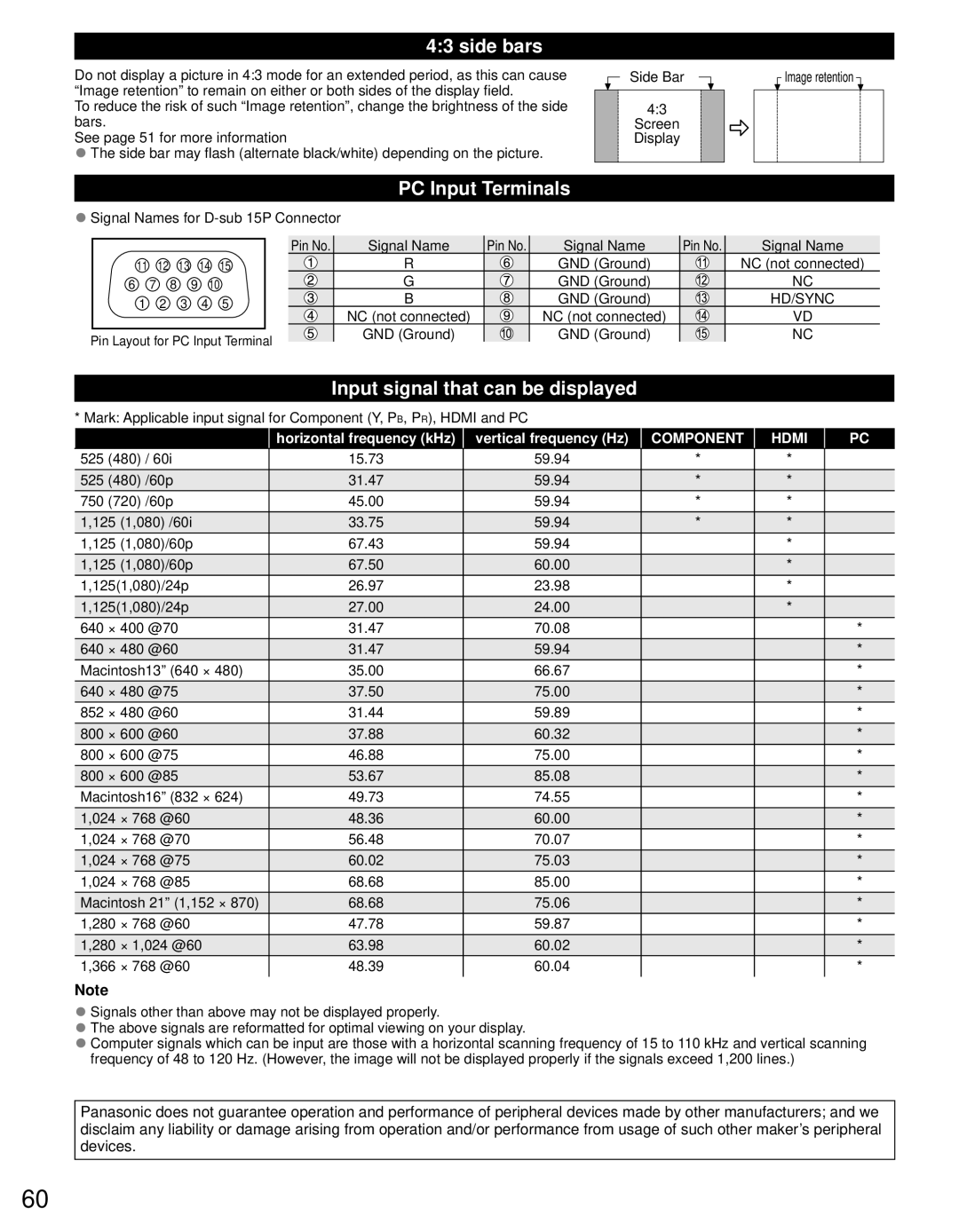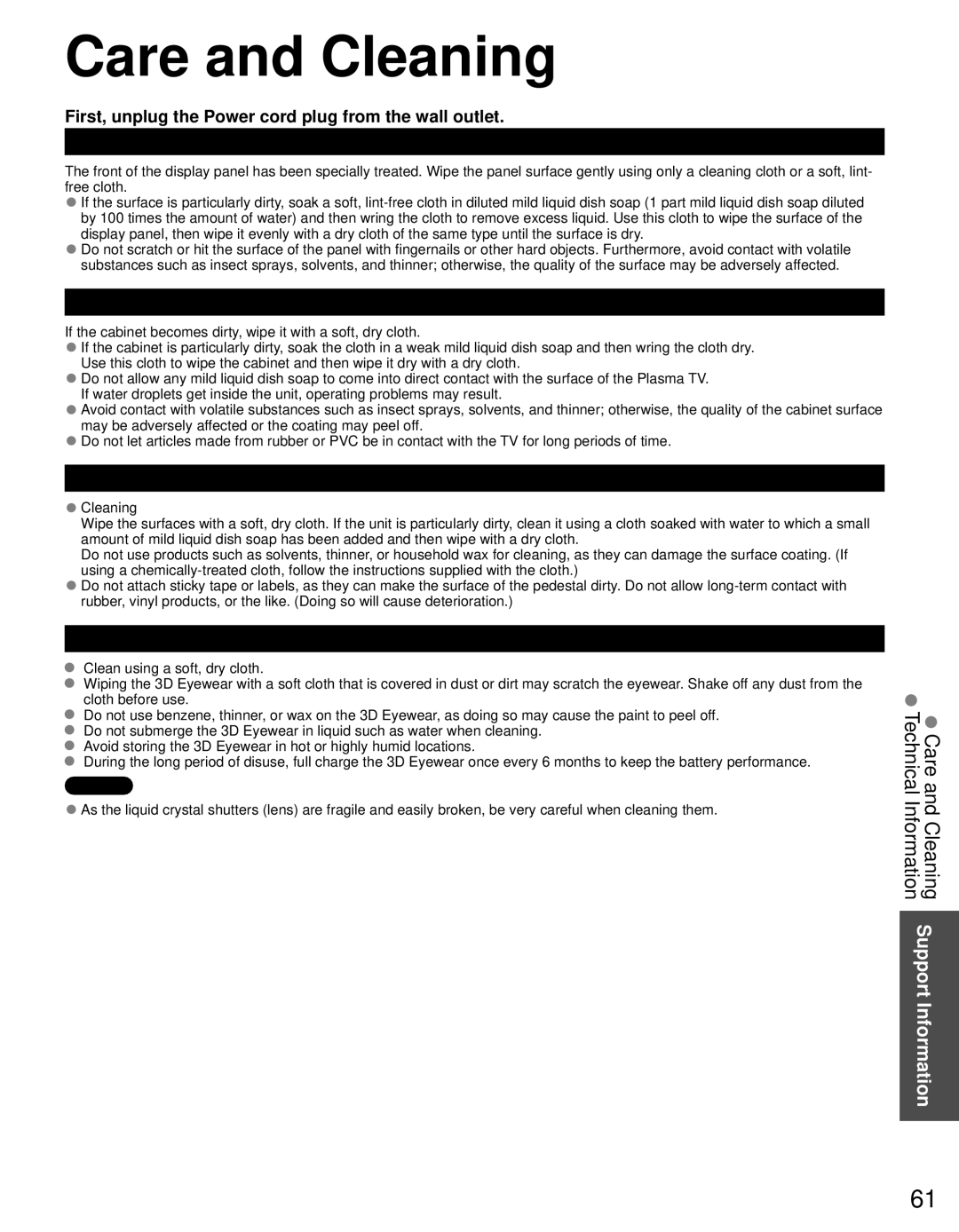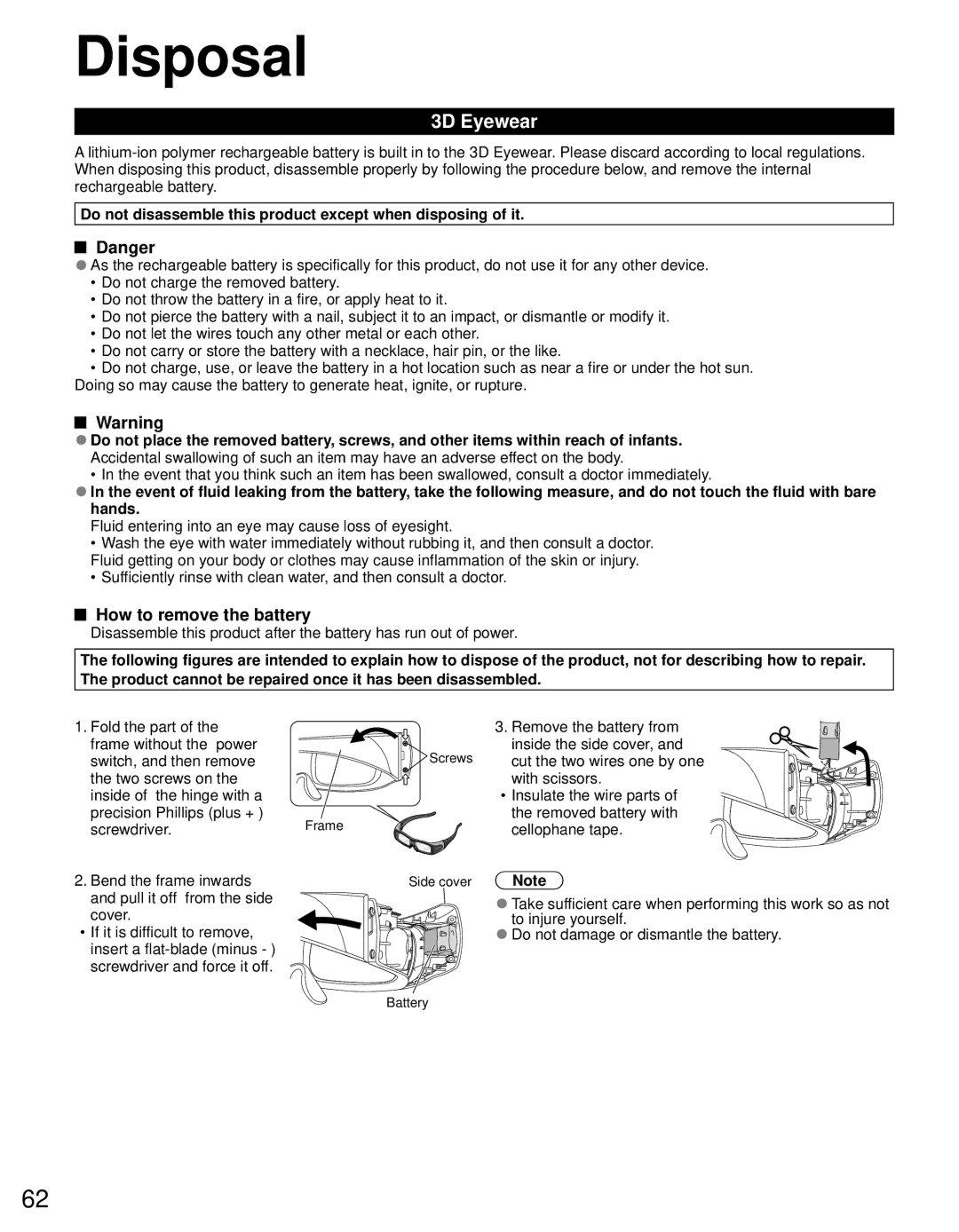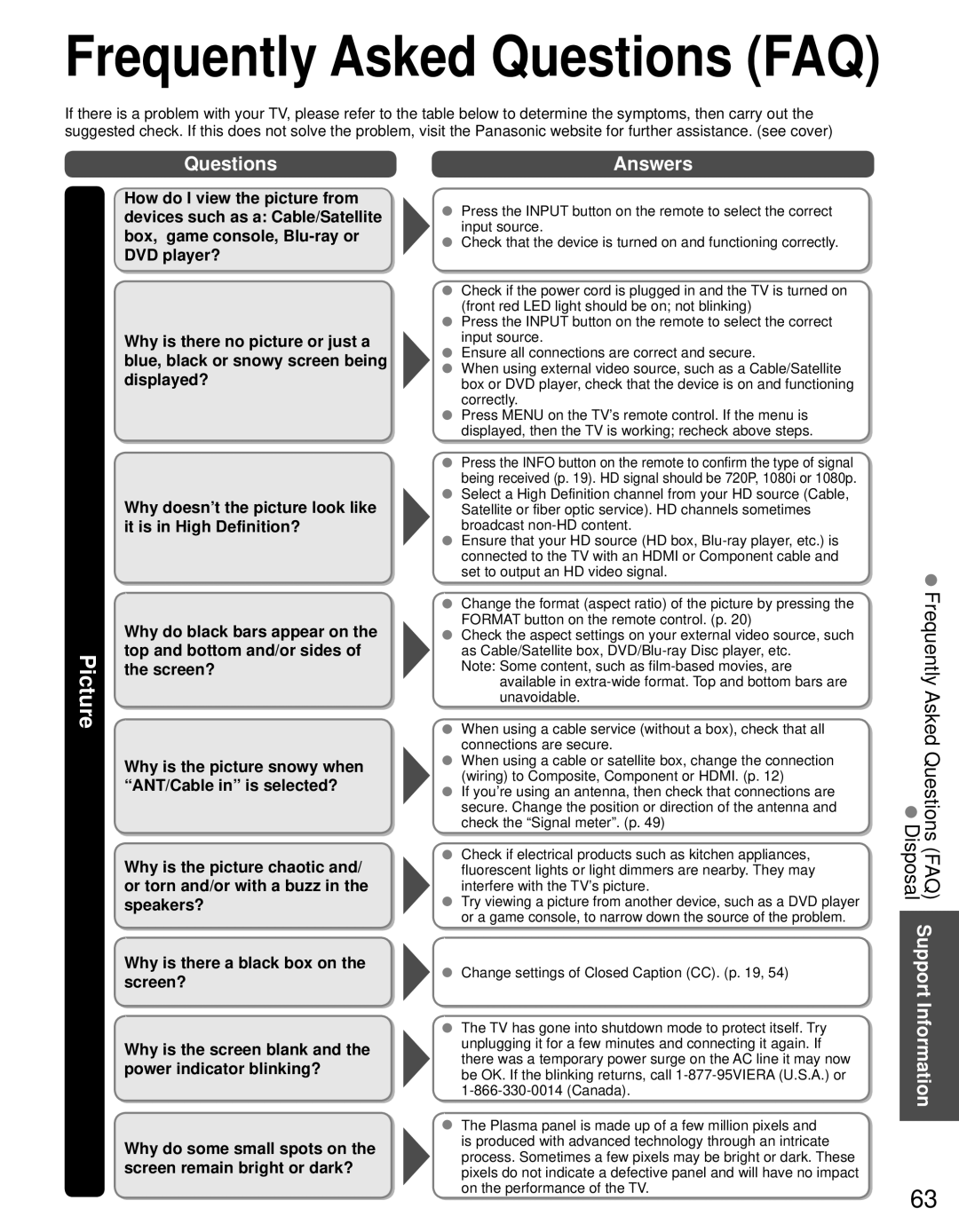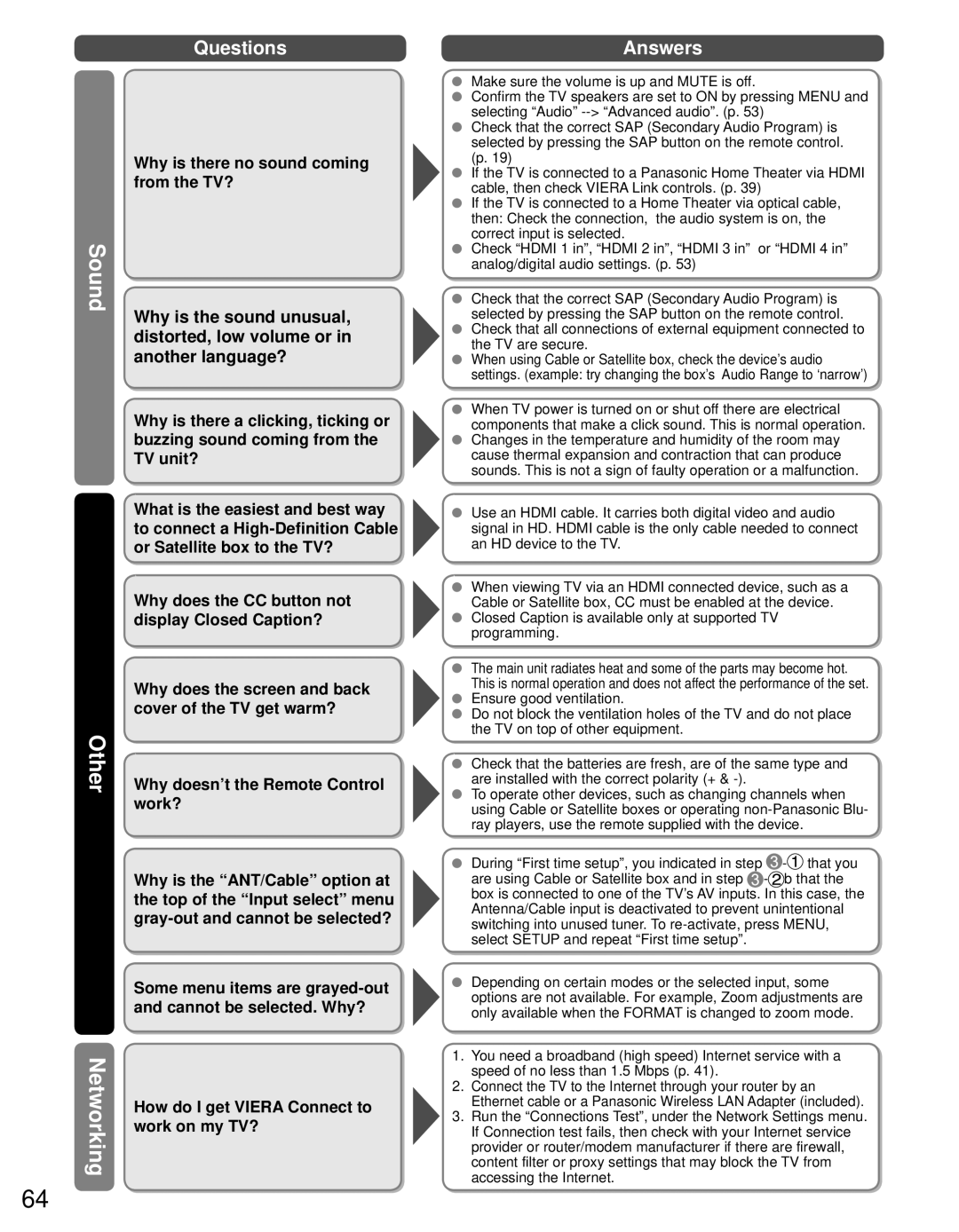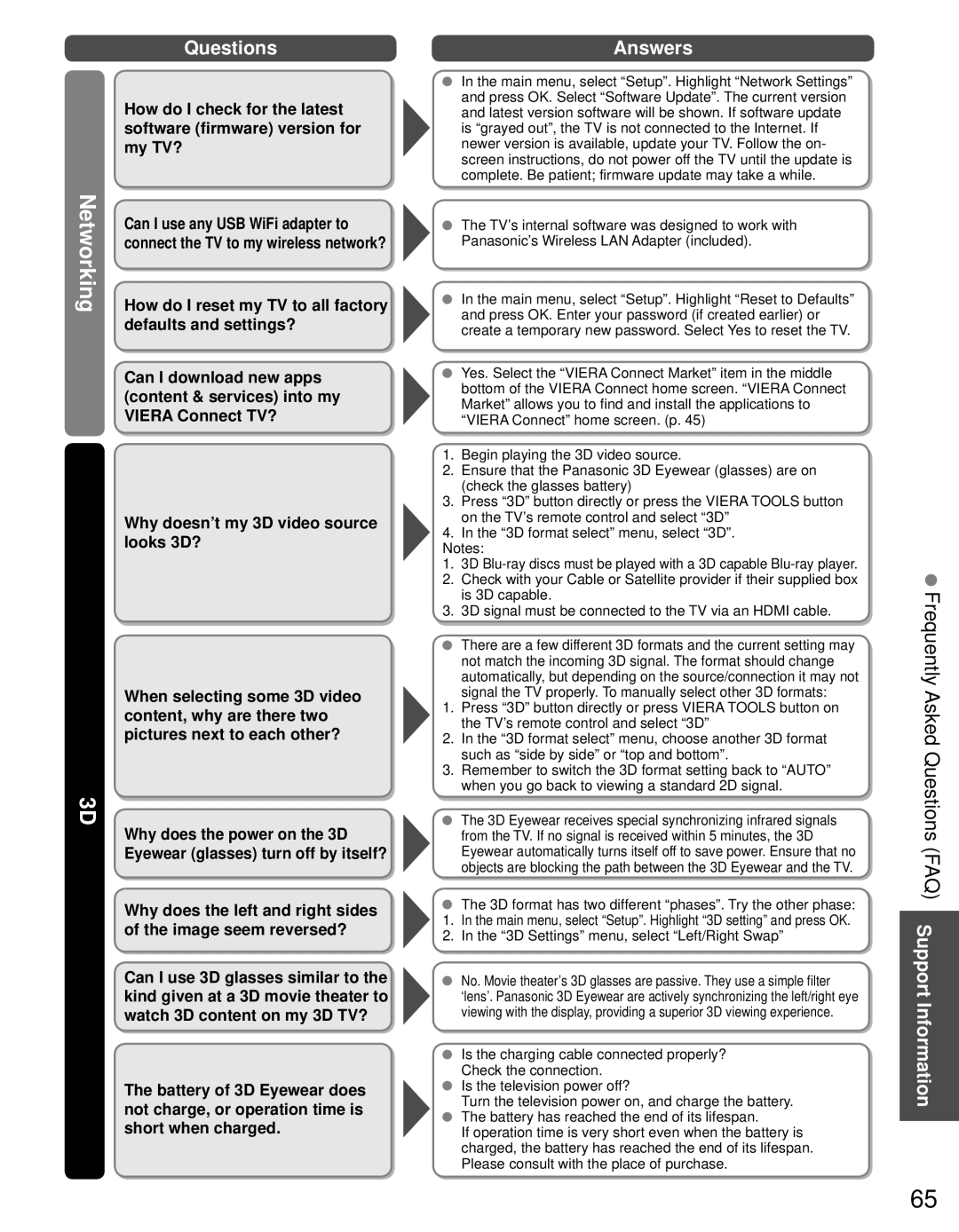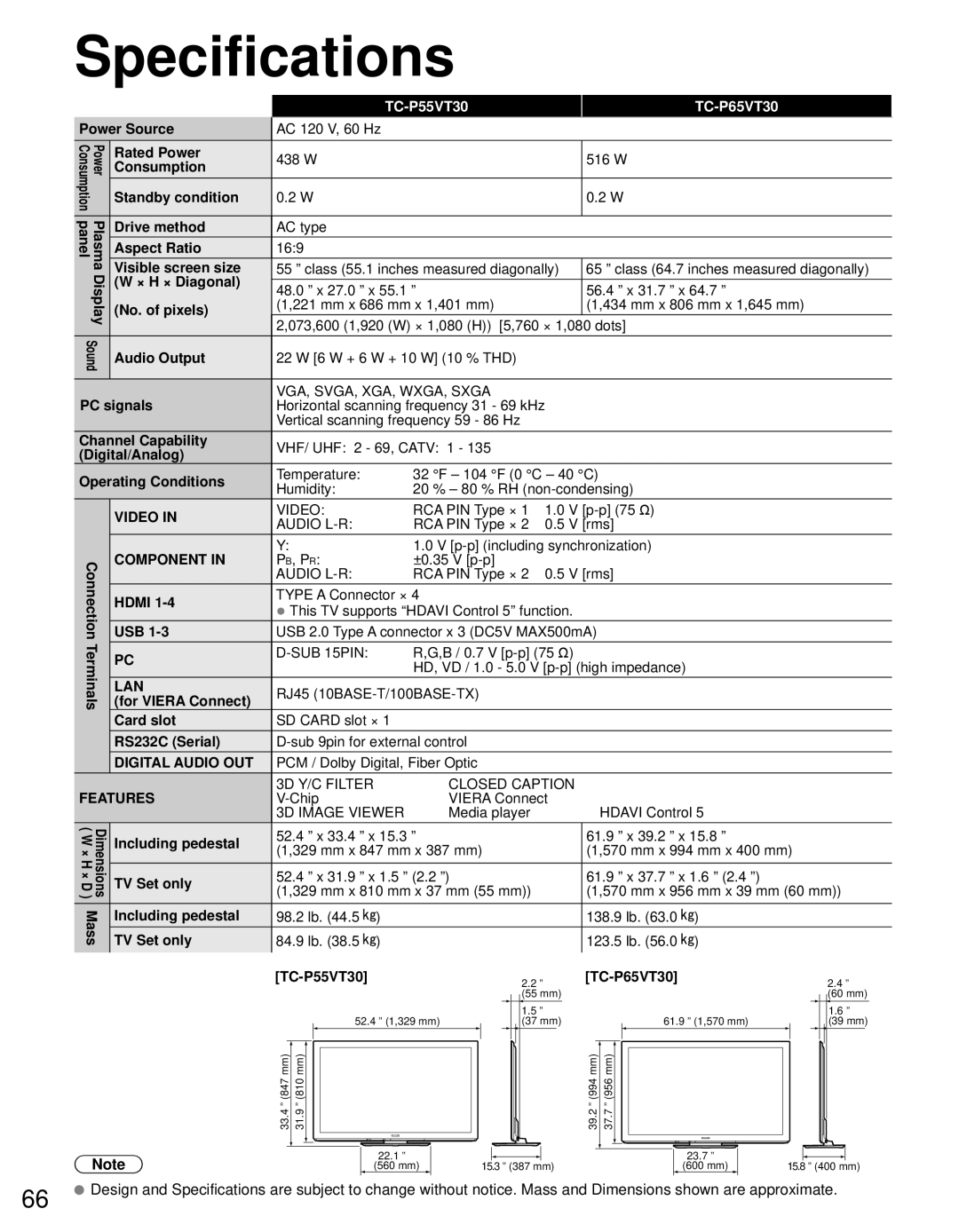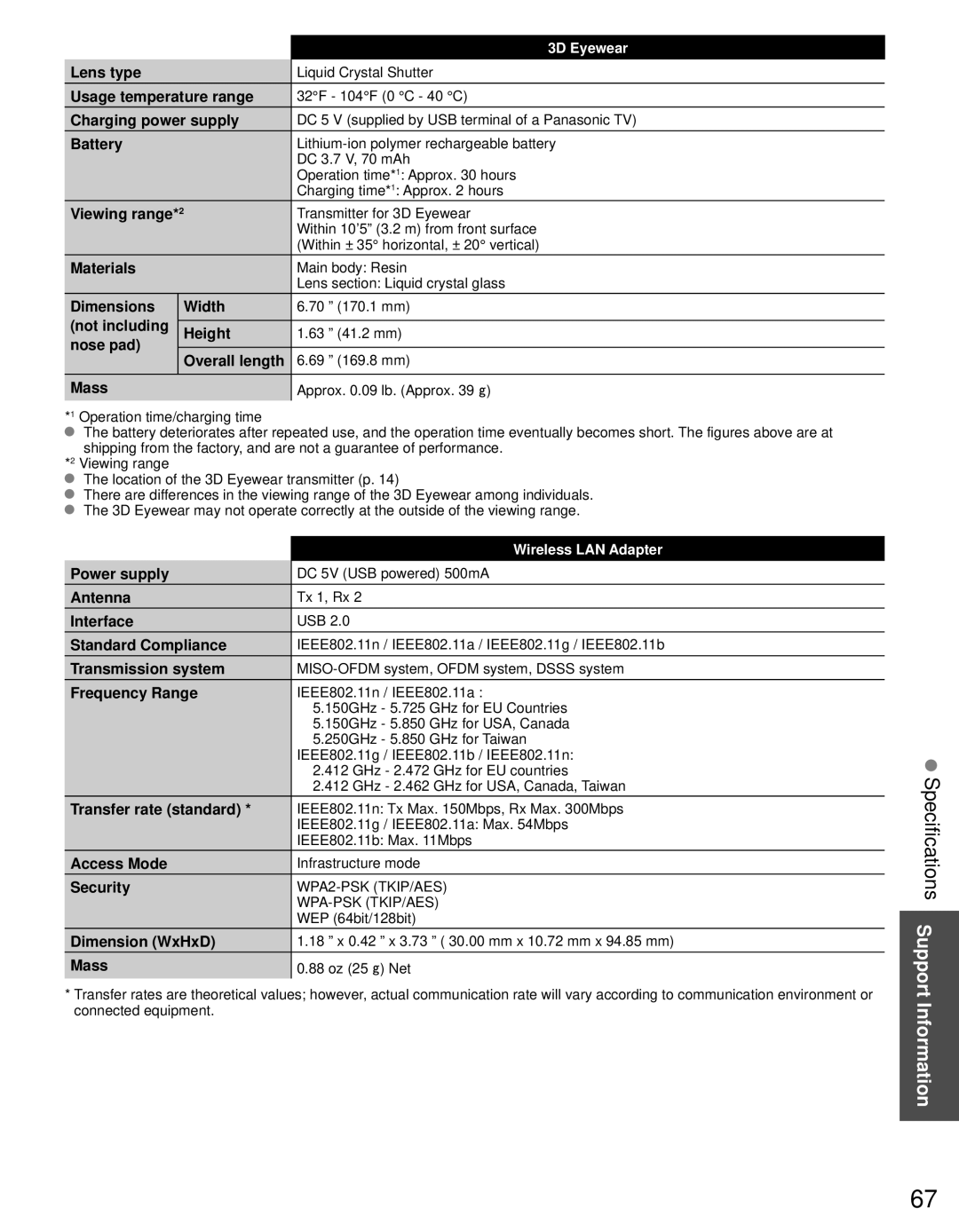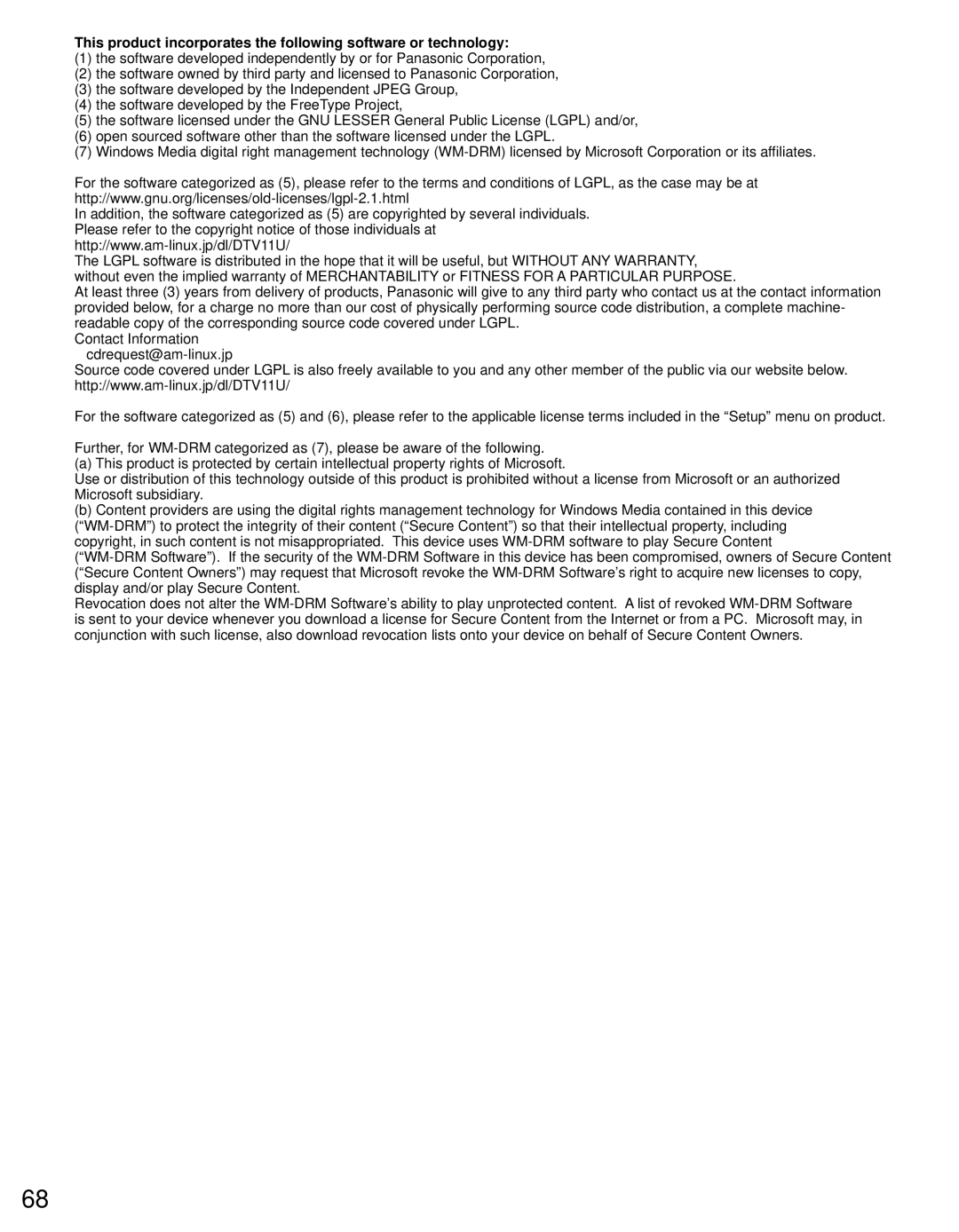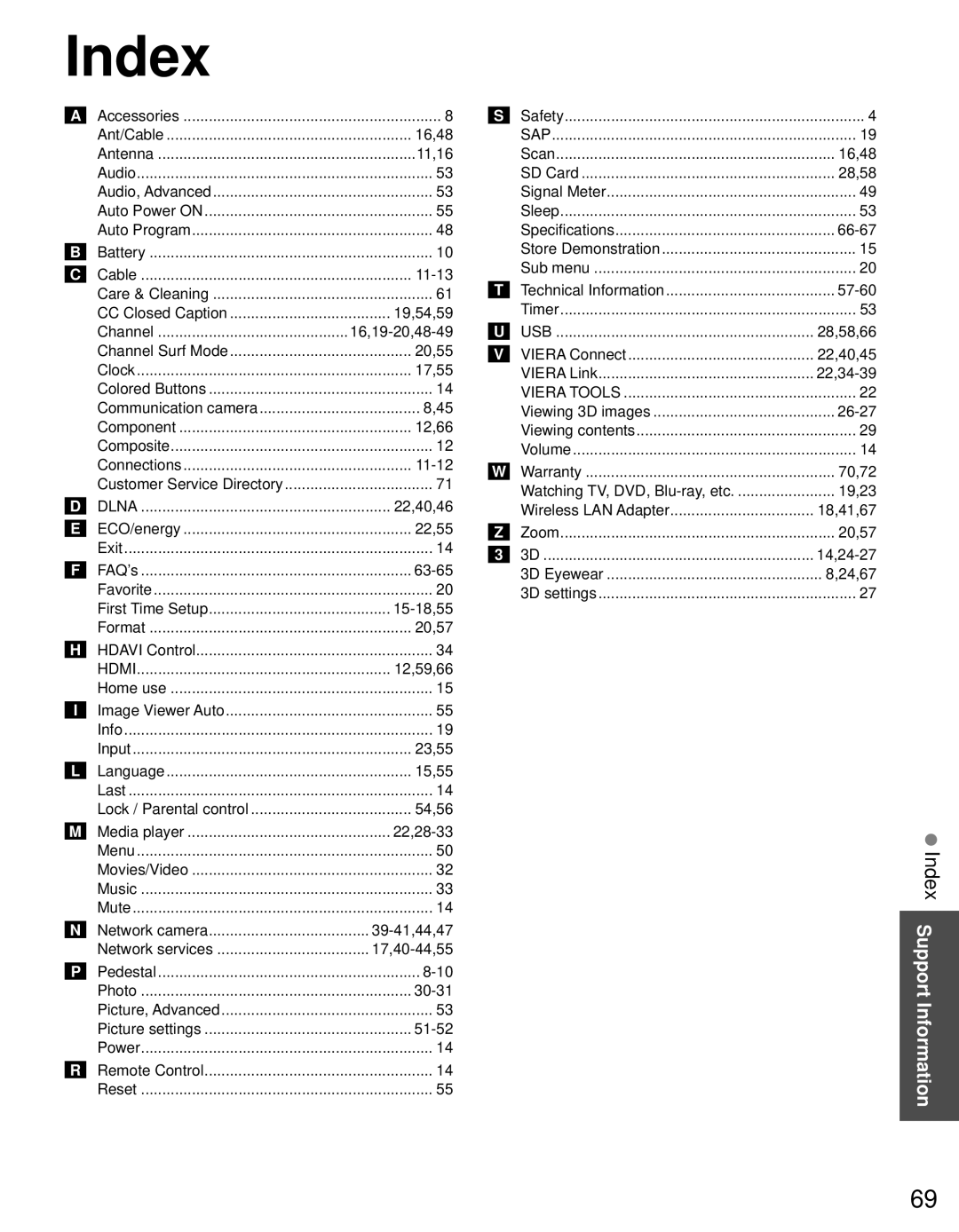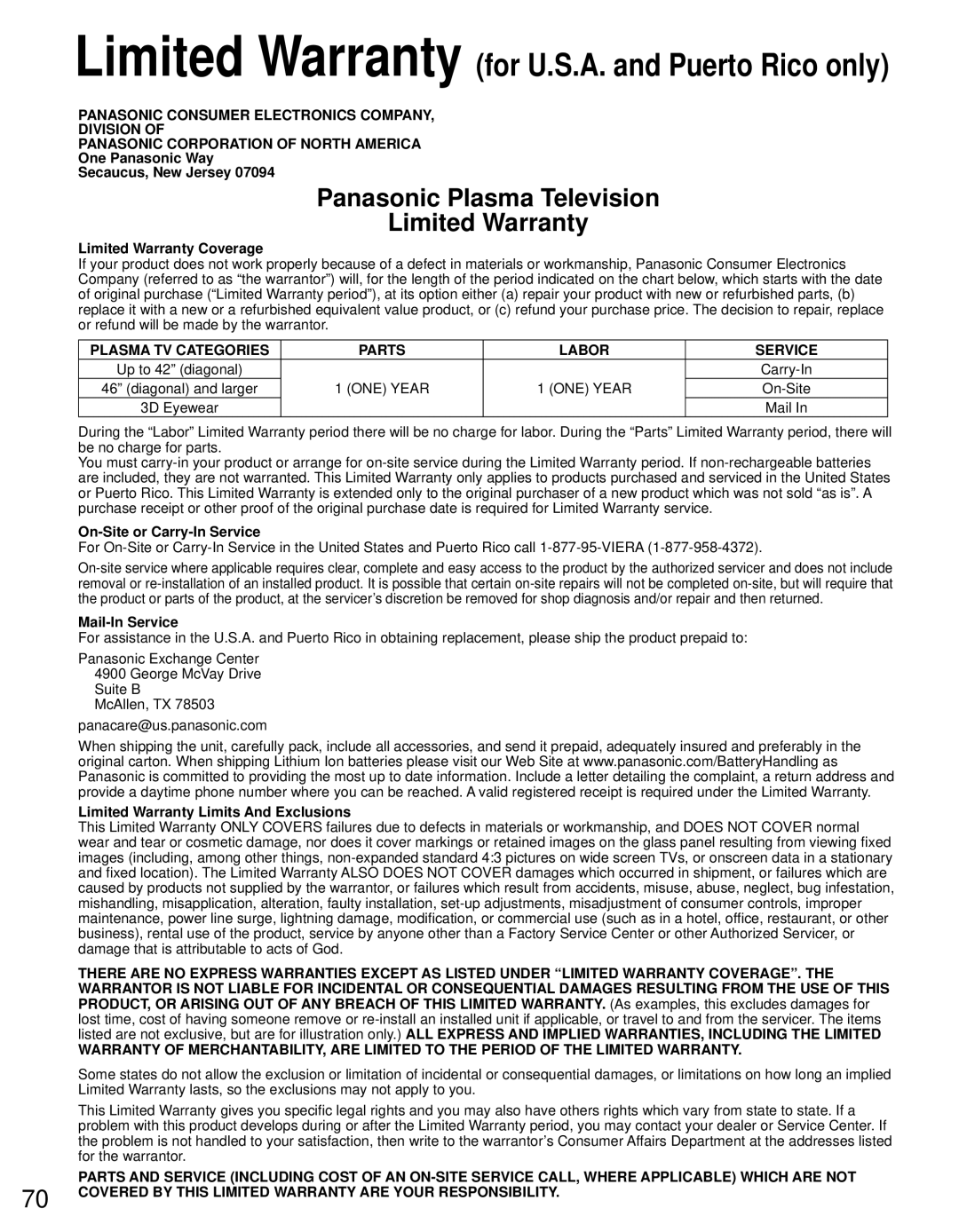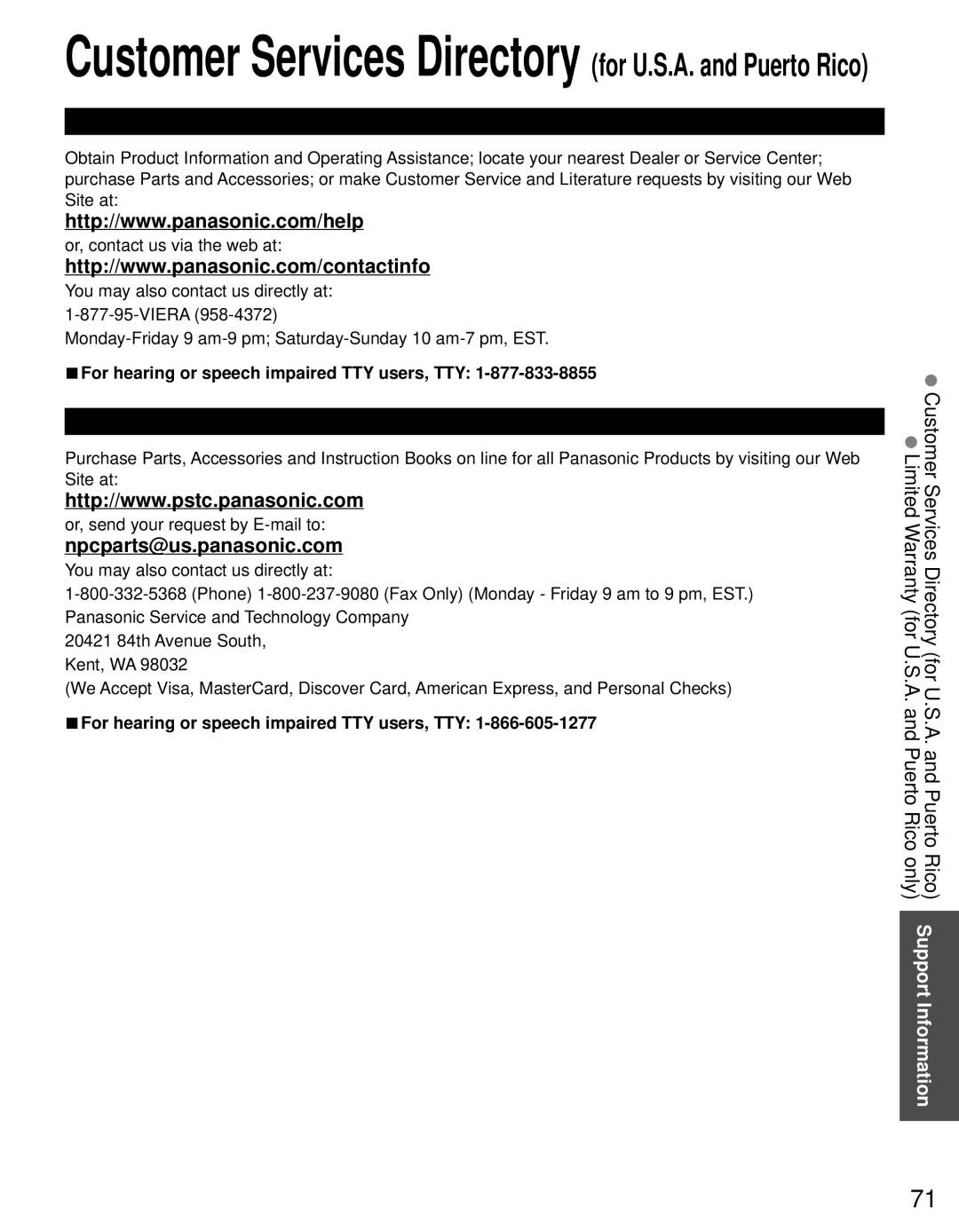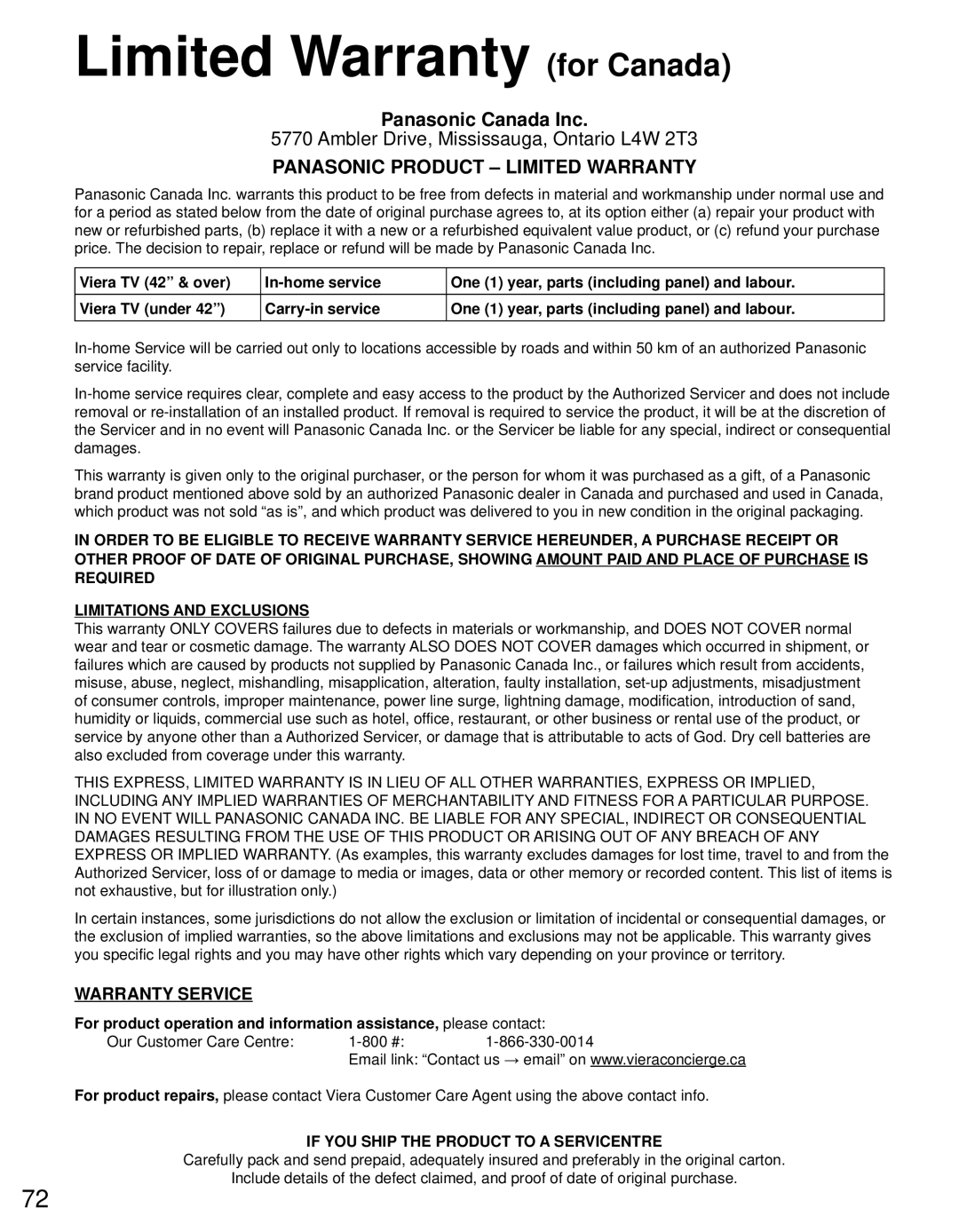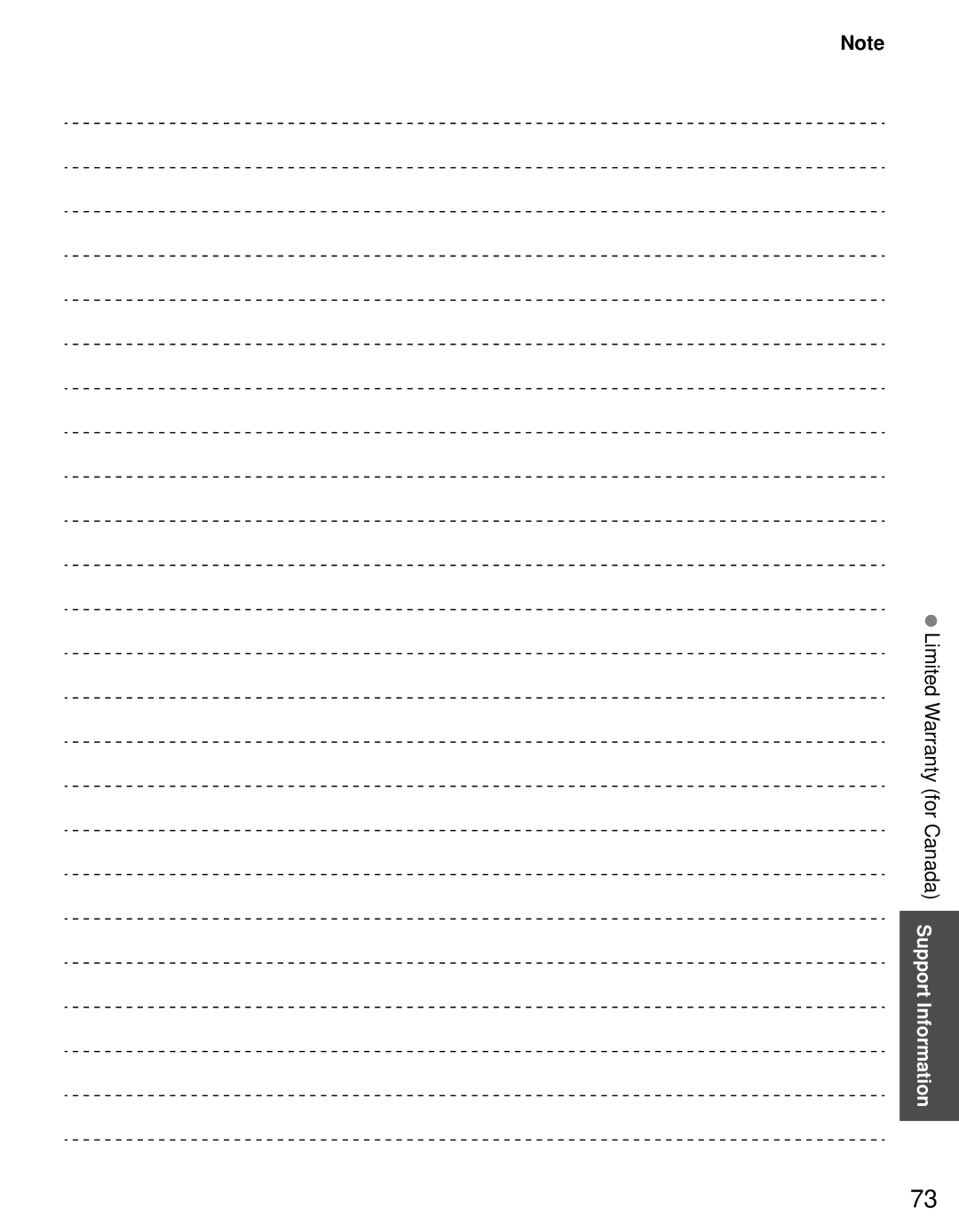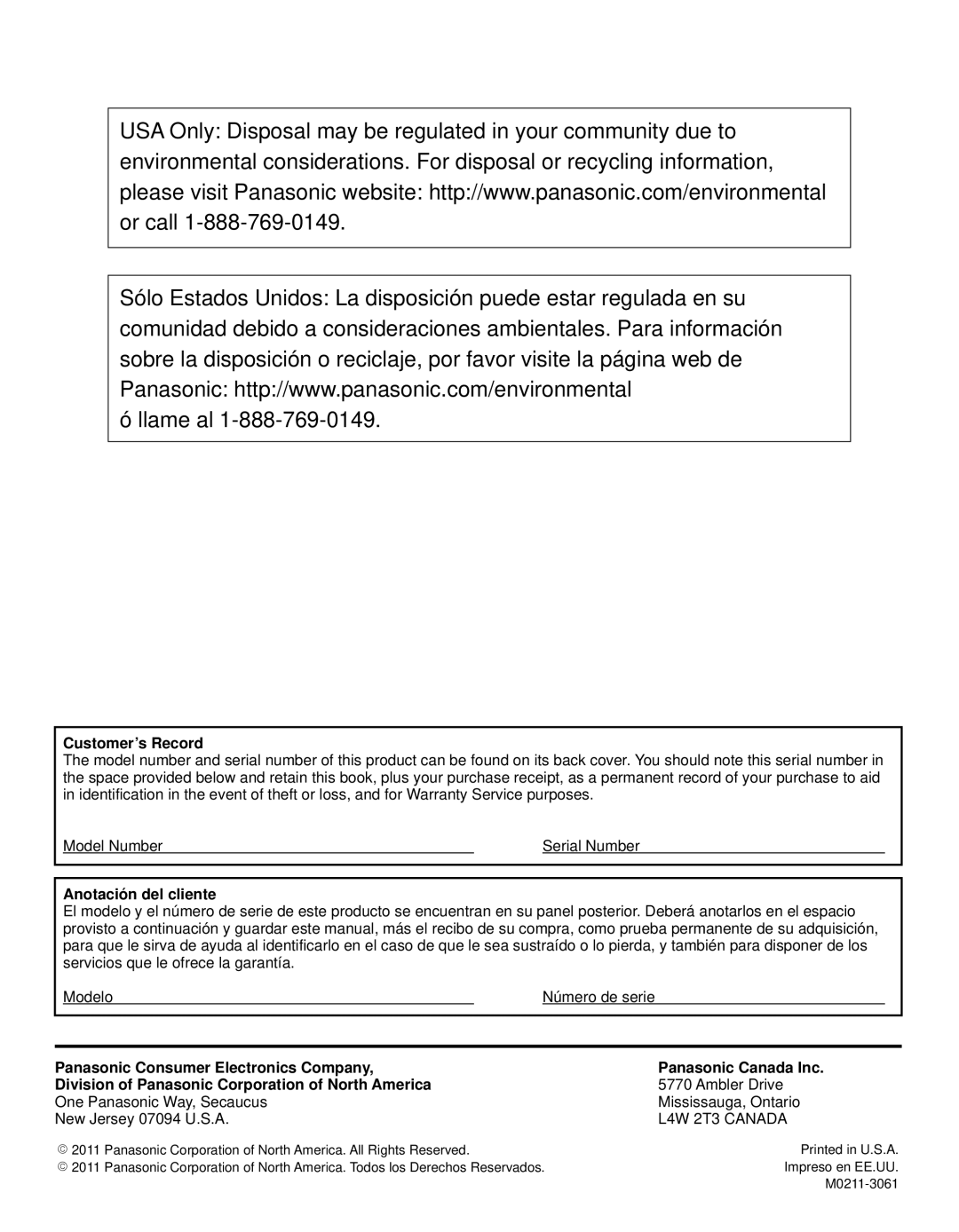Data format information
●Compatible Data format for Media player (SD card/USB flash memory)/DLNA ![]() p. 32
p. 32
DCF (Design rule for camera file system): A Japan Electronics and Information Technology Industries Association’s standard
EXIF: Exchangeable Image File Format
Note
●Format the card with the recording equipment.
●The picture may not appear correctly on this TV depending on the recording equipment used.
●Display may take some time when there are many files and folders.
●The function (3D IMAGE VIEWER/Media player) cannot display still image not DCF formatted (i.e. TIFF, BMP).
●Data modified with a PC may not be displayed.
●Images imported from a PC must be compatible with EXIF 2.0, 2.1 and 2.2.
●Partly degraded files might be displayed at a reduced resolution.
●All “.JPG” extension data in the card and USB flash memory will be read in Photo viewer mode.
●The folder and file names may be different depending on the digital camera used.
●Do not use
●The card may become unusable with this TV if file or folder names are changed.
●For the suitable SD Memory Cards, please confirm the latest information on the following website. http://panasonic.jp/support/global/cs (This site is in English only)
Cautions when handling SD Cards
●Use an SD Card which meets SD standards. If not, it may cause the TV to malfunction.
●Do not remove the card while the unit is accessing data (this can damage card or unit).
●Do not touch the terminals on the back of the card.
●Do not subject the card to high pressure or impact.
●Insert the card in the correct direction (otherwise, card or unit may be damaged).
●Electrical interference, static electricity or erroneous operation may damage the data or card.
●Back up the recorded data at regular intervals in case of deteriorated or damaged data or erratic operation of the unit. (Panasonic is not liable for any deterioration or damage of recorded data.)
mm32
24 mm
SD Card/USB flash memory warning messages
Message
No media. Please insert an SD memory card or USB storage device.
No media. Device removed.
No photos/ No movies/No music files to play/ No playable media
Cannot read file
Meaning
●The device is not inserted.
●The device is removed.
●The device has no data or this type of data is not supported.
●The file is broken or unreadable.
●The TV does not support the format.
2D→3D (Simulated 3D)
●You can watch content in simulated 3D from photo and all video sources except the PC input.
●This function converts standard 2D images and displays them in 3D. For this reason, the 3D images appear slightly different from the originals. Please bear this in mind when using this function.
●Using this function for
58