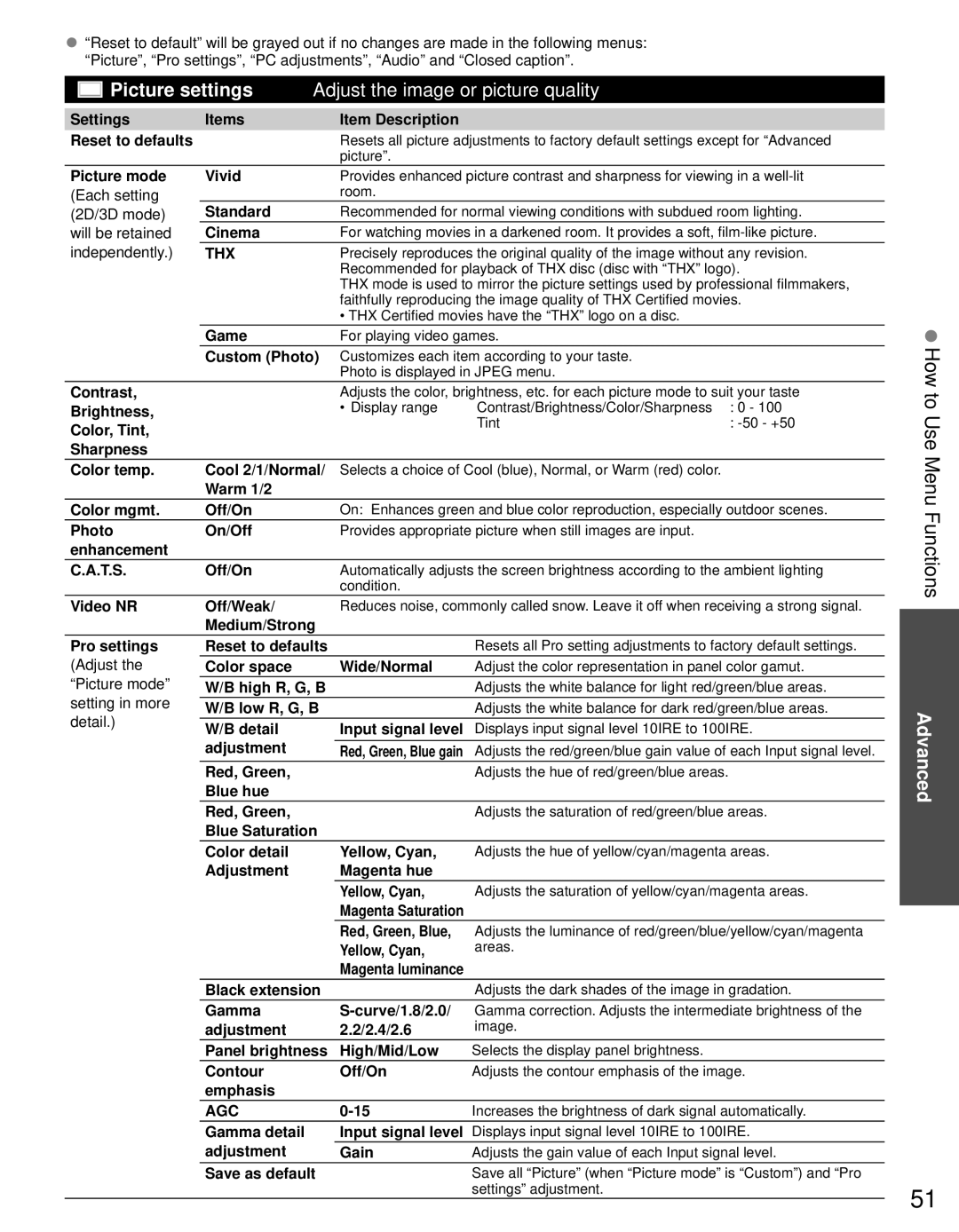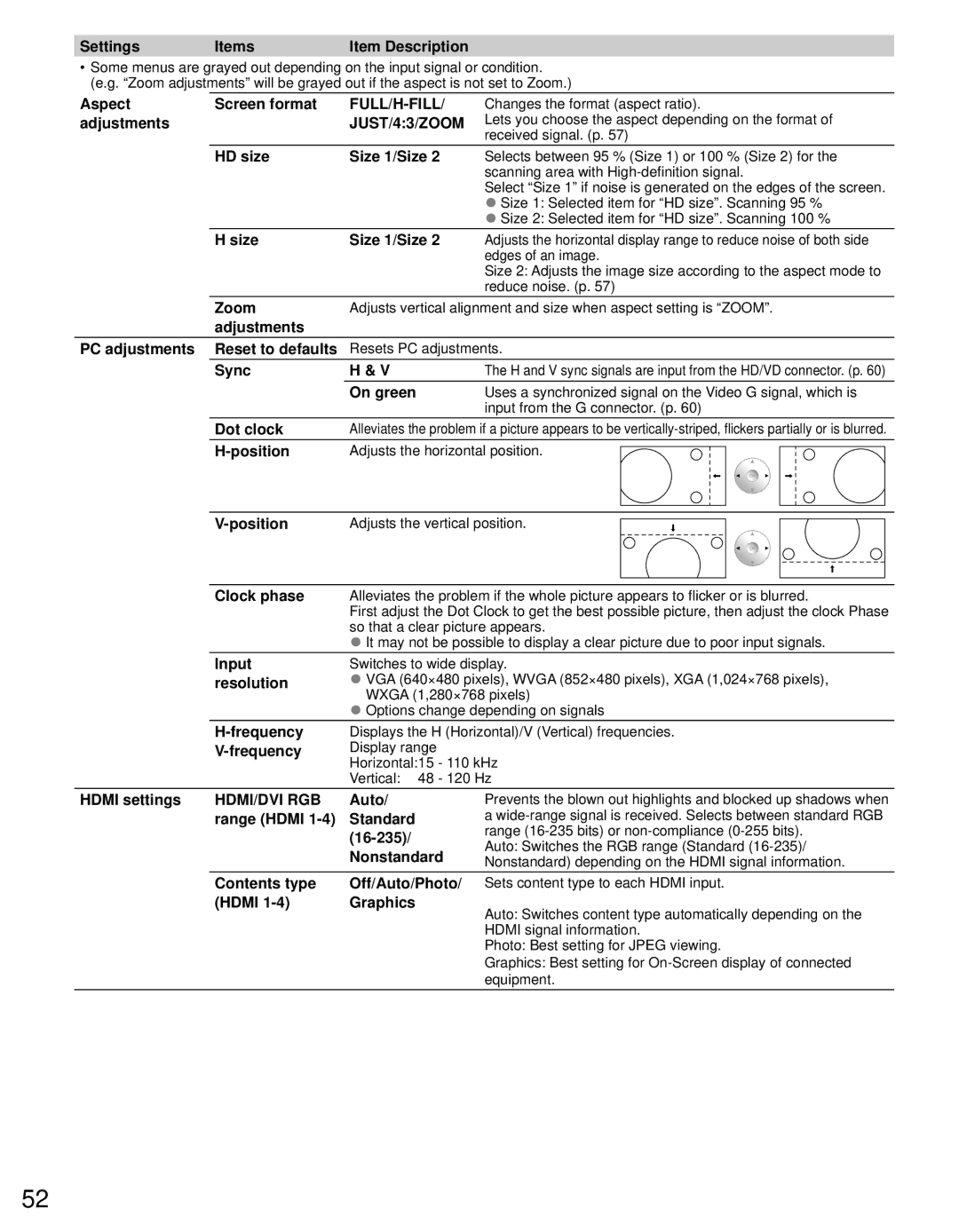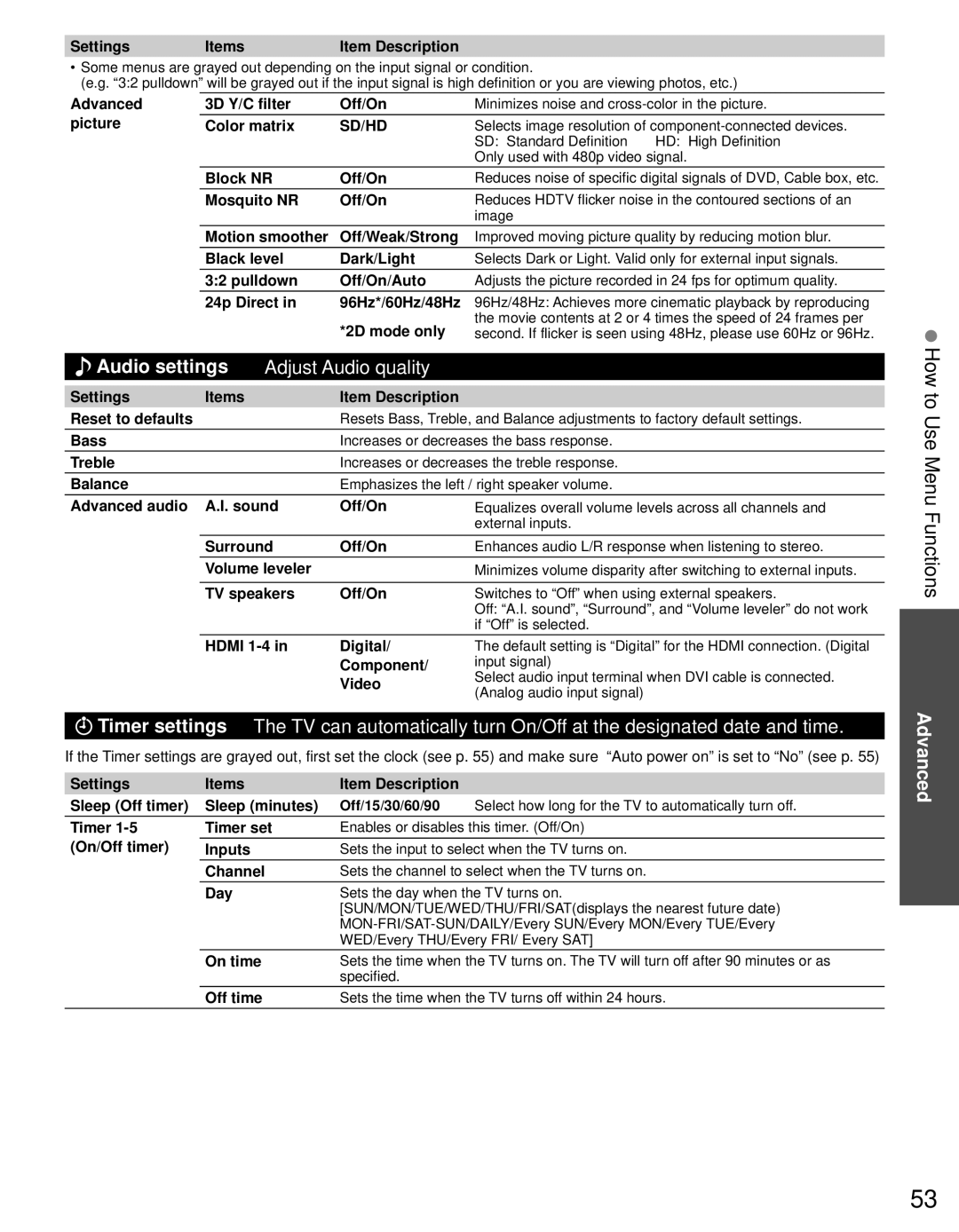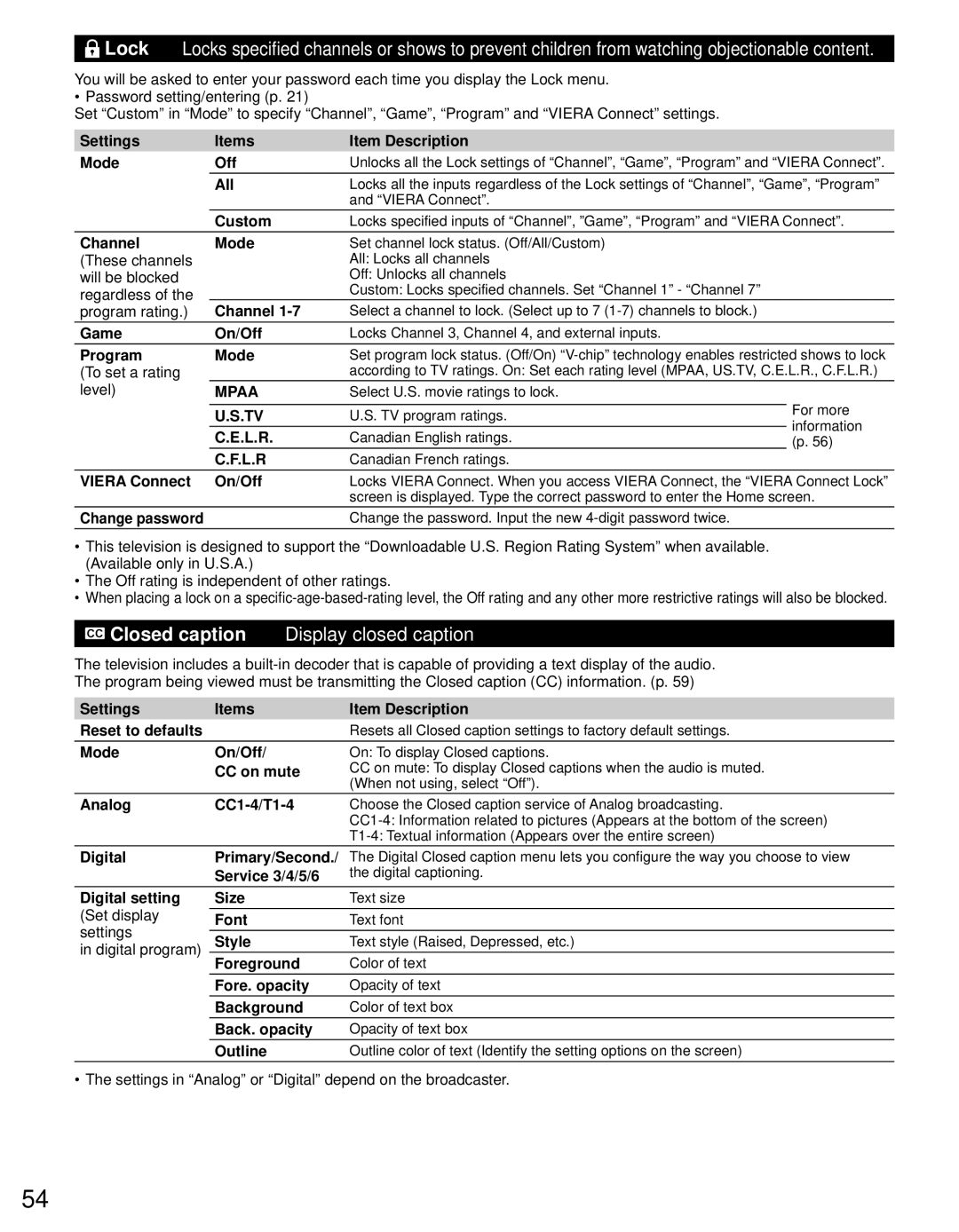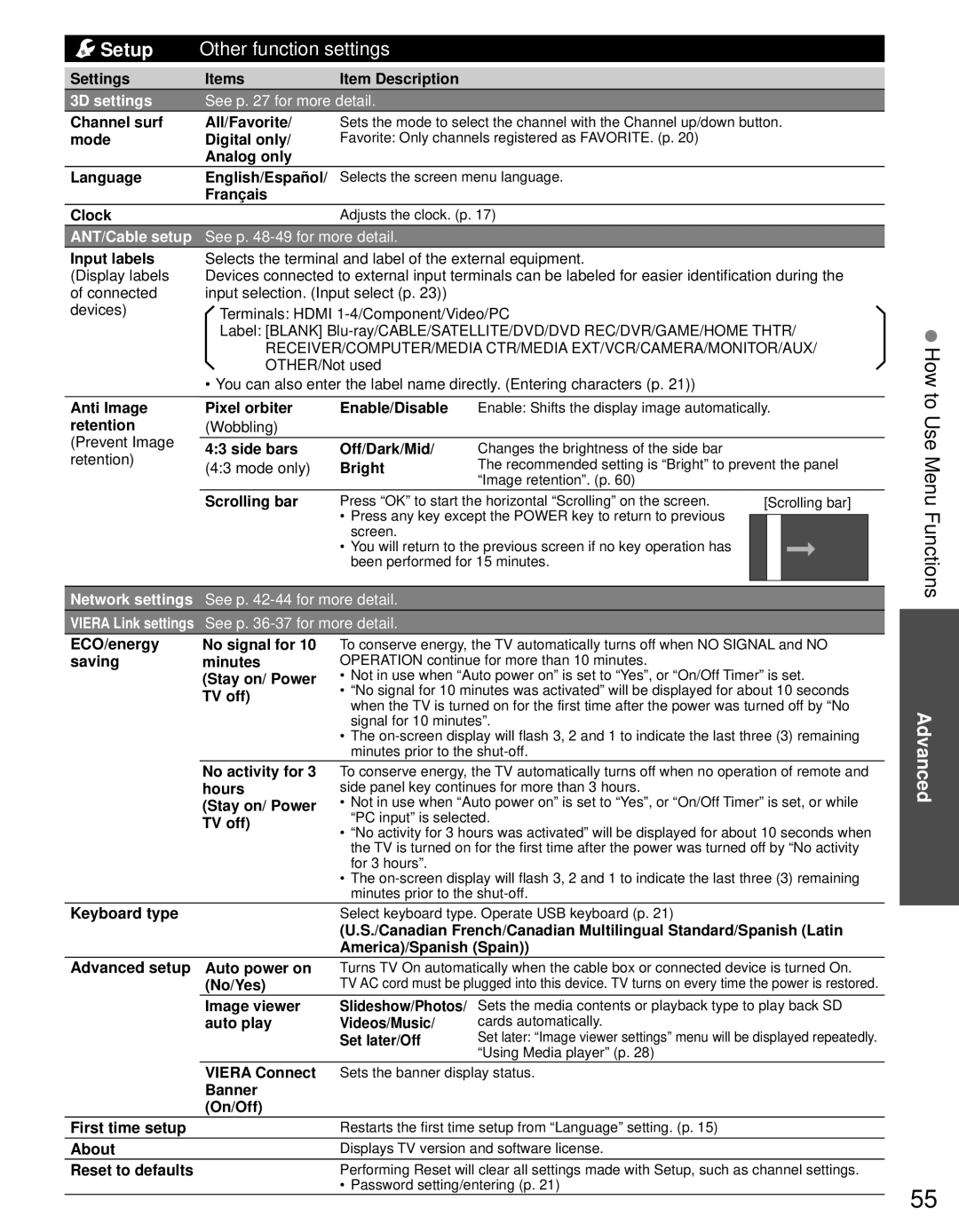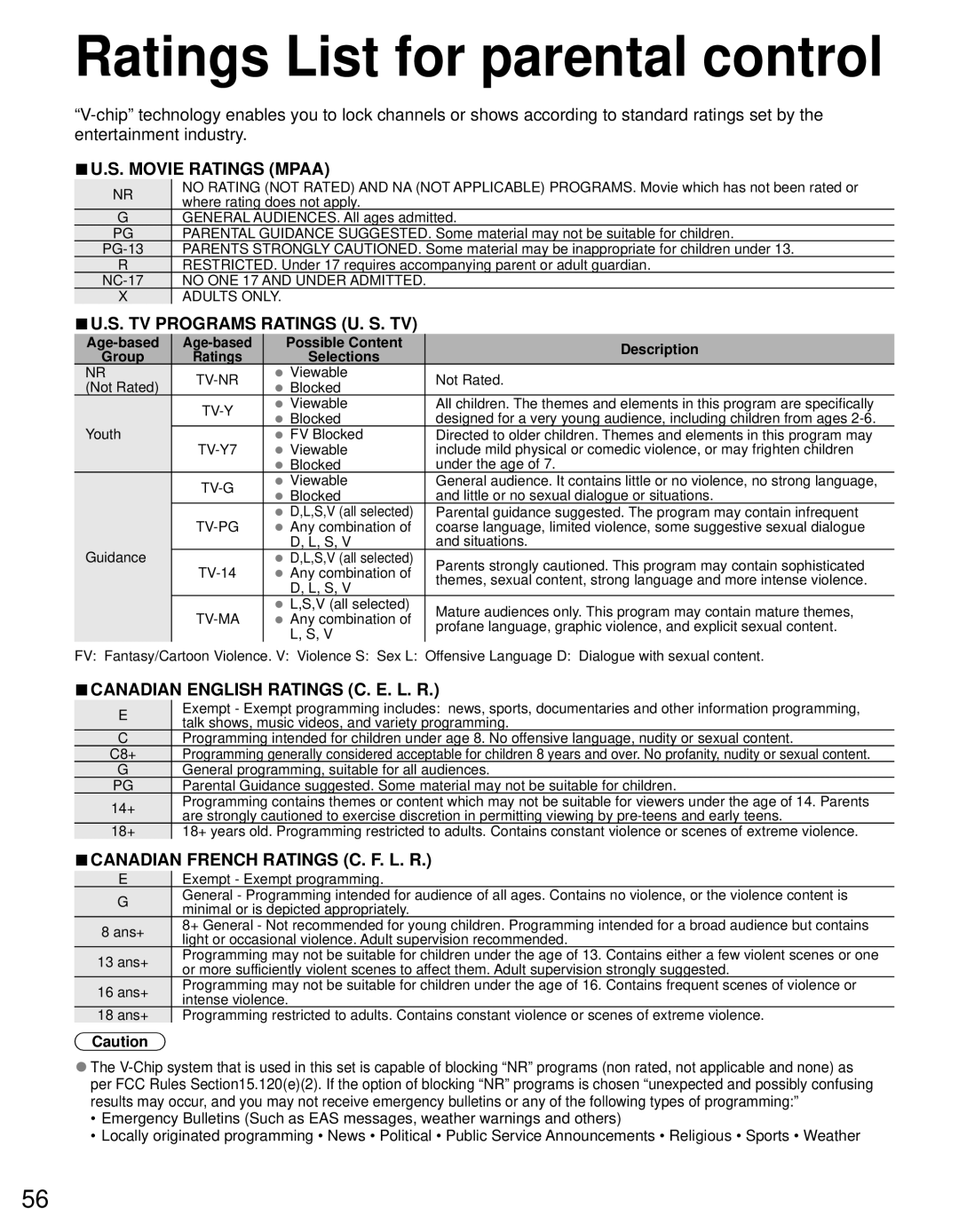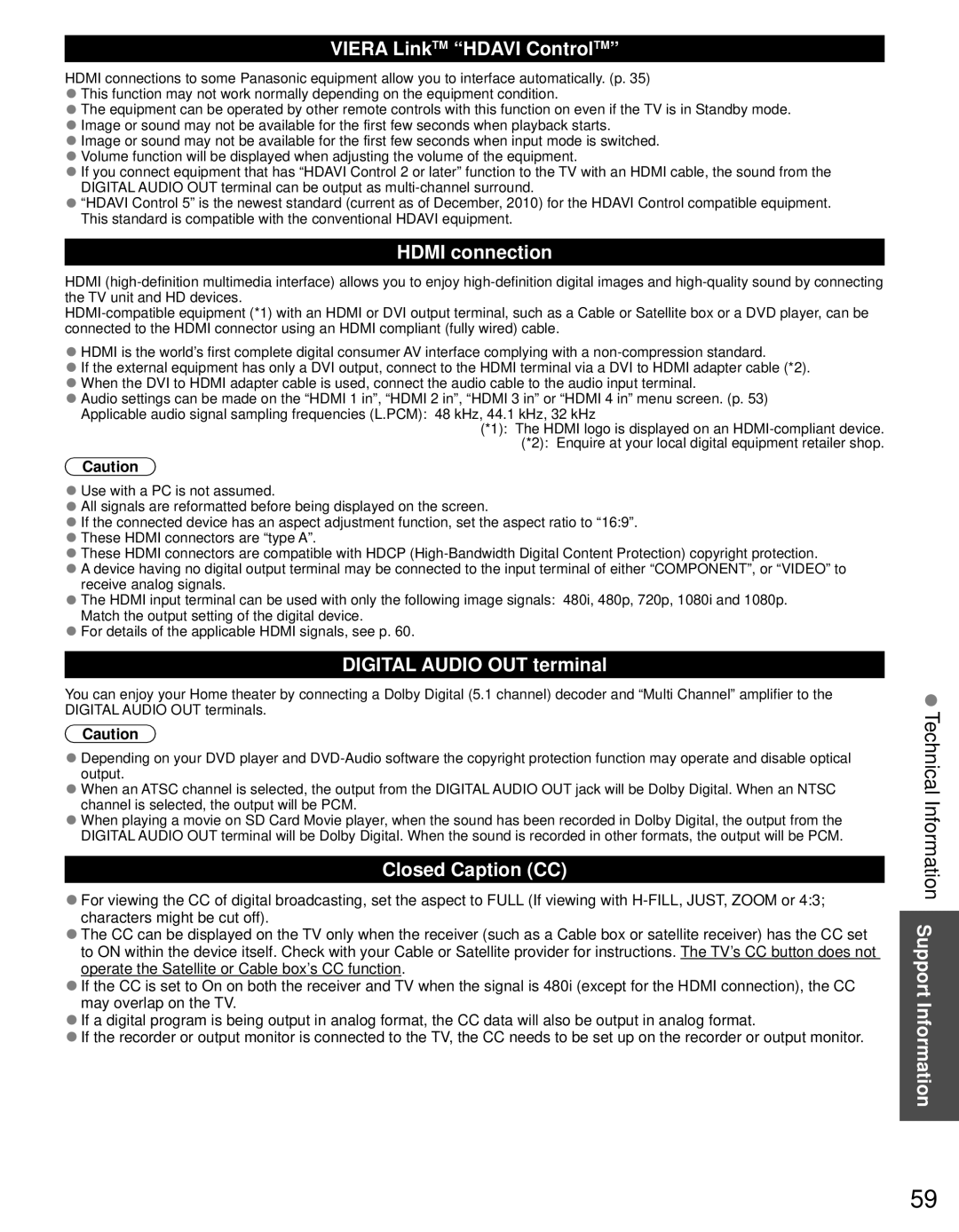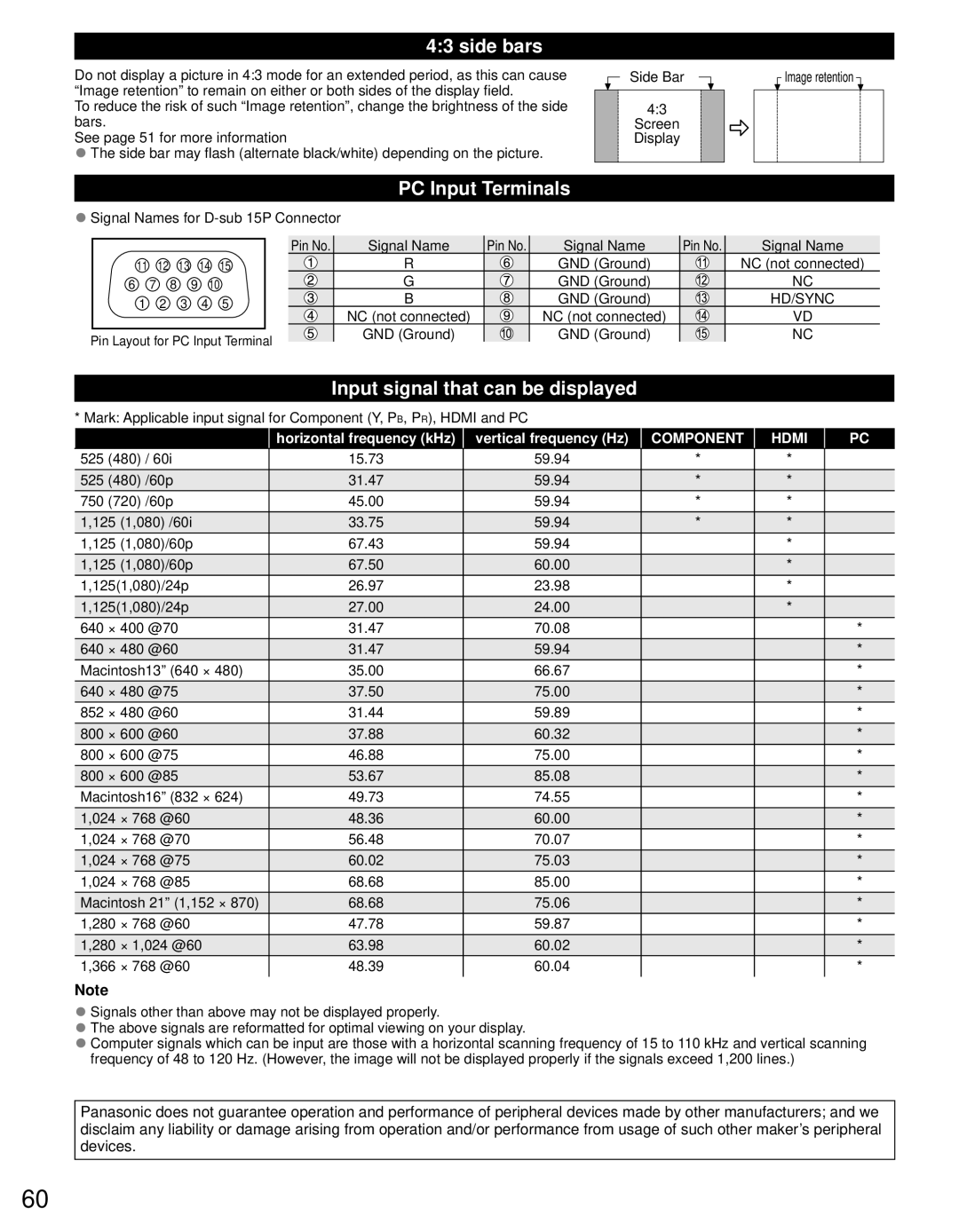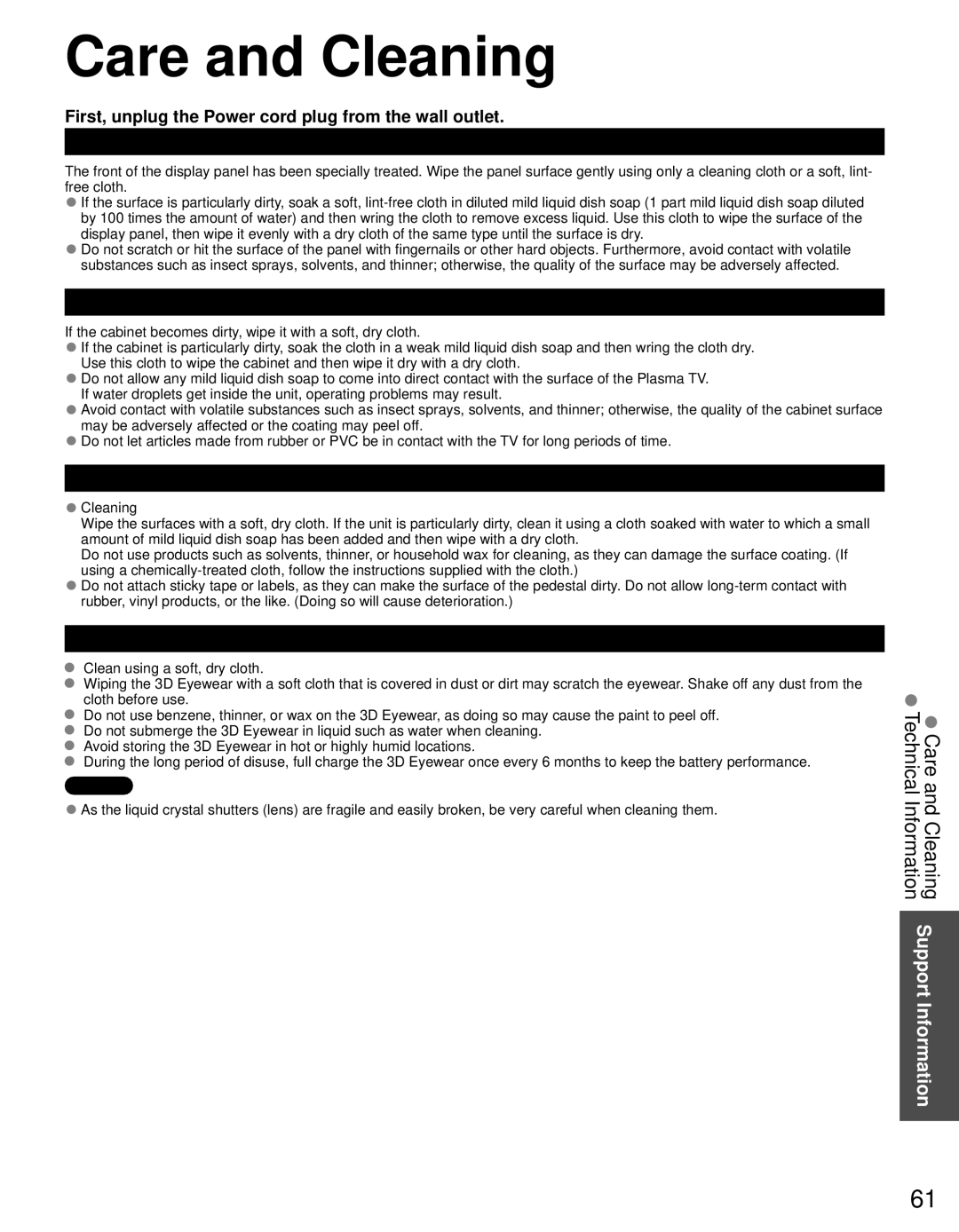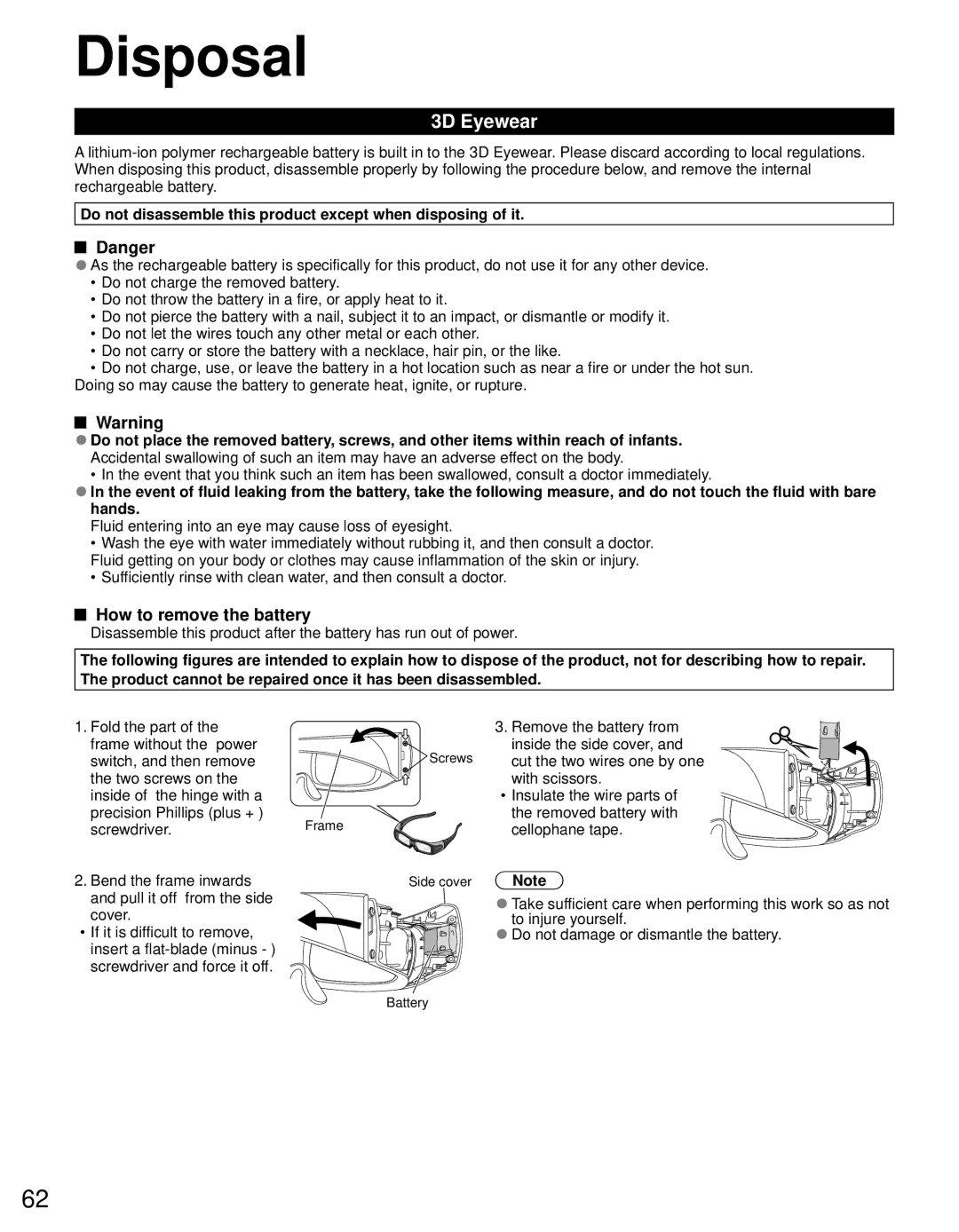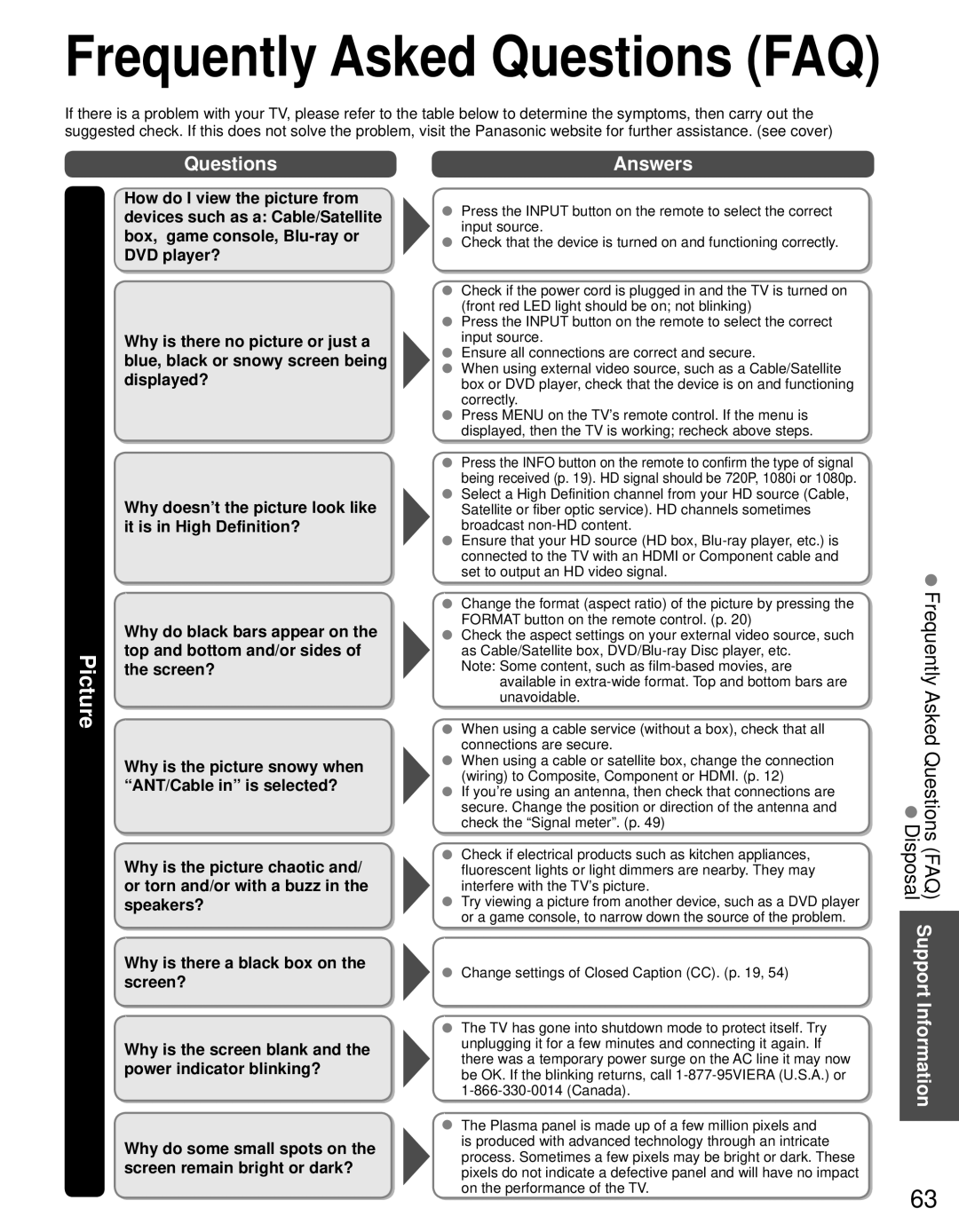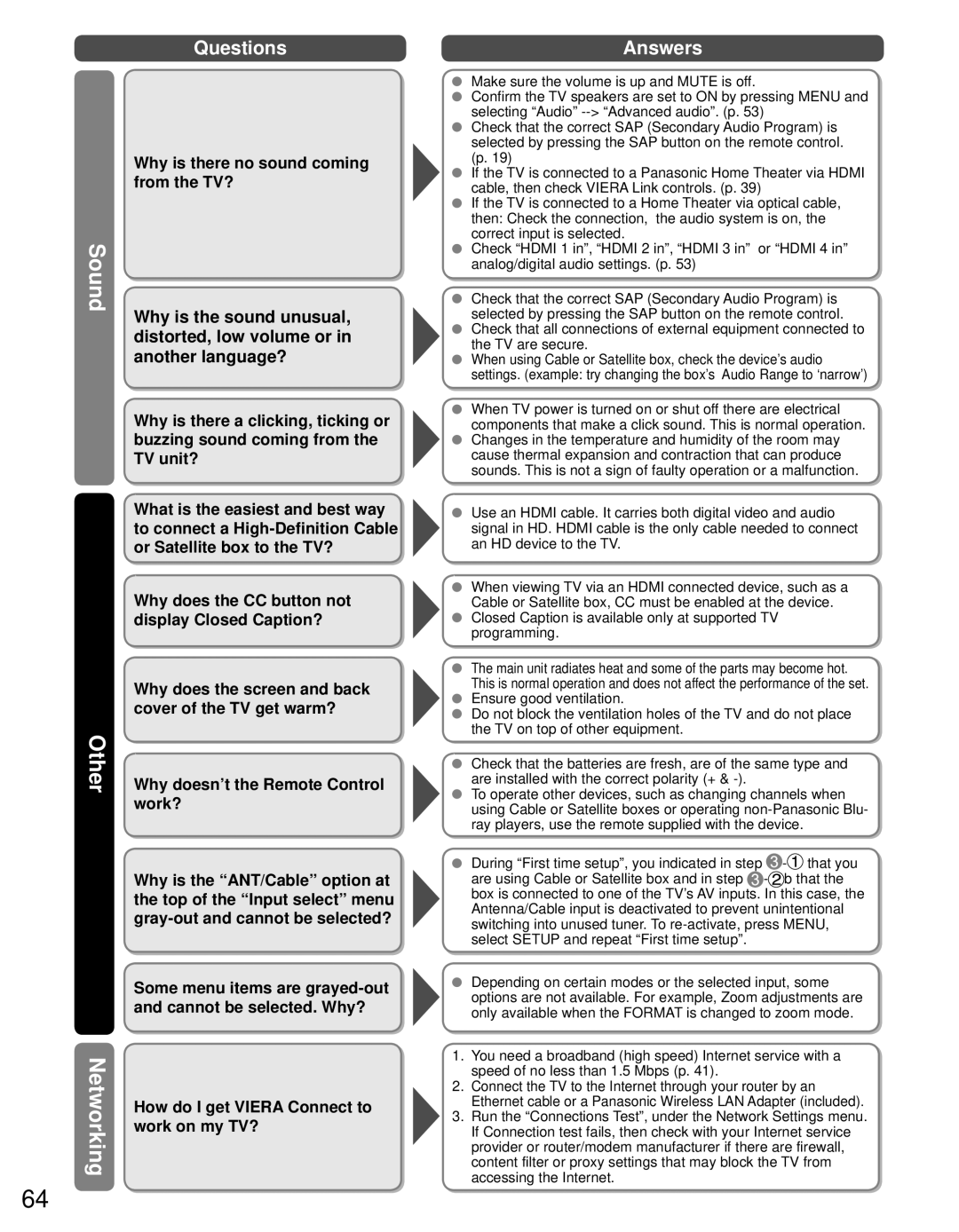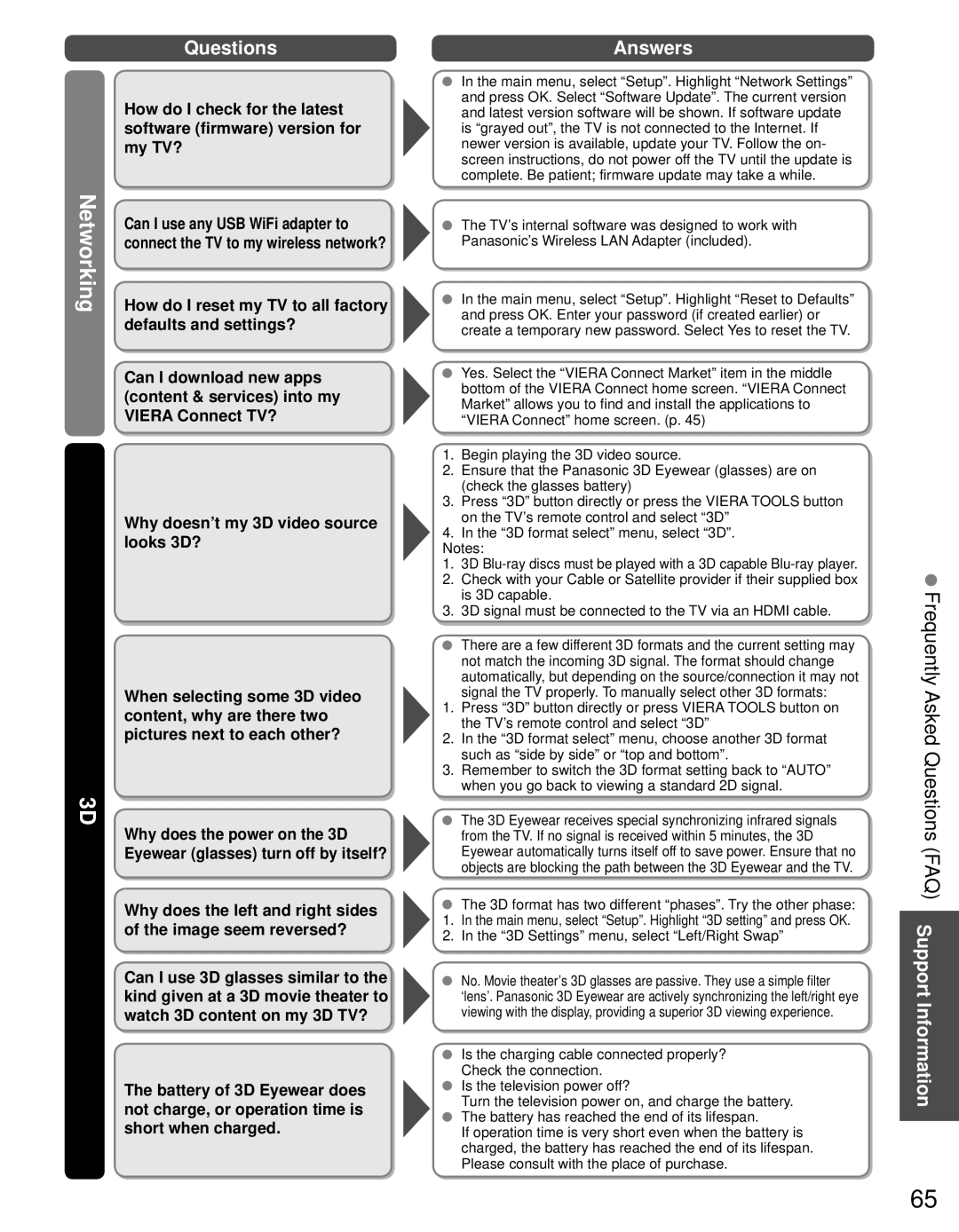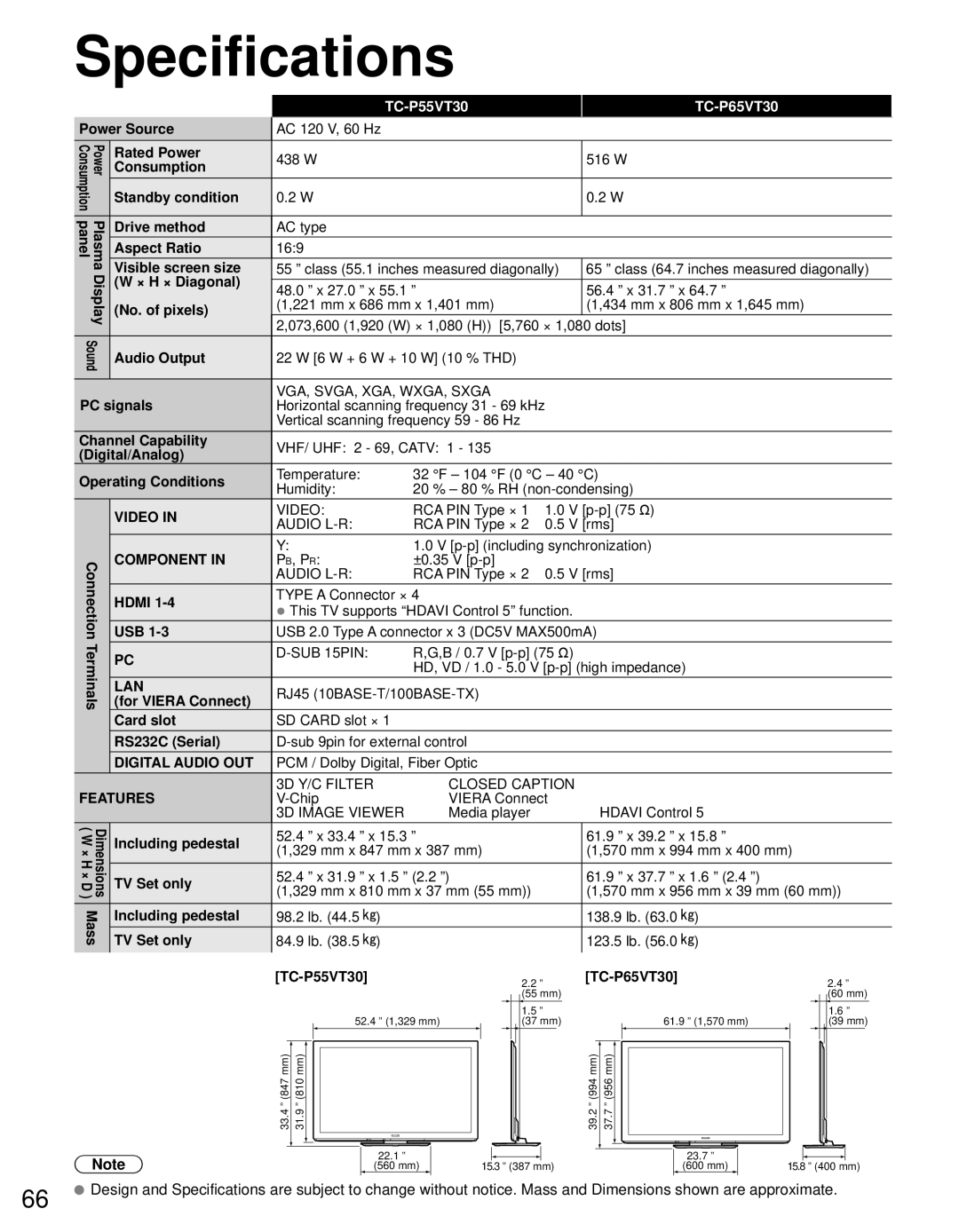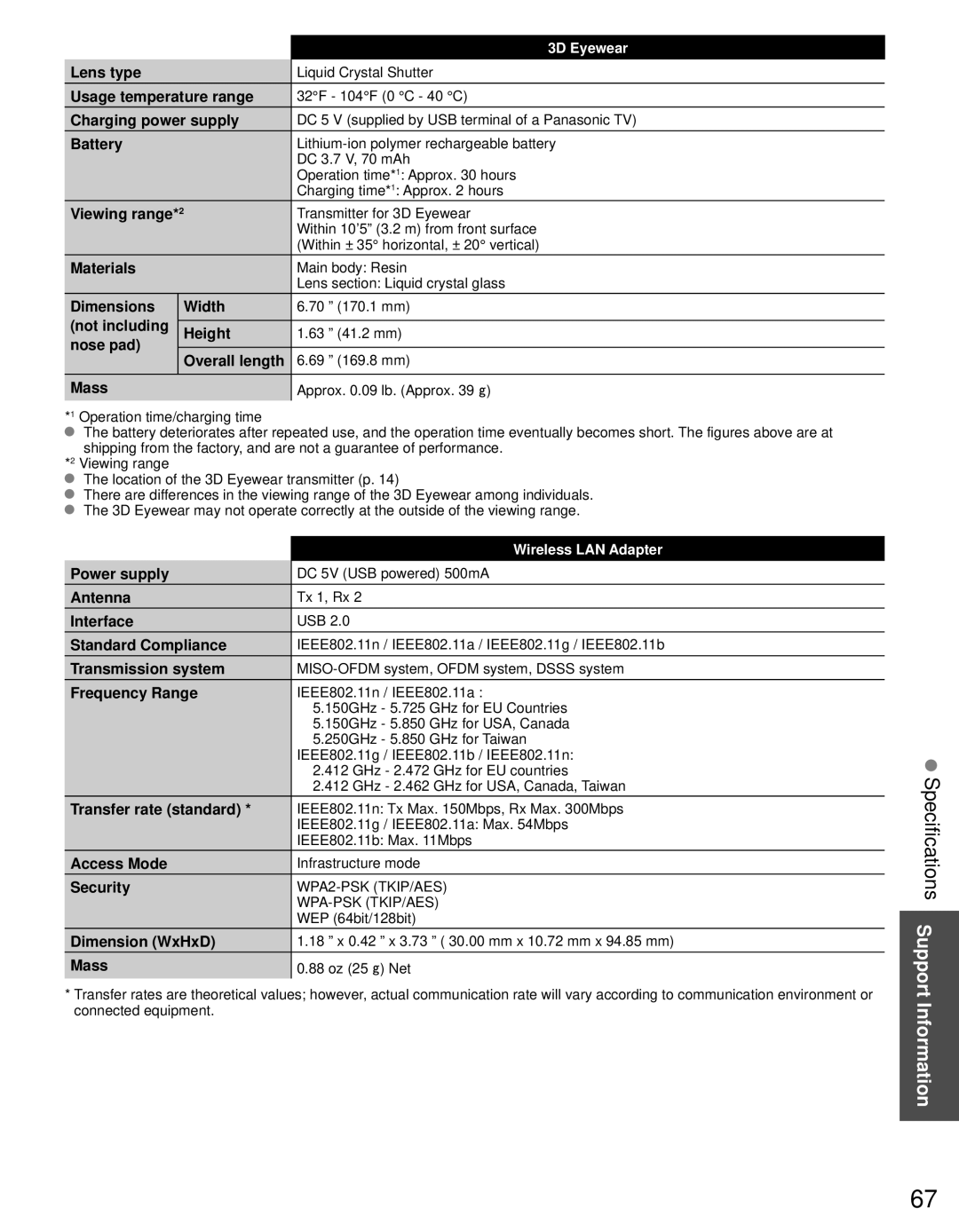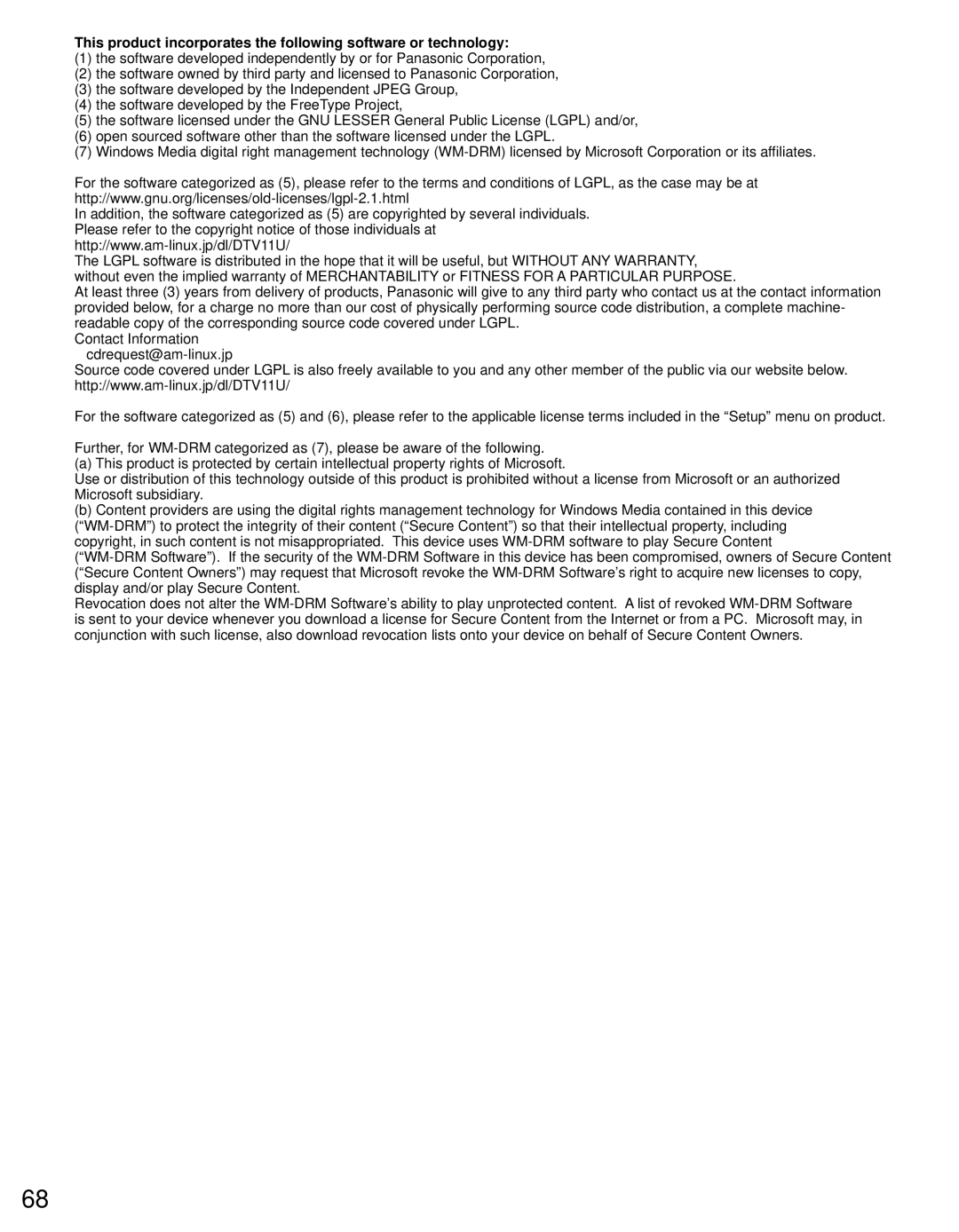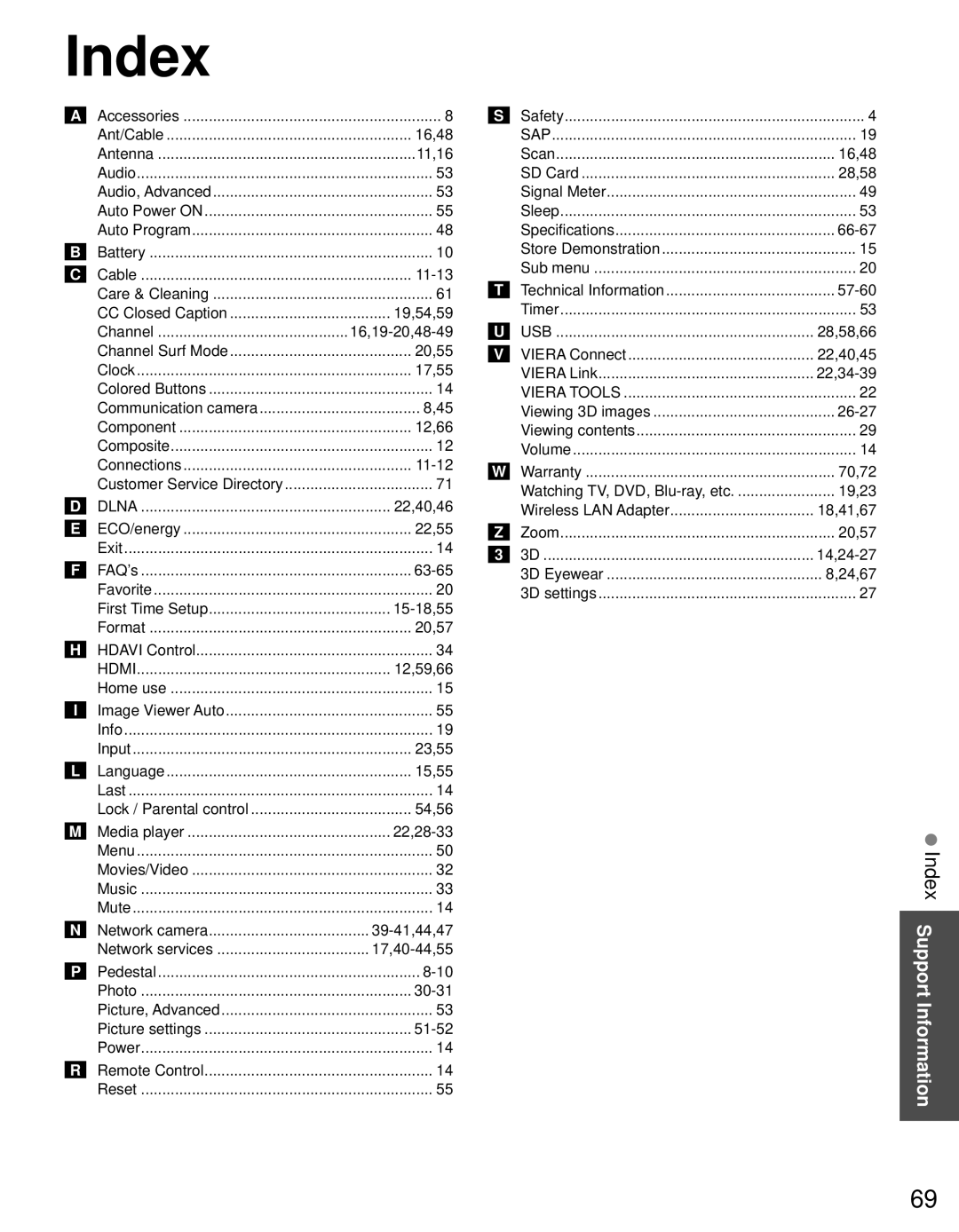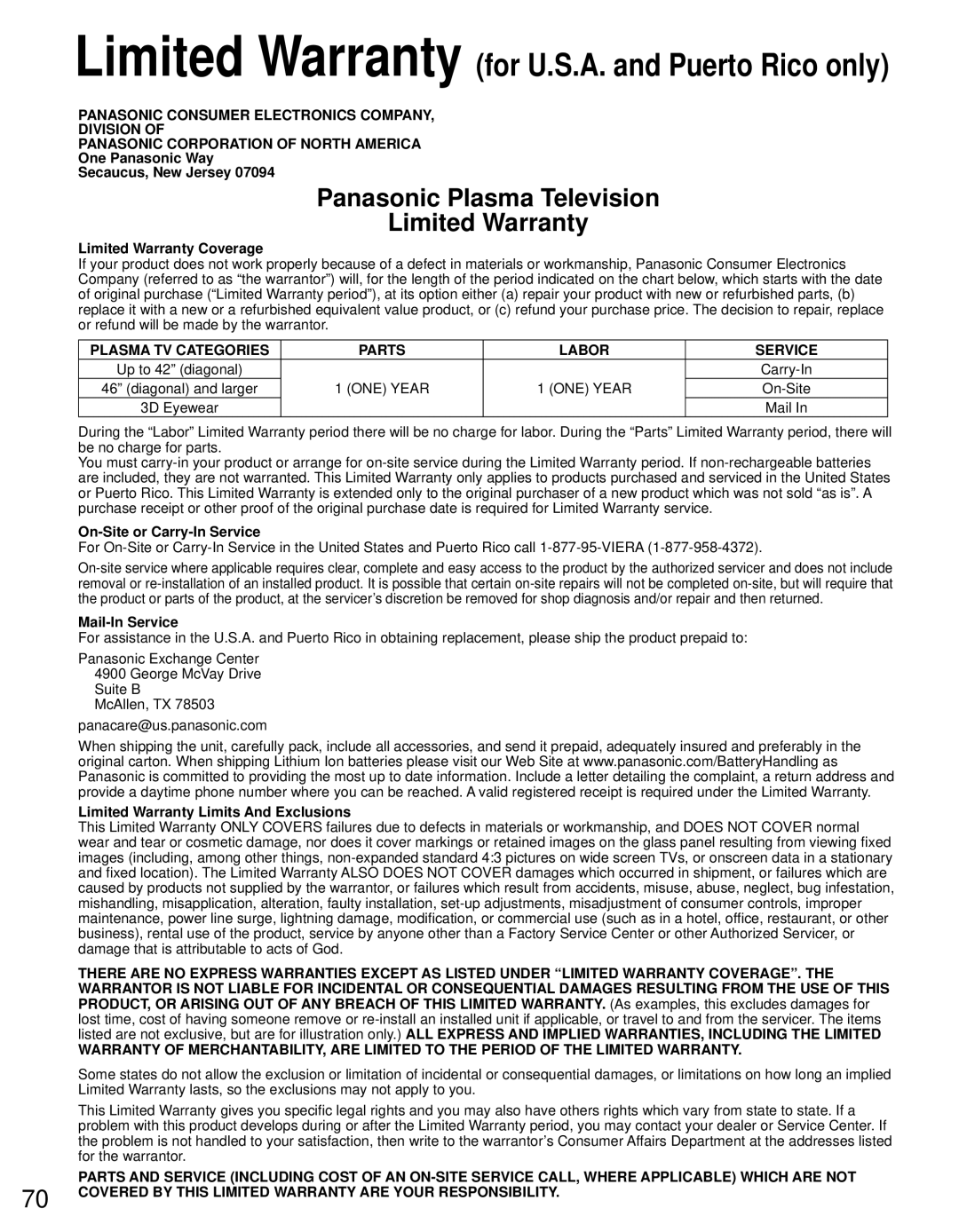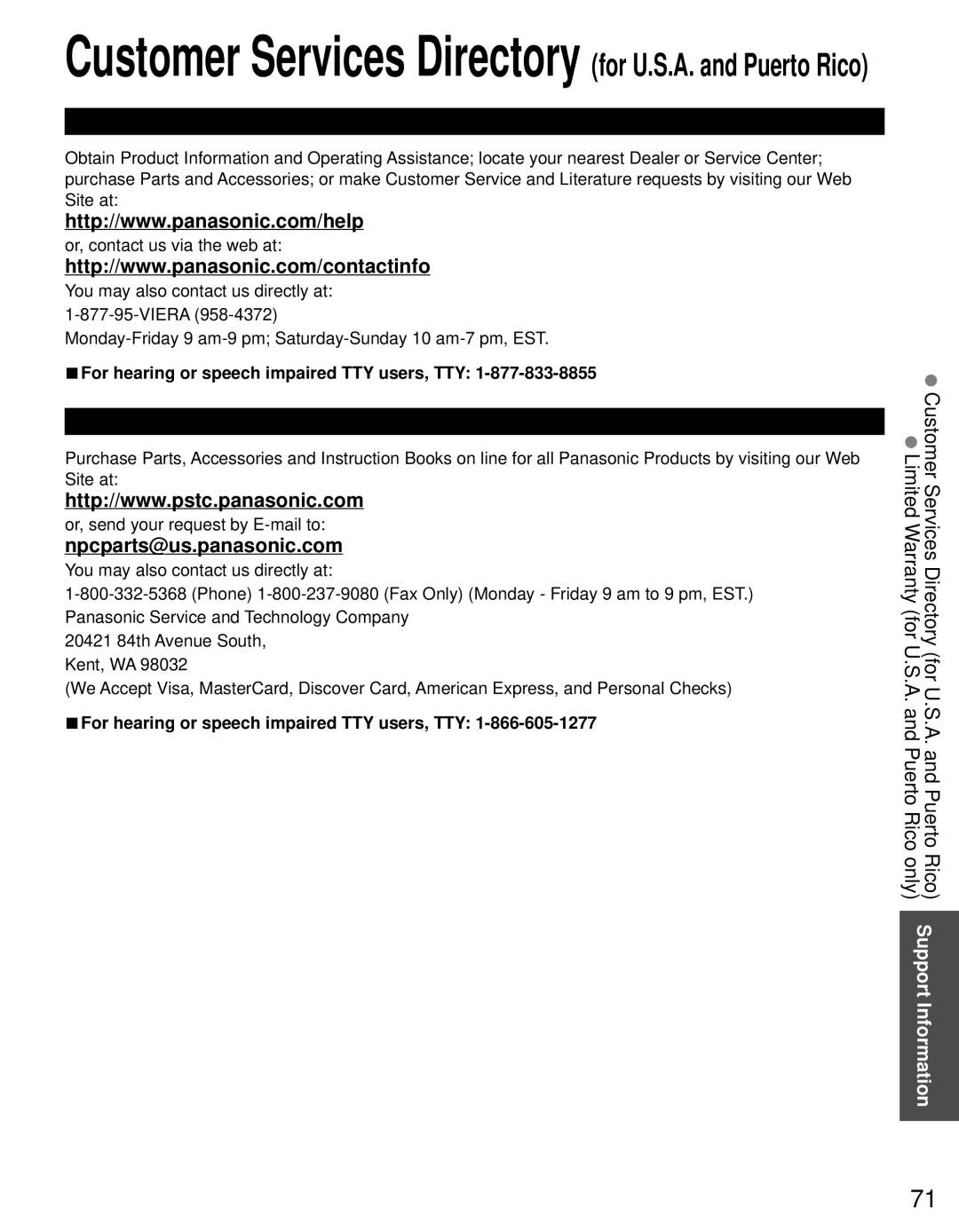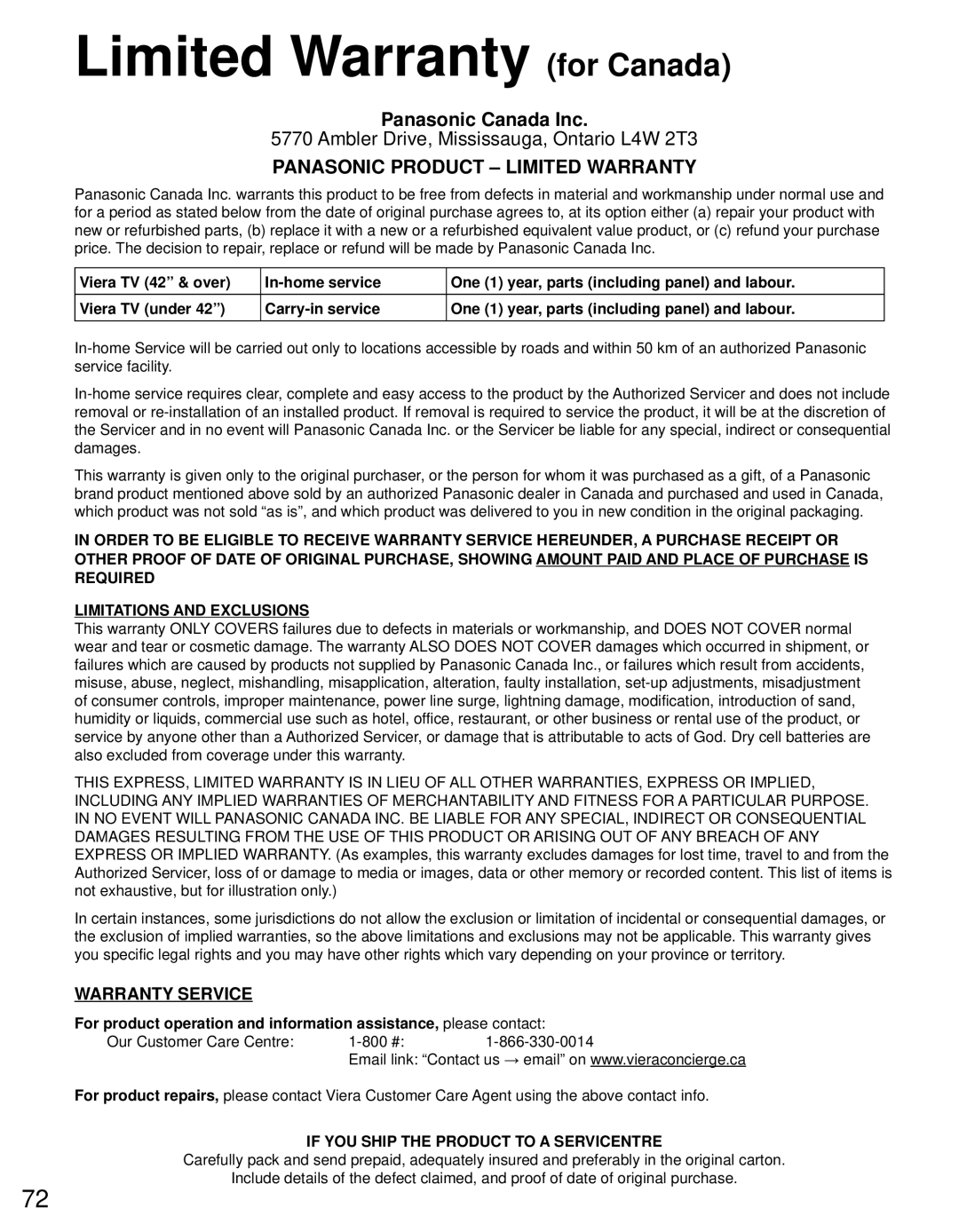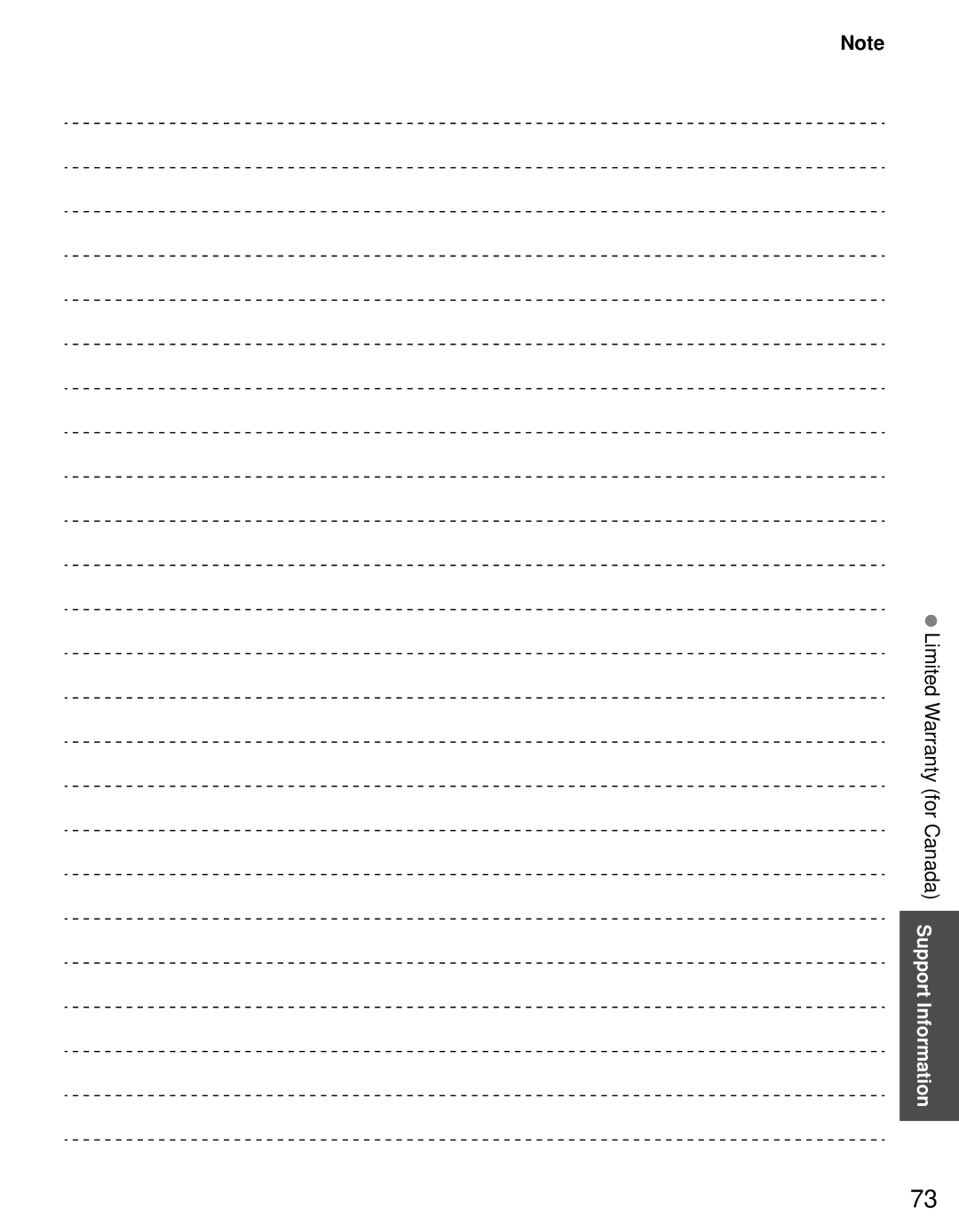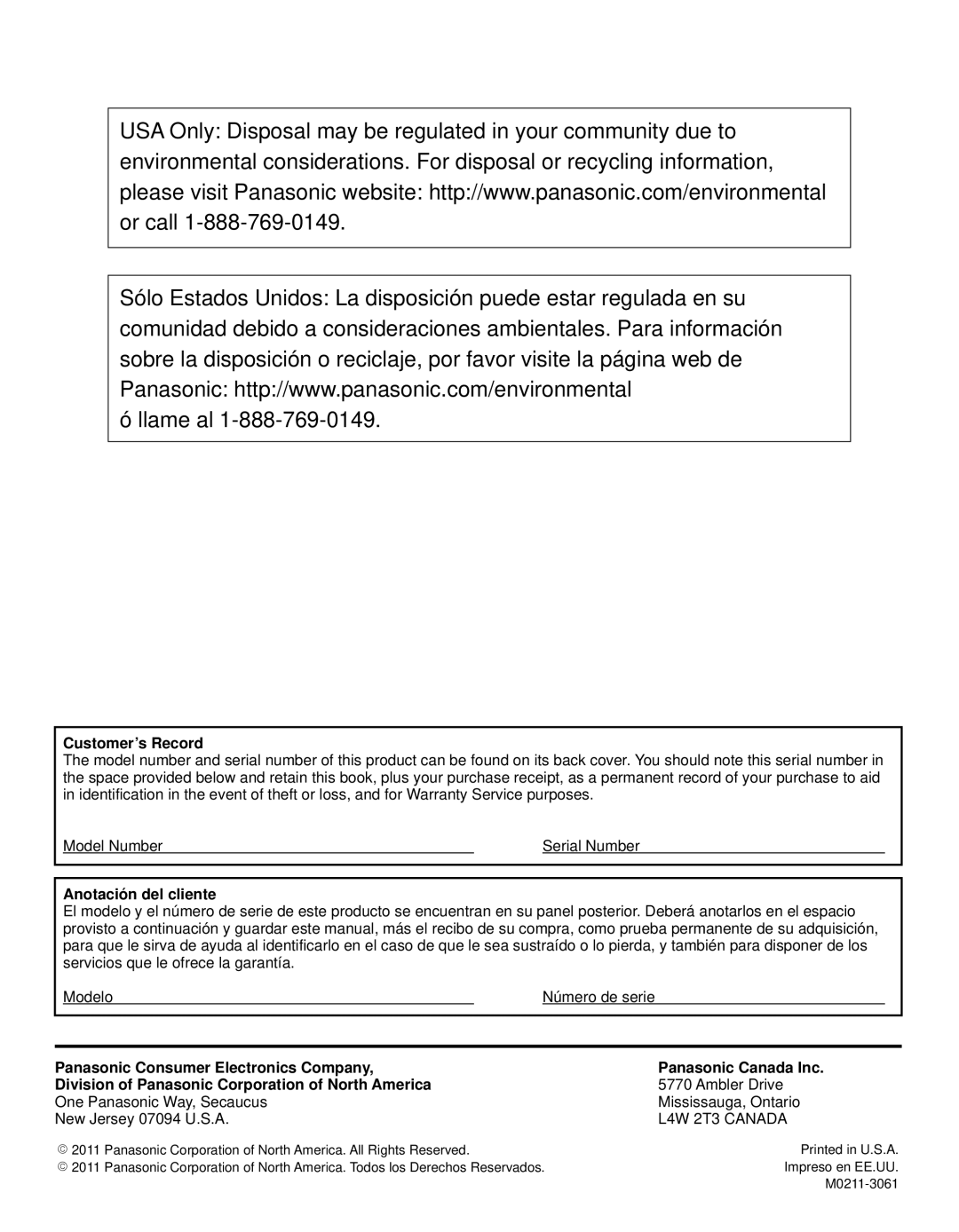Questions
Why is there no sound coming from the TV?
Sound | Why is the sound unusual, | |
| ||
| distorted, low volume or in | |
| another language? | |
| Why is there a clicking, ticking or | |
| buzzing sound coming from the | |
| TV unit? | |
| What is the easiest and best way | |
| to connect a | |
| or Satellite box to the TV? | |
| Why does the CC button not | |
| display Closed Caption? | |
| Why does the screen and back | |
| cover of the TV get warm? | |
Other | Why doesn’t the Remote Control | |
| work? | |
| Why is the “ANT/Cable” option at | |
| the top of the “Input select” menu | |
| ||
| Some menu items are | |
Networking | and cannot be selected. Why? | |
How do I get VIERA Connect to | ||
| ||
| work on my TV? |
Answers
Make sure the volume is up and MUTE is off.
Confirm the TV speakers are set to ON by pressing MENU and selecting “Audio”
Check that the correct SAP (Secondary Audio Program) is selected by pressing the SAP button on the remote control. (p. 19)
If the TV is connected to a Panasonic Home Theater via HDMI cable, then check VIERA Link controls. (p. 39)
If the TV is connected to a Home Theater via optical cable, then: Check the connection, the audio system is on, the correct input is selected.
Check “HDMI 1 in”, “HDMI 2 in”, “HDMI 3 in” or “HDMI 4 in” analog/digital audio settings. (p. 53)
Check that the correct SAP (Secondary Audio Program) is selected by pressing the SAP button on the remote control. Check that all connections of external equipment connected to the TV are secure.
When using Cable or Satellite box, check the device’s audio settings. (example: try changing the box’s Audio Range to ‘narrow’)
When TV power is turned on or shut off there are electrical components that make a click sound. This is normal operation. Changes in the temperature and humidity of the room may cause thermal expansion and contraction that can produce sounds. This is not a sign of faulty operation or a malfunction.
Use an HDMI cable. It carries both digital video and audio signal in HD. HDMI cable is the only cable needed to connect an HD device to the TV.
When viewing TV via an HDMI connected device, such as a Cable or Satellite box, CC must be enabled at the device. Closed Caption is available only at supported TV programming.
The main unit radiates heat and some of the parts may become hot. This is normal operation and does not affect the performance of the set. Ensure good ventilation.
Do not block the ventilation holes of the TV and do not place the TV on top of other equipment.
Check that the batteries are fresh, are of the same type and are installed with the correct polarity (+ &
To operate other devices, such as changing channels when using Cable or Satellite boxes or operating
During “First time setup”, you indicated in step ![]() -
-![]()
![]() -
- ![]() b that the box is connected to one of the TV’s AV inputs. In this case, the Antenna/Cable input is deactivated to prevent unintentional switching into unused tuner. To
b that the box is connected to one of the TV’s AV inputs. In this case, the Antenna/Cable input is deactivated to prevent unintentional switching into unused tuner. To
Depending on certain modes or the selected input, some options are not available. For example, Zoom adjustments are only available when the FORMAT is changed to zoom mode.
1.You need a broadband (high speed) Internet service with a speed of no less than 1.5 Mbps (p. 41).
2.Connect the TV to the Internet through your router by an Ethernet cable or a Panasonic Wireless LAN Adapter (included).
3.Run the “Connections Test”, under the Network Settings menu. If Connection test fails, then check with your Internet service provider or router/modem manufacturer if there are firewall, content filter or proxy settings that may block the TV from accessing the Internet.
64