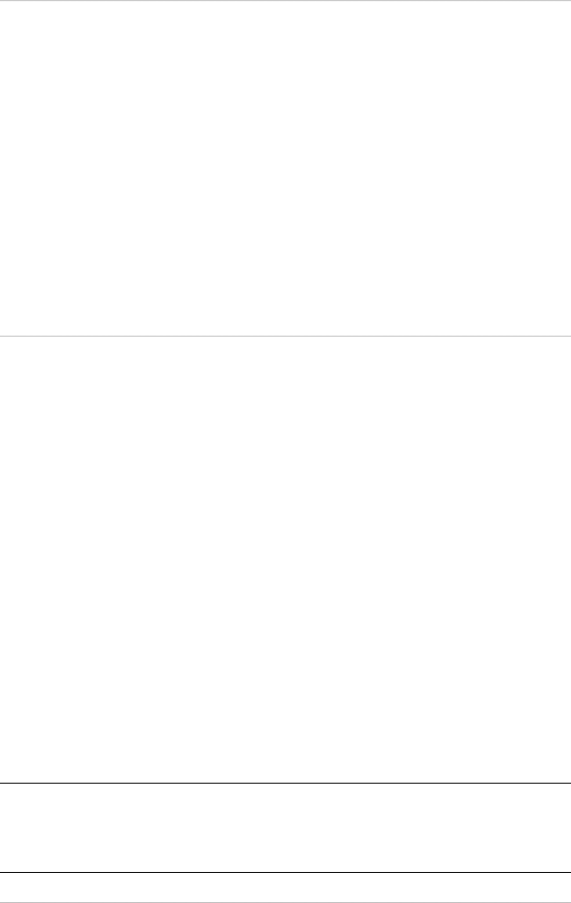
 To change the radar range offset:
To change the radar range offset:
1.Display the Radar screen and control panel. If you can't see the Adjust Radar button, select Return.
2.Select Adjust Radar, then select Installation.
3.Select Radar Range Offset then use Up and Down or the rotary knob to adjust the current setting.
4.Select OK to confirm the new setting.
10.15.4Change the radar bearing alignment
Use the radar bearing alignment to rotate Radar image, one degree at a time, so that a known object dead ahead is directly under the vessel's heading marker.
This means that the Radar image is aligned with the displayed chart and the compass. An accurate bearing alignment is particularly important when the radar image is overlain onto the chart.
It's best to do this on a page showing a Chart screen with the radar overlay On in one pane, and a Radar screen in the other pane.
 To change the radar bearing alignment:
To change the radar bearing alignment:
1.Select Pages. If you:
don't have a page that shows the Radar screen in one pane and the Chart screen in the other pane, edit or create a page that shows these two screens. See "Edit a Page" in the Northstar Quickstart Guide.
do have a page that shows the Radar screen in one pane and the Chart screen in the other, select it.
2.Check that the Chart screen has the Radar Overlay turned On. If not, turn it on (see "Overlay the radar" in Chart).
3.Select the Radar pane so that it becomes the active pane. If you can't see the
Adjust Radar button, select Return.
4.Select Adjust Radar, then select Installation.
5.The Bearing Alignment button shows the current setting. Select the button if you
want to change the setting, then use the Up and Down buttons or the rotary knob to move the radar image one degree at a time, until the radar overlay is aligned with the chart.
6.Select OK to confirm the new setting.
7.When you are finished, select Return.
10.15.5Change the parking angle
When an open array radar is turned Off, it continues to rotate for a while before it finally stops. The stop position is known as the parking angle. You can adjust the parking angle so that the open array will stop at your preferred position.
ALWAYS turn the radar scanner to standby before turning the 8000i OFF, of the scanner will keep turning for a while then shut down at some position other than the memorized one.
NOTE: The memorized open scanner parking position has some tolerance after the antenna stops turning due to wind speed and temperature at the time of setting this parameter. There is no mechanical clutch or brake inside the scanner. Please try this action several times for best compromise. After several hundred hours of running time, you may wish to
 To change the parking angle:
To change the parking angle:
1.Select Display.
Northstar 8000i System - 12" Display Processor Installation Manual
76