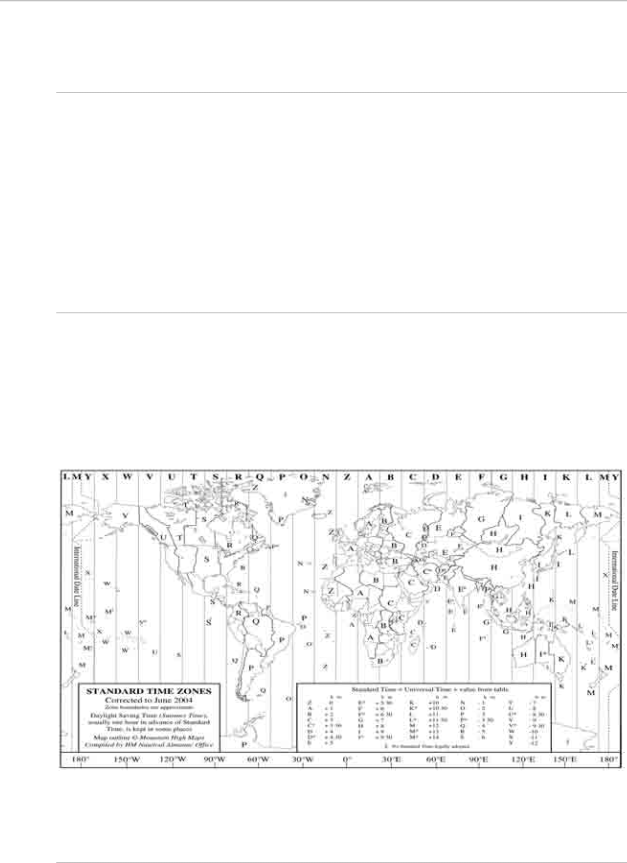
10.6Set the system preferences
10.6.1Select the time format
You can use the 12 hour or 24 hour time format. 24 hour is the default.
 To select the time format:
To select the time format:
1.Select Display.
2.Select Setup from the control panel.
3.Select + System to display a list of system specification options.
4.The Time Format button shows the current setting. Select the button if you want to change the setting and a drop down list of choices appears.
5.Select the new setting. The new setting is applied immediately and stays until you change it again.
6.When you are finished, select – System.
10.6.2Select your time zone
 To select your time zone:
To select your time zone:
1.Select Display.
2.Select Setup from the control panel.
3.Select + System to display a list of system specification options.
4.The Time Zone button shows the current setting offset from GMT. Select EDIT if you want to change the setting and enter the offset using the onscreen keyboard.
5.Select OK to confirm the new setting. The new setting is applied immediately and stays until you change it again.
6.When you are finished, select – System.
10.6.3Turn the keypad beeps on or off
You can have the 8000i beeps On or Off. On is the default.
 To turn the beeps on or off:
To turn the beeps on or off:
1.Select Display.
2.Select Setup from the control panel.
3.Select + System to display a list of system specification options.
Northstar 8000i System - 12" Display Processor Installation Manual | 67 |