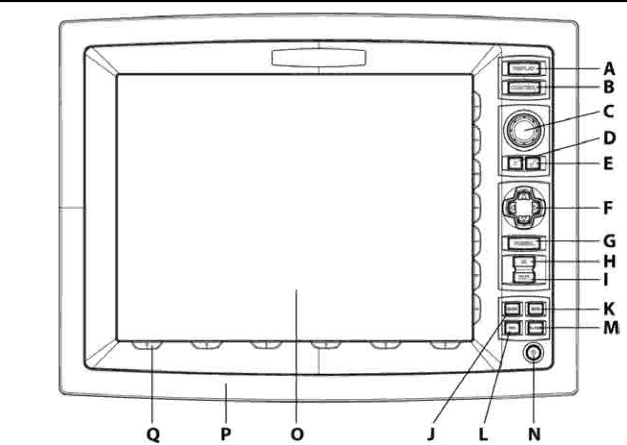
4Find your way around the 12 inch Display Processor
A | DISPLAY Key | Press once to show single pane options; press again to show page |
|
| options |
|
|
|
B | CONTROL Key | Press to change the active pane on a page; and, if you expand the pane |
|
| to full size, press again to cycle through the other panes at full size |
|
|
|
C | Rotary knob | Turn left |
|
| scroll up |
|
|
|
D | Cancel Key | Press to cancel or exit |
|
|
|
E | Confirm Key | Press to select or confirm |
|
|
|
F | 4 directional | Press an arrow to pan the chart or move the Radar PPI in that direction |
| arrows |
|
|
|
|
G | VESSEL Key | Press to center the Chart screen on your vessel or to re centre the Radar |
|
| PPI |
|
|
|
H | IN Key | Press once to zoom in one step. (This affects the active application- |
|
| Chart, 3D Chart, Radar, Sounder or 3D Steer). |
|
|
|
I | OUT Key | Press once to zoom out one step |
|
|
|
J | MARK Key | Press to mark the current position with a default event mark icon |
|
|
|
K | MOB Key | Man Overboard |
|
|
|
L | VOL Key | Press to adjust the volume of the audio currently playing |
|
|
|
M | ALARM Key | Press to show the alarm log |
|
|
|
Northstar 8000i System - 12" Display Processor Installation Manual | 11 |