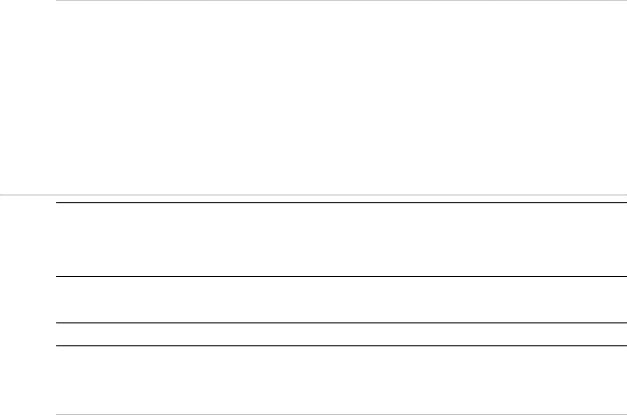
10.14.7Select the temperature units
You can select either Celsius or Fahrenheit for temperature. Fahrenheit is the default.
 To select the temperature units:
To select the temperature units:
1.Select Display.
2.Select Setup from the control panel.
3.Select + Units to display a list of unit specification options.
4.The Temperature Units button shows the current setting. Select the button if you want to change the setting and a drop down list of choices appears.
5.Select the new setting. The new setting is applied immediately and stays until you change it again.
6.When you are finished, select – Units.
10.15 Radar
CRITICAL NOTE: ON FIRST TIME STARTUP, LEAVE THE RADAR IN STANDBY FOR AT LEAST 30 MINUTES (NO TRANSMISSION).
THIS ACTION EXTENDS MAGNETRON LIFETIME. DO NOT BE OVER ANXIOUS TO TRANSMIT!
10.15.1Set up the radar before using it for the first time
IMPORTANT: You must set up the radar before using it for the first time.
The 8000i automatically detects the type of radar that's installed, but you need to enter some other information, as follows:
 To set up the radar before using it:
To set up the radar before using it:
1.Select Display.
2.Select Setup from the control panel.
3.Select + Radar to show a list of radar specification options.
4.Select EDIT next to the Radar Antenna Height option, then use the online keyboard to enter the height of the radar scanner above sea level. (If you want to change the height units, see "Change the small distance units"). Select OK to confirm the new setting.
5.Select EDIT next to the Radar Range Offset option, then use the online keyboard to enter the amount of range offset. Select OK to confirm the new setting.
6.If your radar has an open array, select EDIT next to the Radar Open Array Parking Angle option, then enter the new parking angle using the online keyboard. Select OK to confirm the new setting.
7.Otherwise, skip this step.
8.Select Radar Power on Action, then select:
Remain Off to have the radar to remain Off when the 8000i starts up. This saves on power and magnetron usage.
Standby to have the radar warm up then remain in Standby mode when the 8000i starts up. This is the default.
This completes the initial set up. When you are finished, select – Radar.
Northstar 8000i System - 12" Display Processor Installation Manual
74