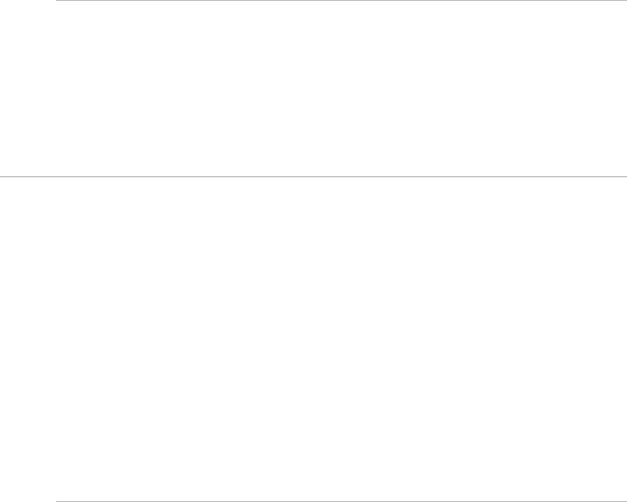
4.The Sounder Speed Offset button shows the current setting. Select Edit, then enter the difference between the displayed speed and the actual speed.
5.The new setting is applied immediately to all the Sounder screens.
6.When you are finished, select – Sounder.
10.16.4Change the sounder's speed filter
The transducer usually displays a speed readout every two seconds. If you'd prefer to see the readout averaged out over a different time period, use the speed filter offset to specify the time period.
 To change the speed offset:
To change the speed offset:
1.Select Display.
2.Select Setup from the control panel.
3.Select + Sounder to display a list of sounder specification options.
4.The Sounder Speed Filter button shows the current setting. Select Edit, then enter the difference between the displayed speed and the actual speed.
5.The new setting is applied immediately to all the Sounder screens.
6.When you are finished, select – Sounder.
10.17 Instruments
You can:
•
•
•
•
•
•
•
•
•
•
choose how to view the instruments rename an instrument panel
select the color scheme for an instrument panel change the layout of the instrument panel add a new instrument to a panel
resize an instrument on a panel create an instrument panel
change the appearance of an instrument delete an instrument from a panel delete an instrument panel
10.17.1Create an instrument panel
Use this to create an instrument panel. You can create and store a maximum of 100 instrument panels, to suit different activities.
 To create an instrument panel:
To create an instrument panel:
1. Select Display then select Instruments. If you can't see the Config button, select Return.
2.Select Config from the control panel, then Panel Config.
3.Select New Panel then enter the name for the new instrument panel using the onscreen keyboard, and select OK.
4.Now you can add each new instrument (see "Add a new instrument").
10.17.2Add an instrument
Use this to add a new instrument to your Instruments screen.
New instruments are always shown in the top left corner of the Instruments screen, so if you want to locate a particular instrument in the top left corner, add this last of all so that you don't need to reposition it.
The instrument must have been physically installed as part of your 8000i network, and must send and receive data using NMEA or NavBus formats.
Northstar 8000i System - 12" Display Processor Installation Manual
78