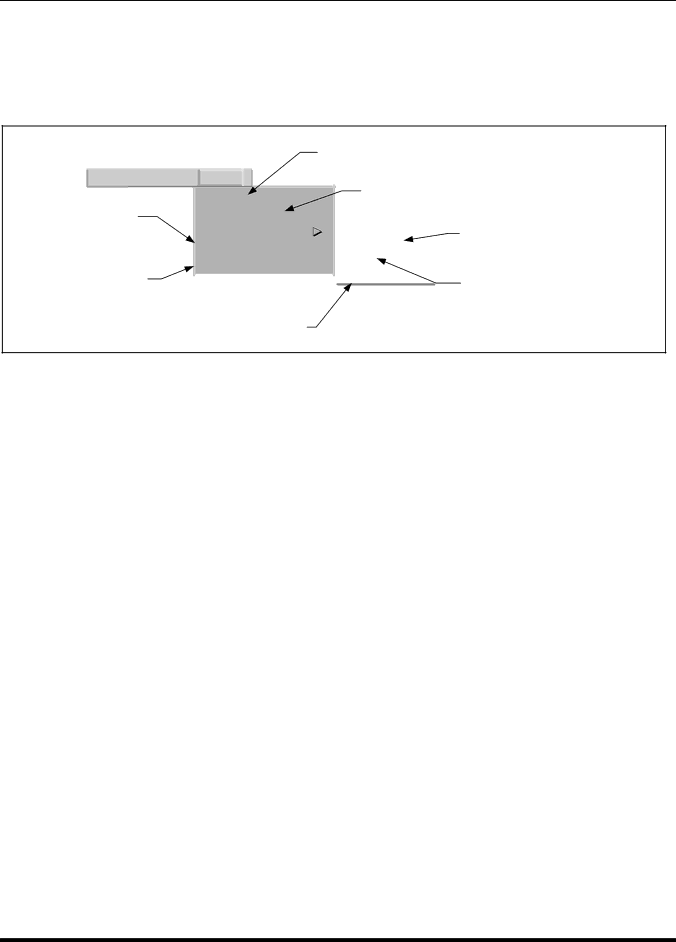
EDACS HELP |
|
7. EDACS HELP
EDACS Help has been integrated into the OpenView Network Node Manager help system. EDACS Help items are preceded with “EDACS” to make them easily identifiable.
|
| On Help. Explains the OpenView |
|
| Help system. |
File... | Help | Display Legend. Provides a graphical list of icons and their |
Glossary. Provides on | On Help | color associations. |
| ||
Display Legend |
|
|
|
| |
line definitions for many |
|
|
| ||
OpenView terms. | Index |
|
|
| information on each software application |
| Application |
|
| installed on the platform, including | |
| Glossary |
|
| ||
On Version. Provides a list | Tasks | F1 |
| version and description. | |
On Version |
| ||||
|
| ||||
of application software | Functions |
|
| ||
|
|
| |||
installed on the platform |
|
|
|
| OpenView tasks and task procedures. |
and their version numbers. |
|
|
|
|
|
OpenView Functions and their capabilities.
Figure 7 - EDACS Help Menu
7.1 TASK HELP
1.Select Help
2.The display will list the various OpenView and EDACS tasks.
3.Select the desired task and the click on the Open button.
4.OpenView will provide a description of the task and suggested procedure.
7.2FUNCTION HELP
1.Select Help
2.The display will list the various OpenView functions.
3.Select the desired function and the click on the Open button.
4.OpenView will provide a description of the function and recommended usage.
25