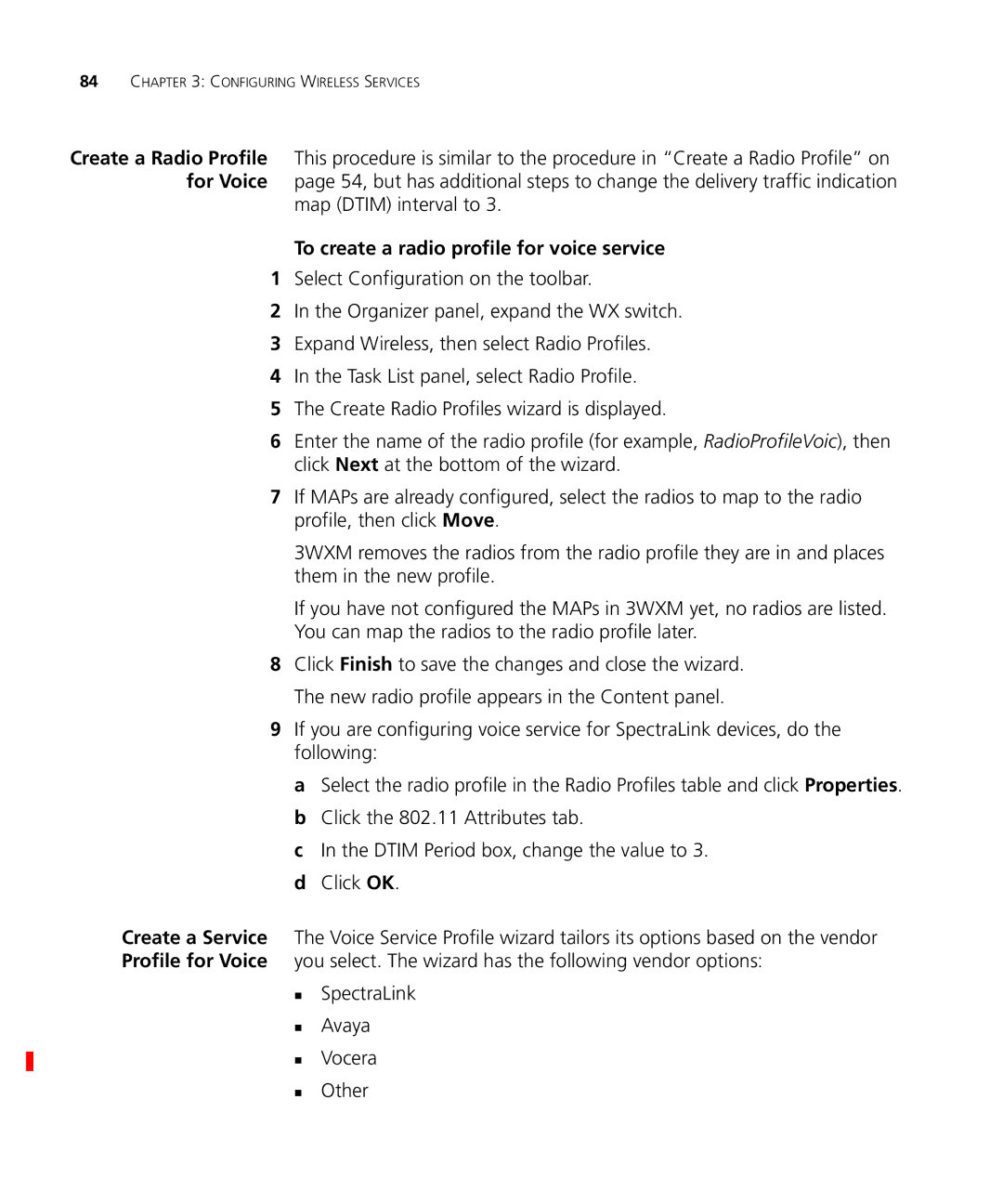84CHAPTER 3: CONFIGURING WIRELESS SERVICES
Create a Radio Profile This procedure is similar to the procedure in “Create a Radio Profile” on for Voice page 54, but has additional steps to change the delivery traffic indication
map (DTIM) interval to 3.
To create a radio profile for voice service
1Select Configuration on the toolbar.
2In the Organizer panel, expand the WX switch.
3Expand Wireless, then select Radio Profiles.
4In the Task List panel, select Radio Profile.
5The Create Radio Profiles wizard is displayed.
6Enter the name of the radio profile (for example, RadioProfileVoic), then click Next at the bottom of the wizard.
7If MAPs are already configured, select the radios to map to the radio profile, then click Move.
3WXM removes the radios from the radio profile they are in and places them in the new profile.
If you have not configured the MAPs in 3WXM yet, no radios are listed. You can map the radios to the radio profile later.
8Click Finish to save the changes and close the wizard. The new radio profile appears in the Content panel.
9If you are configuring voice service for SpectraLink devices, do the following:
a Select the radio profile in the Radio Profiles table and click Properties. b Click the 802.11 Attributes tab.
c In the DTIM Period box, change the value to 3. d Click OK.
Create a Service The Voice Service Profile wizard tailors its options based on the vendor Profile for Voice you select. The wizard has the following vendor options:
SpectraLink
Avaya
Vocera
Other