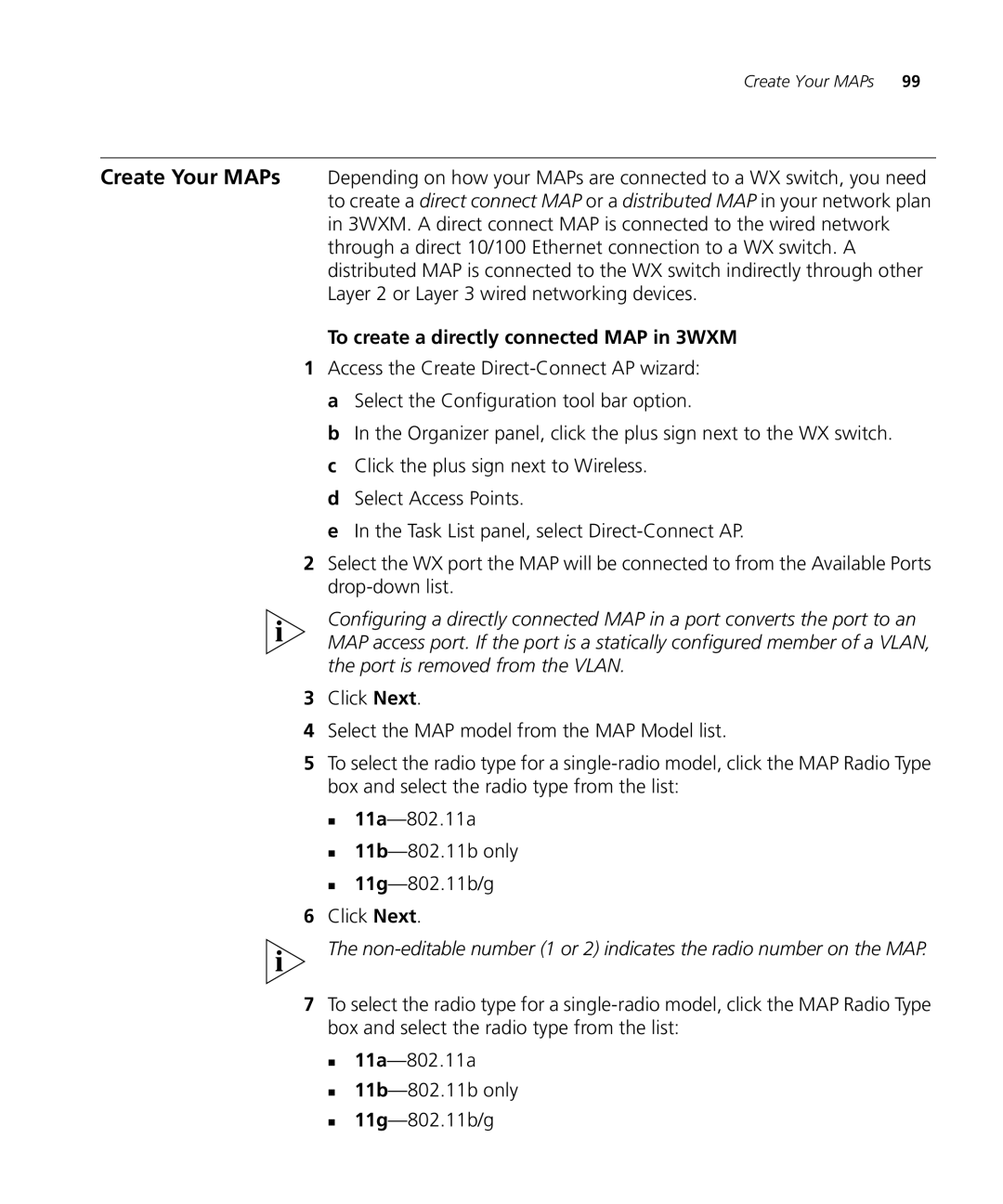Create Your MAPs 99
Create Your MAPs Depending on how your MAPs are connected to a WX switch, you need to create a direct connect MAP or a distributed MAP in your network plan in 3WXM. A direct connect MAP is connected to the wired network through a direct 10/100 Ethernet connection to a WX switch. A distributed MAP is connected to the WX switch indirectly through other Layer 2 or Layer 3 wired networking devices.
To create a directly connected MAP in 3WXM
1Access the Create
b In the Organizer panel, click the plus sign next to the WX switch. c Click the plus sign next to Wireless.
d Select Access Points.
e In the Task List panel, select
2Select the WX port the MAP will be connected to from the Available Ports
Configuring a directly connected MAP in a port converts the port to an MAP access port. If the port is a statically configured member of a VLAN, the port is removed from the VLAN.
3Click Next.
4Select the MAP model from the MAP Model list.
5To select the radio type for a
6Click Next.
The
7To select the radio type for a