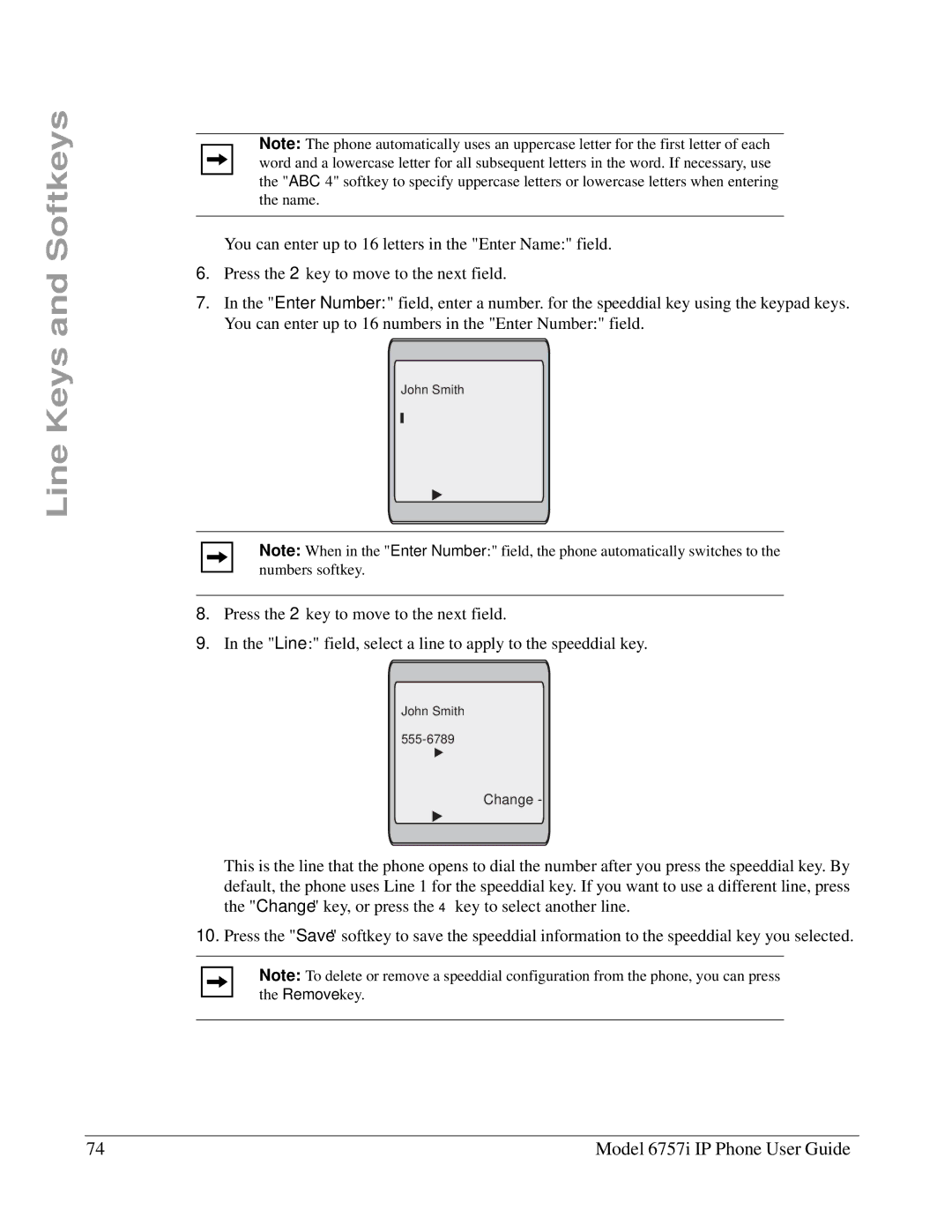Line Keys and Softkeys
Note: The phone automatically uses an uppercase letter for the first letter of each word and a lowercase letter for all subsequent letters in the word. If necessary, use the "ABC 4" softkey to specify uppercase letters or lowercase letters when entering the name.
You can enter up to 16 letters in the "Enter Name:" field.
6.Press the 2 key to move to the next field.
7.In the "Enter Number:" field, enter a number. for the speeddial key using the keypad keys. You can enter up to 16 numbers in the "Enter Number:" field.
Enter Name:
John Smith
Enter Number:
Line: 1
-Save
-Backspace
- 123 ![]() Cancel -
Cancel -
Note: When in the "Enter Number:" field, the phone automatically switches to the numbers softkey.
8.Press the 2 key to move to the next field.
9.In the "Line:" field, select a line to apply to the speeddial key.
Enter Name:
John Smith
Enter Number:
Line: ![]() 1
1
- Save |
|
- Backspace | Change - |
- 123 | Cancel - |
This is the line that the phone opens to dial the number after you press the speeddial key. By default, the phone uses Line 1 for the speeddial key. If you want to use a different line, press the "Change" key, or press the 4 key to select another line.
10.Press the "Save" softkey to save the speeddial information to the speeddial key you selected.
Note: To delete or remove a speeddial configuration from the phone, you can press the Remove key.
74 | Model 6757i IP Phone User Guide |