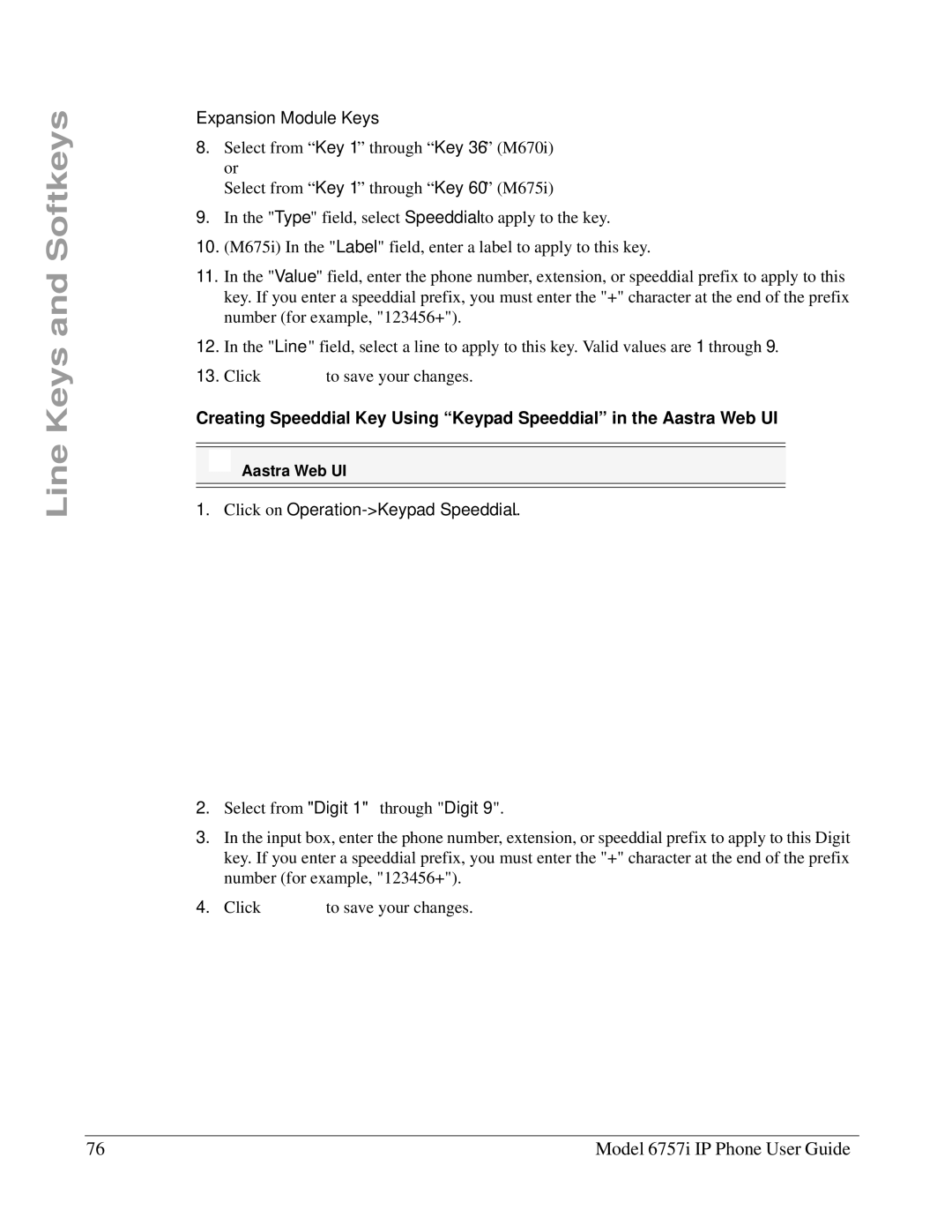Line Keys and Softkeys
Expansion Module Keys
8.Select from “Key 1” through “Key 36” (M670i) or
Select from “Key 1” through “Key 60” (M675i)
9.In the "Type" field, select Speeddial to apply to the key.
10.(M675i) In the "Label" field, enter a label to apply to this key.
11.In the "Value" field, enter the phone number, extension, or speeddial prefix to apply to this key. If you enter a speeddial prefix, you must enter the "+" character at the end of the prefix number (for example, "123456+").
12.In the "Line" field, select a line to apply to this key. Valid values are 1 through 9.
13.Click ![]() to save your changes.
to save your changes.
Creating Speeddial Key Using “Keypad Speeddial” in the Aastra Web UI
Aastra Web UI
1. Click on Operation->Keypad Speeddial..
2.Select from "Digit 1" through "Digit 9".
3.In the input box, enter the phone number, extension, or speeddial prefix to apply to this Digit key. If you enter a speeddial prefix, you must enter the "+" character at the end of the prefix number (for example, "123456+").
4.Click ![]() to save your changes.
to save your changes.
76 | Model 6757i IP Phone User Guide |